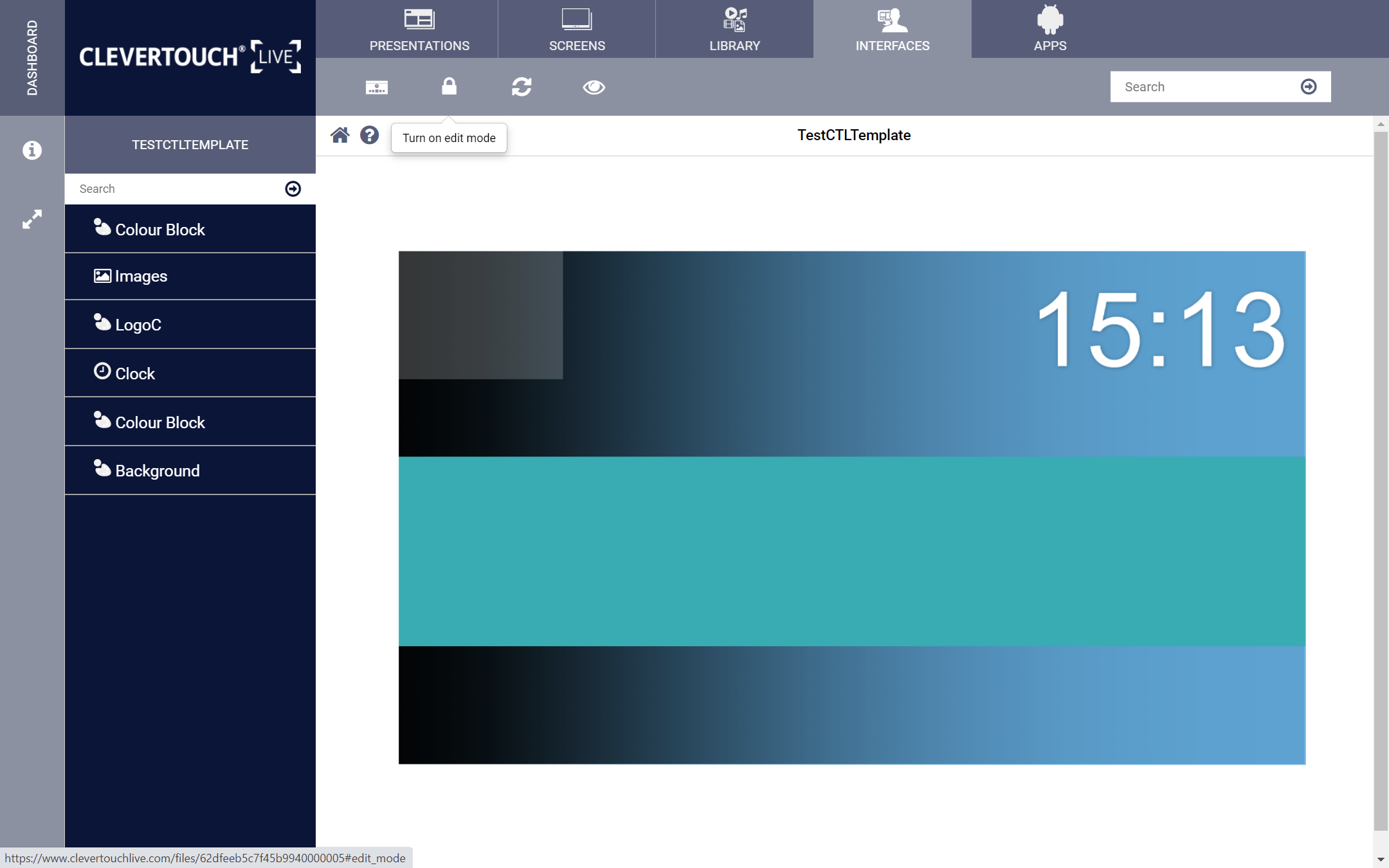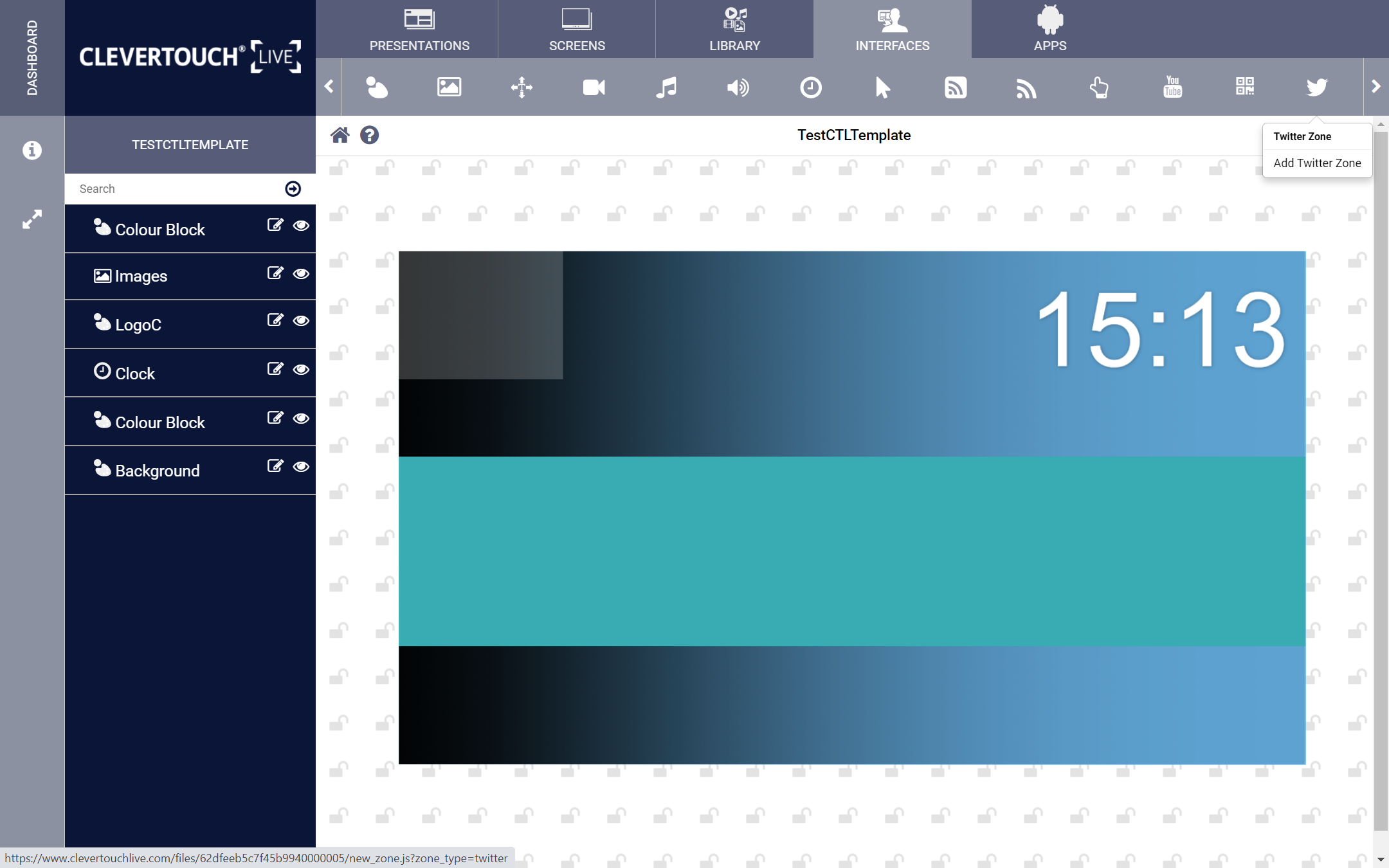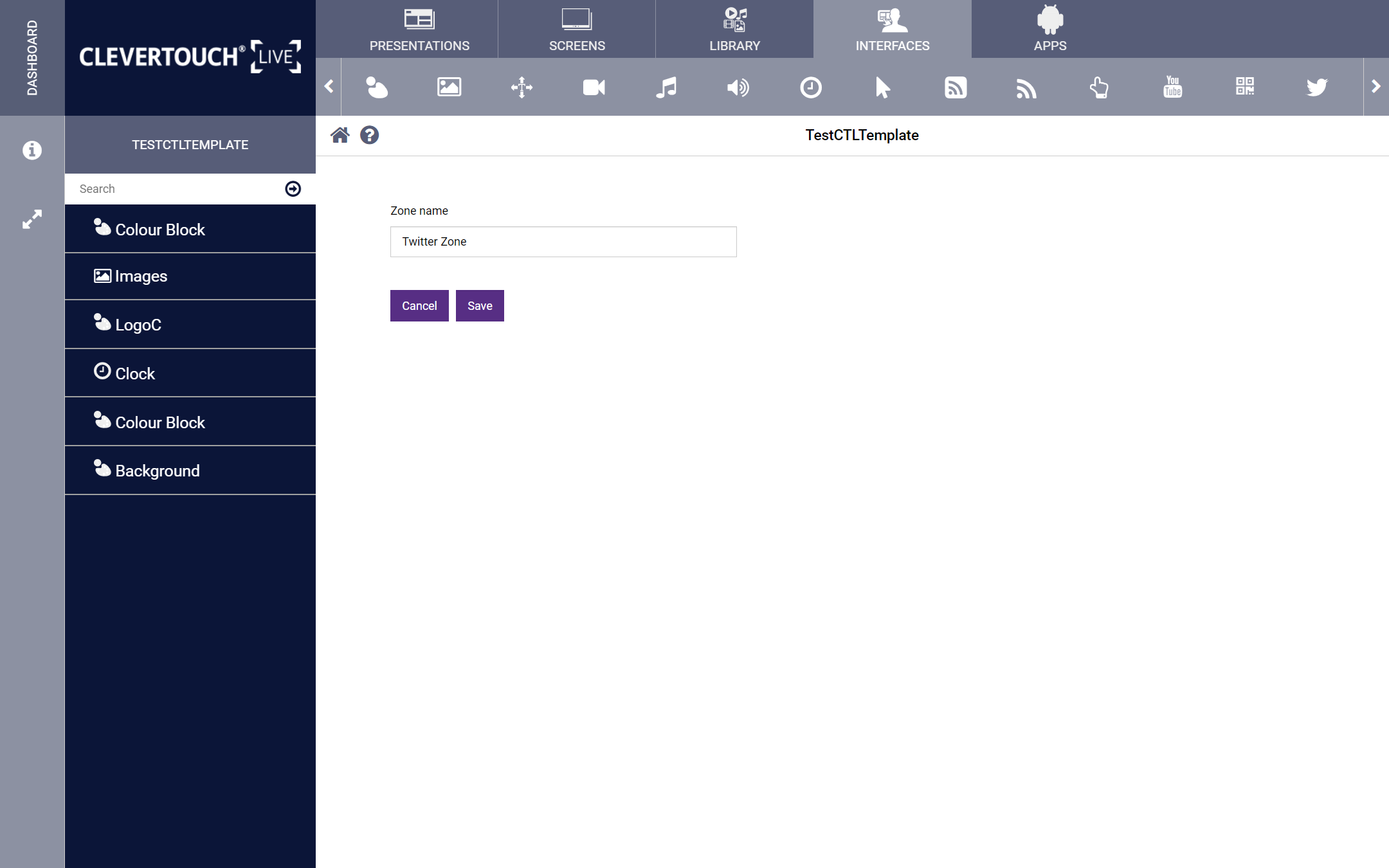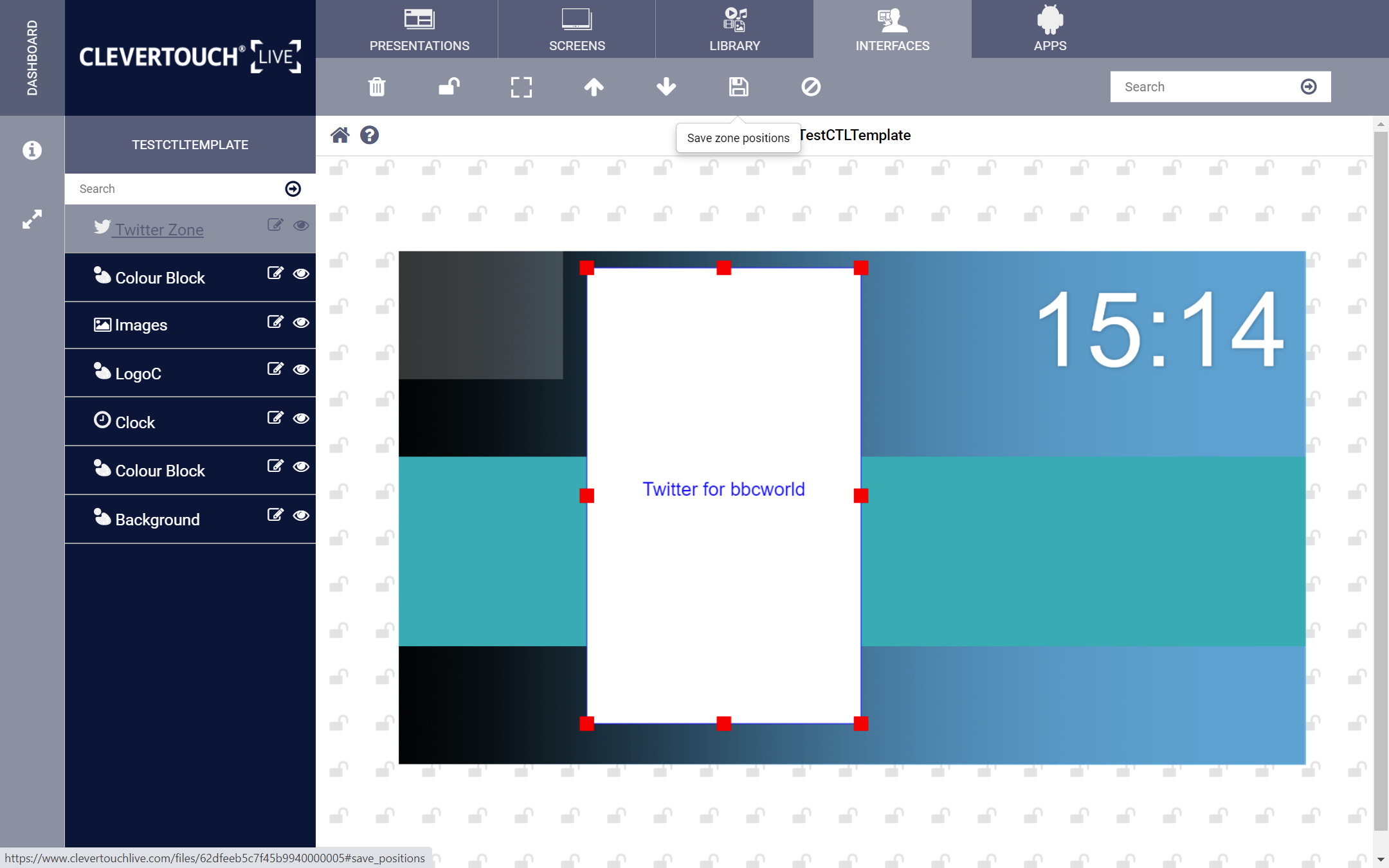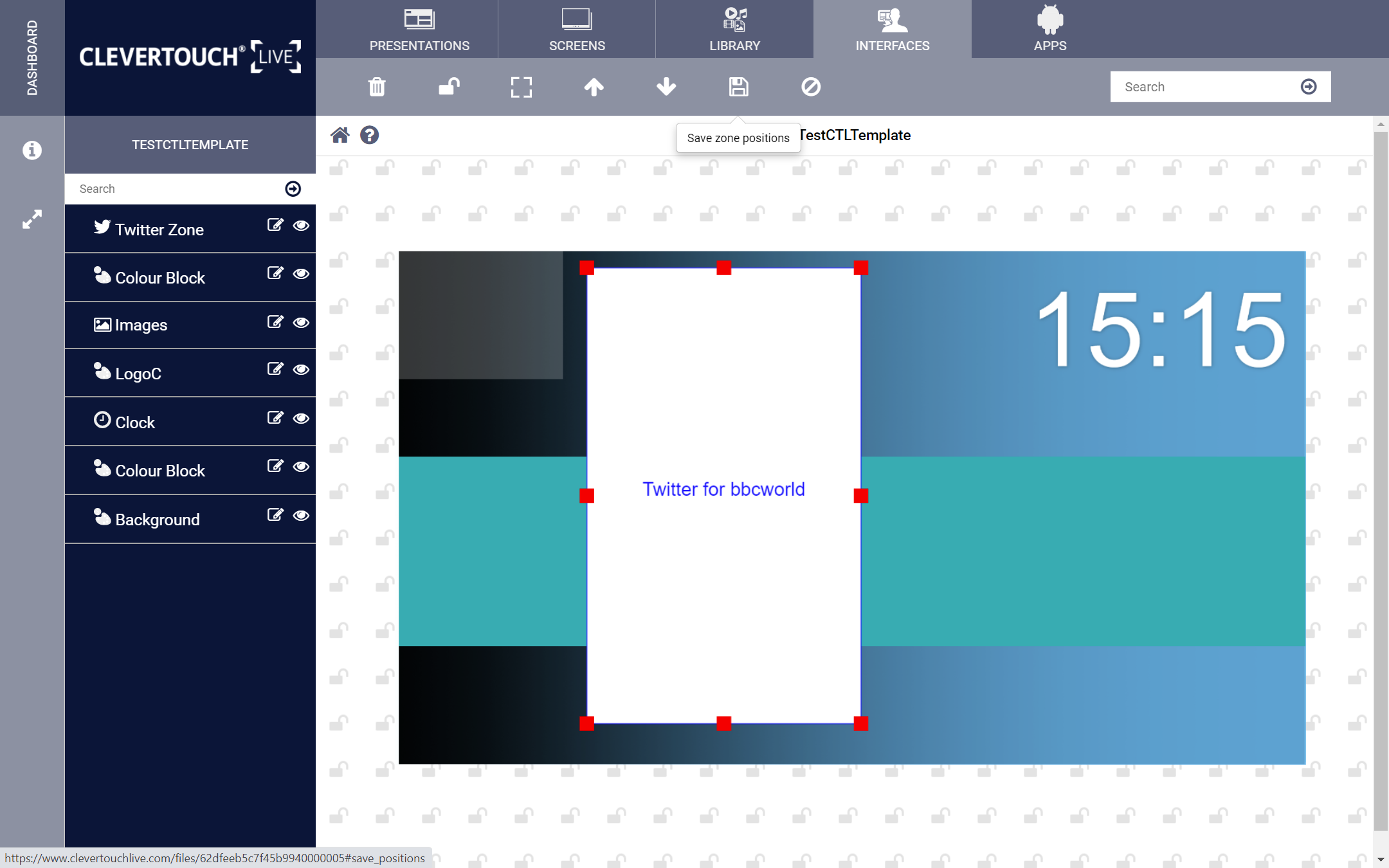FAQ 22:
How do I add a Twitter Zone to my Launcher
05
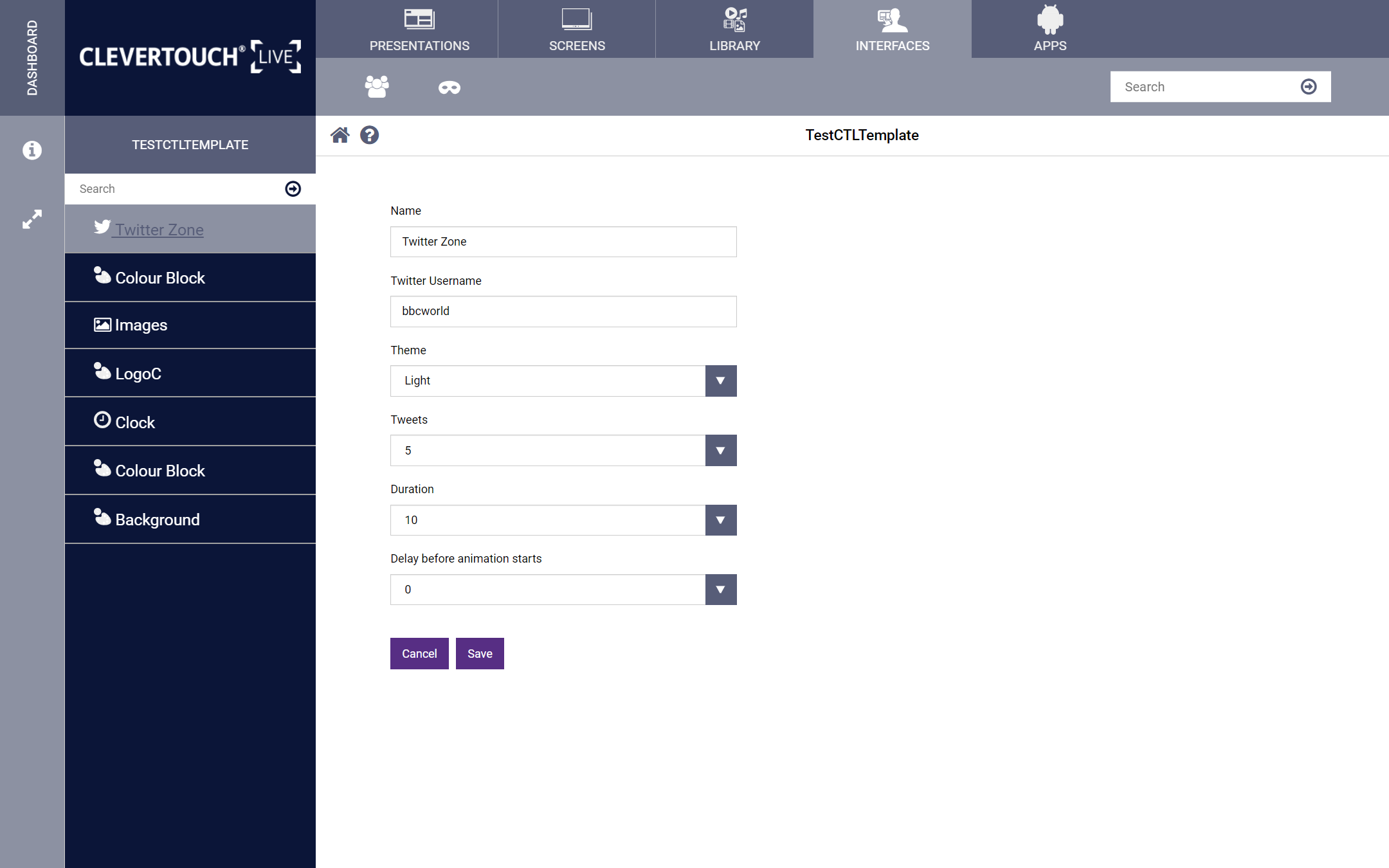
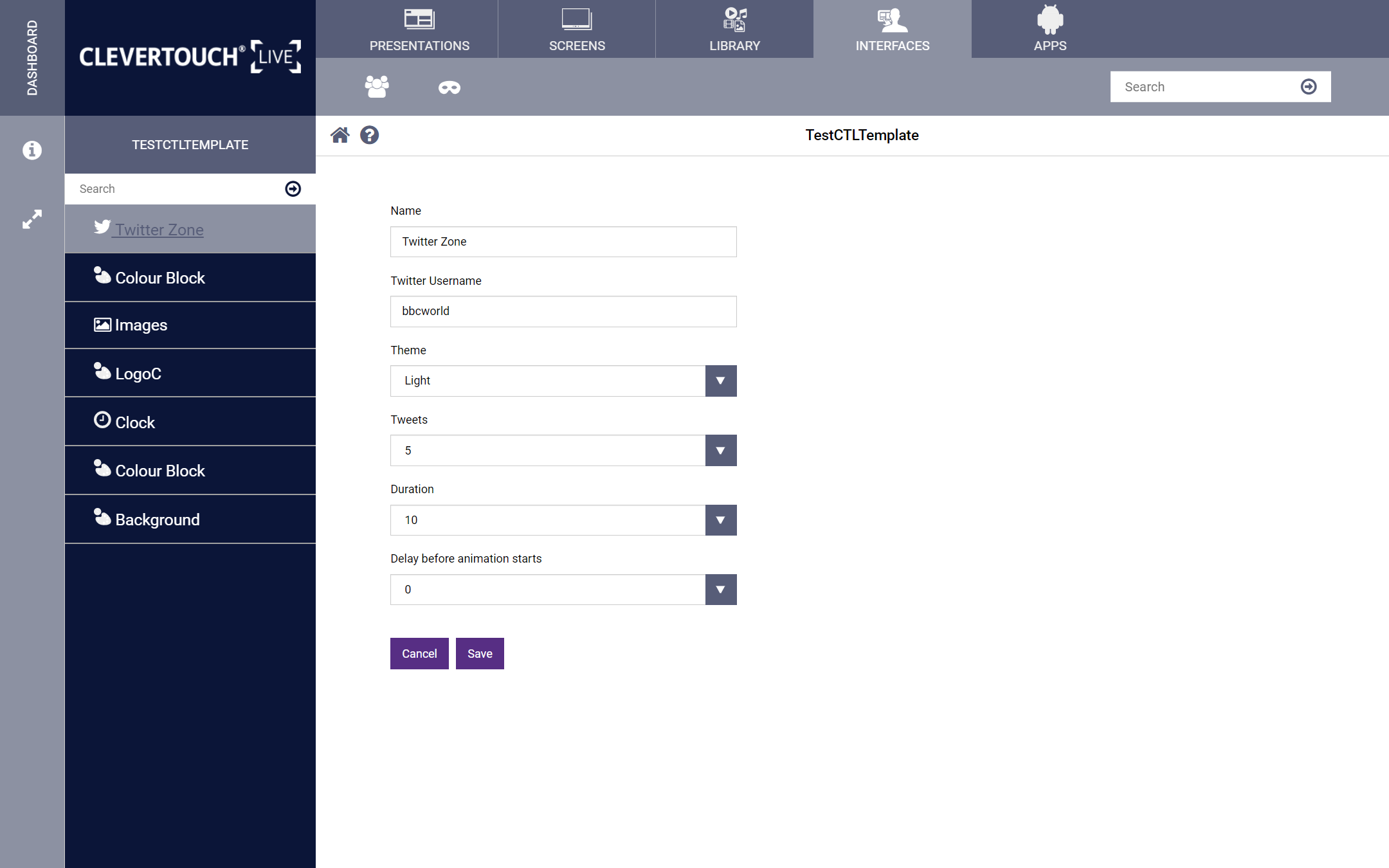
Double-click the zone to configure it. You can set the zone name, twitter username, and your preferred theme, and number of tweets on display.
07
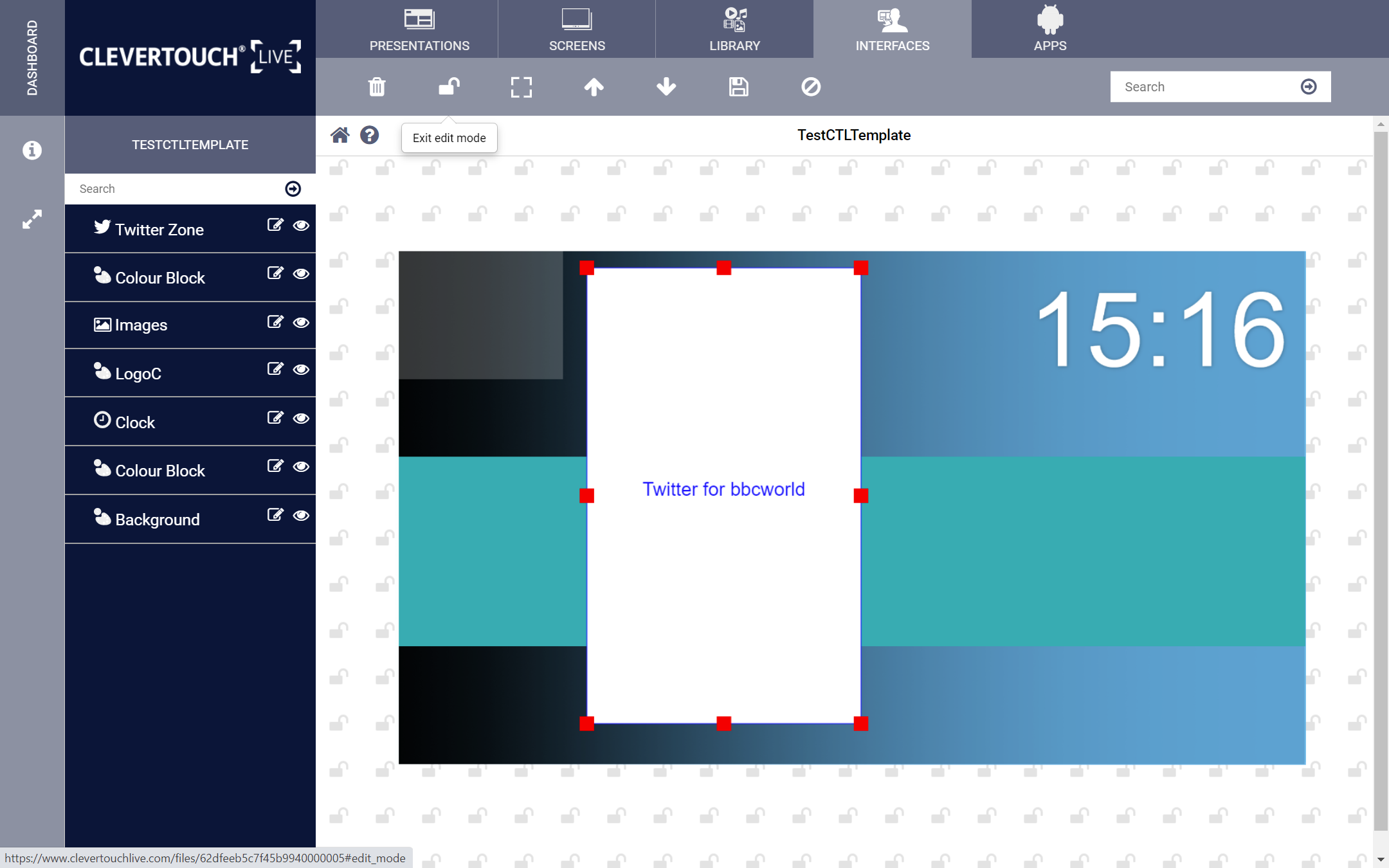
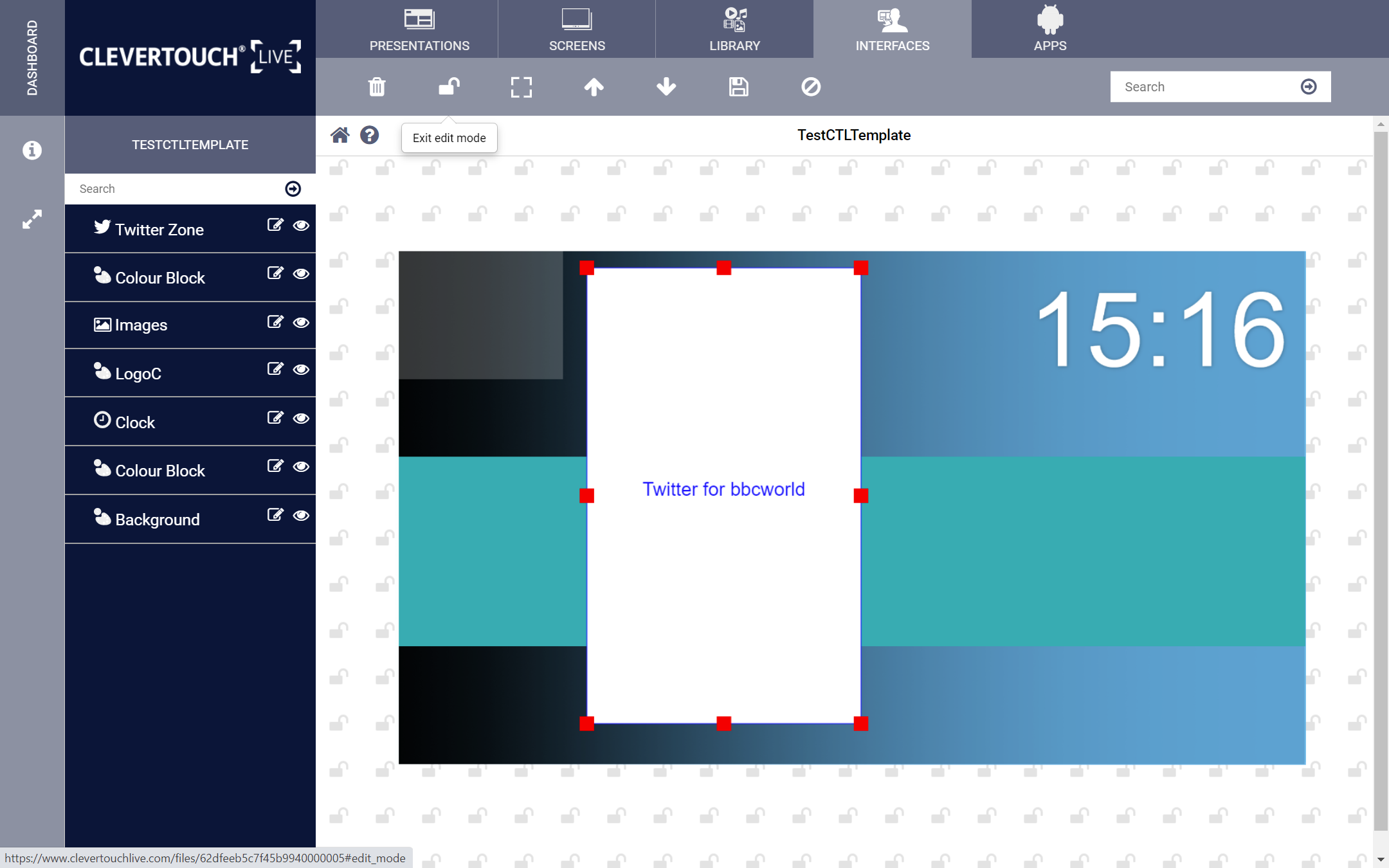
Select the ‘Lock’ icon again to commit your changes and make the presentation usable on your system.