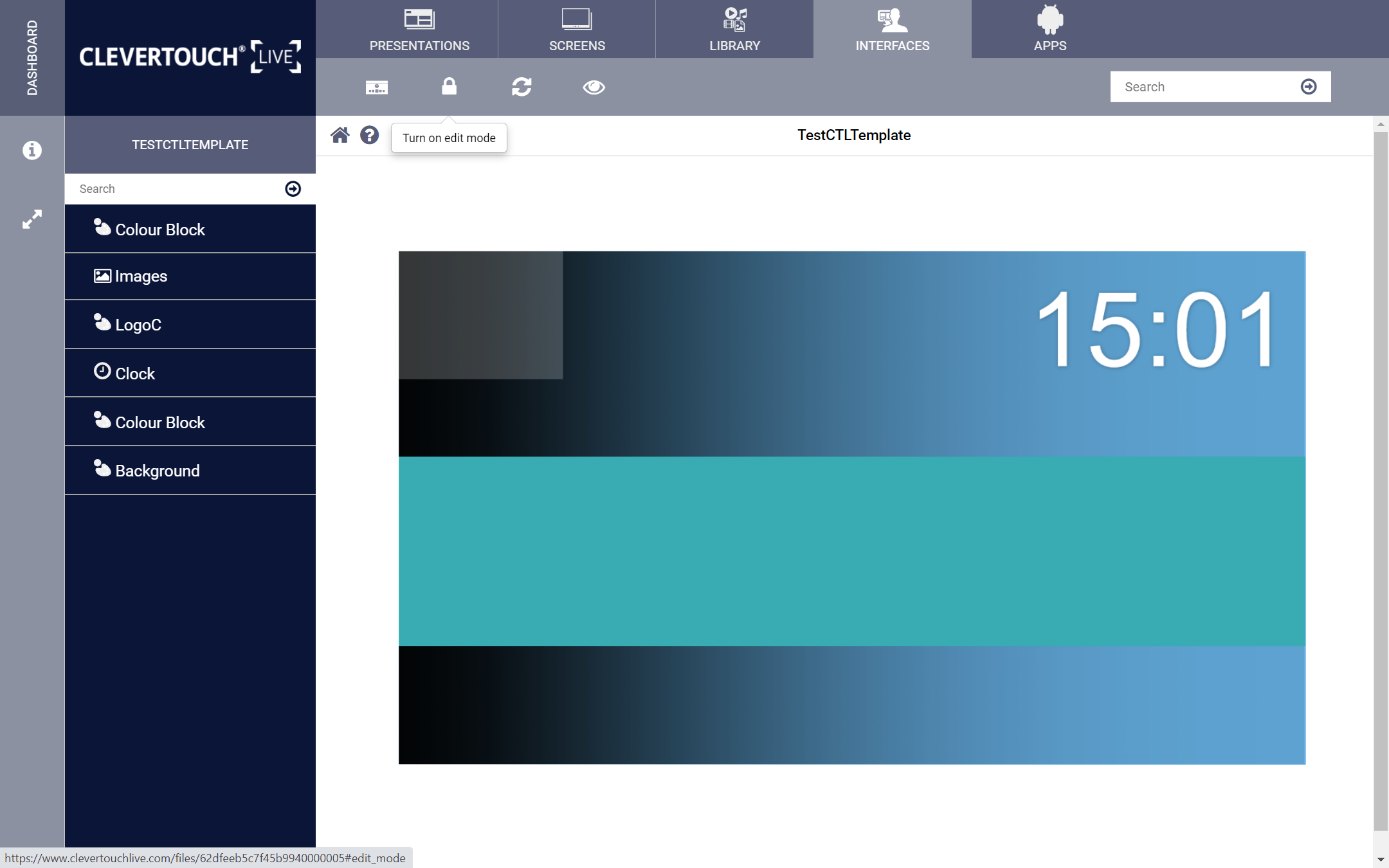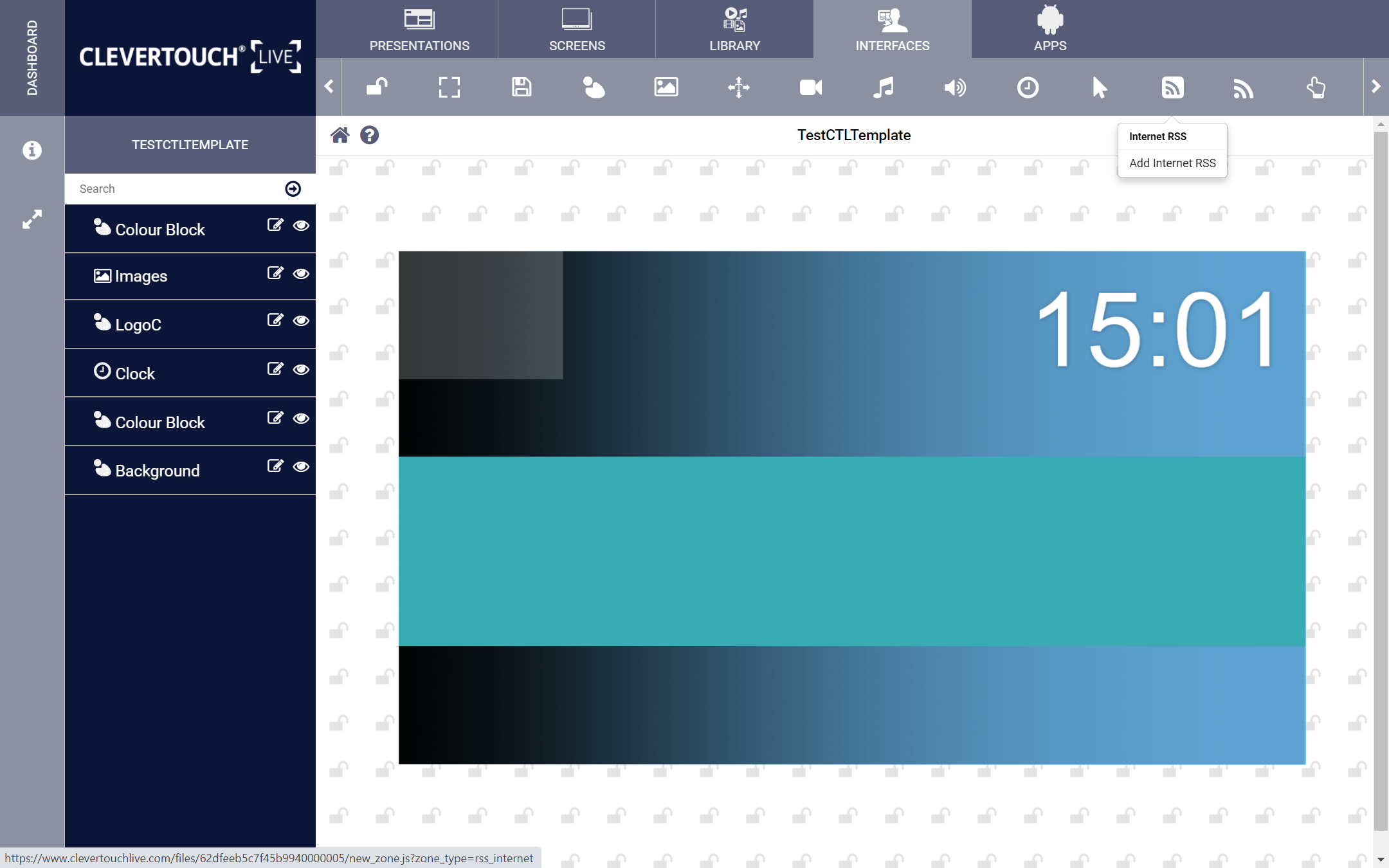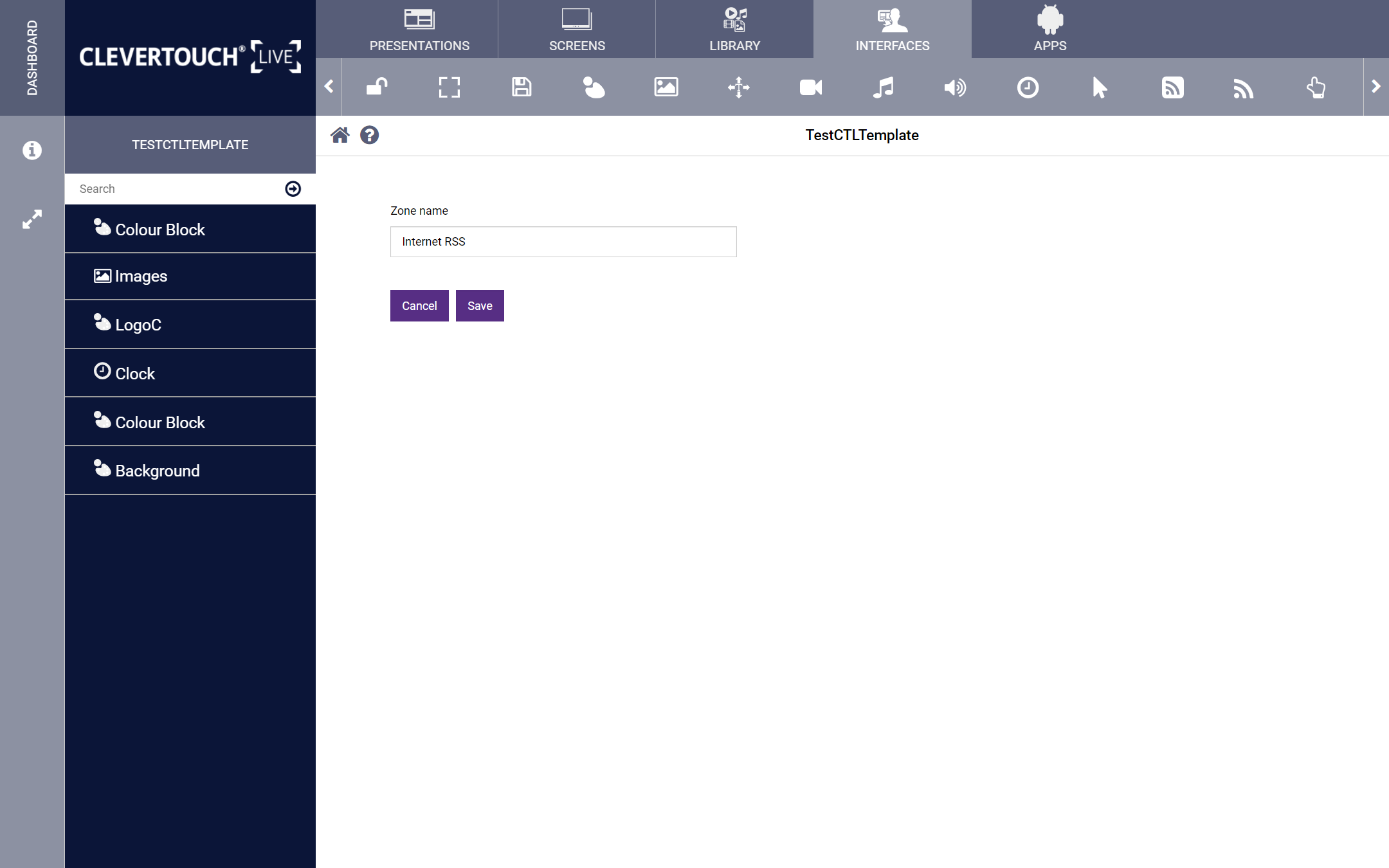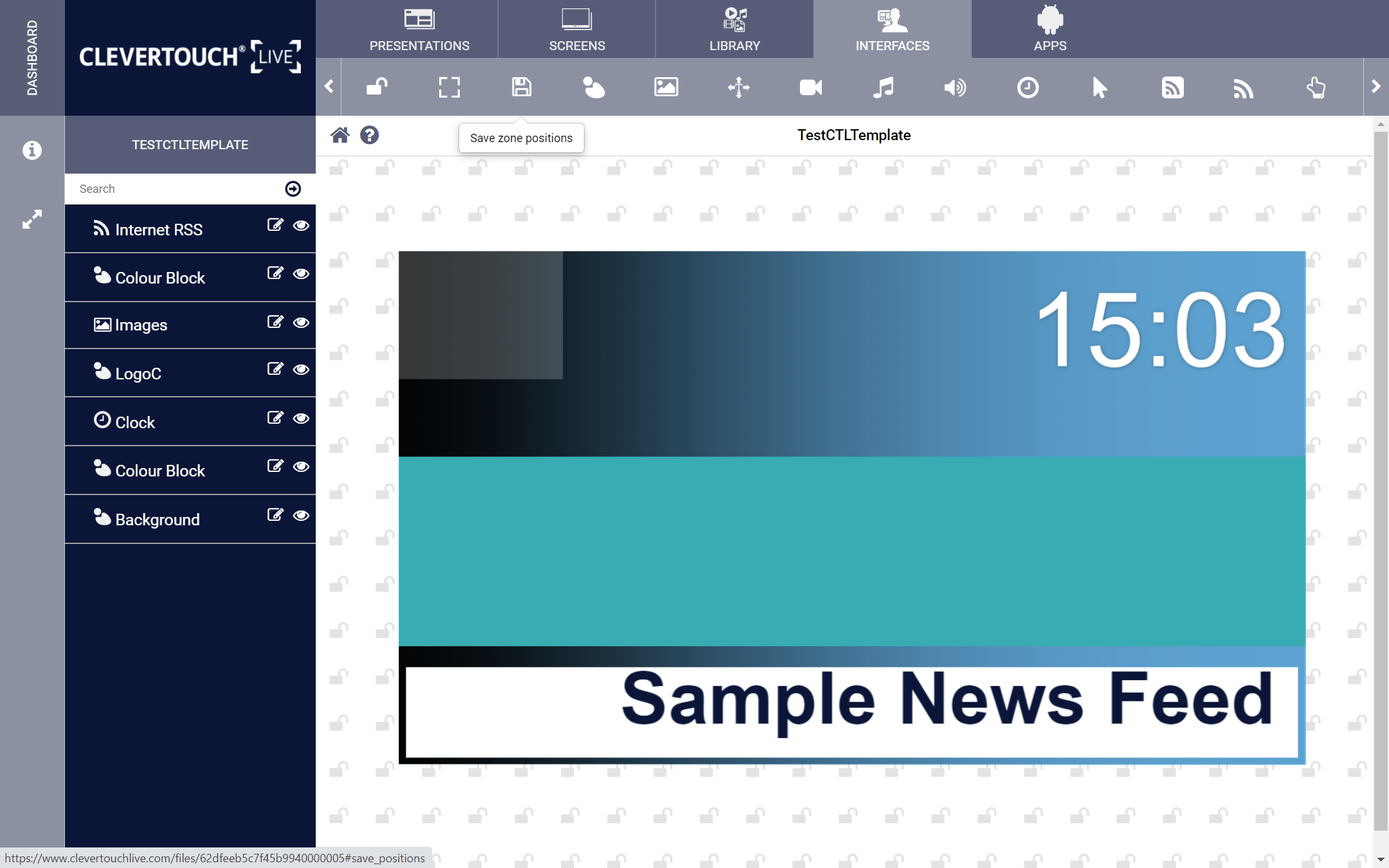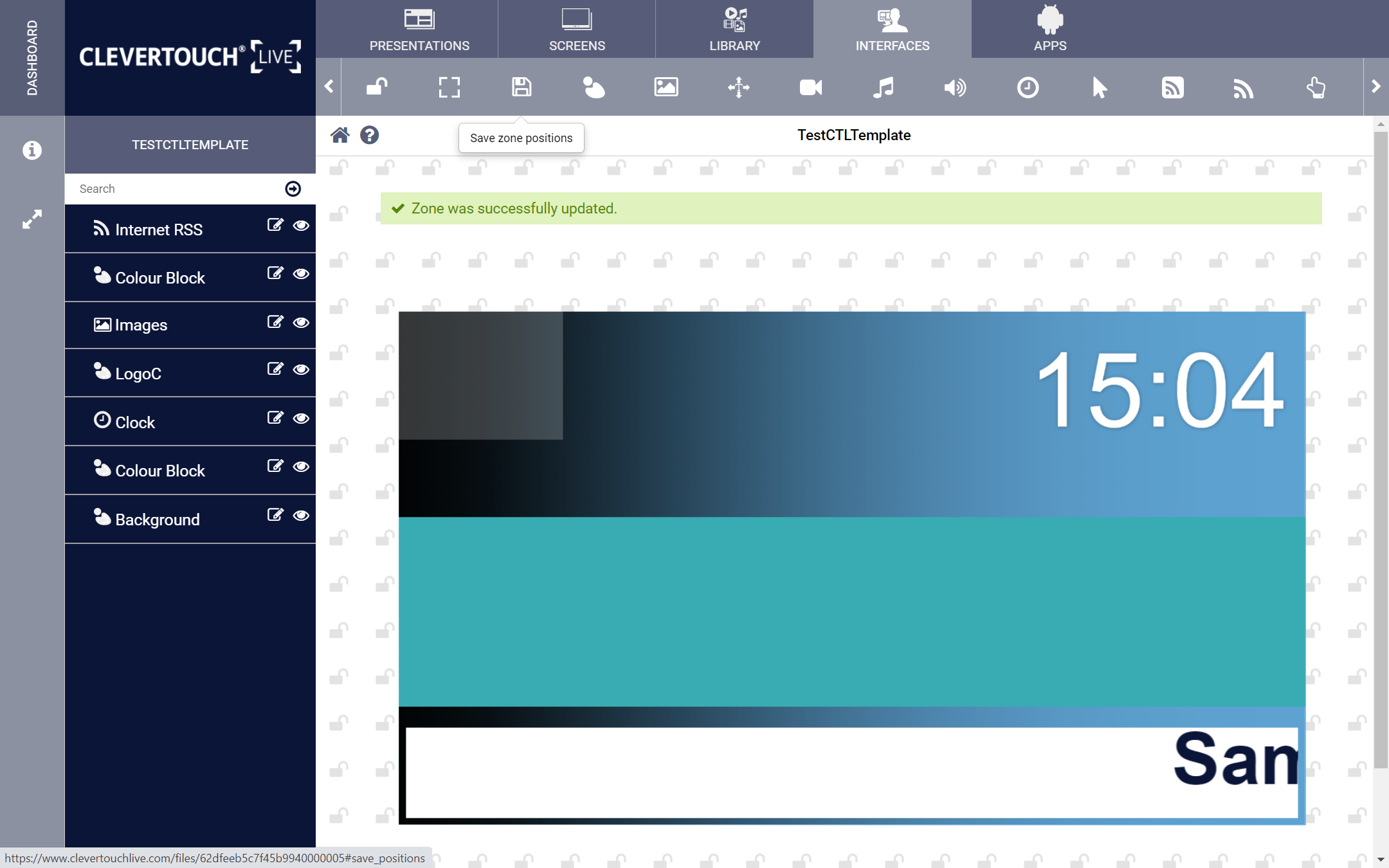FAQ 12:
How do I add an Internet RSS Feed to my Launcher
05
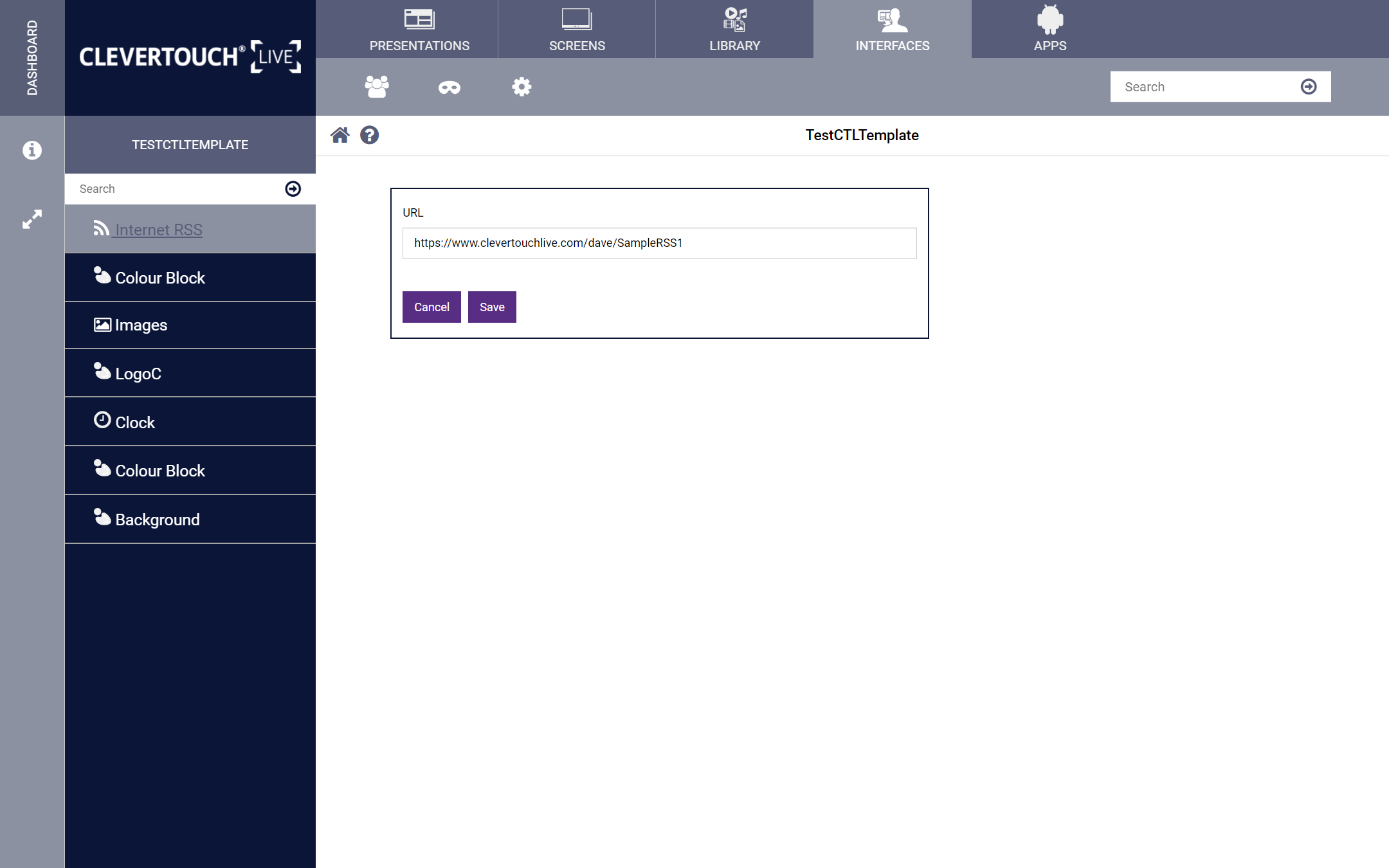
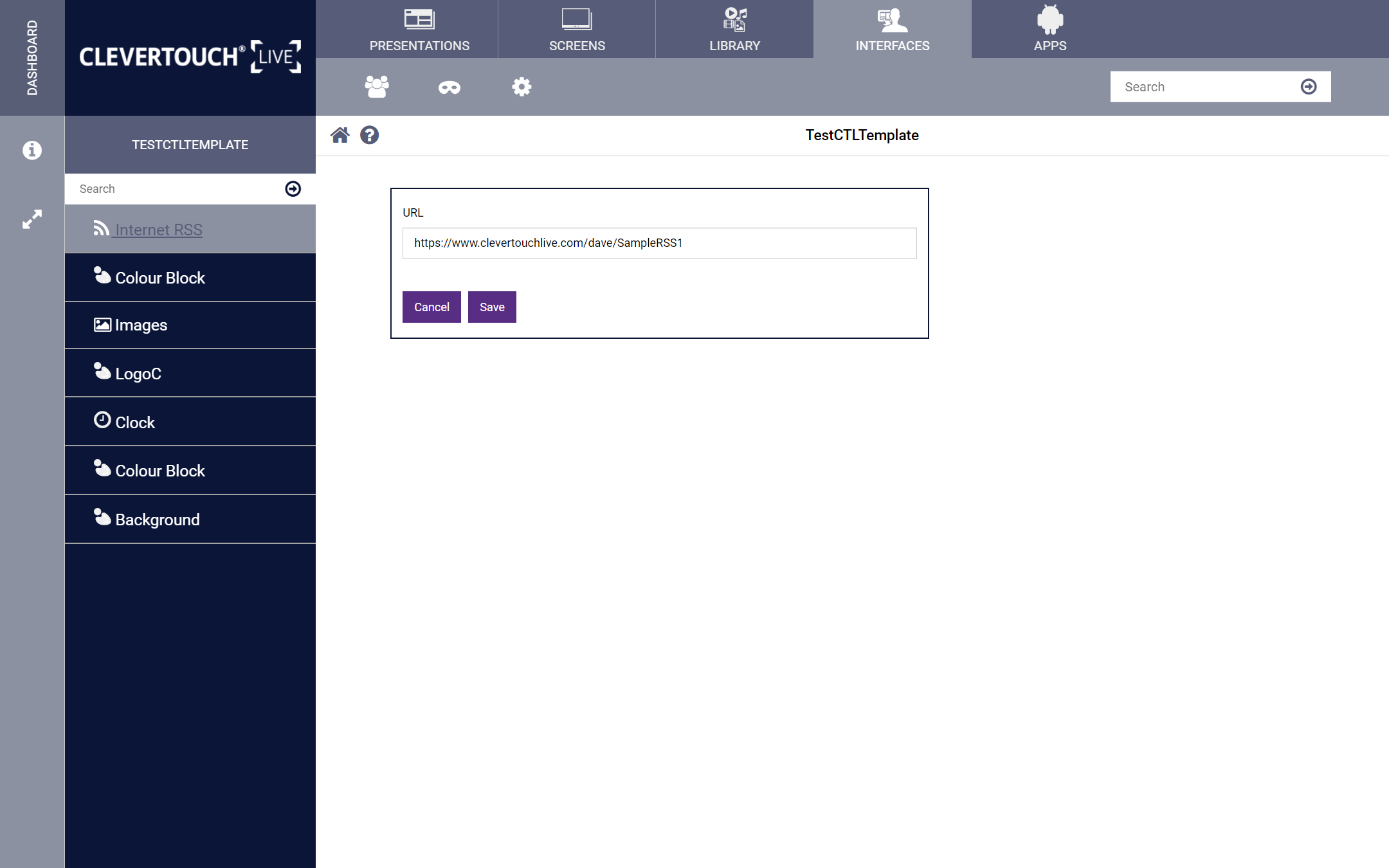
Double-click the zone to configure it. Enter your RSS link into the field and select the ‘Save’ button to commit your changes
06
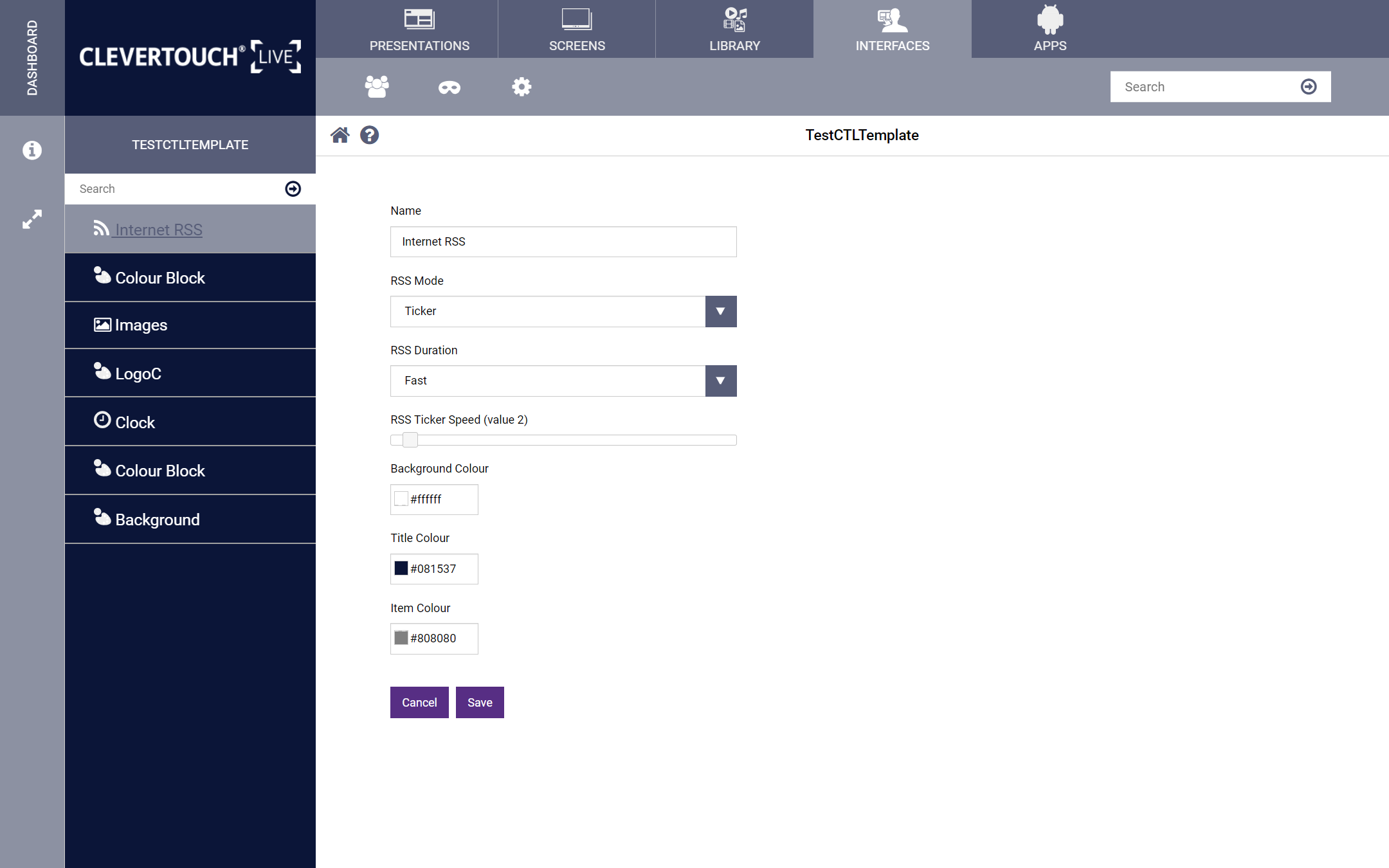
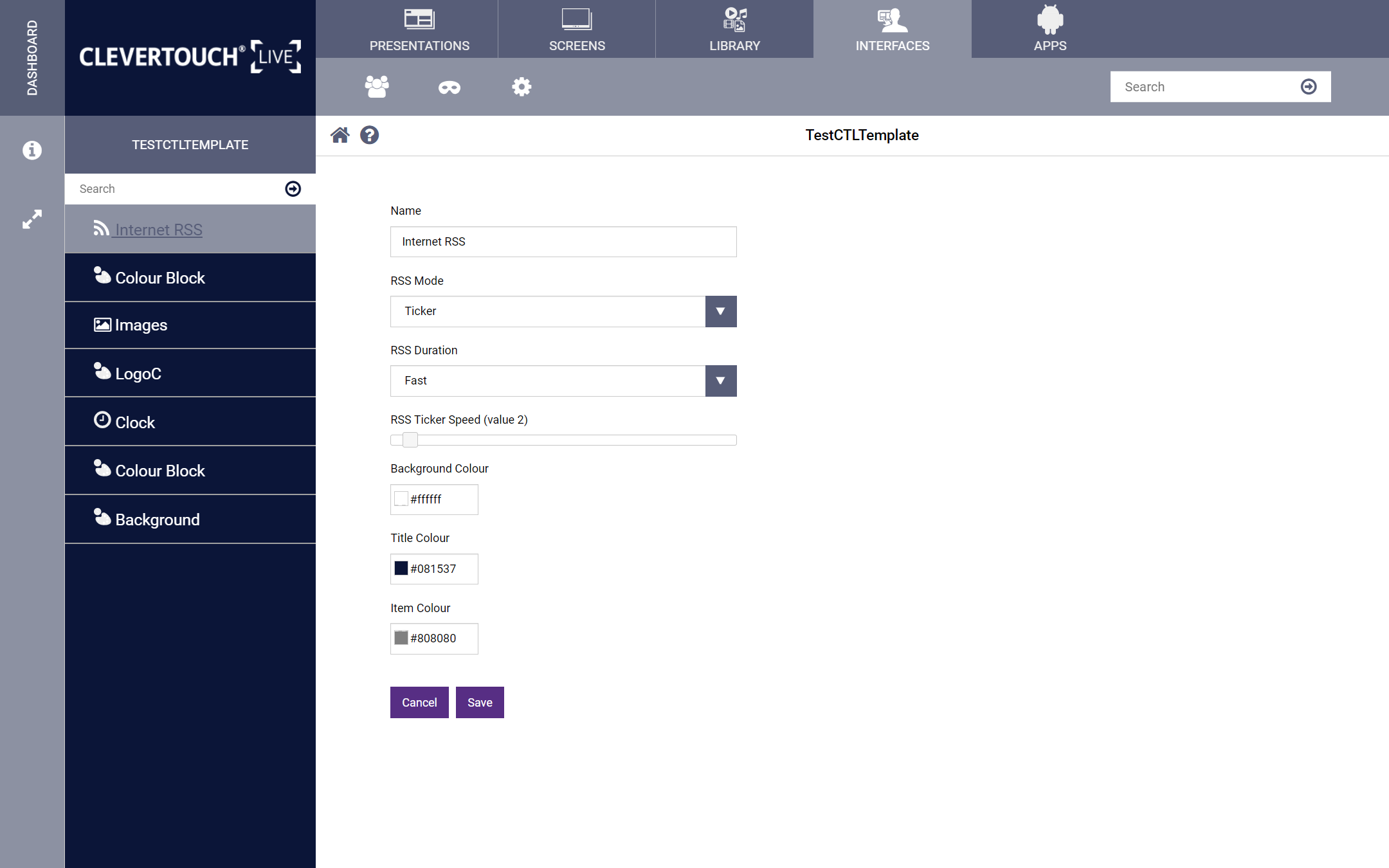
Select the ‘Settings’ icon to set the zone’s name, presentation mode, duration, ticker speed, background colour, title colour, and item colour.
08
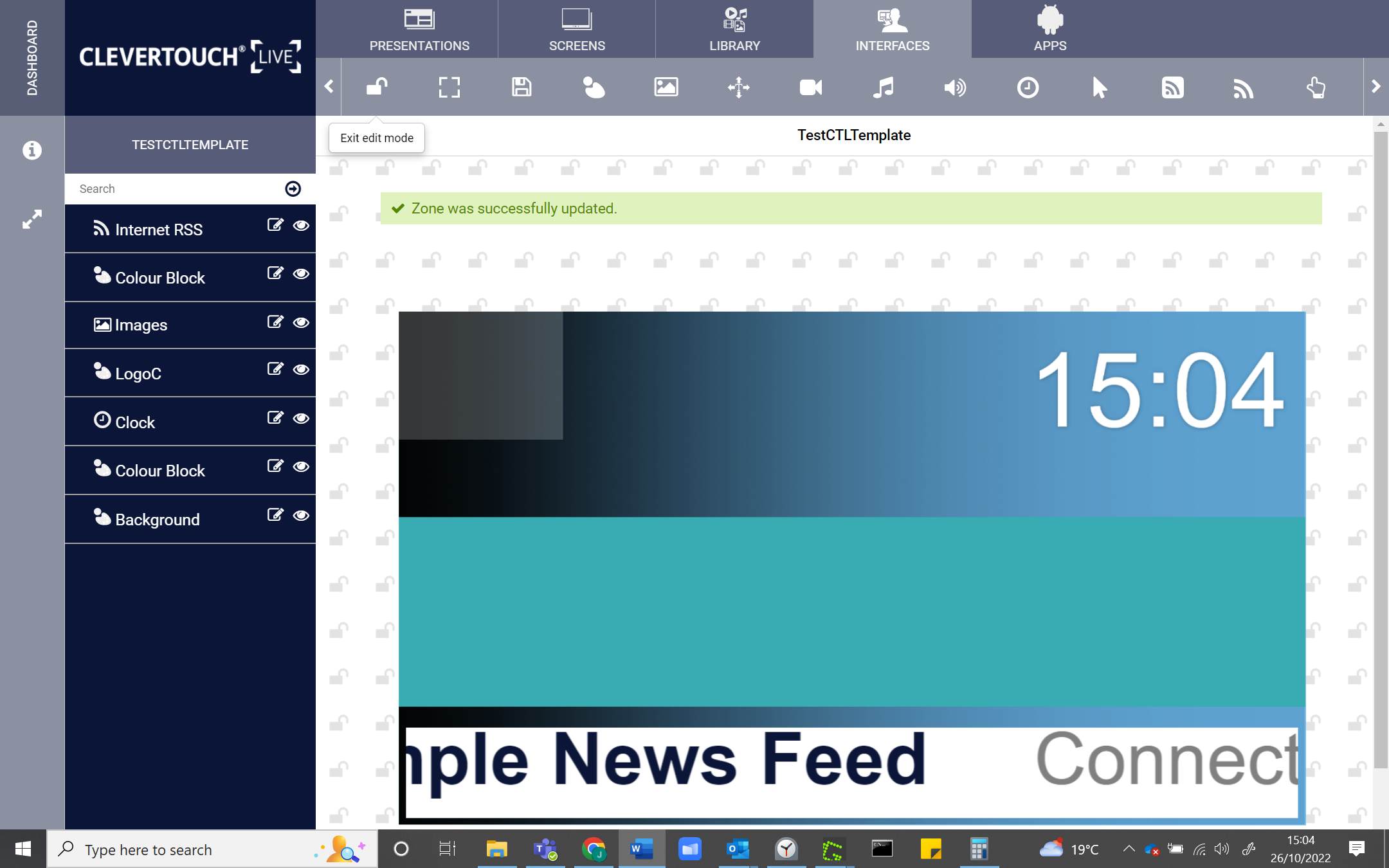
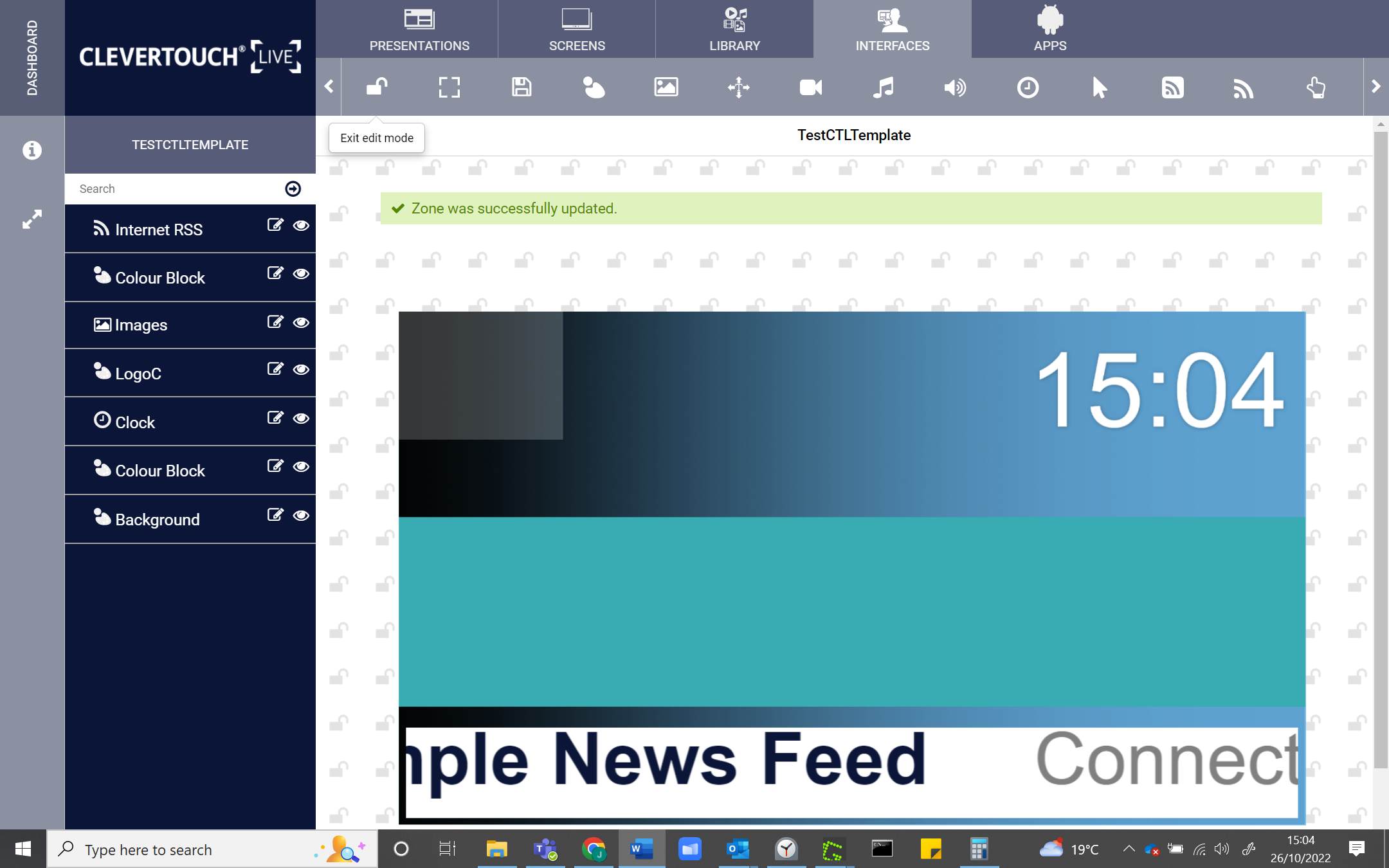
Select the ‘Lock’ icon again to commit your changes to the presentation and make it available for use.