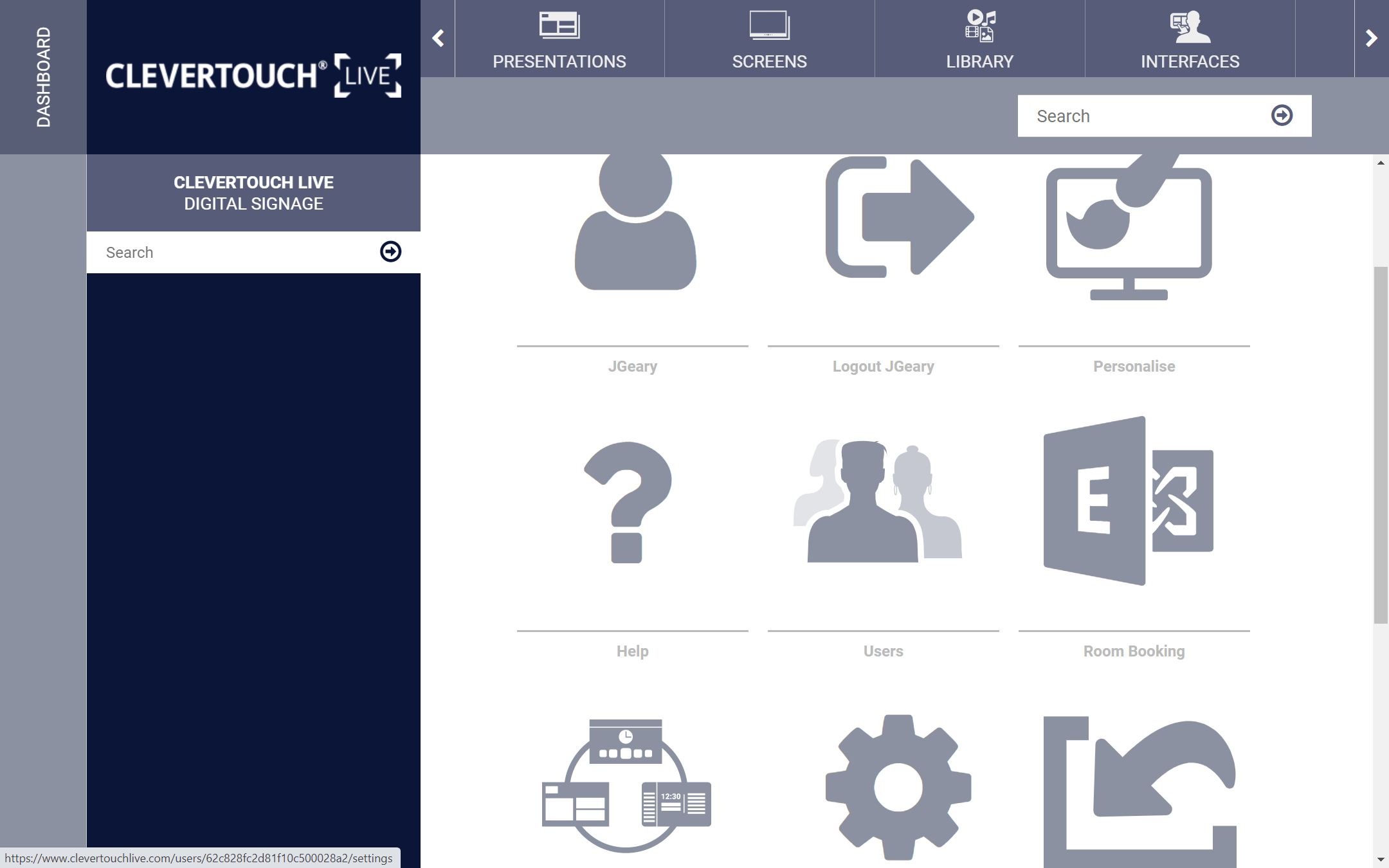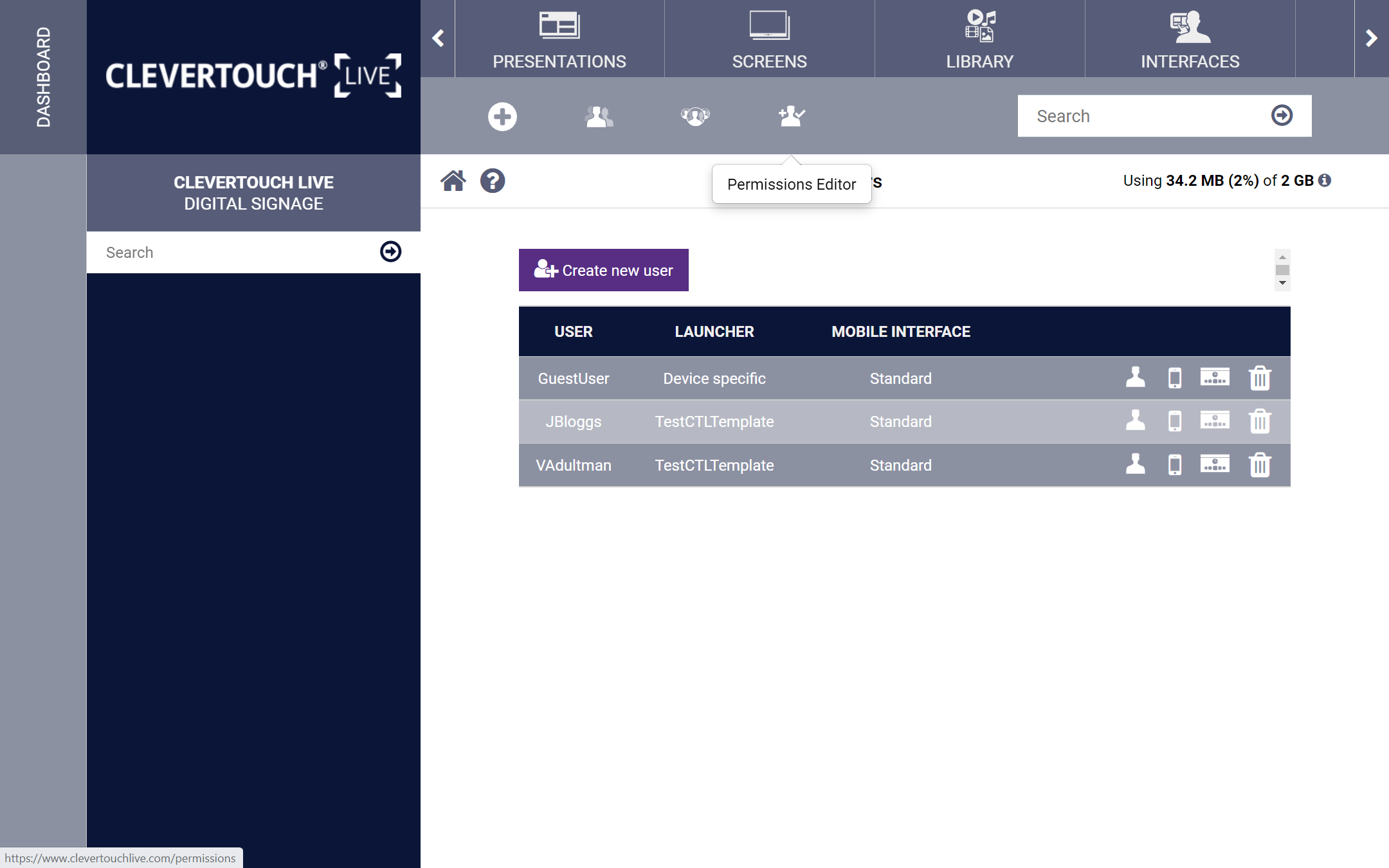FAQ 5:
How do I assign editing permissions
03
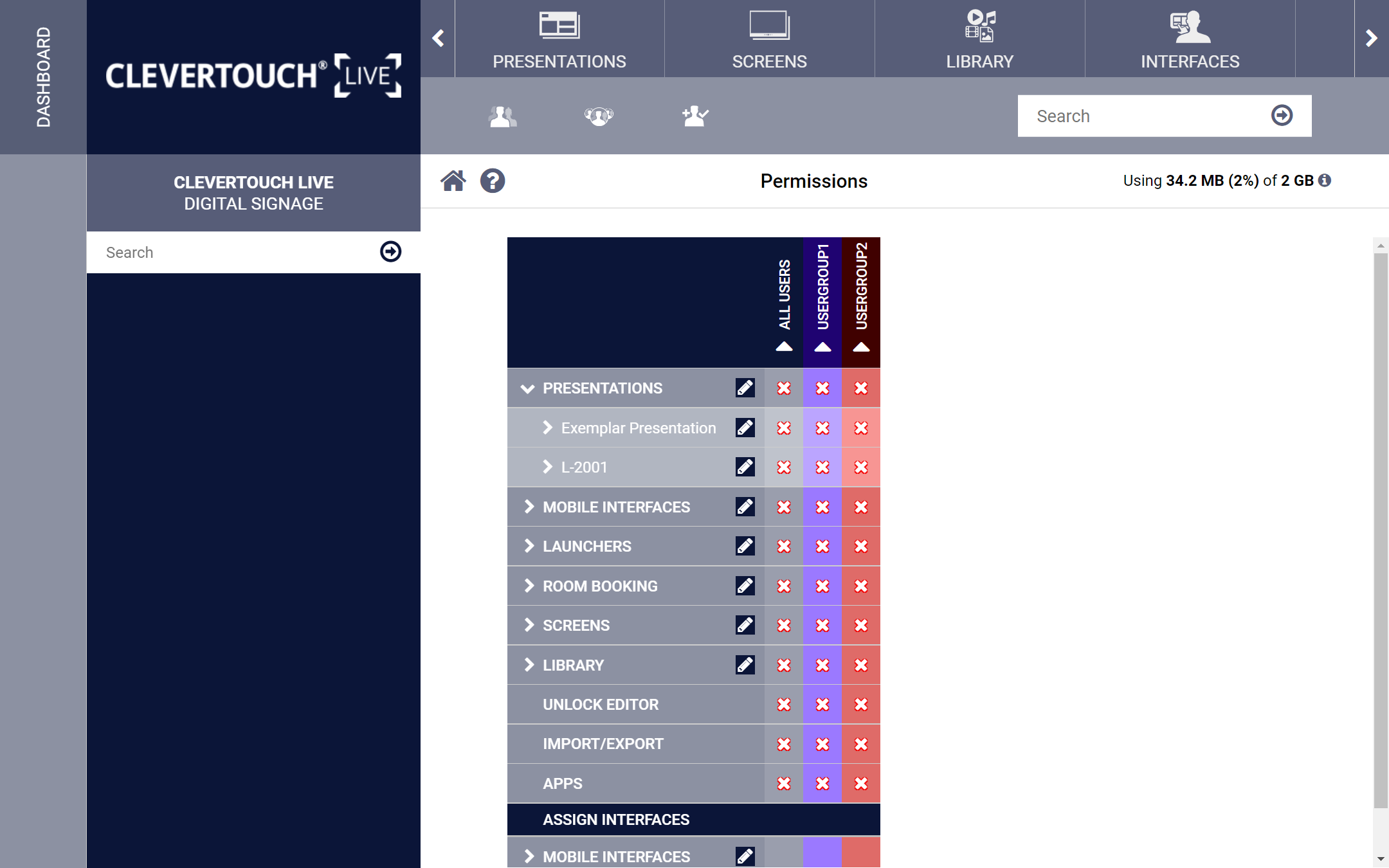
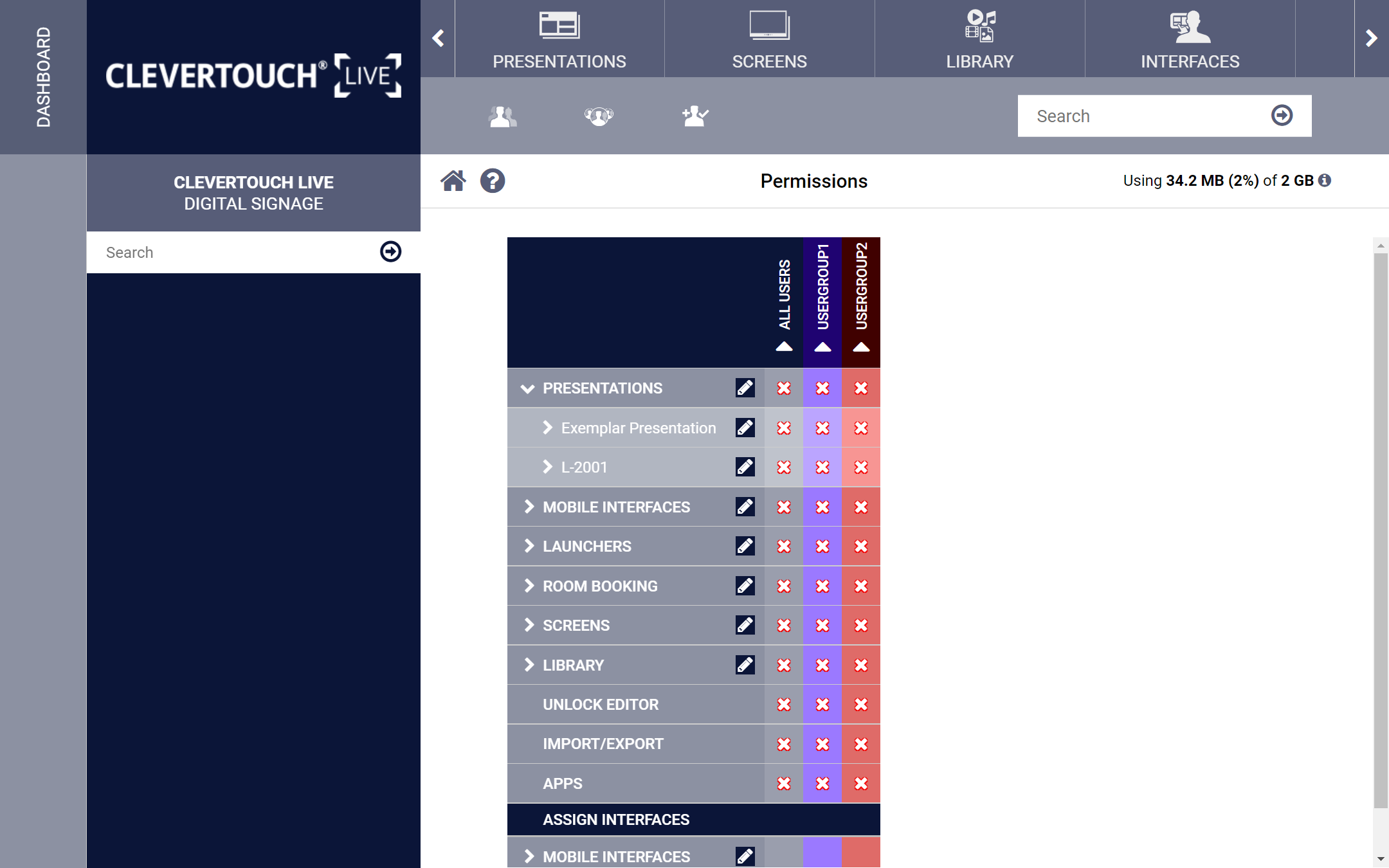
To assign your edit permissions, select the ‘Presentations’ menu option. This expands and allows you to assign on the basis of user account or group.
04
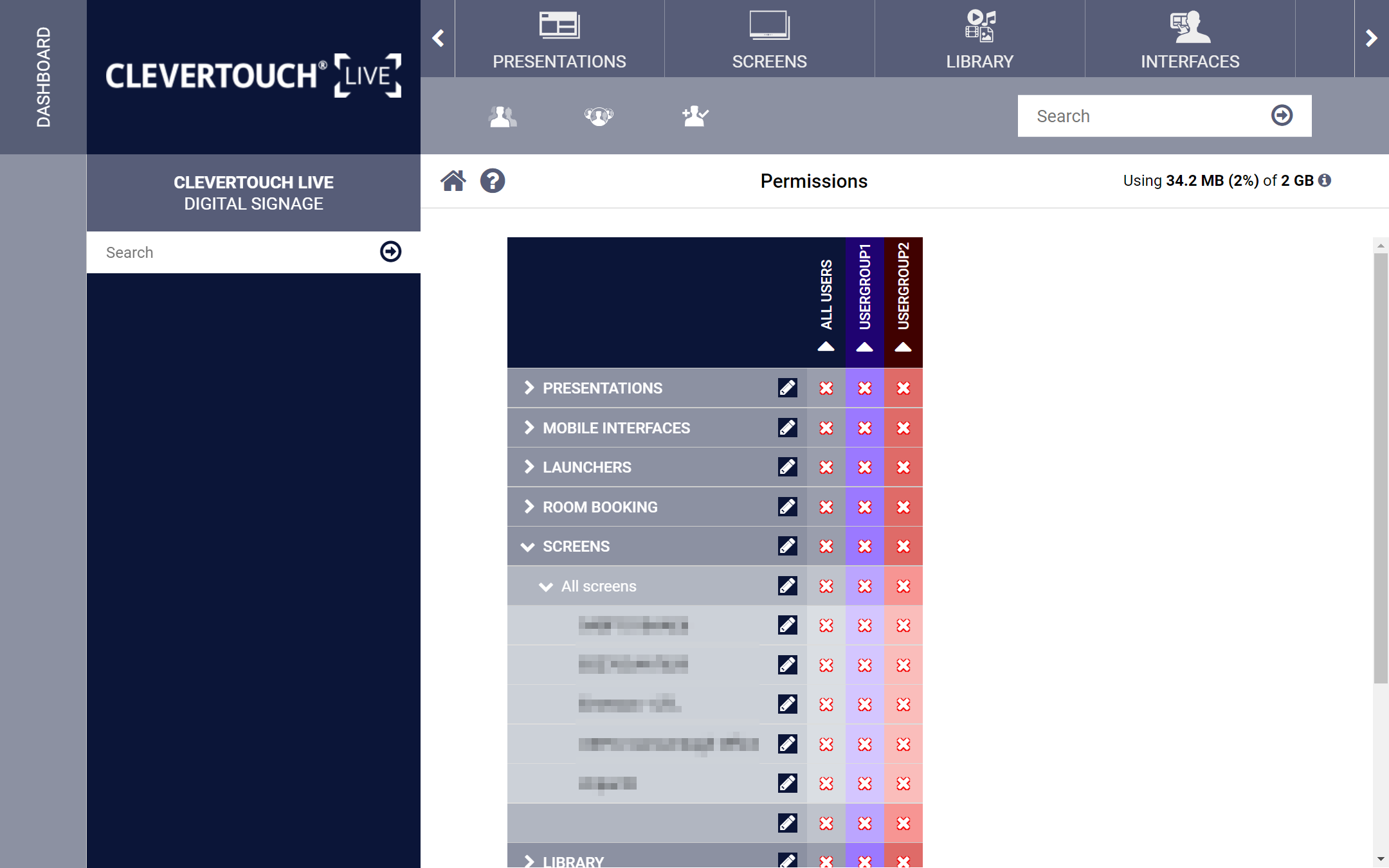
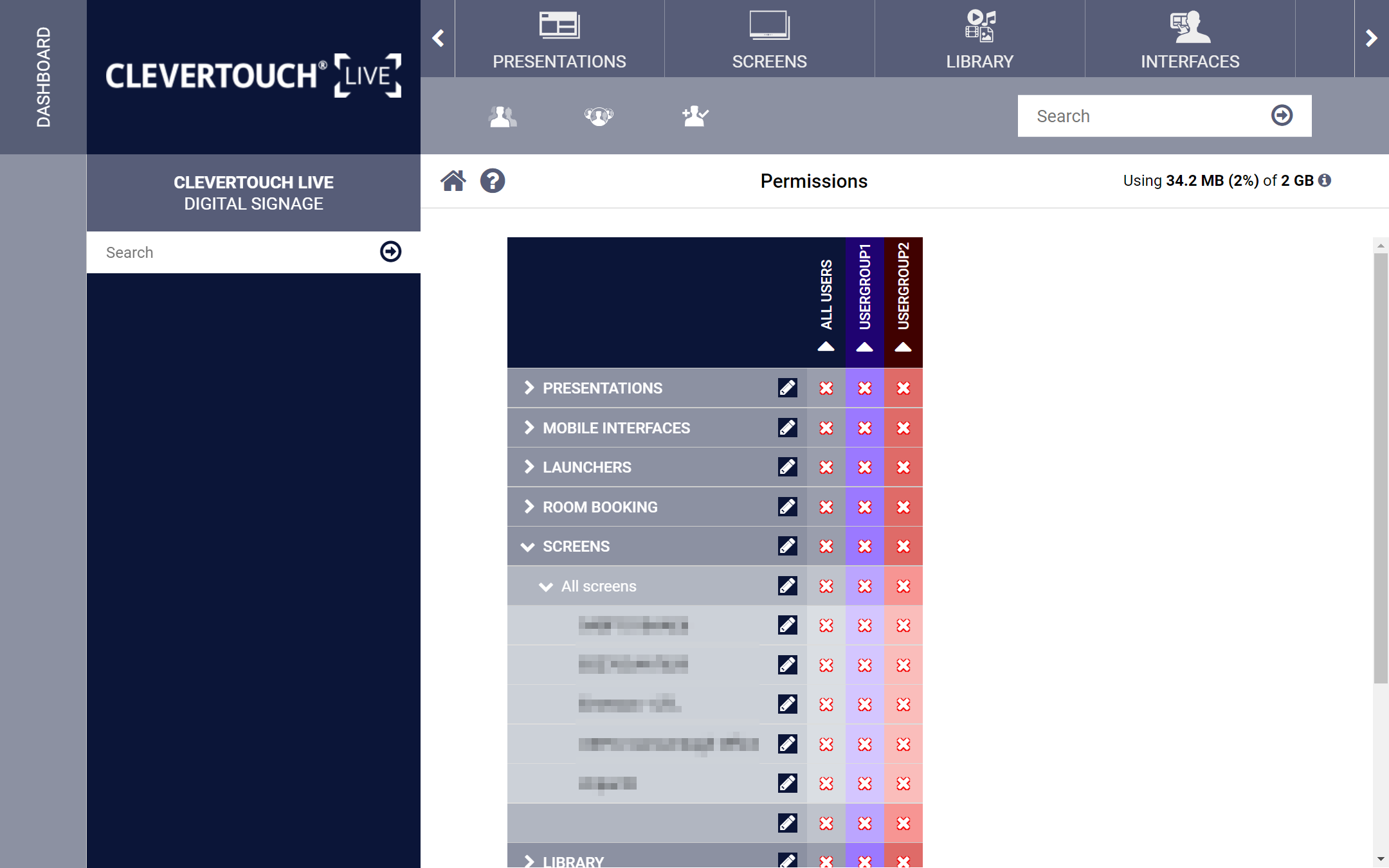
To assign edit permissions for connected screens, expand the ‘Screens’ menu option. This expands, allowing access on a user-to-user basis or by according to group.
05
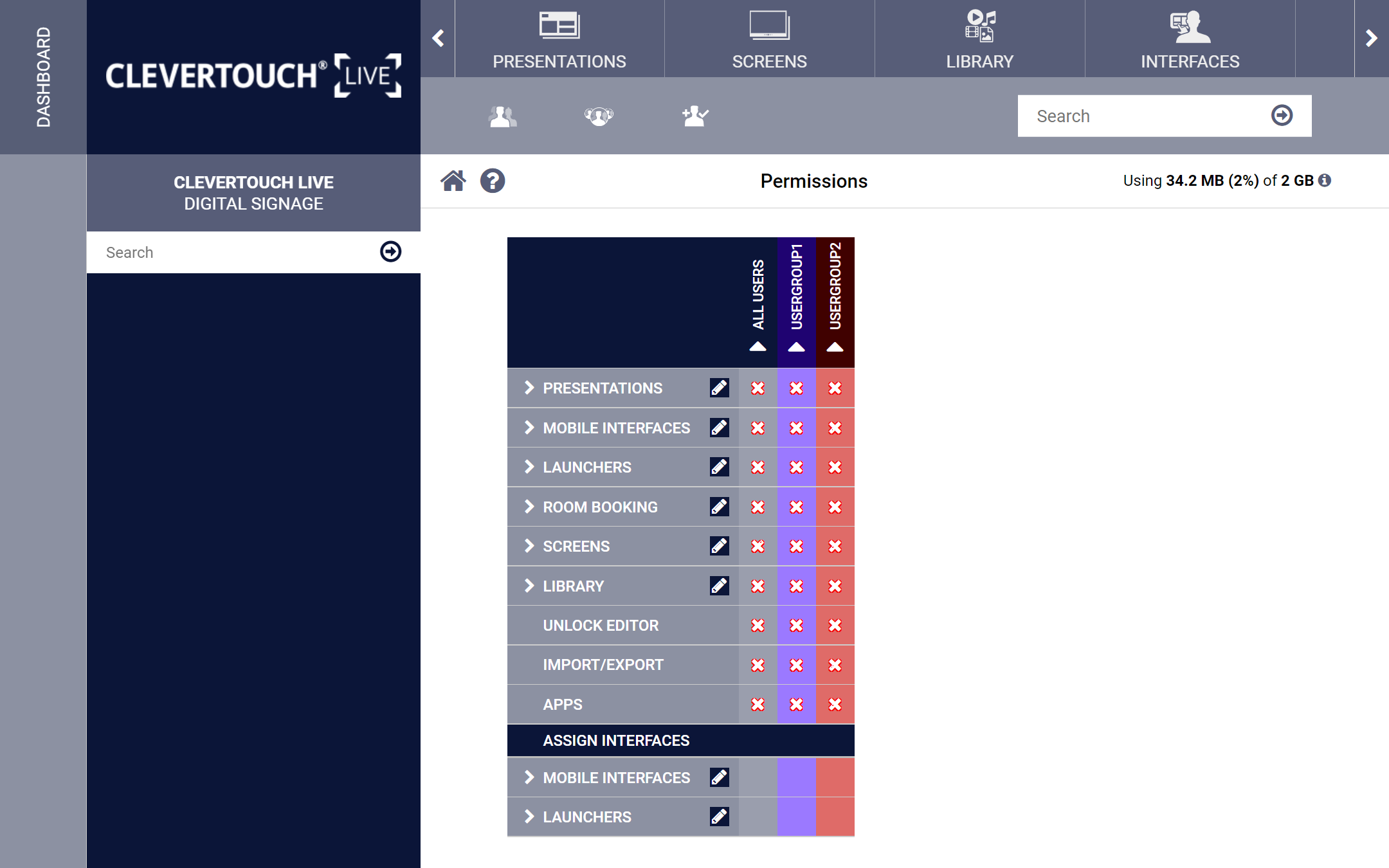
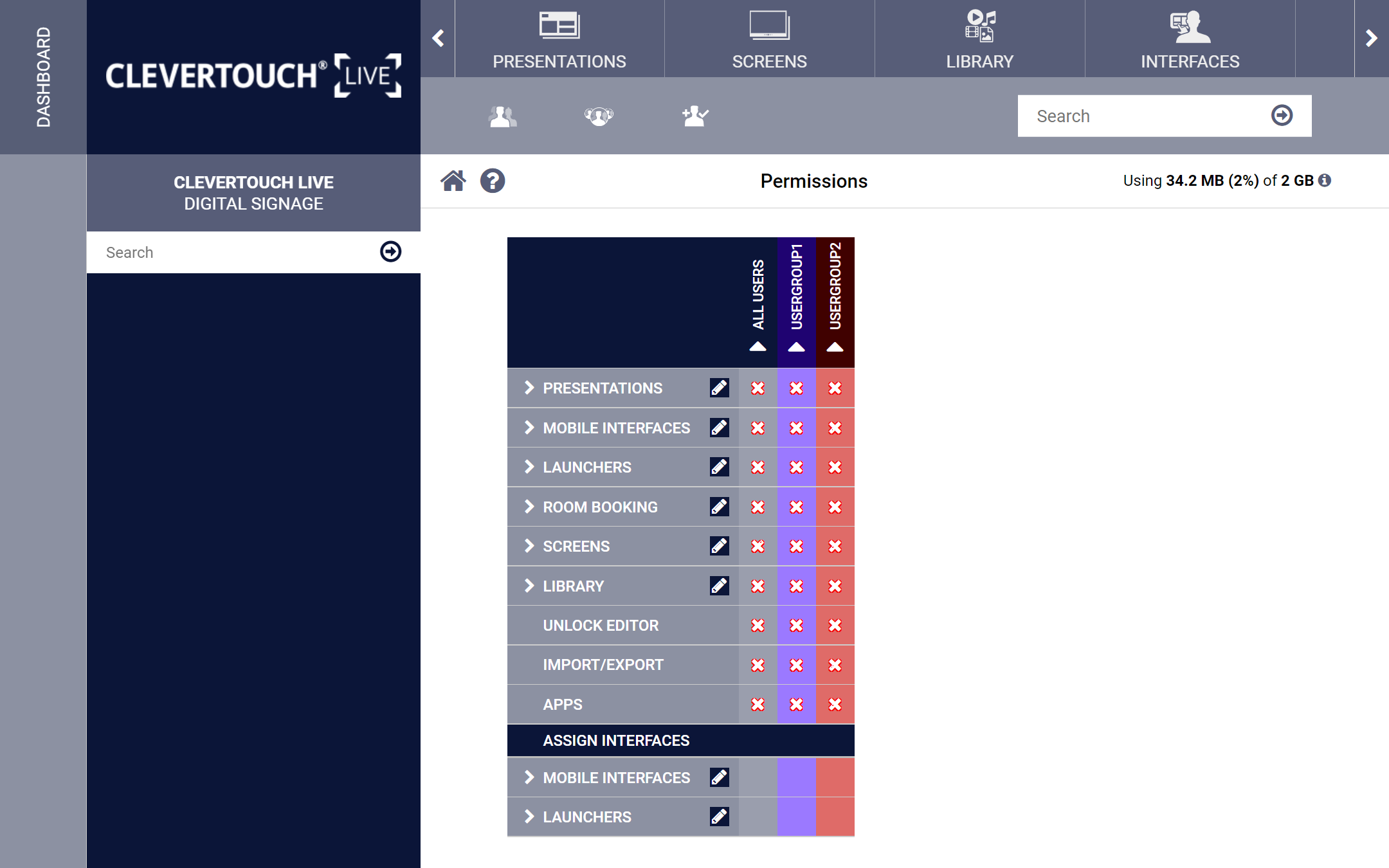
Select the ‘Unlock Editor’ to allow edit access to presentations. You can also allow import/ export actions or allow for app management.
06
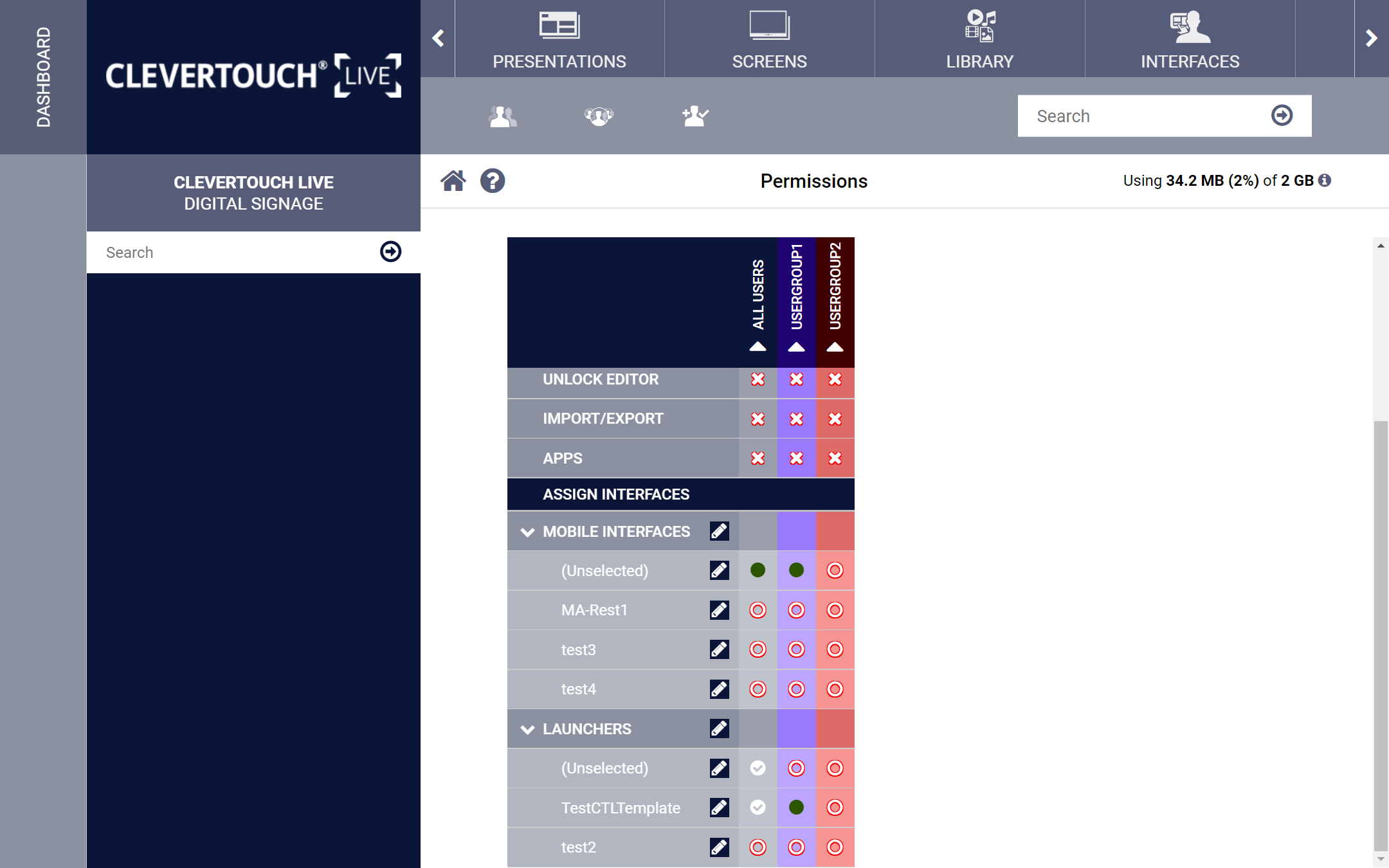
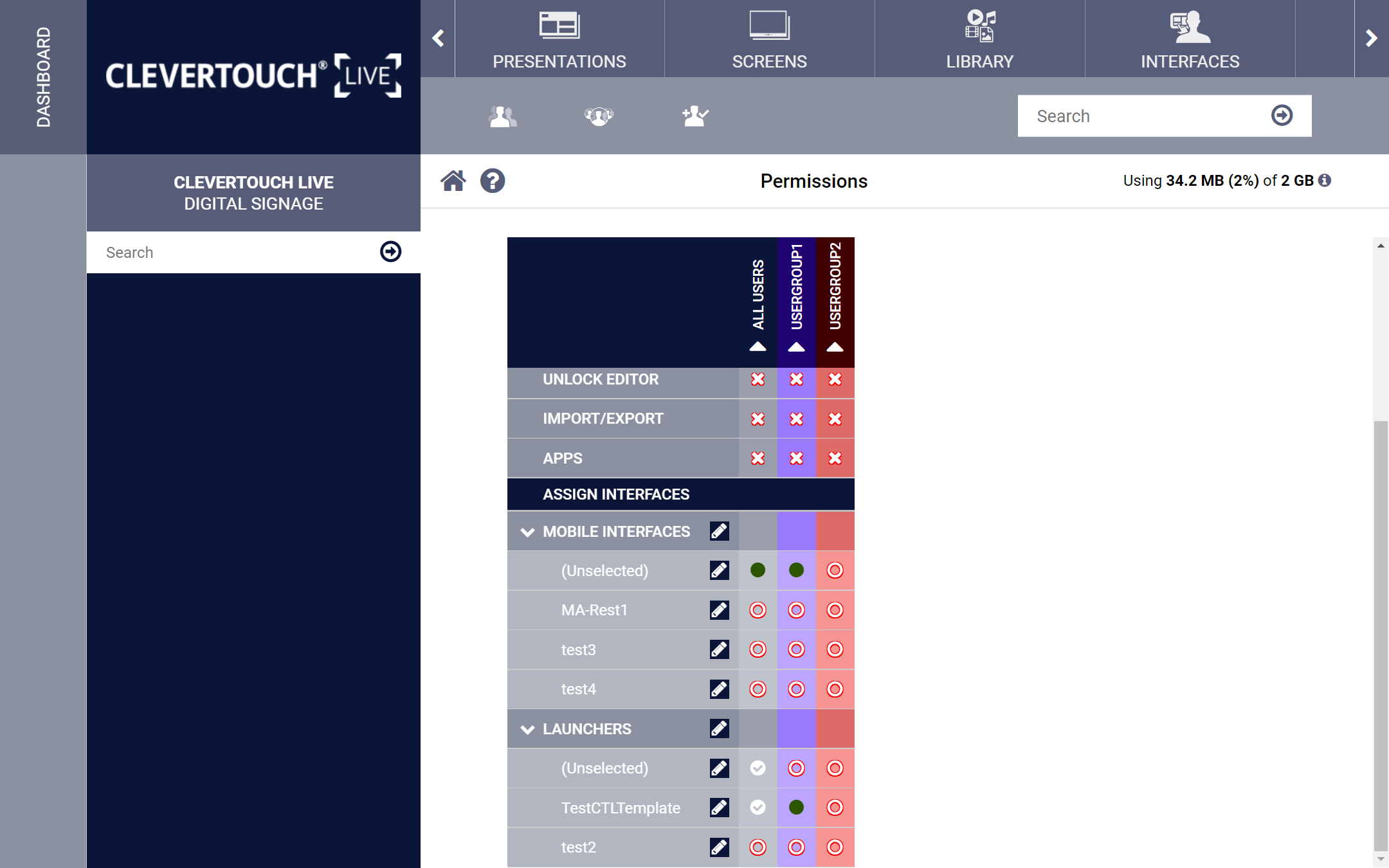
Select the ‘Mobile interfaces’ menu option to assign mobile interfaces on on a user-by-user basis or by according to group along with launchers.