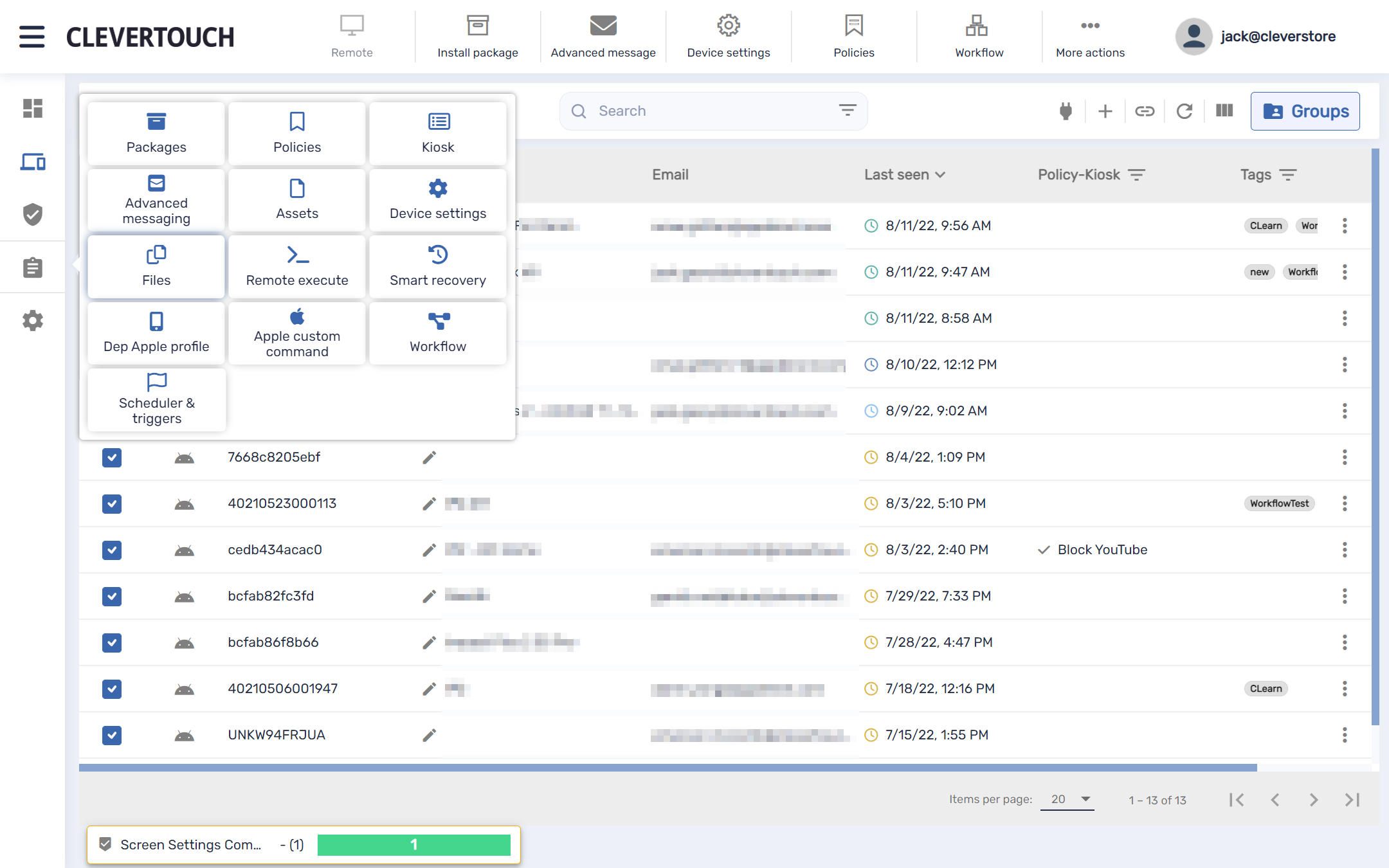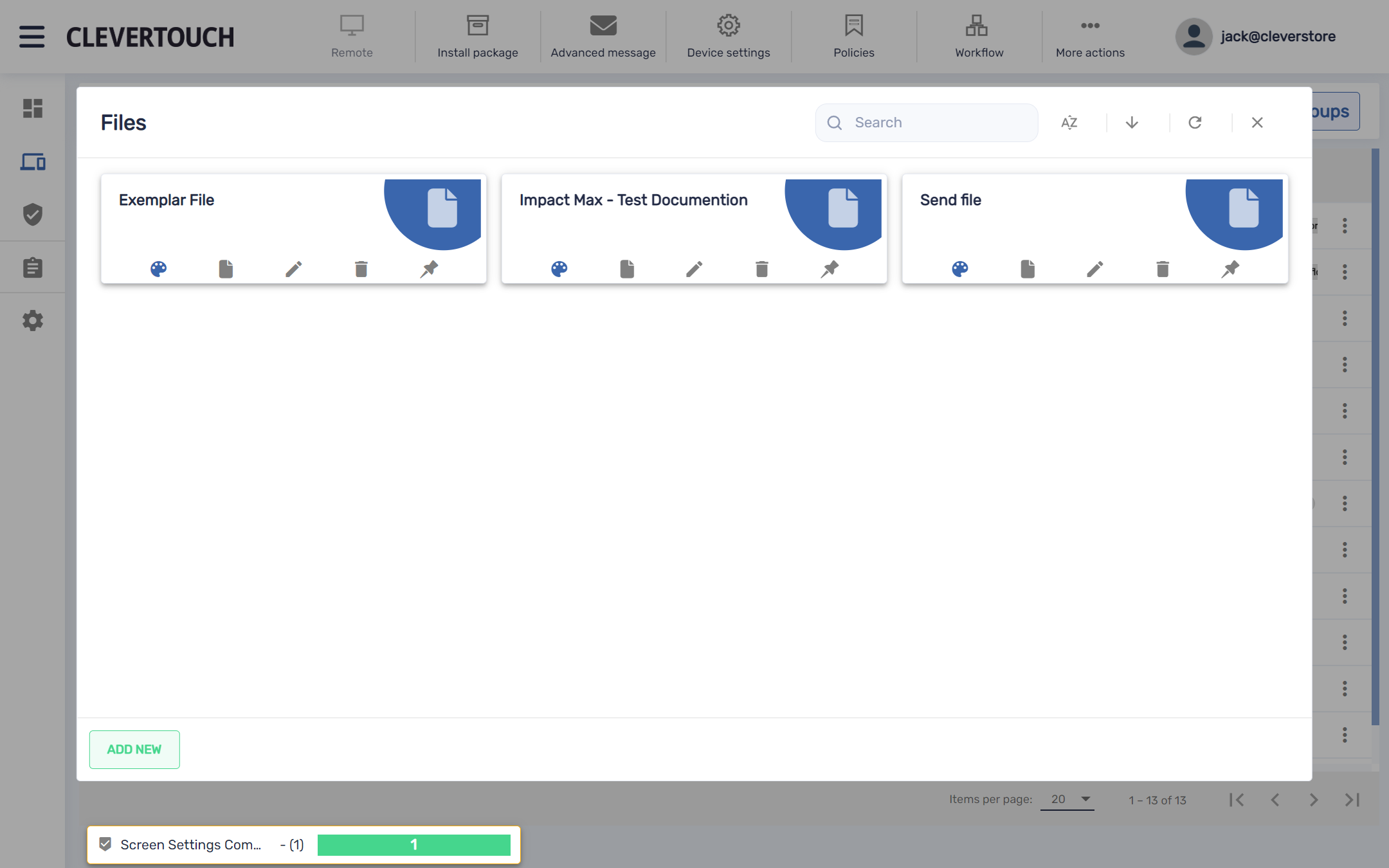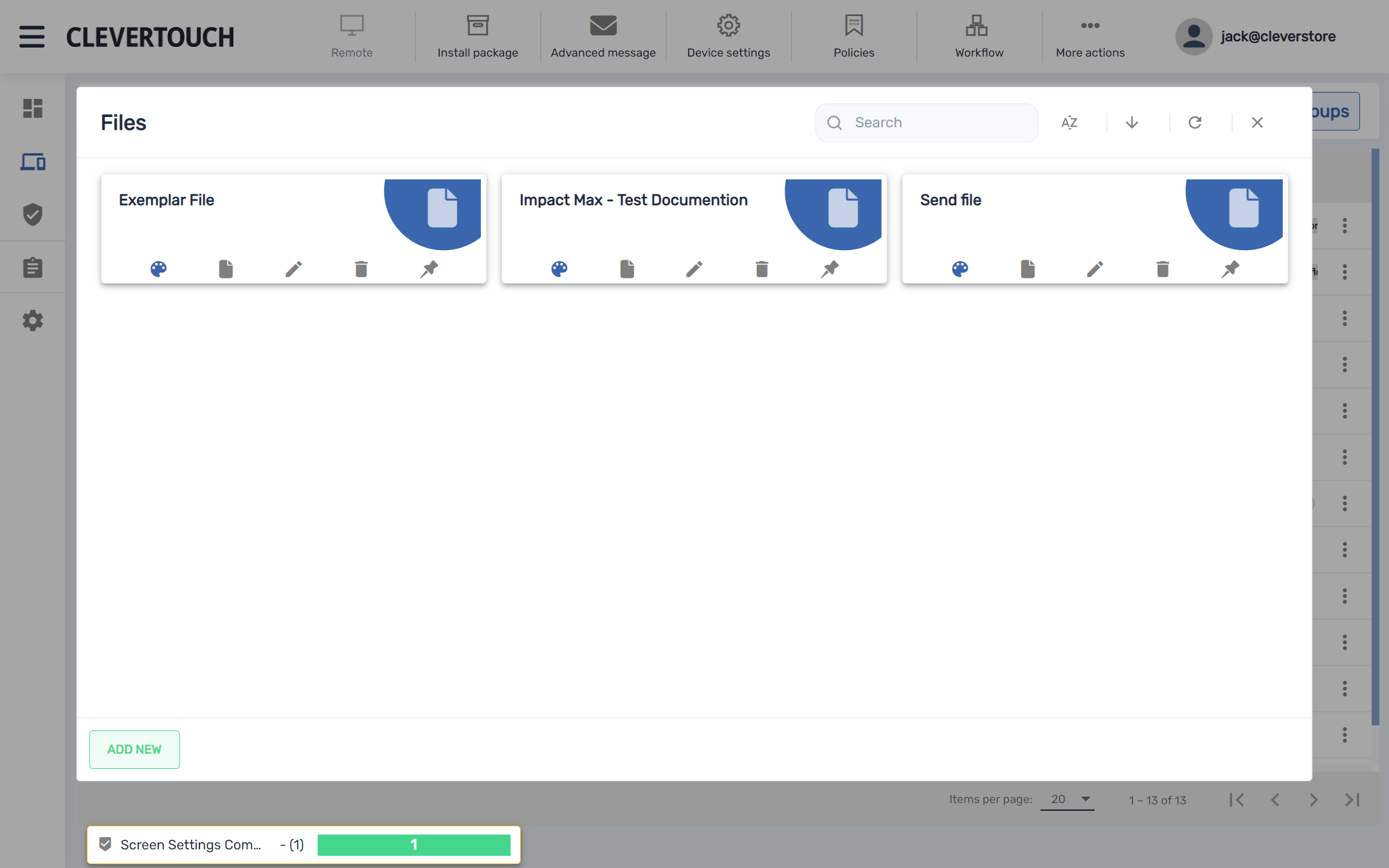FAQ 21:
How do I manage my files
02
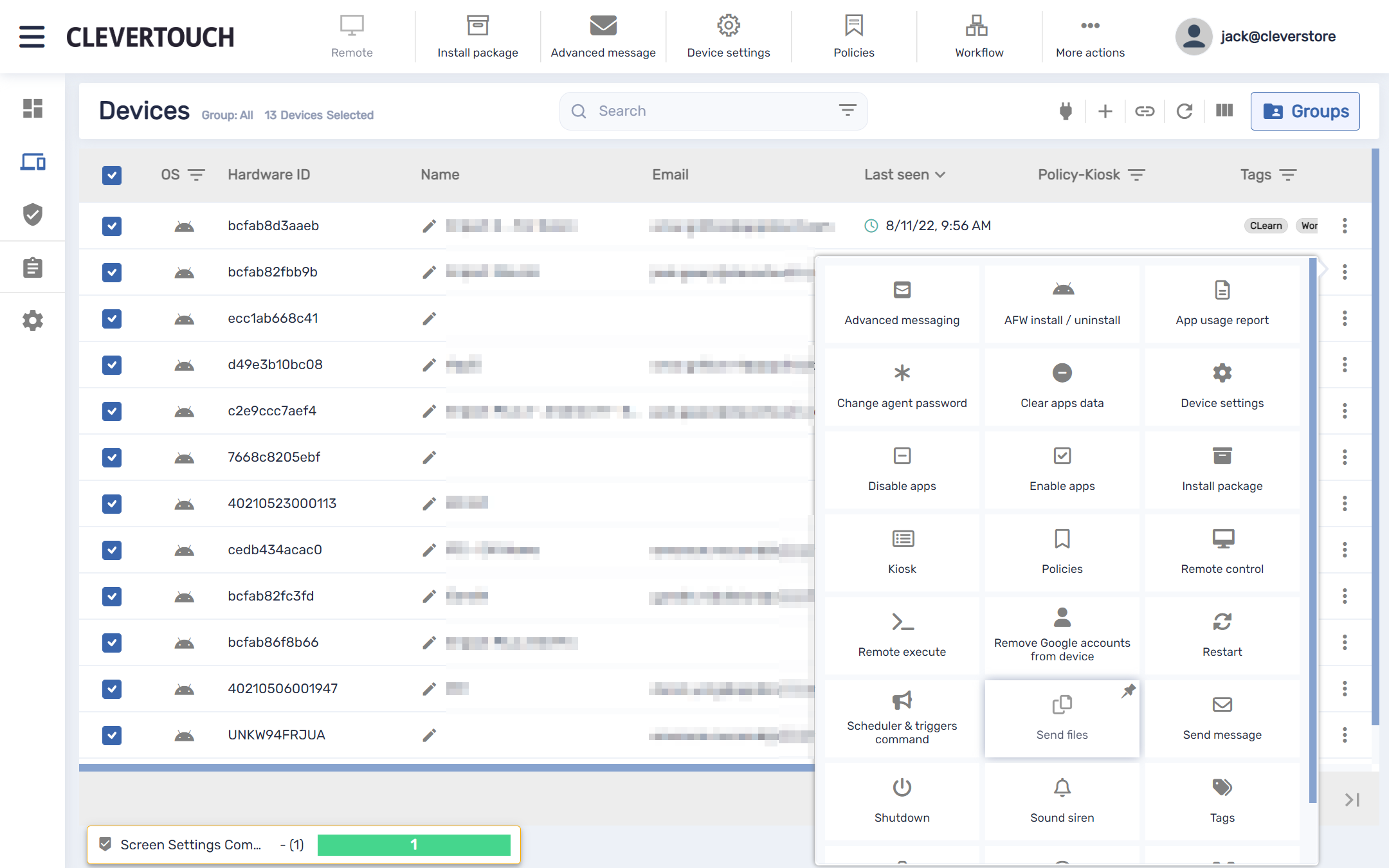
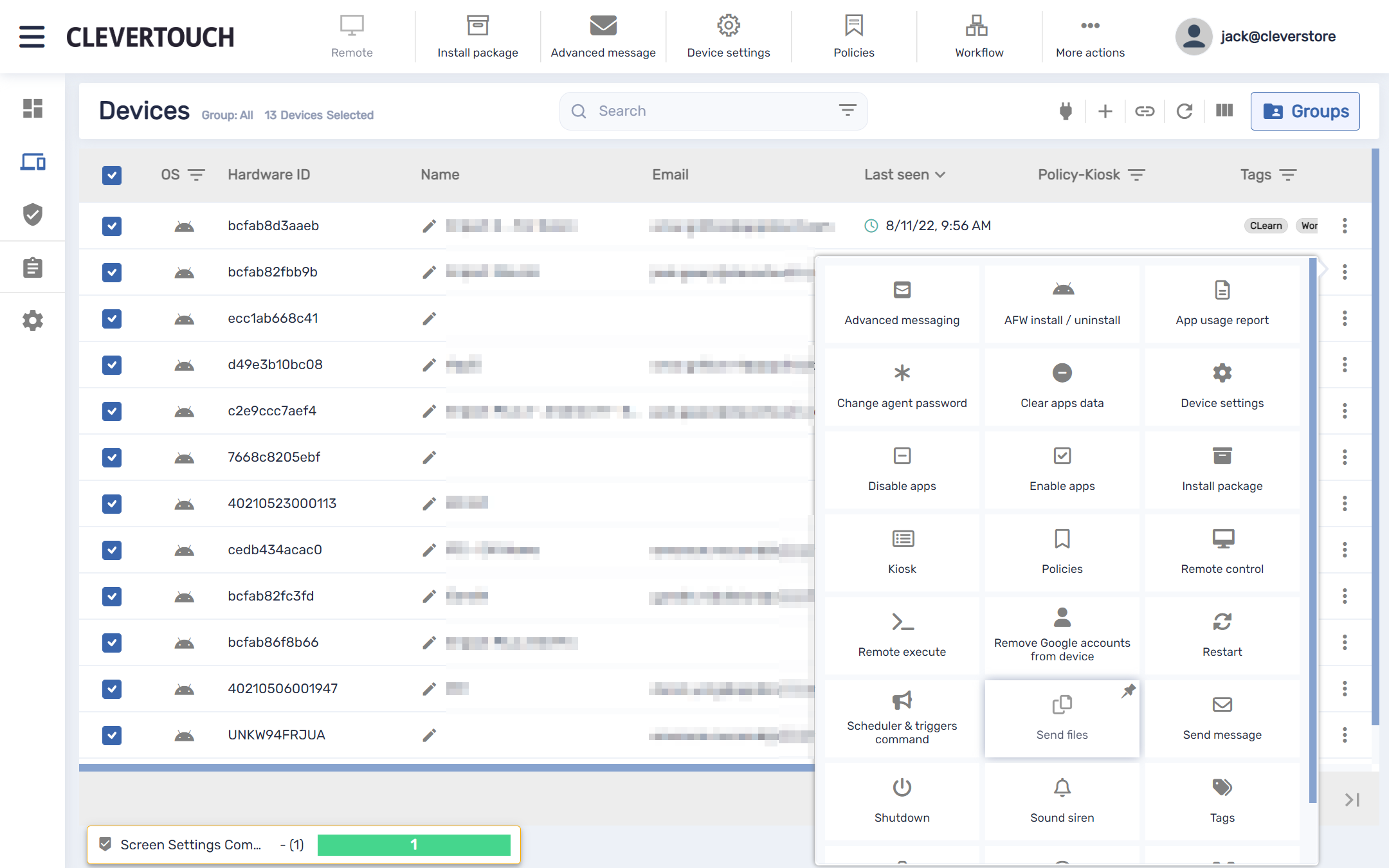
Alternatively, you can access your ‘Files’ menu by selecting the three pips available at the end of the row for your chosen display. This allows you to select the ‘Files’ options directly.
03
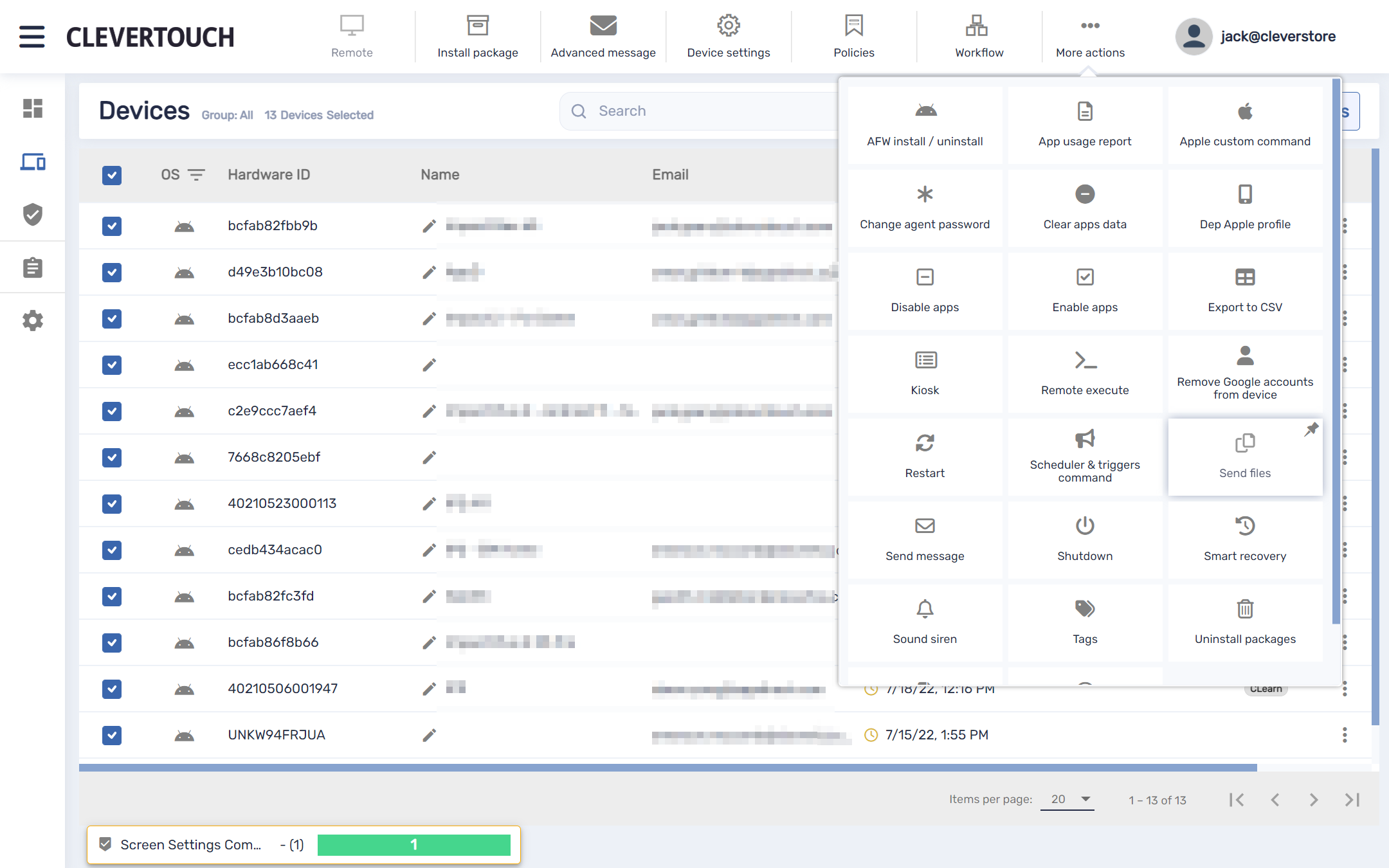
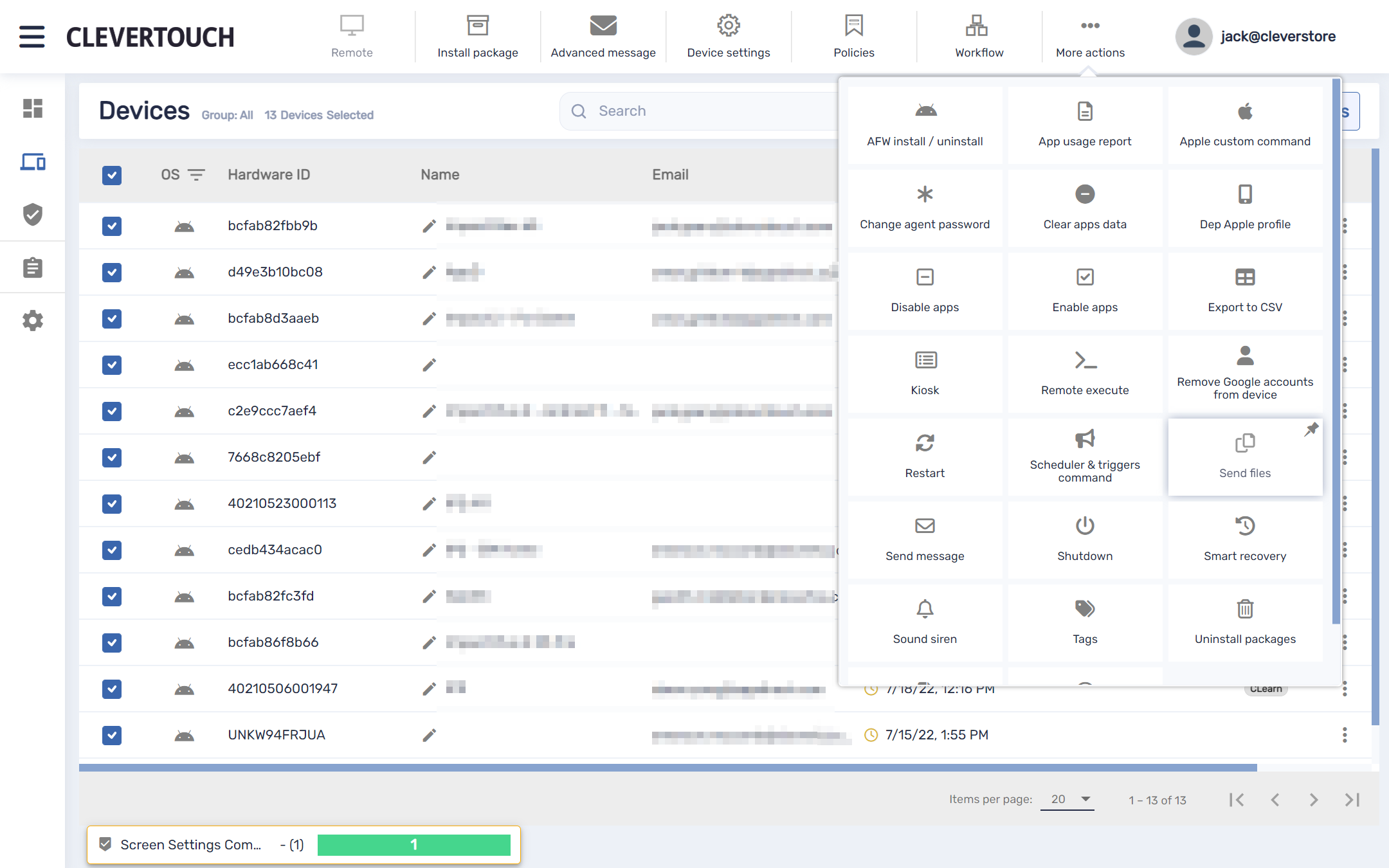
If you need to interact with multiple displays, select the relevant checkboxes at the left-hand side of the screen. Once confirmed, select the ‘More actions’ option from the top of the screen, then select the ‘Send Files’ option.
05
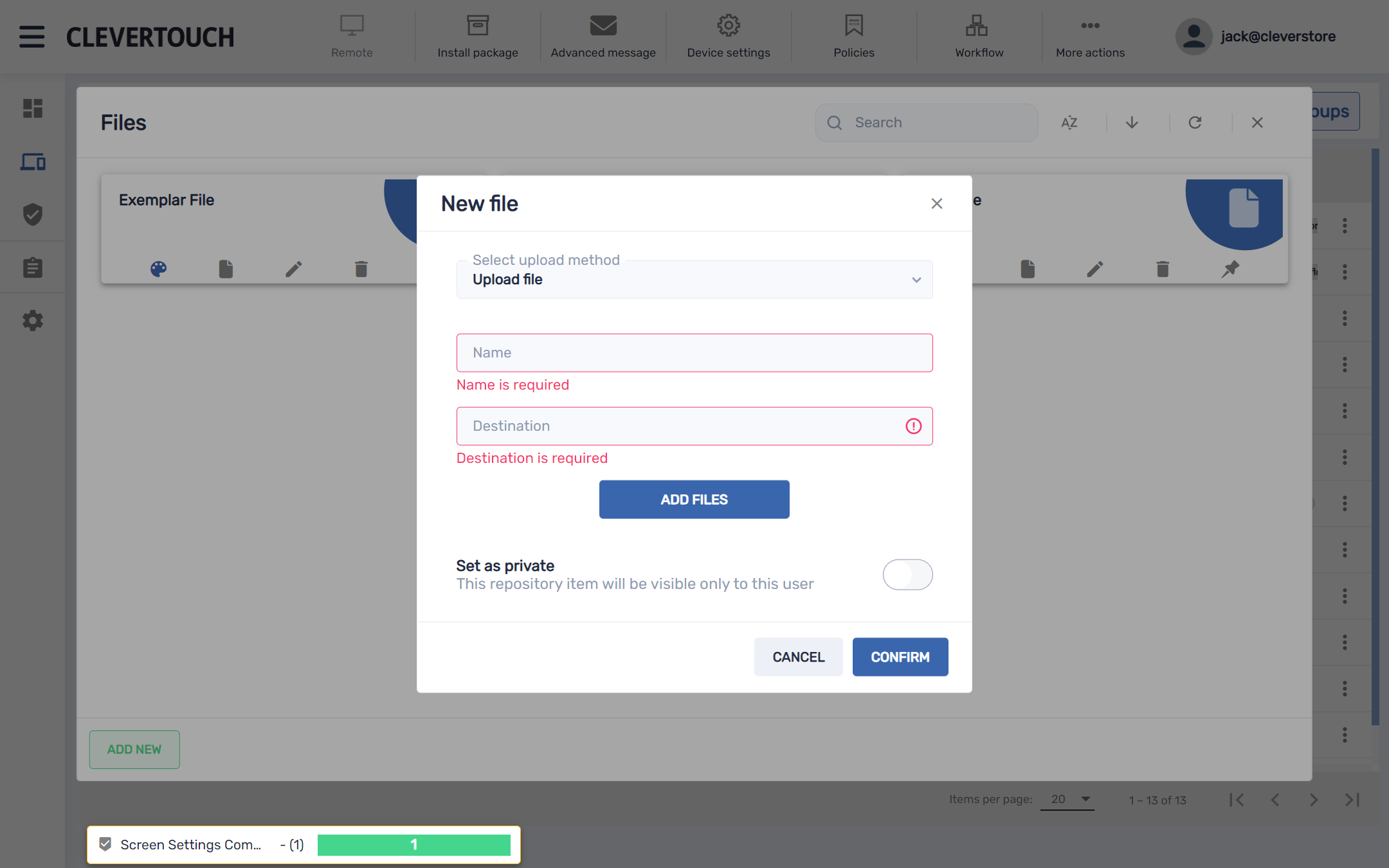
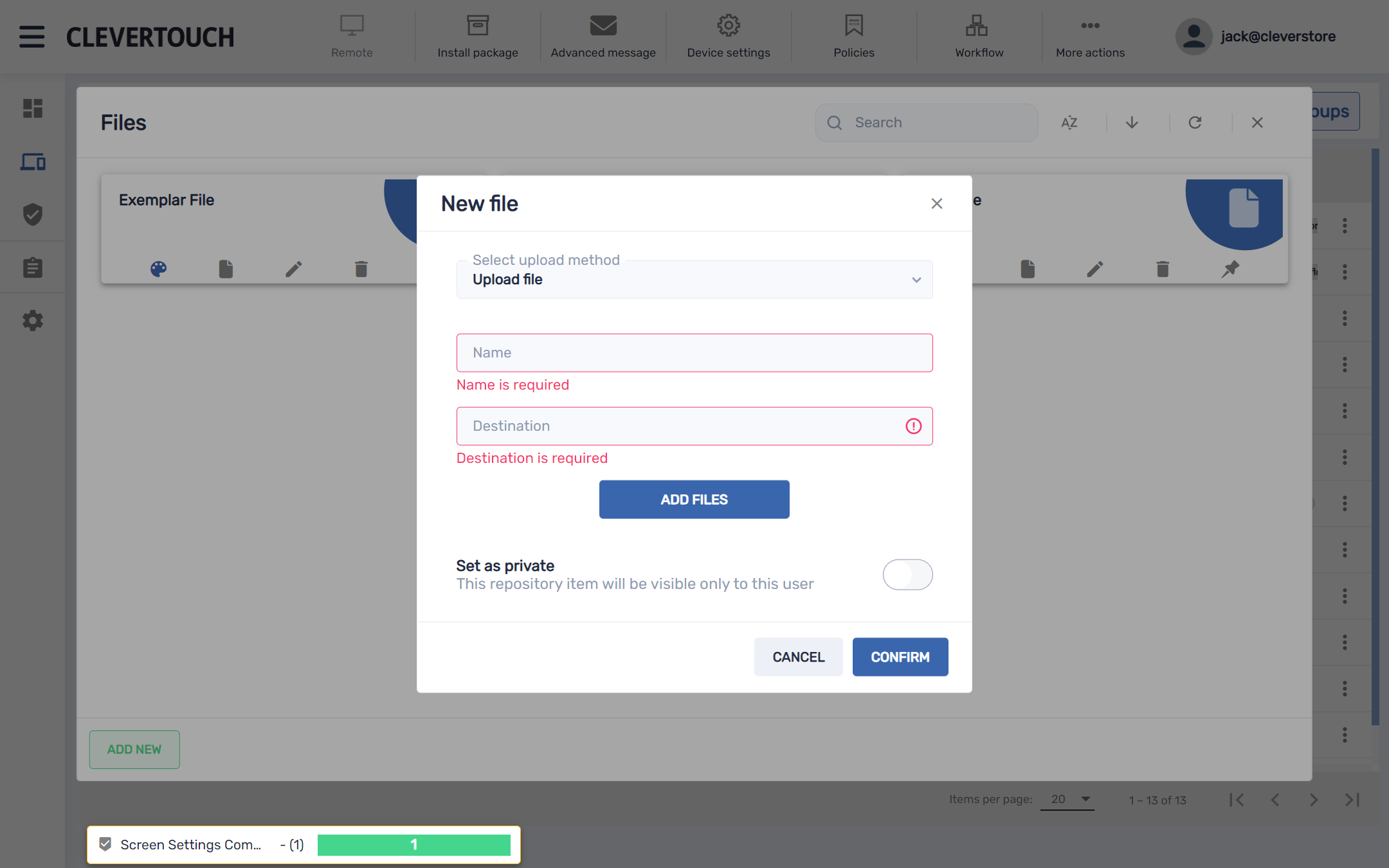
Select your preferred upload method then set your file name and destination. Once detailed, select the ‘ADD FILES’ menu option and add your required files to the system.