FAQ 3:
How do I use the LUX menu?
04
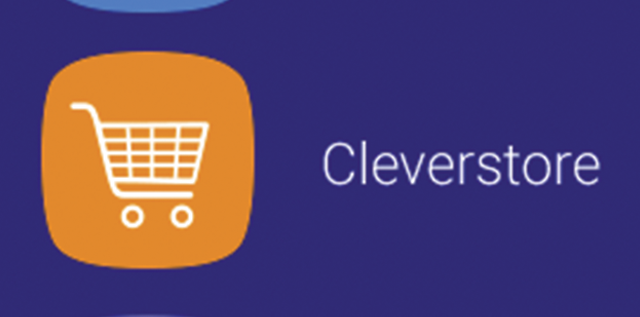
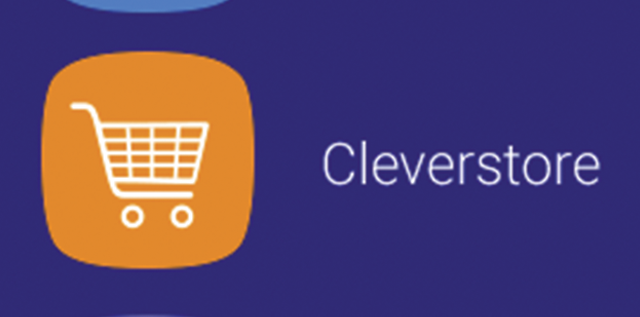
The Cleverstore contains hundreds of free apps with no pop-ups, adverts, or inappropriate content
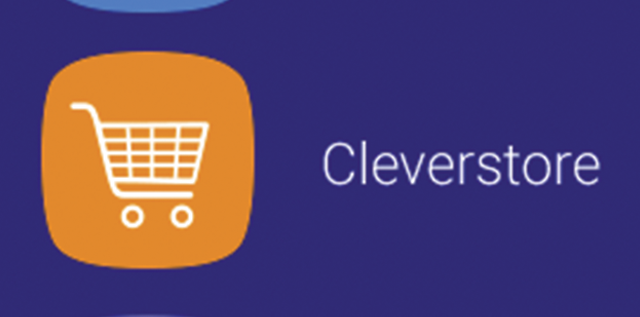
The Cleverstore contains hundreds of free apps with no pop-ups, adverts, or inappropriate content