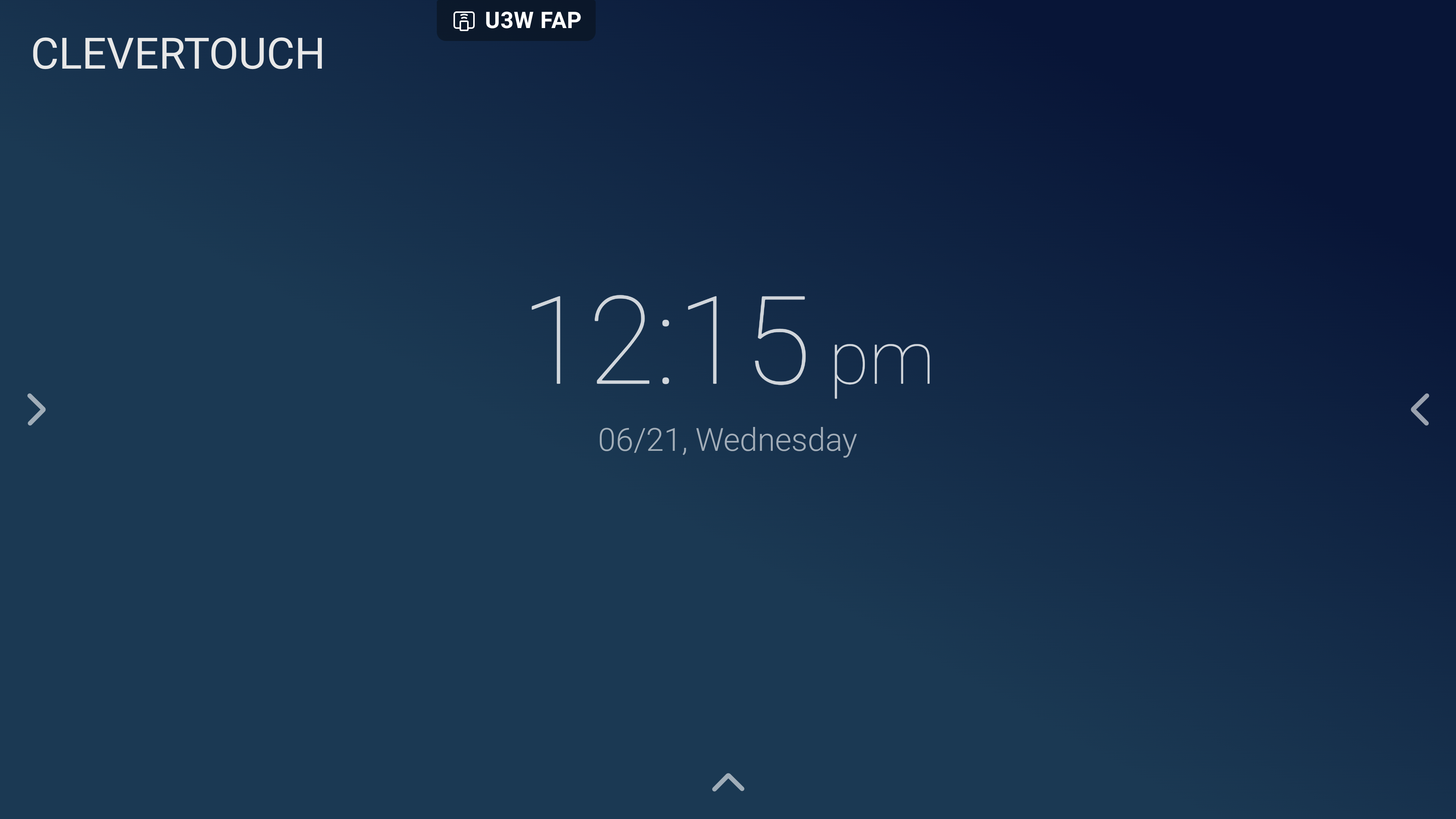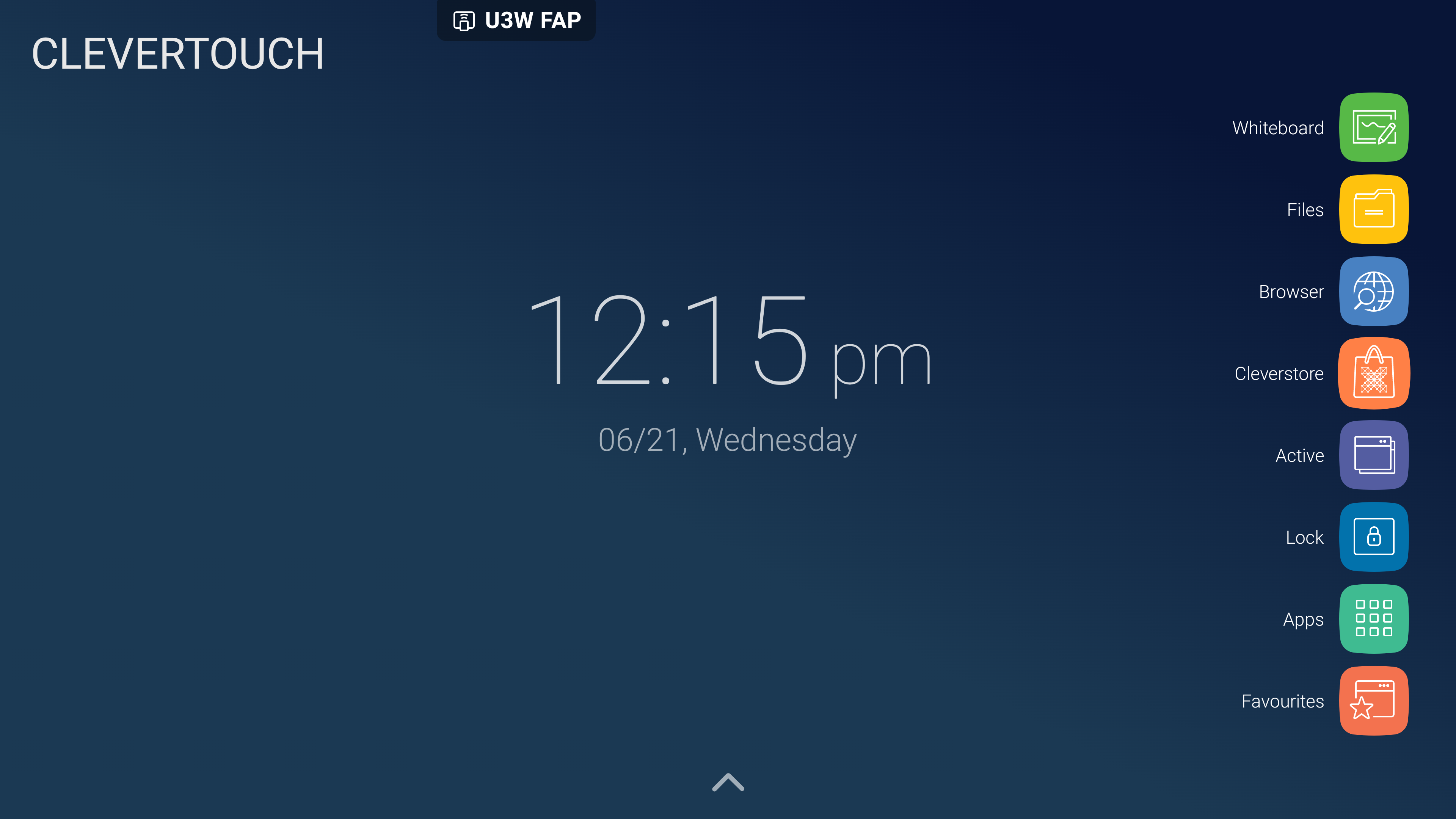FAQ 2:
How do I update my Cleverstore Apps
03
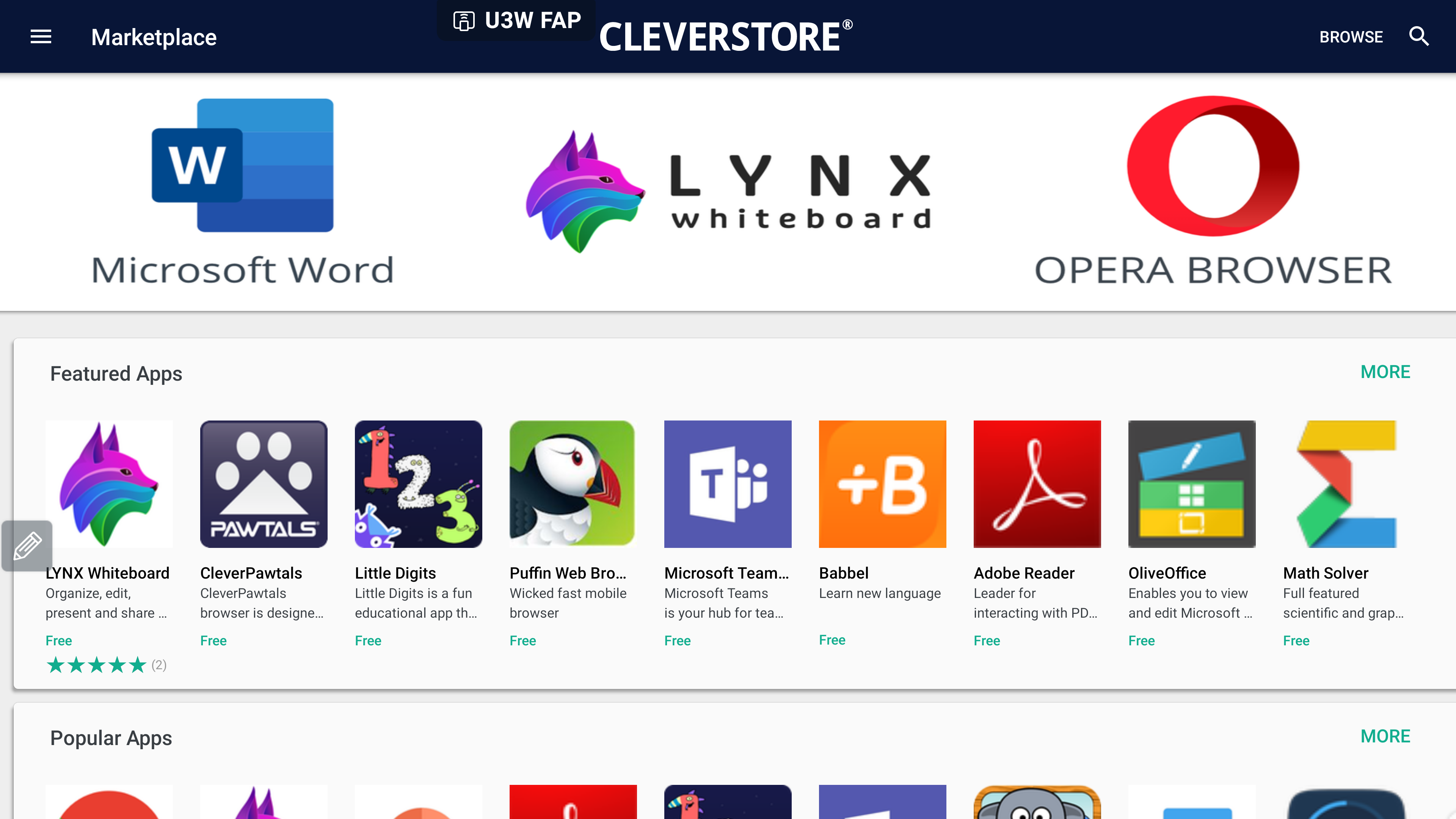
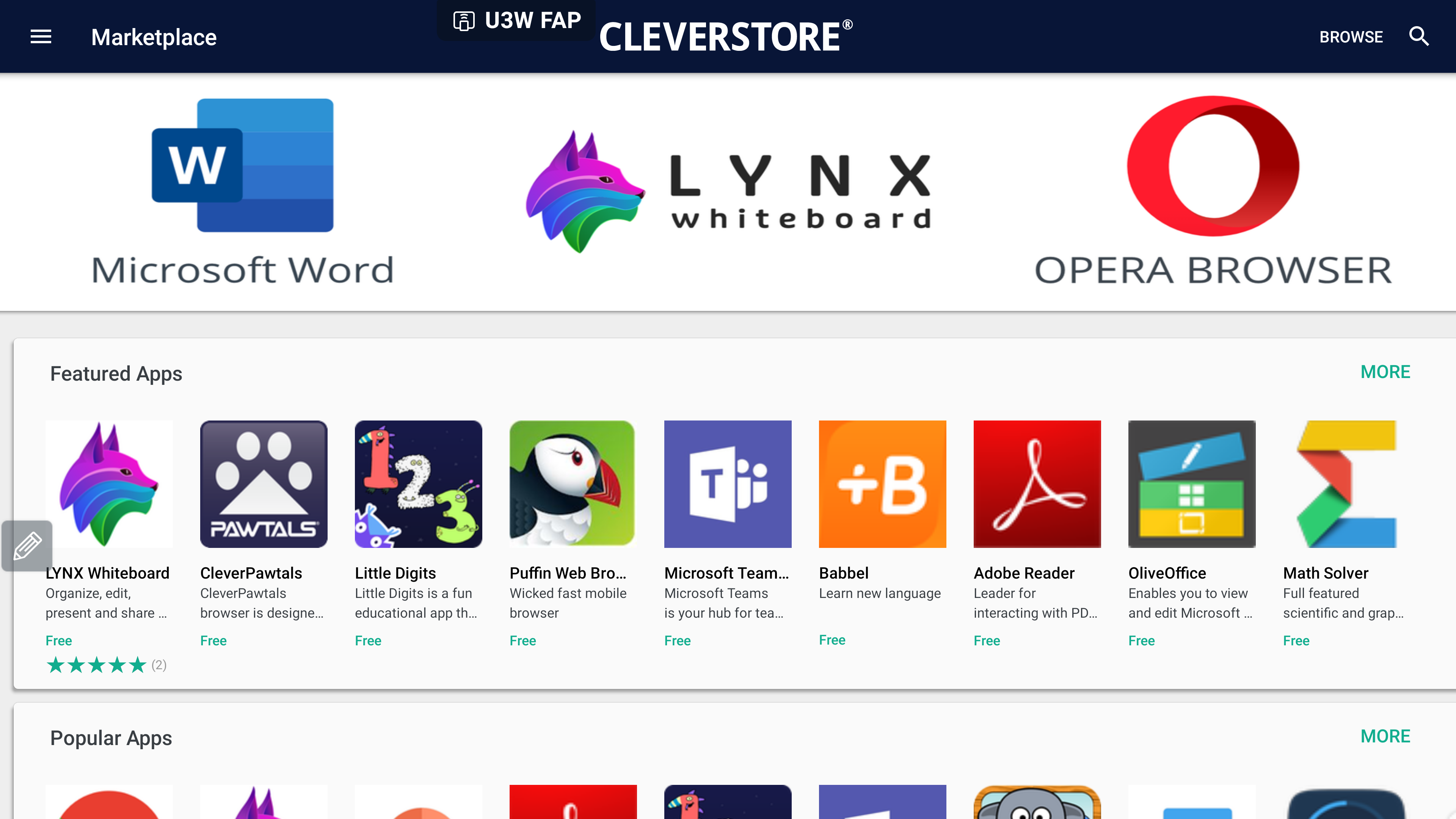
Open the Cleverstore menu by selecting the 'expand' option at the top left of the Cleverstore menu.
04
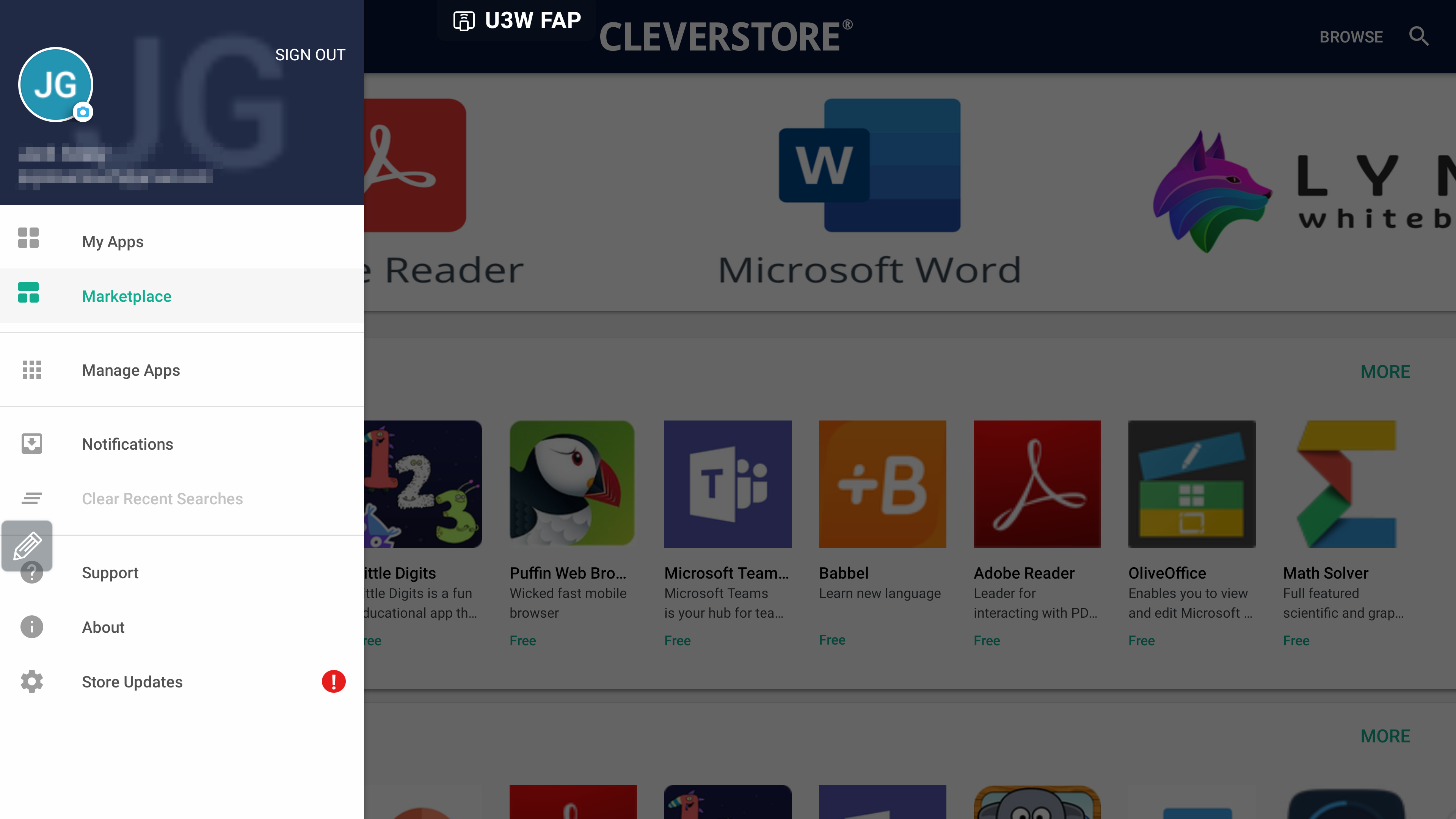
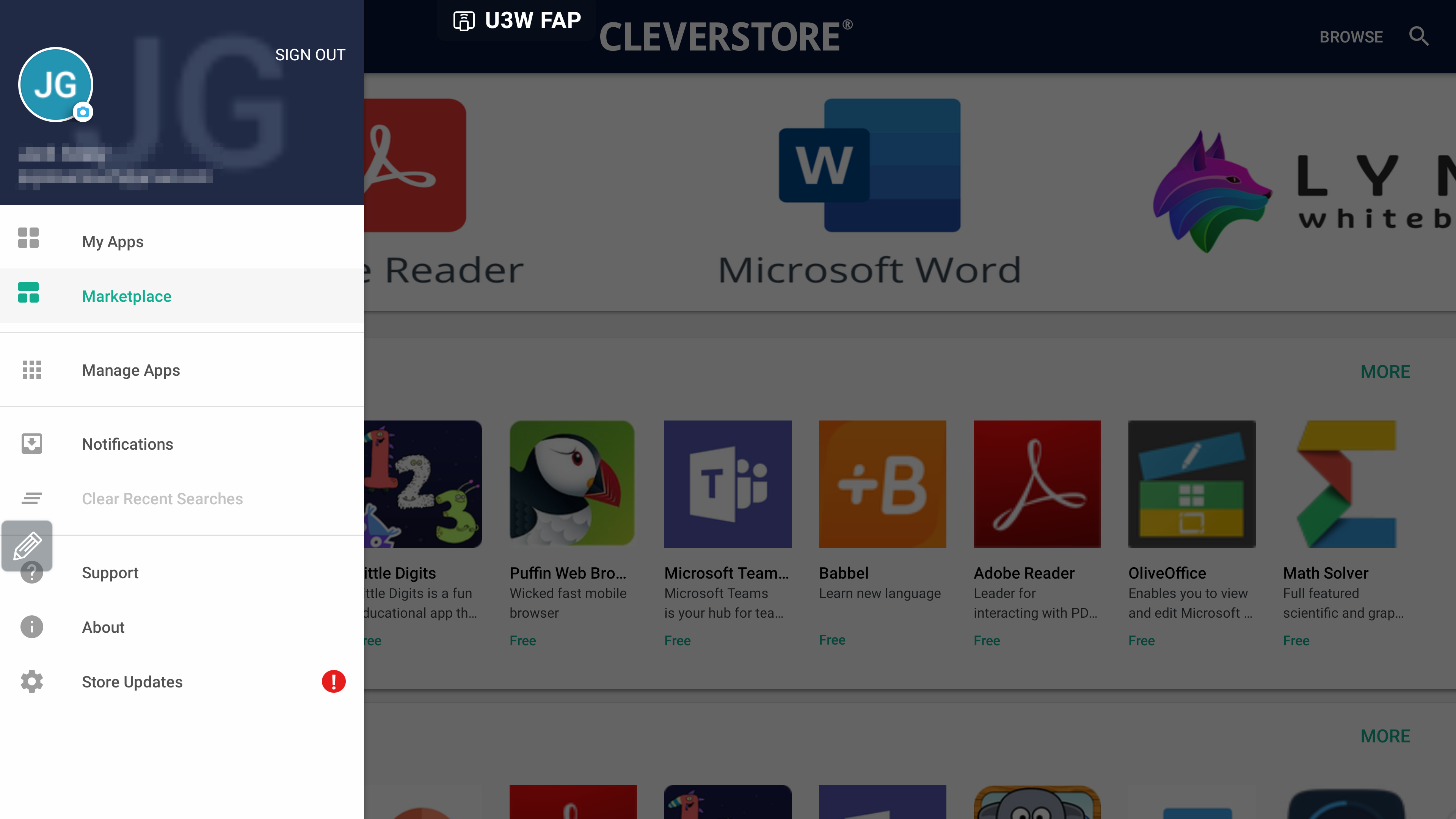
Select the 'Notifications' option from the expanded menu. This contains all apps that can be updated on your display. Each app can then be updated through the sub menu as required.