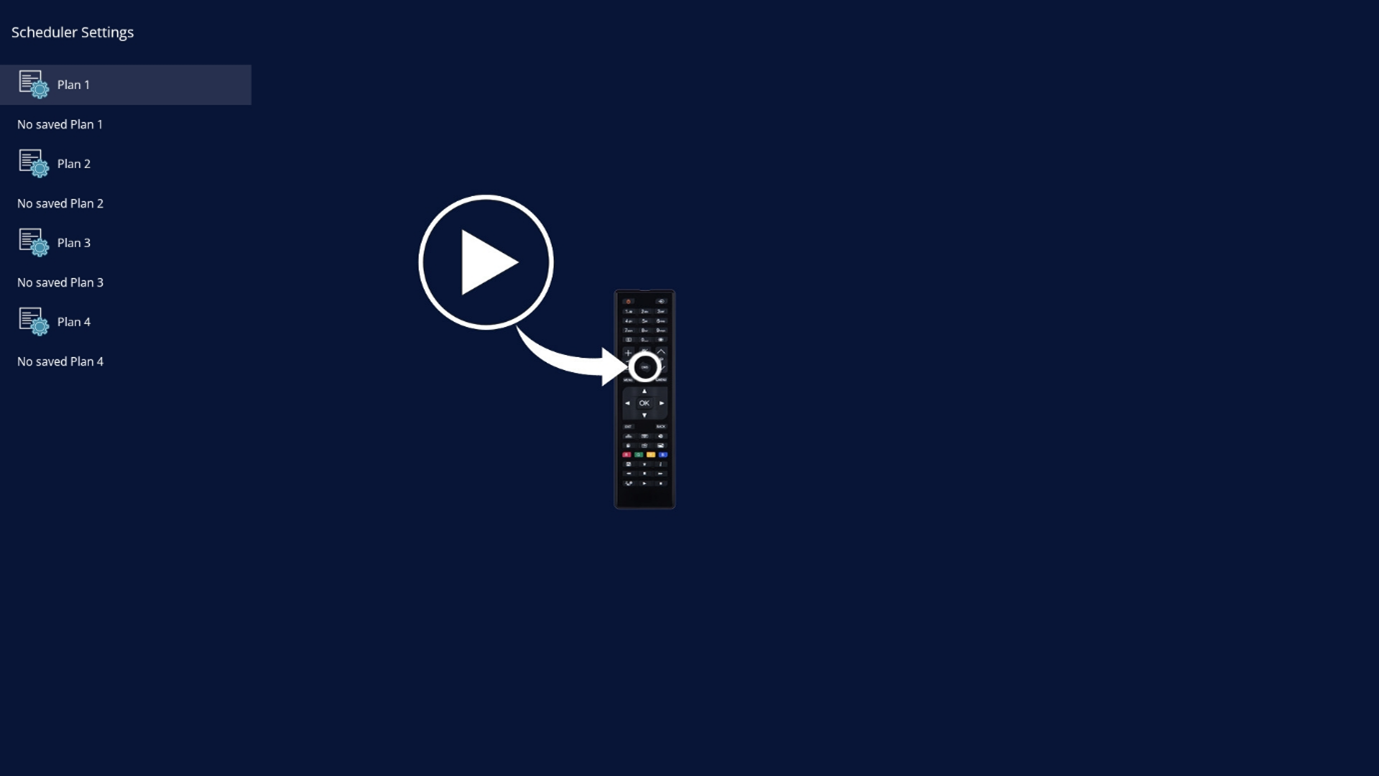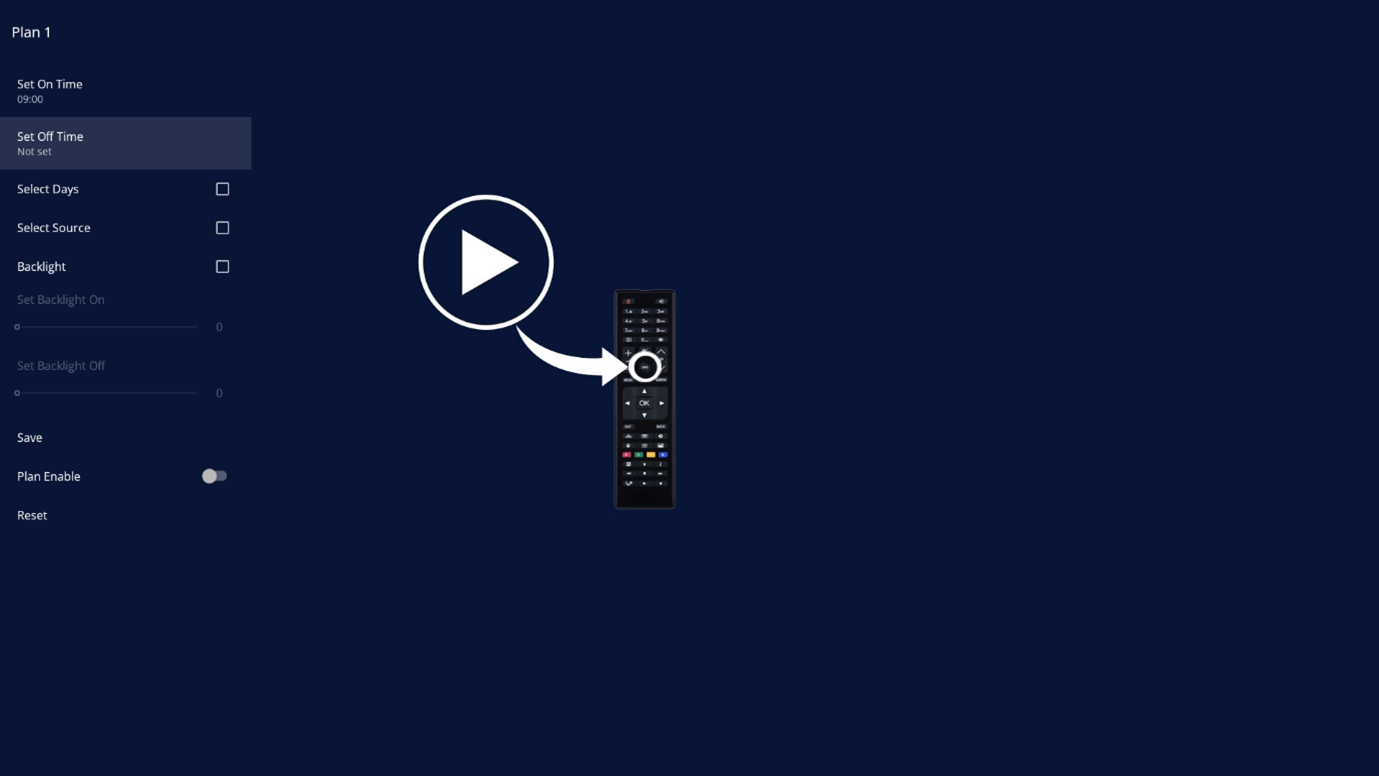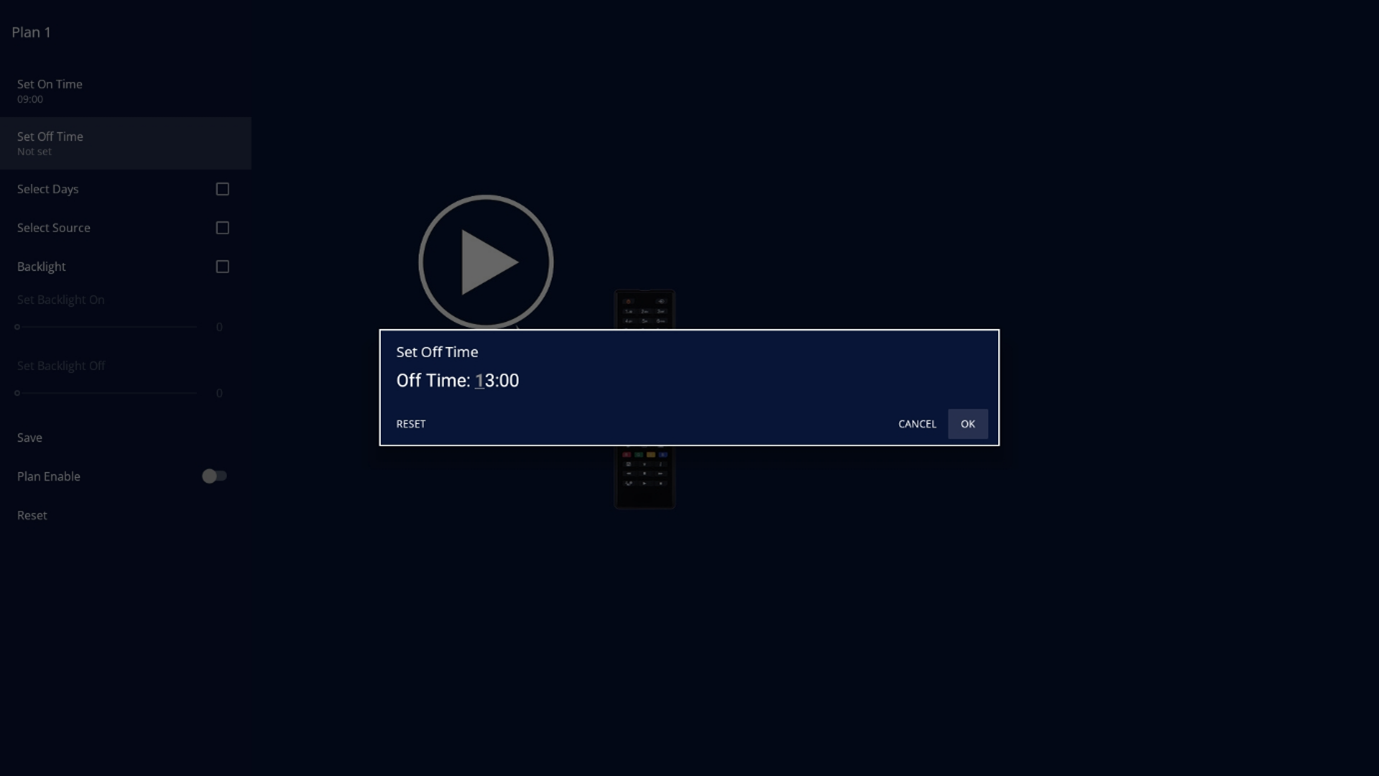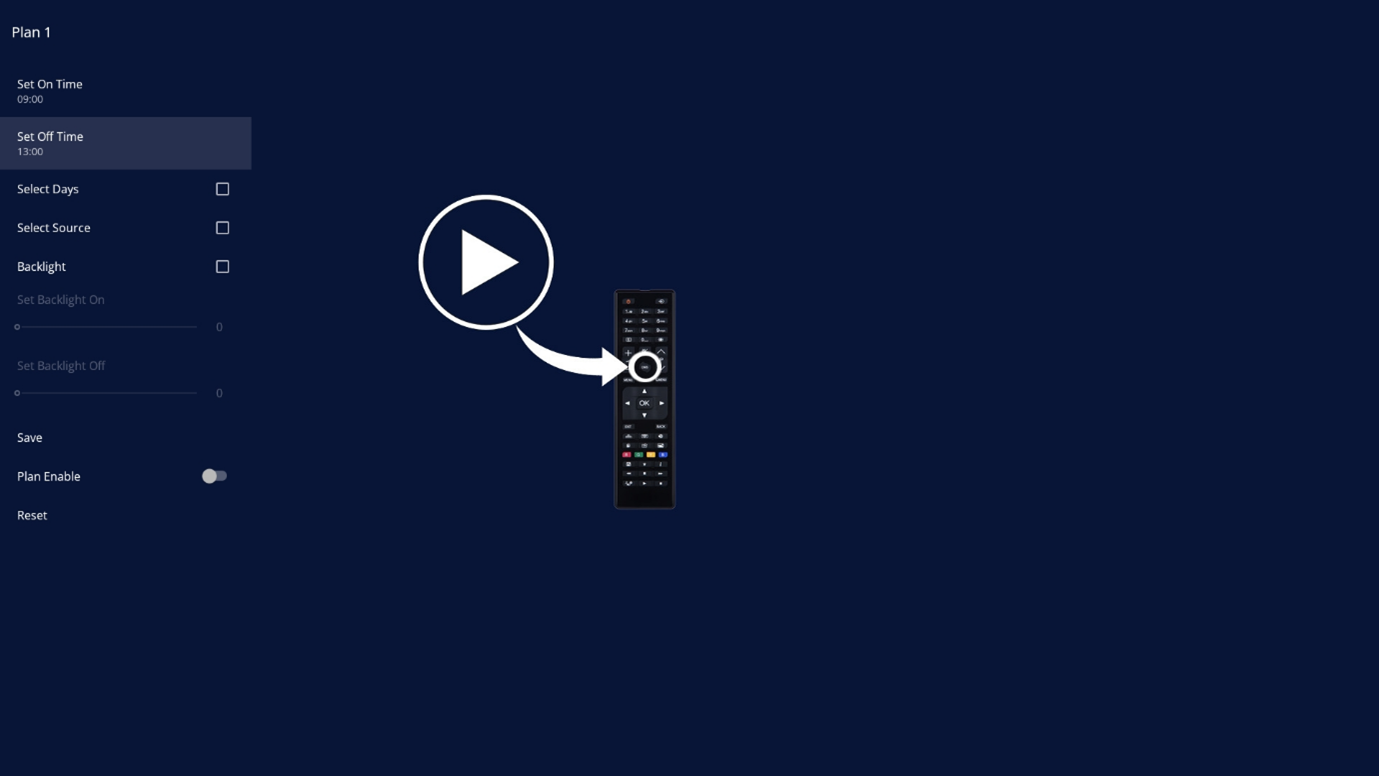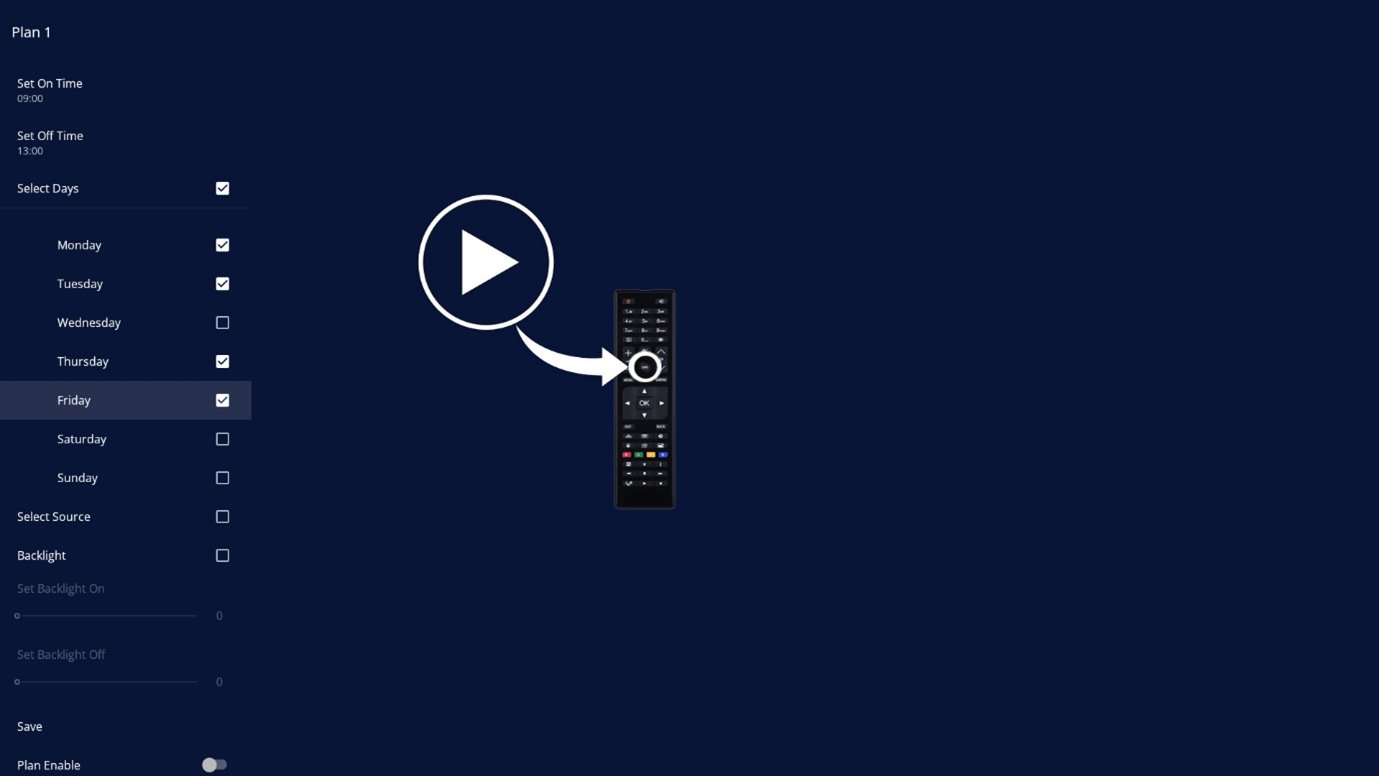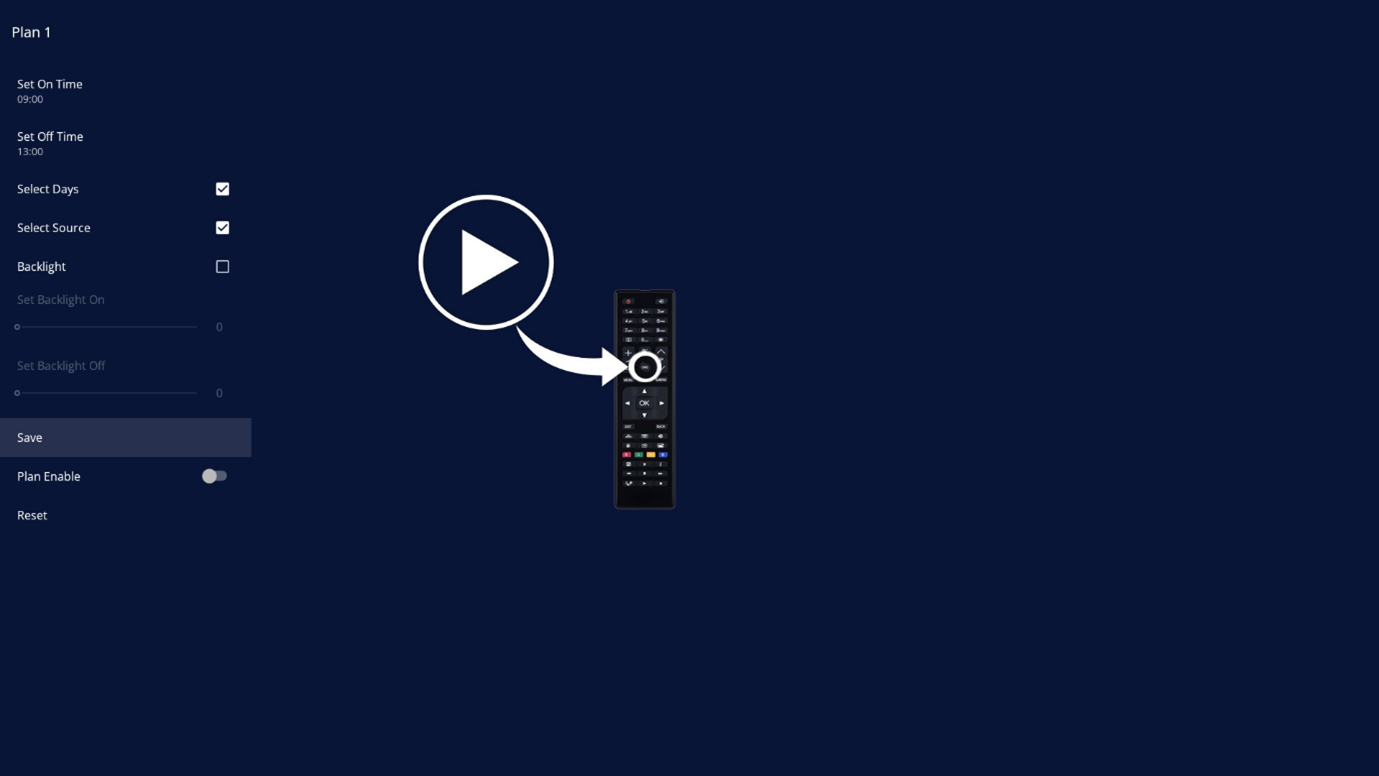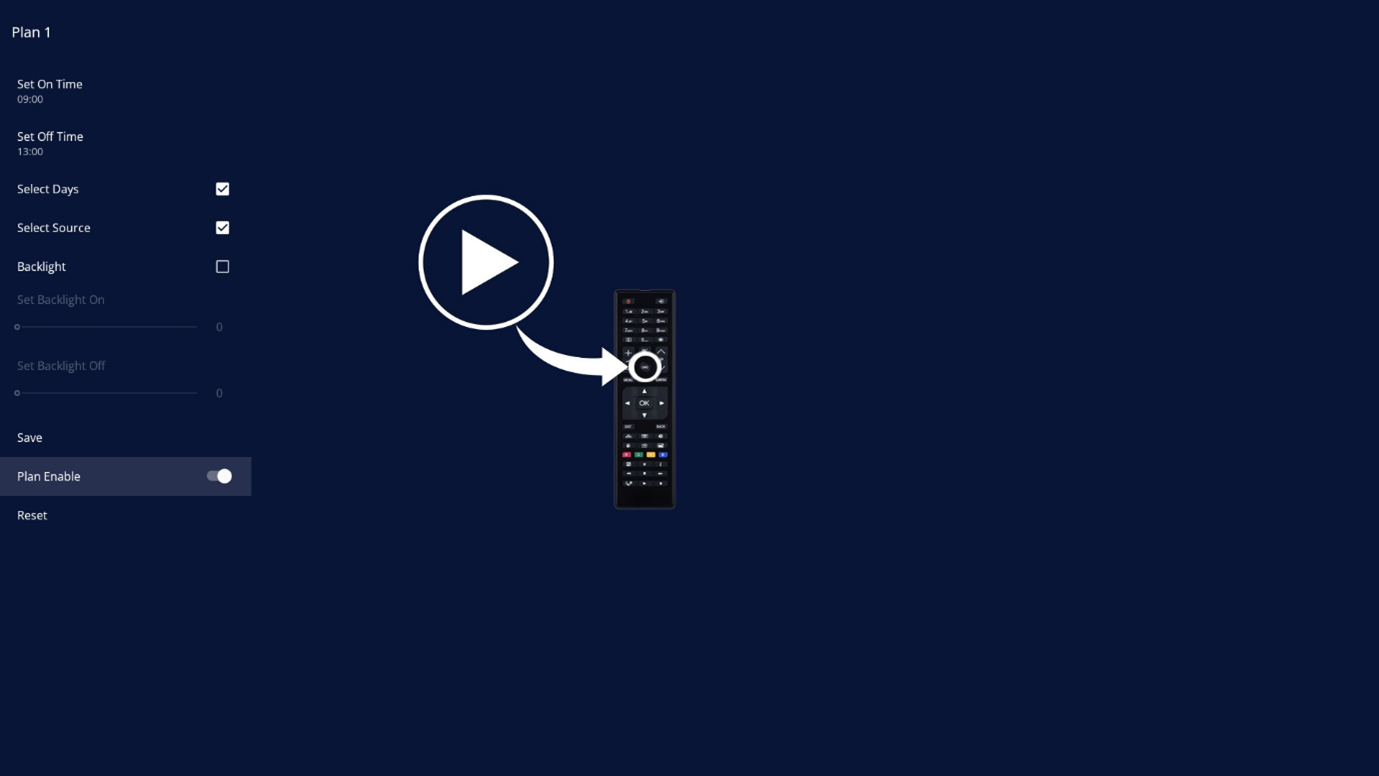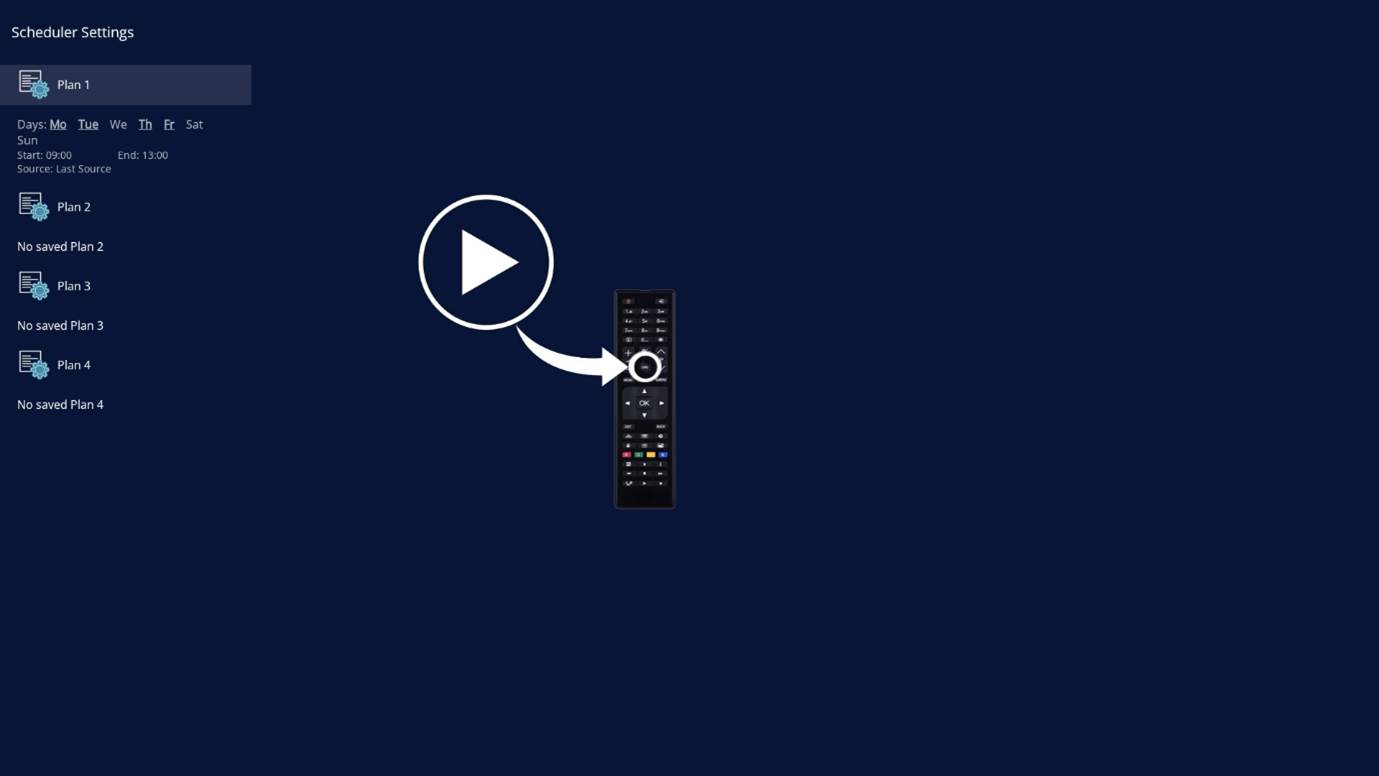FAQ 9:
How do I manage my scheduler settings
01
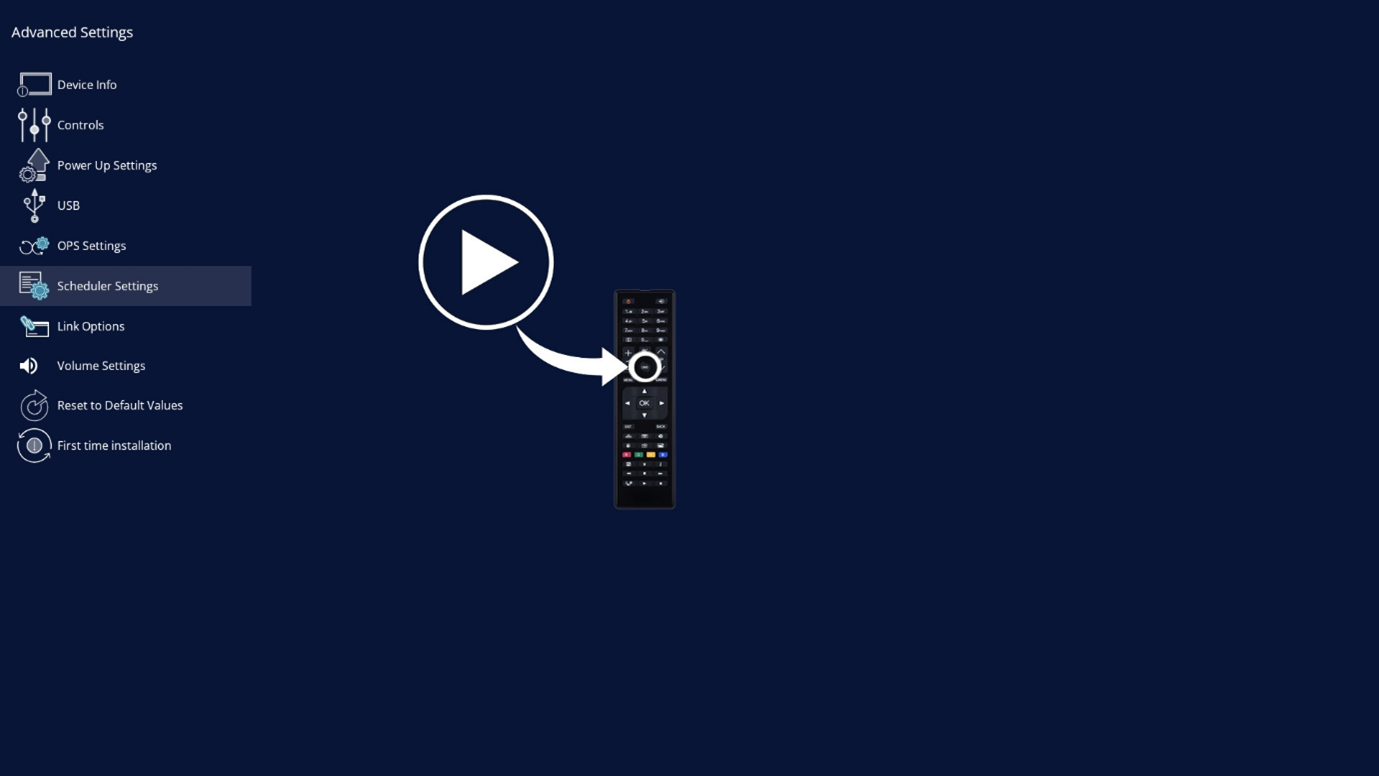
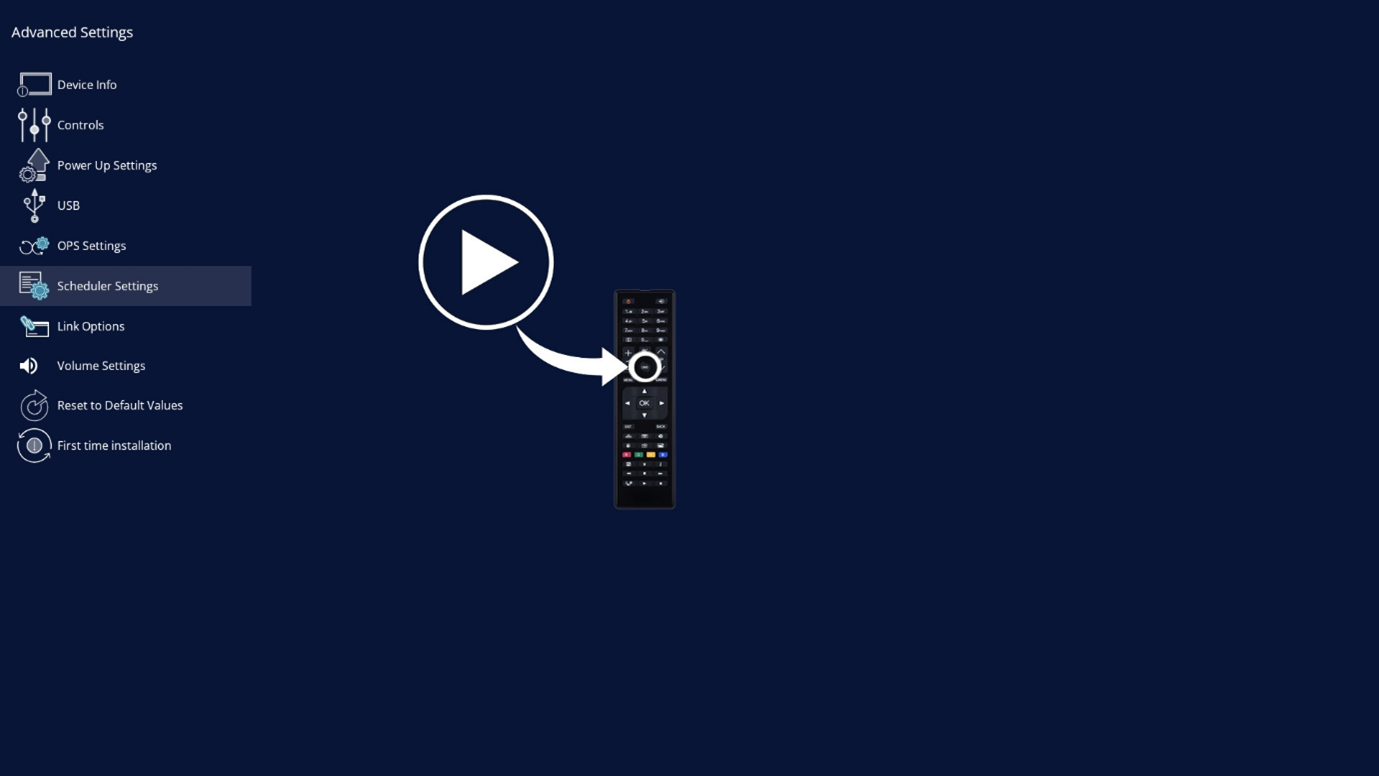
Open your display settings with ‘Menu’ button. Select the ‘Advanced Settings’ network menu option. From here, select the ‘Scheduler Settings’ menu option.
03
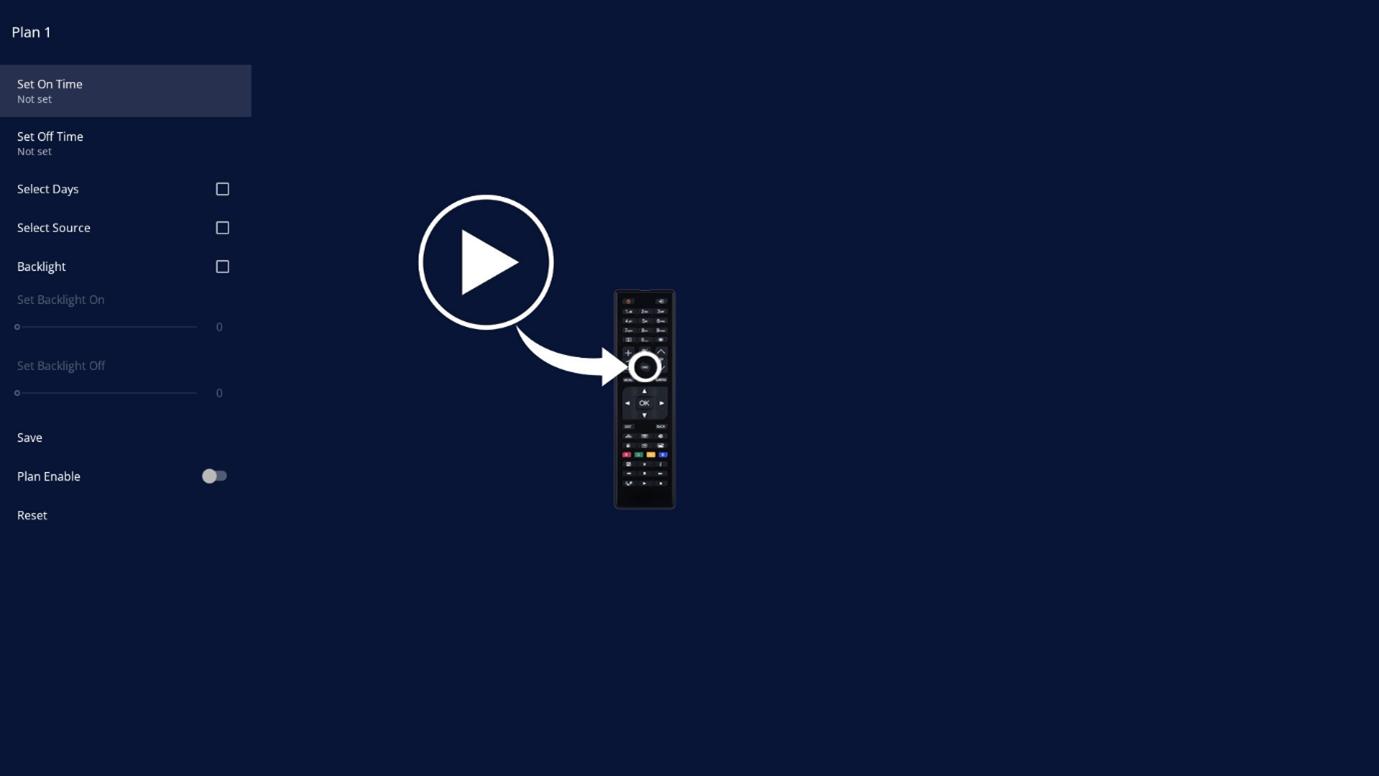
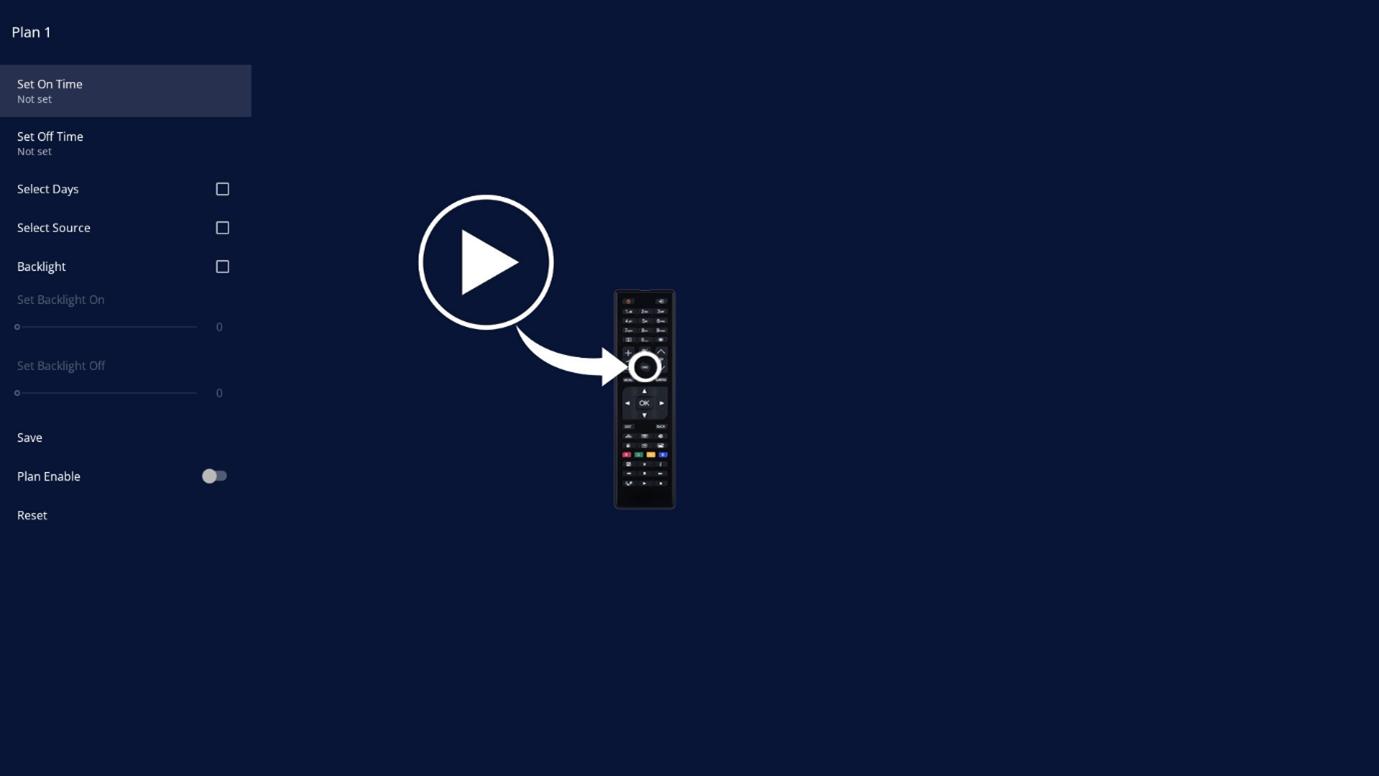
Selecting a plan allows you to set an on time, off time, preferred days, source, toggle your backlight and its intensity, save the configuration, enable the plan, or reset. Select the ‘Set On time’ to choose the time for your screen to power on.
04
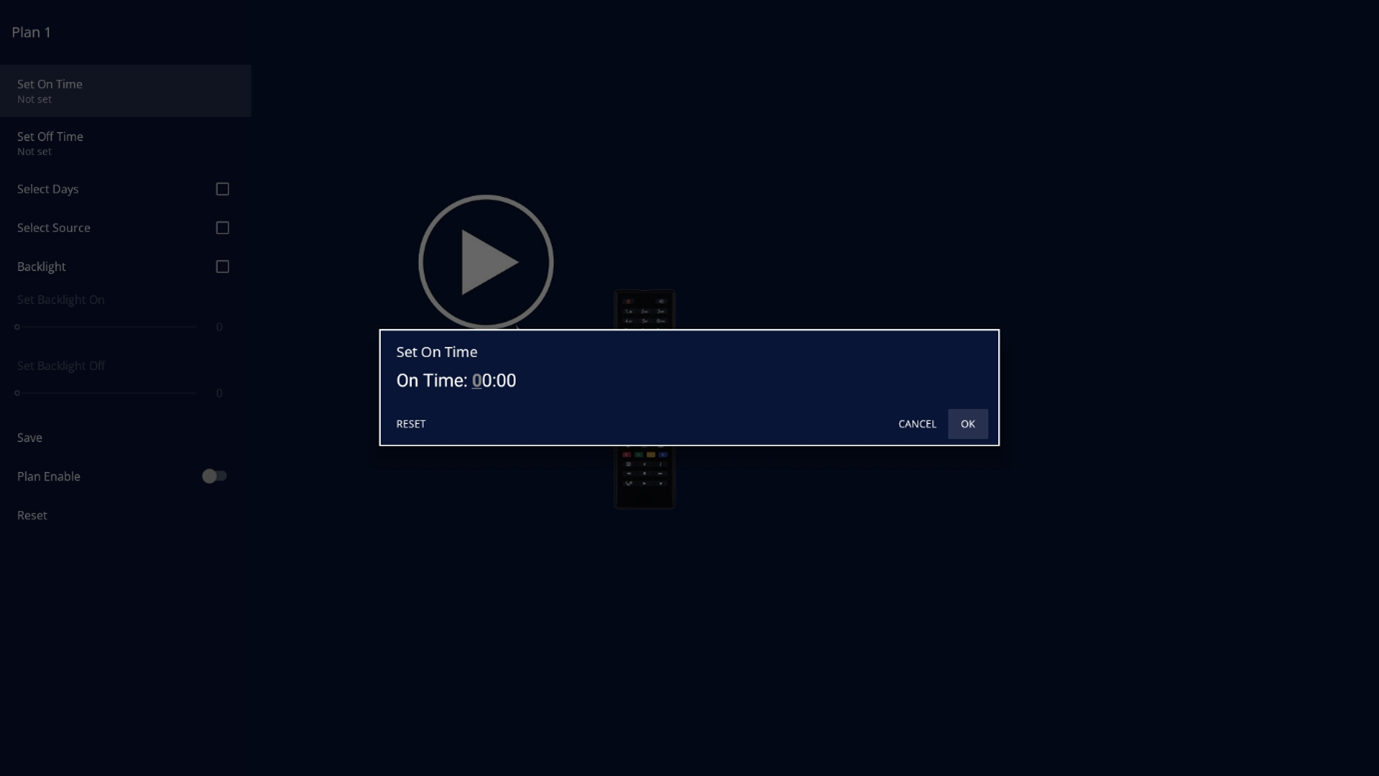
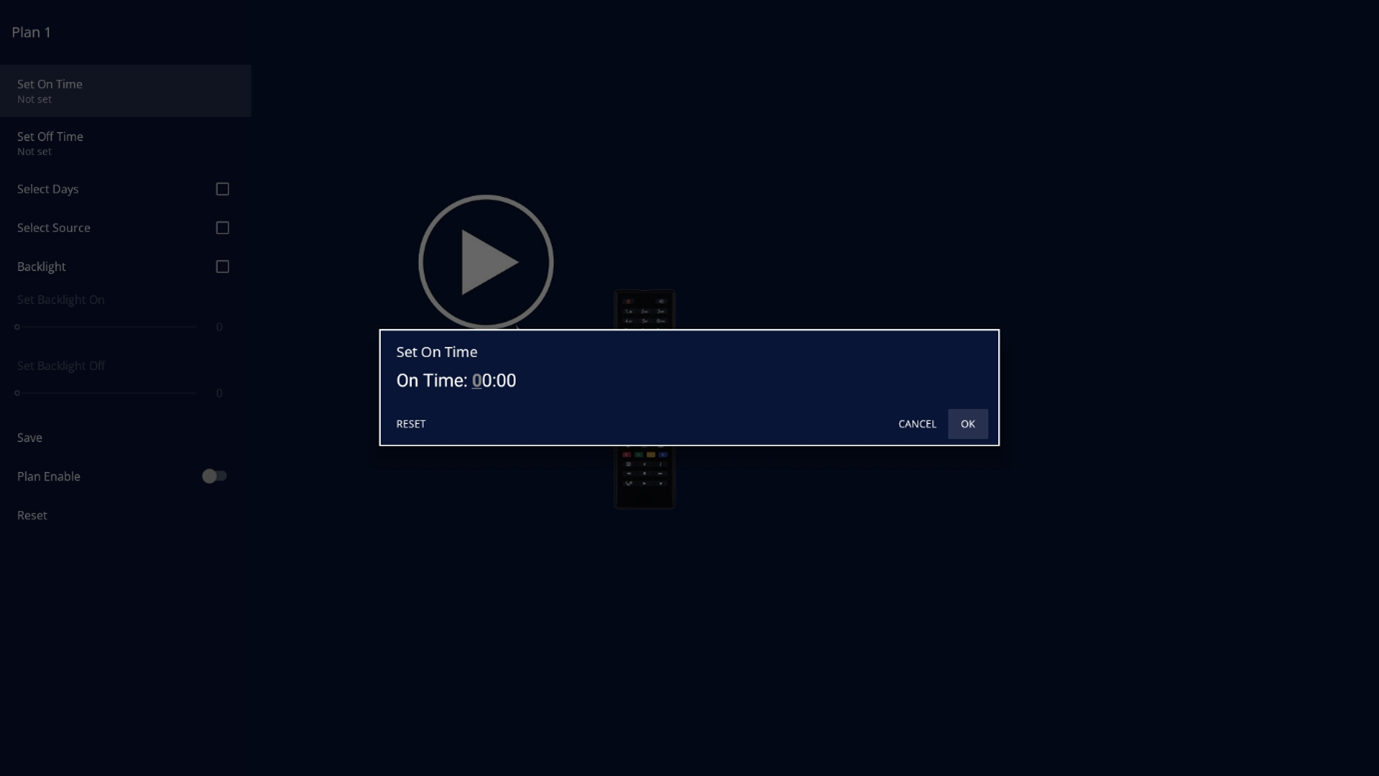
Once the ‘Set On Time’ option is chosen, select your preferred power on time and select ok to confirm.
09
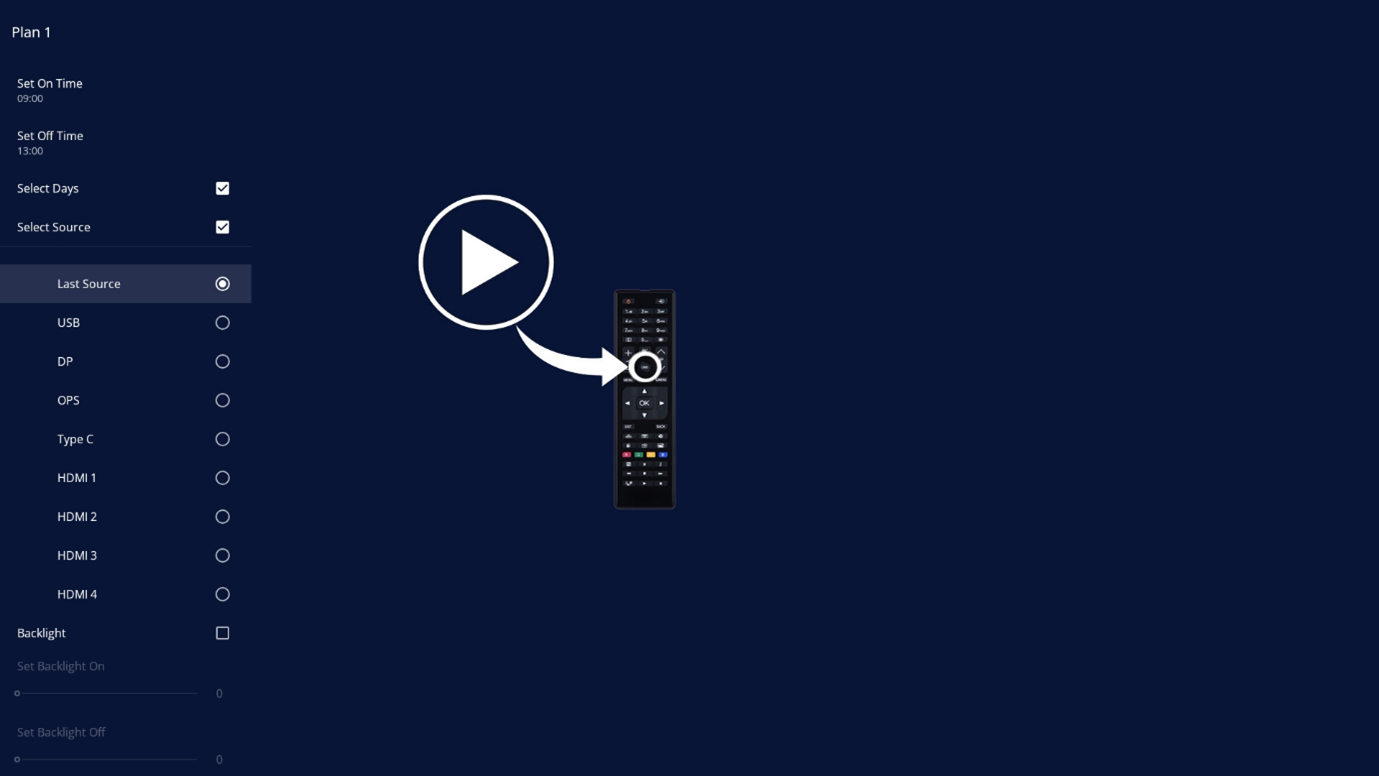
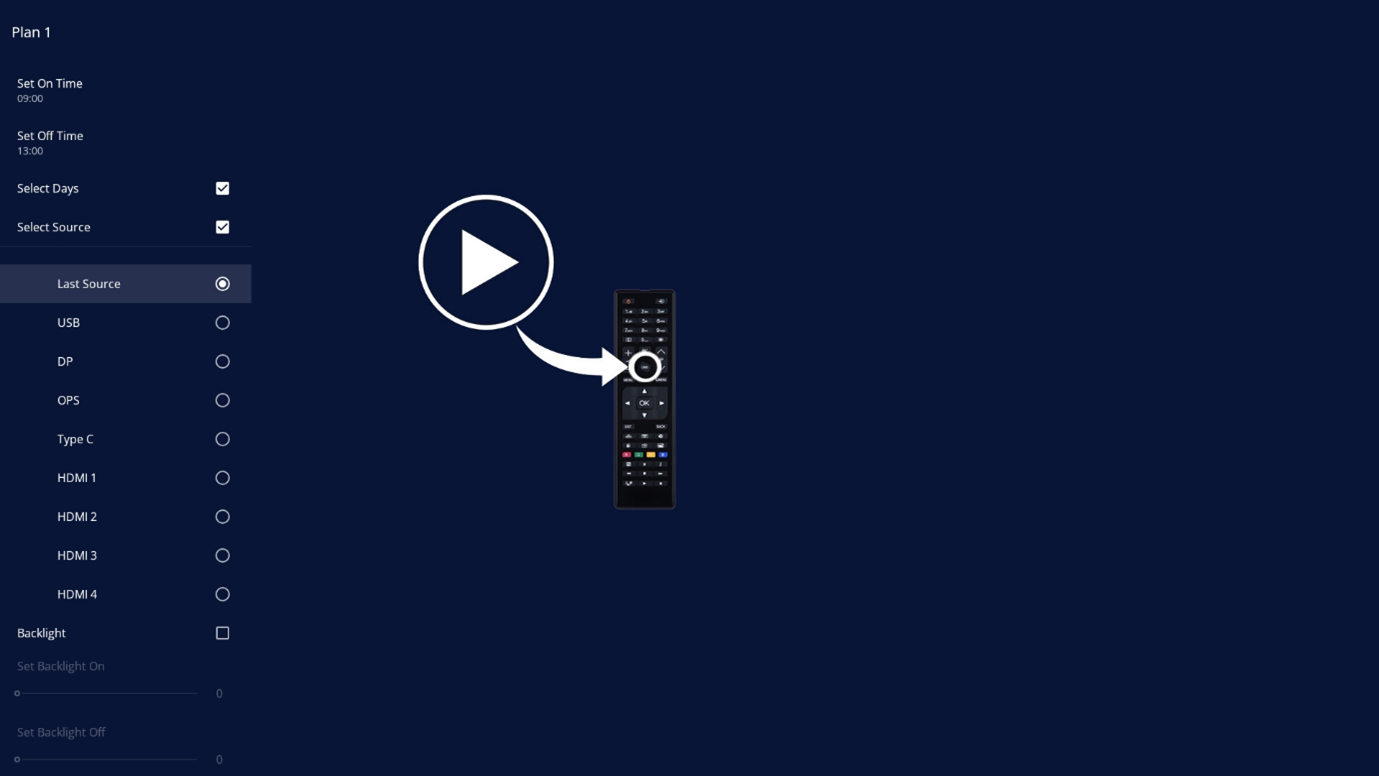
Select the ‘Select Source” menu option to choose from the following: USB, DP, OPS, Type C, HDMI 1, HDMI 2, HDMI 3, HDMI 4.