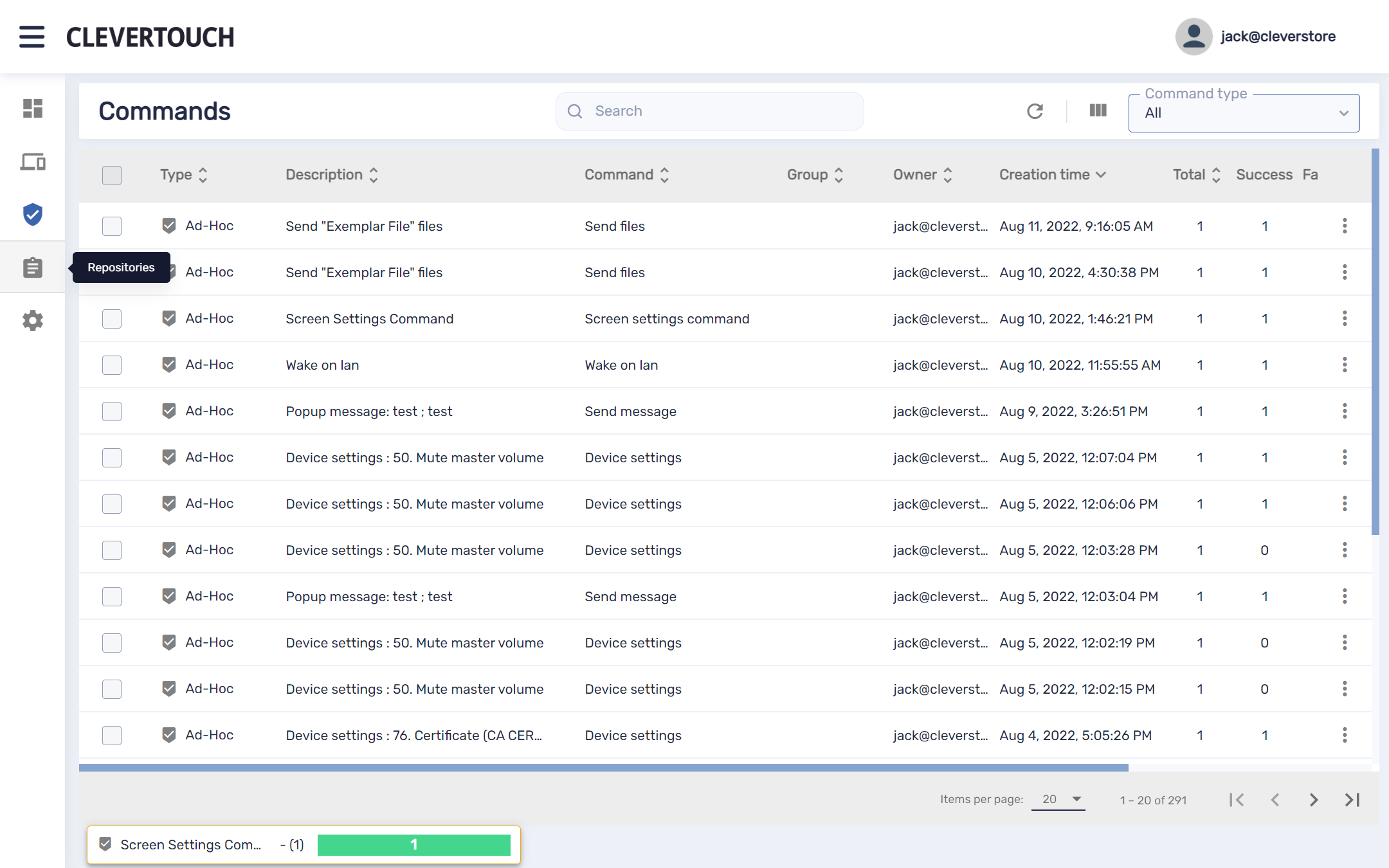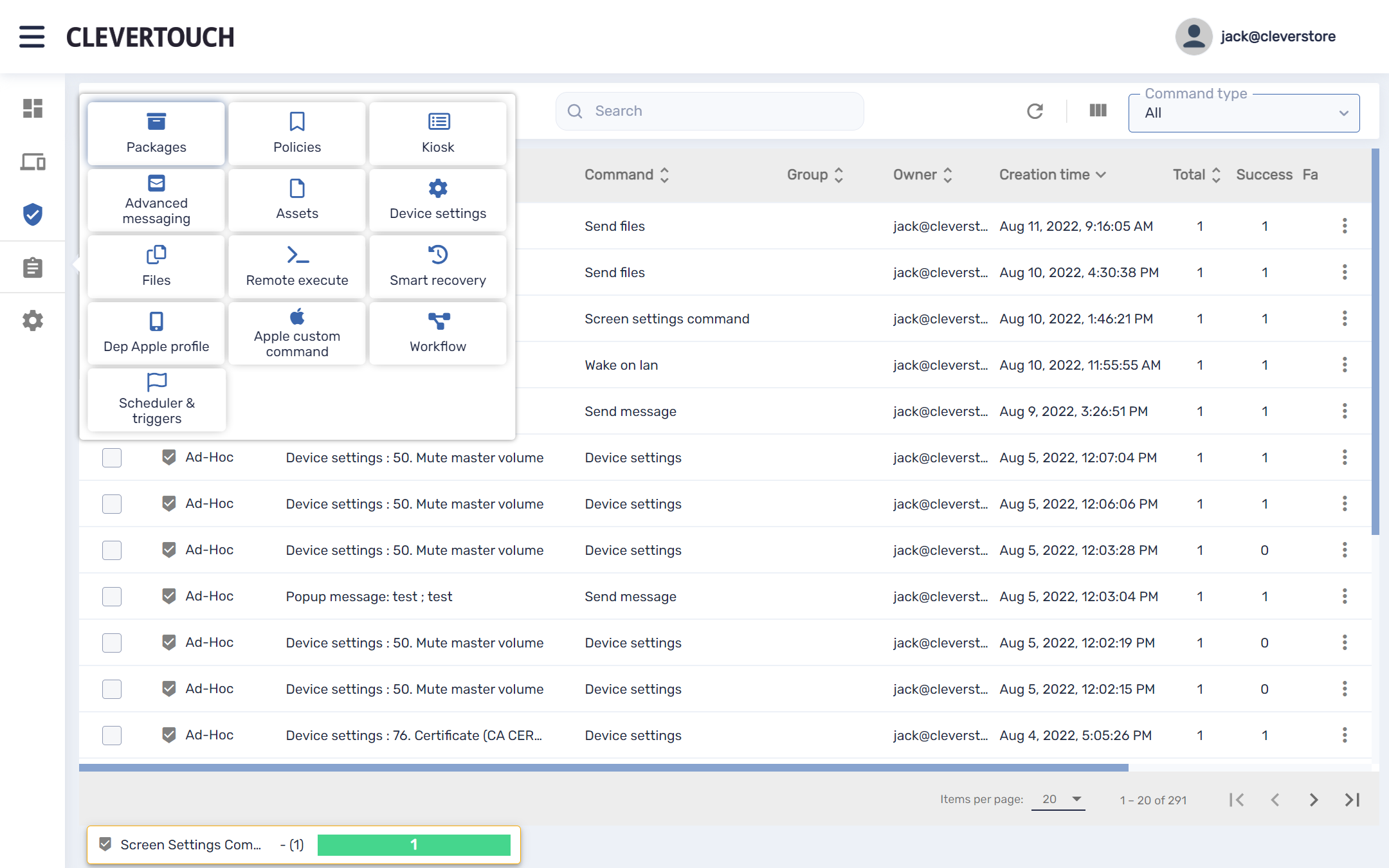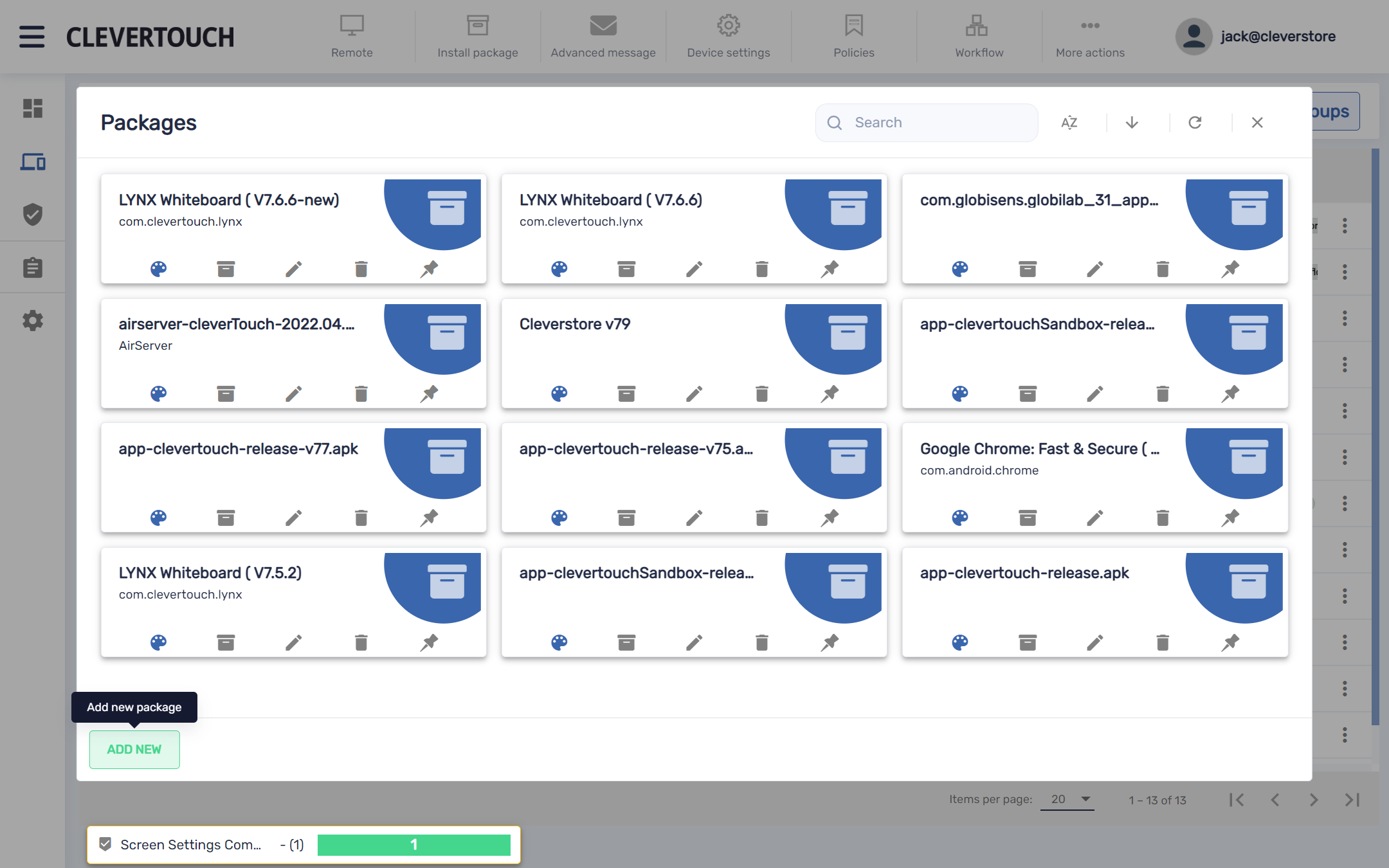FAQ 17:
How do I manage my packages
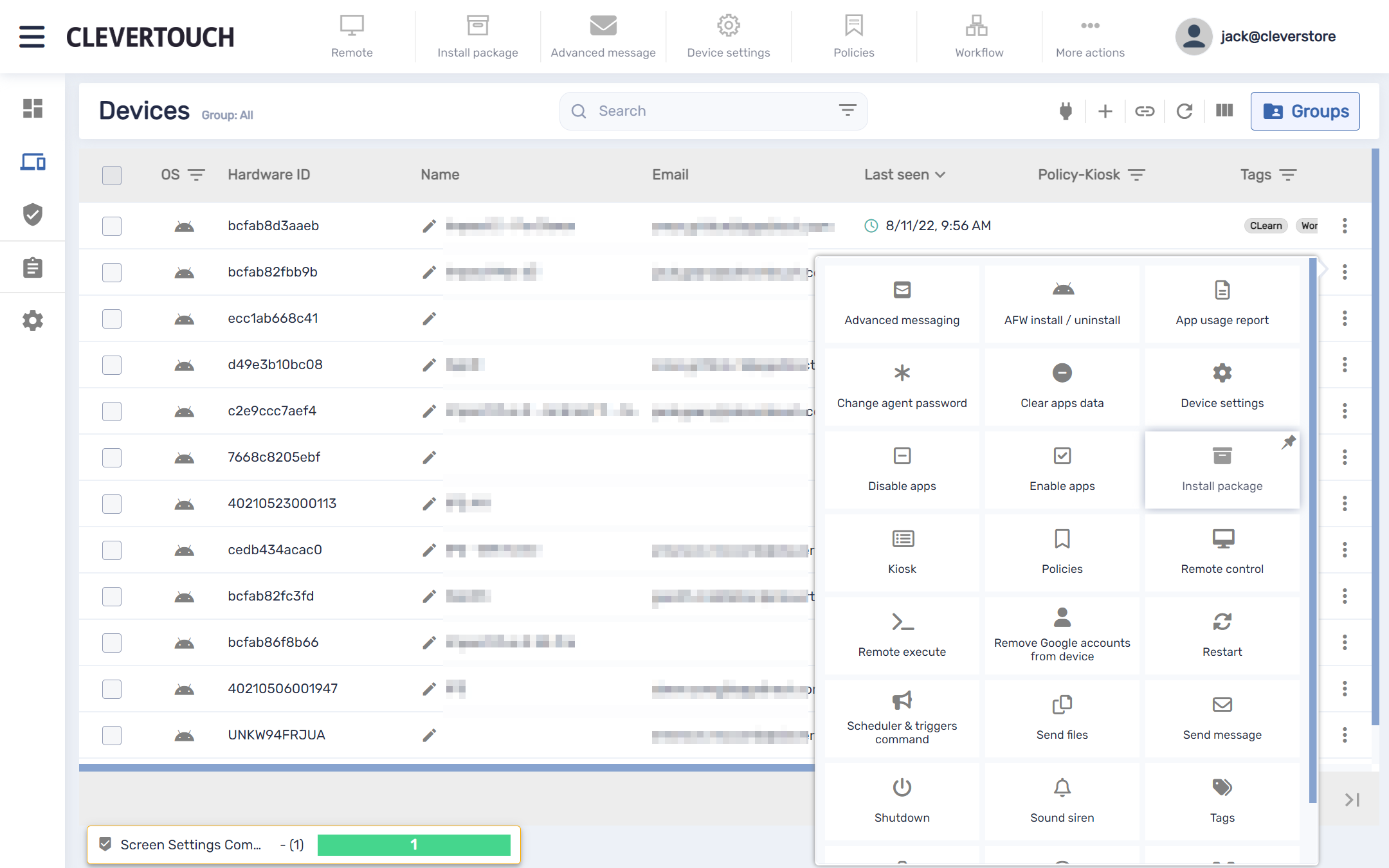
Alternatively, select the three pips visible at the end of the row for the display. Select the ‘Packages’ menu option from the expanded menu.
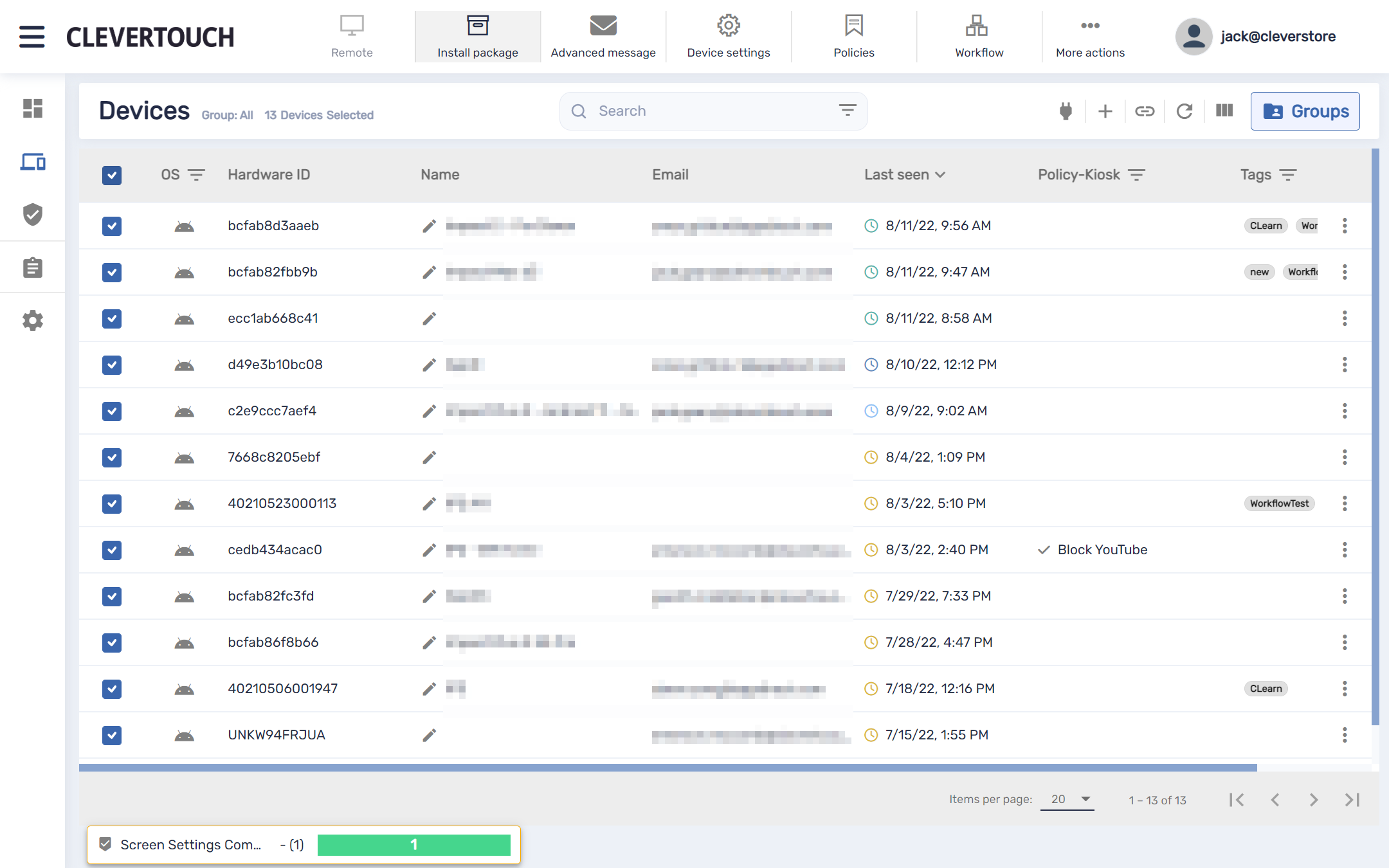
If you need to interact with multiple displays, select the relevant checkboxes from the left-hand side of the screen. Once complete, select the ‘Packages’ menu option at the top of the screen.
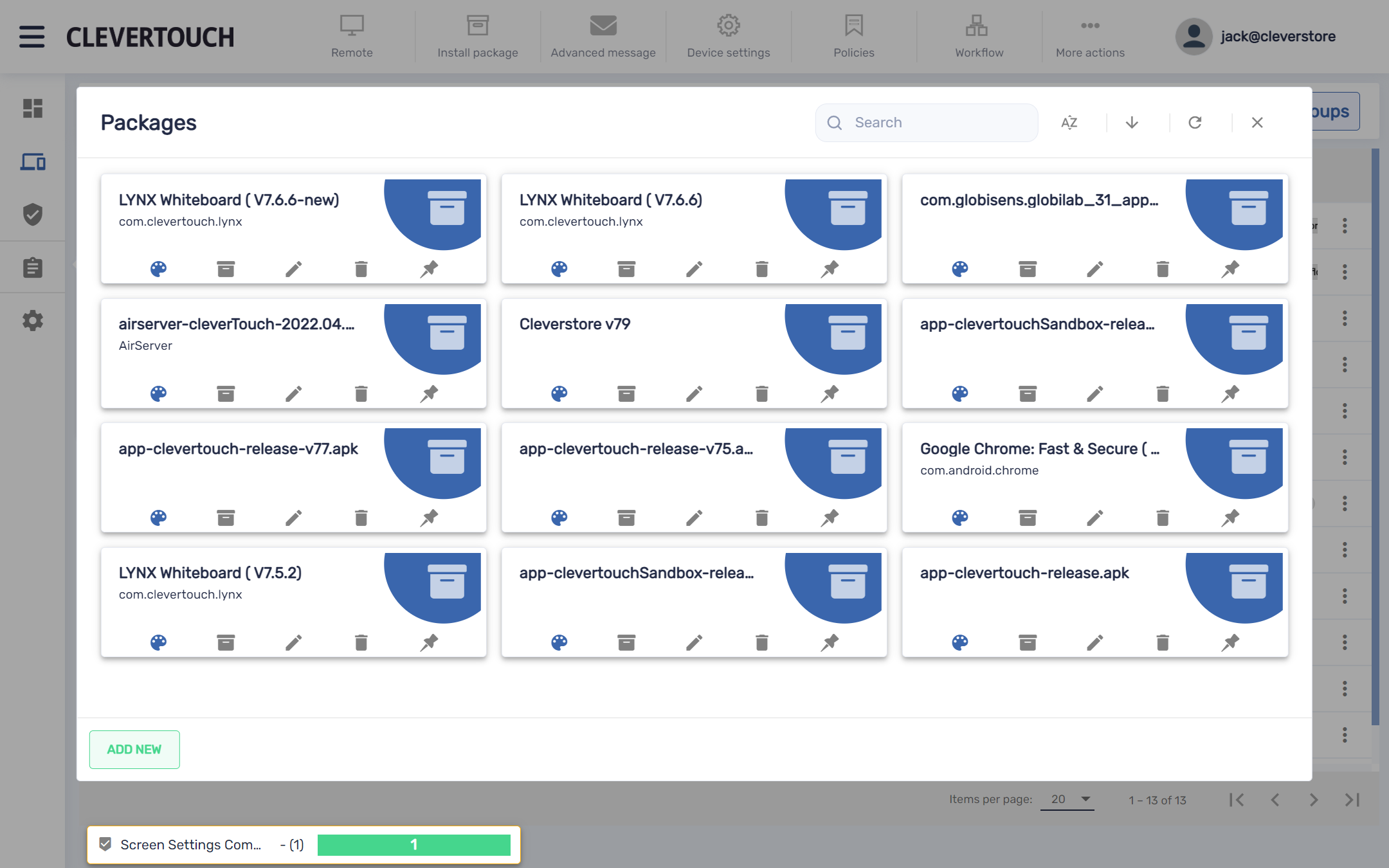
This opens your packages menu. This allows you to create a new package, or copy and edit existing packages.
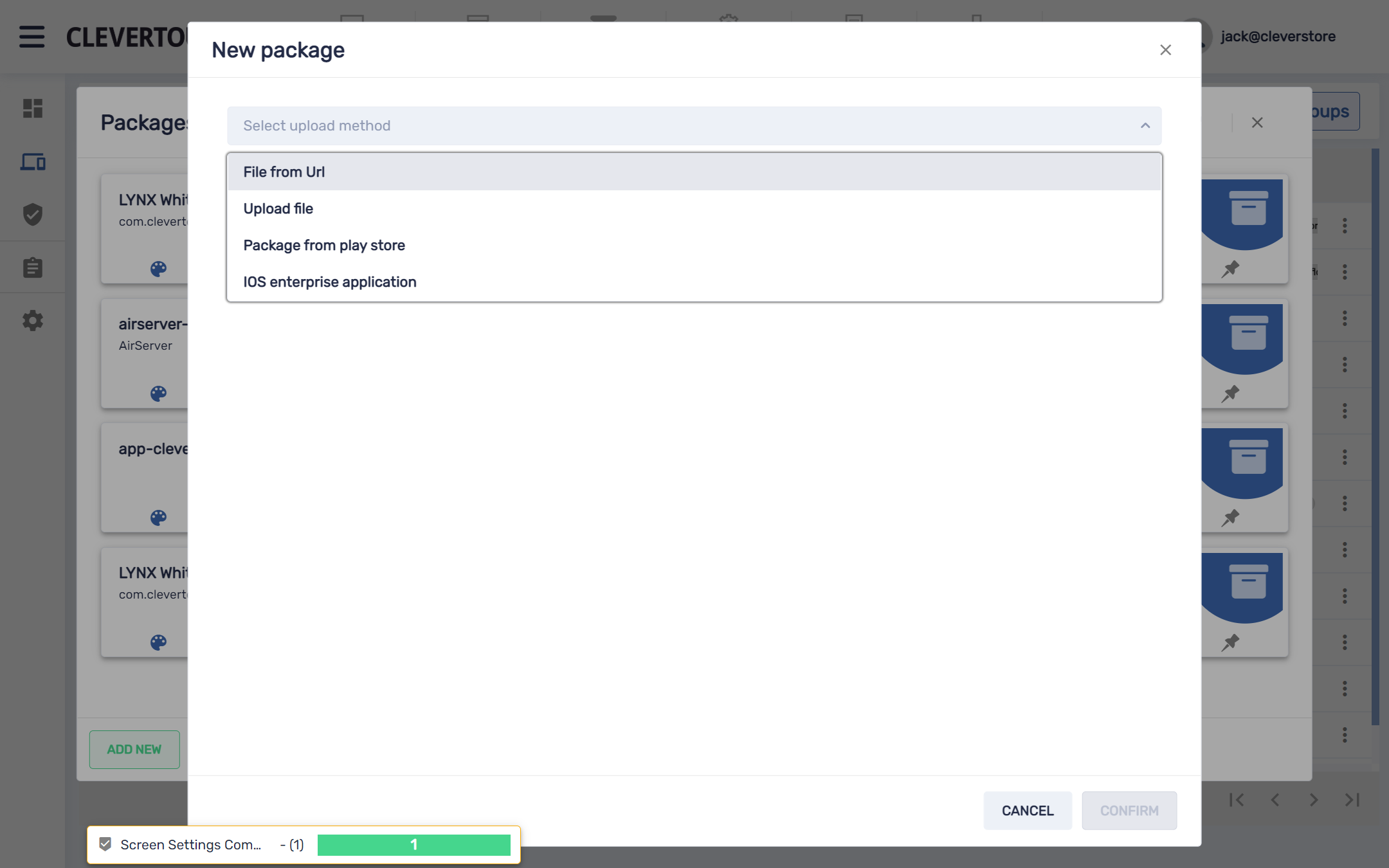
Select the dropdown list to choose your preferred upload option. Once configured, select the ‘CONFIRM’ menu button.
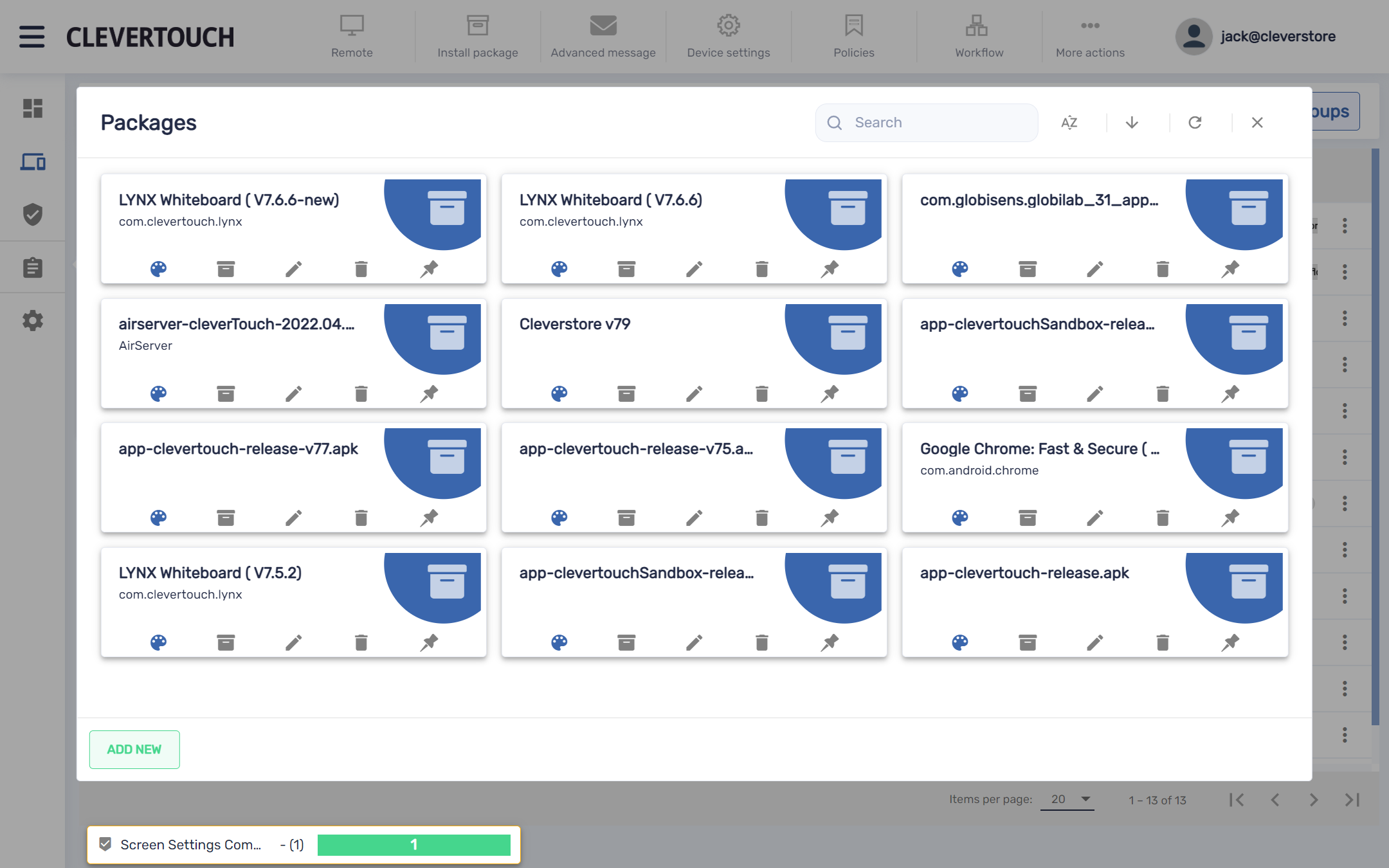
This creates a package on the system. Selecting any of the smaller icons below each package allows you to make changes. This includes changing the icon, icon colour, editing, copying, and deleting your package.