FAQ 6:
How do I manage my devices
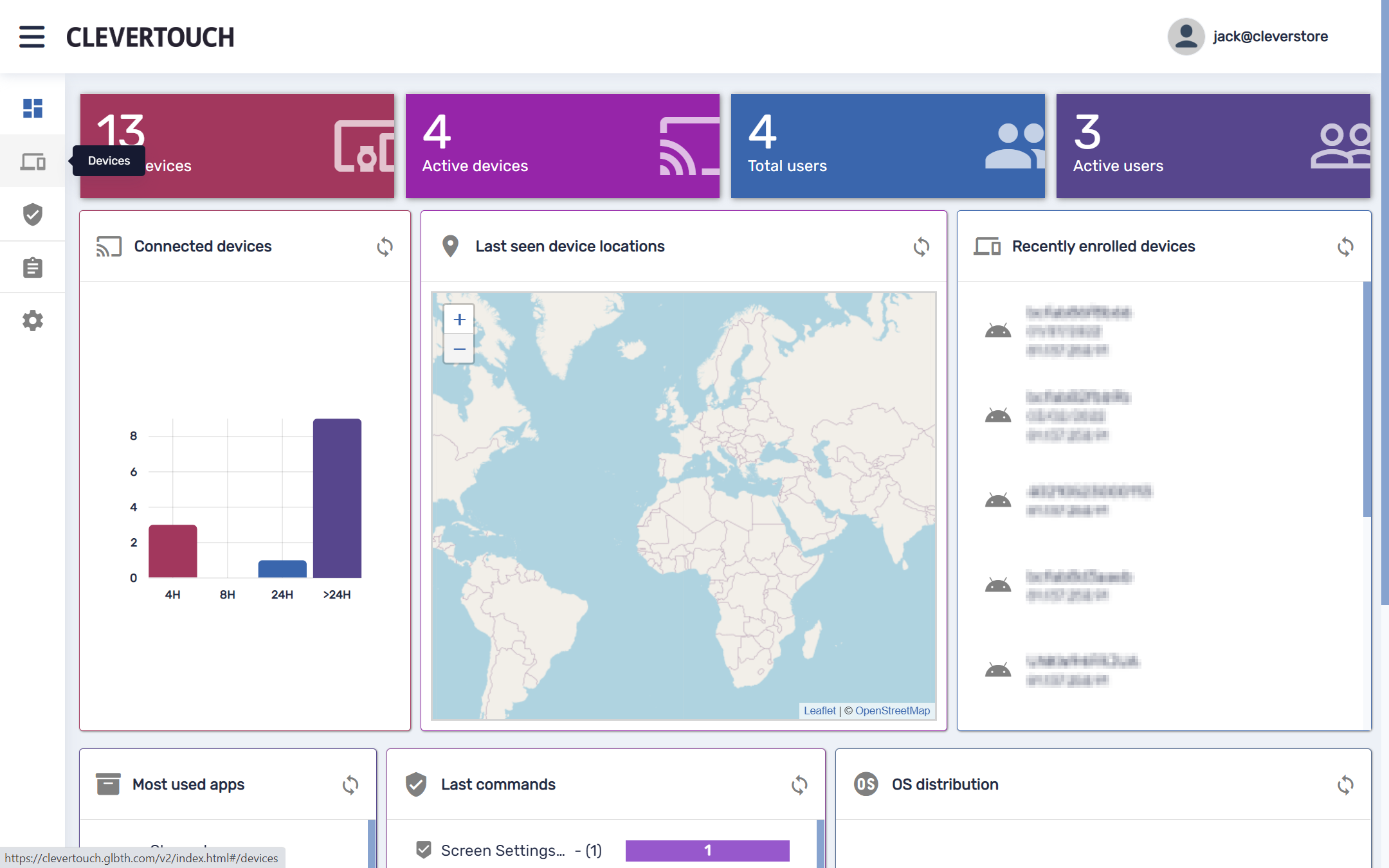
To view details about all the devices added to your system, select the ‘Devices’ option available at the left side of your screen.
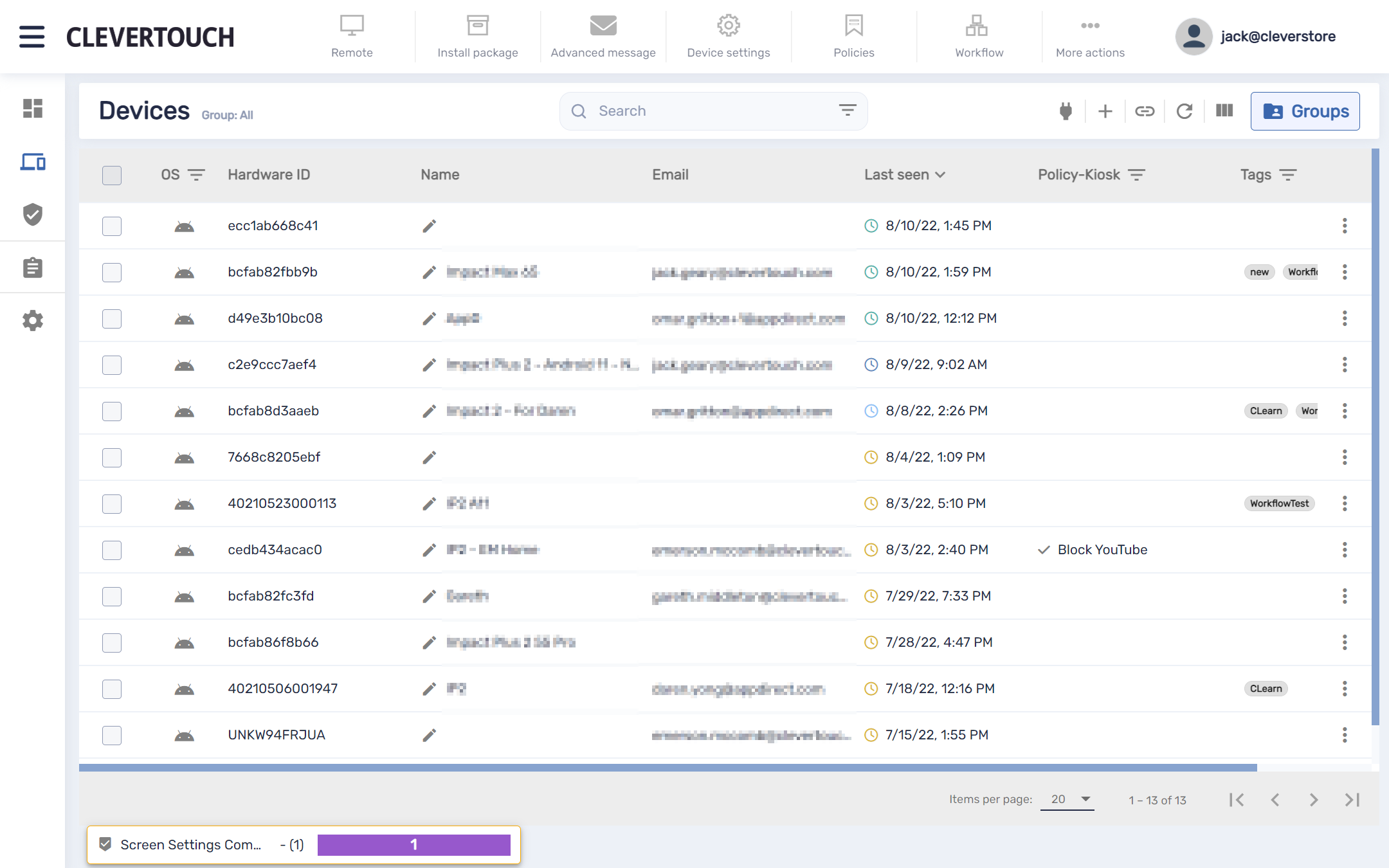
This shows all displays connected to your system. This gives each device’s hardware ID, name, attached email account, when it was last ‘seen’ (officially active) on the system, and its configuration if it has been set to kiosk mode.
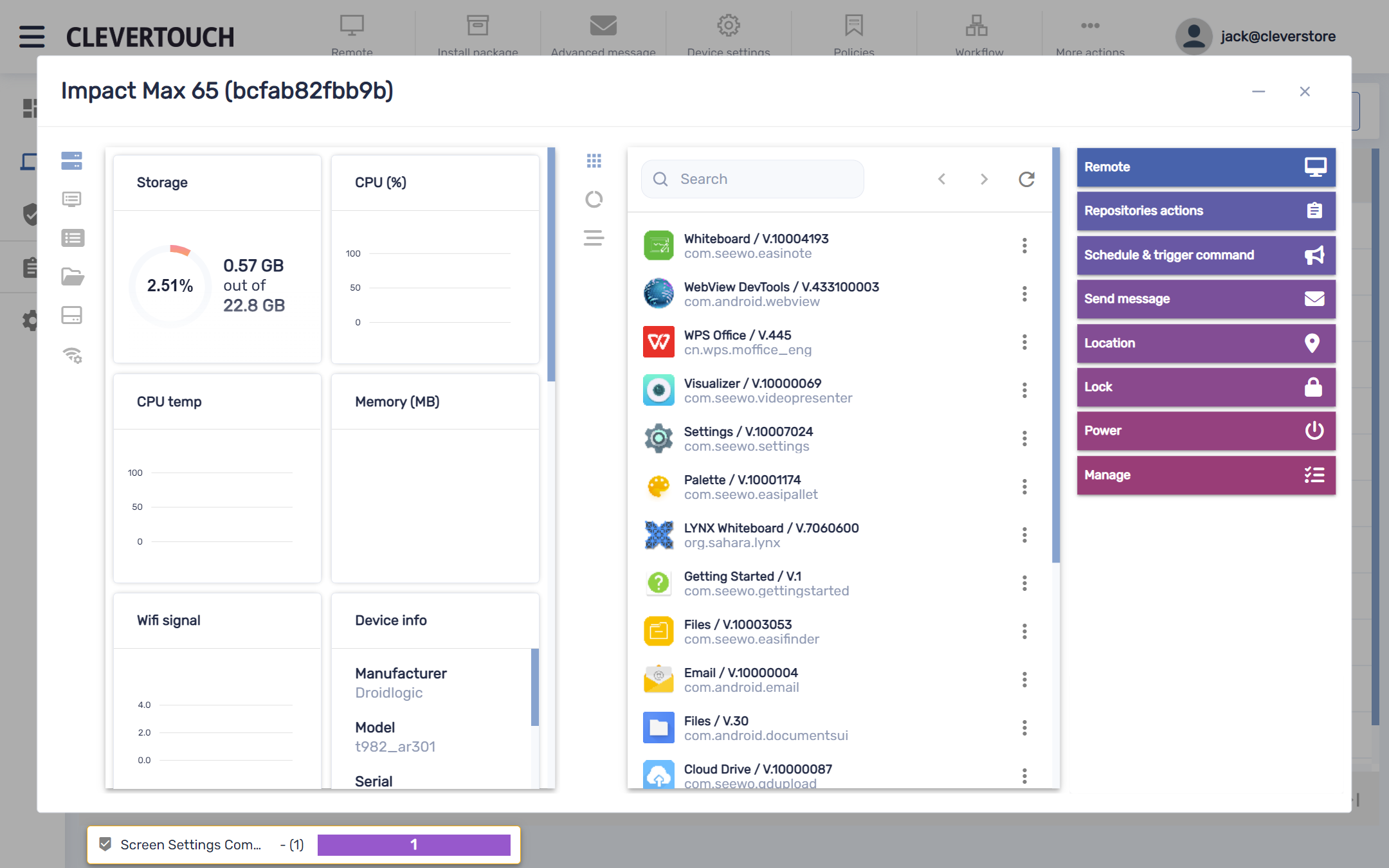
Select any device to open an overview for the chosen display. This gives detailed information about your display, any installed apps, and allows for the execution of MDM commands through the right-hand menu.
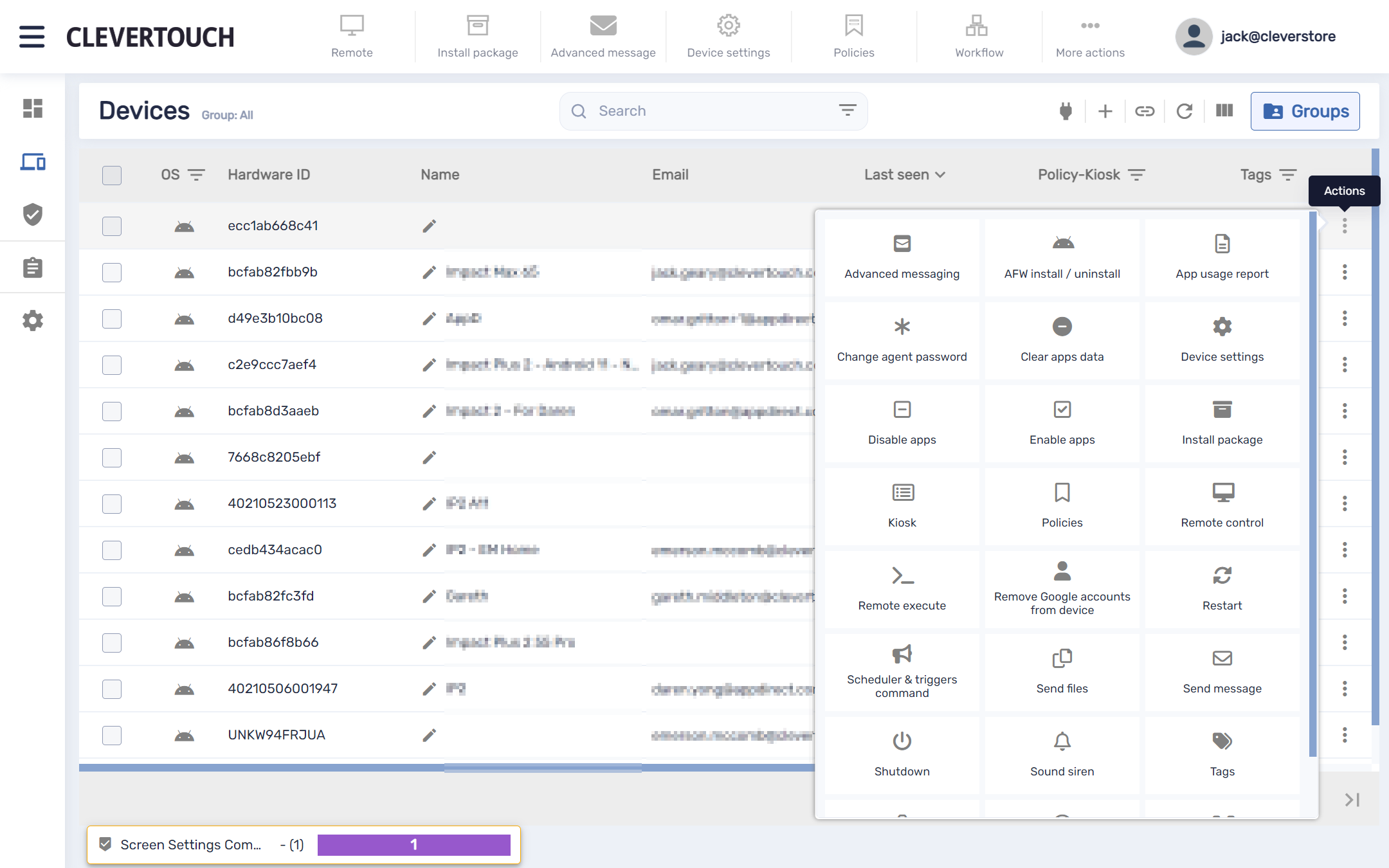
Select the three pips at the end of the row for the chosen display to expand your command menu. This allows you to execute key tasks or access system functionality for your display.
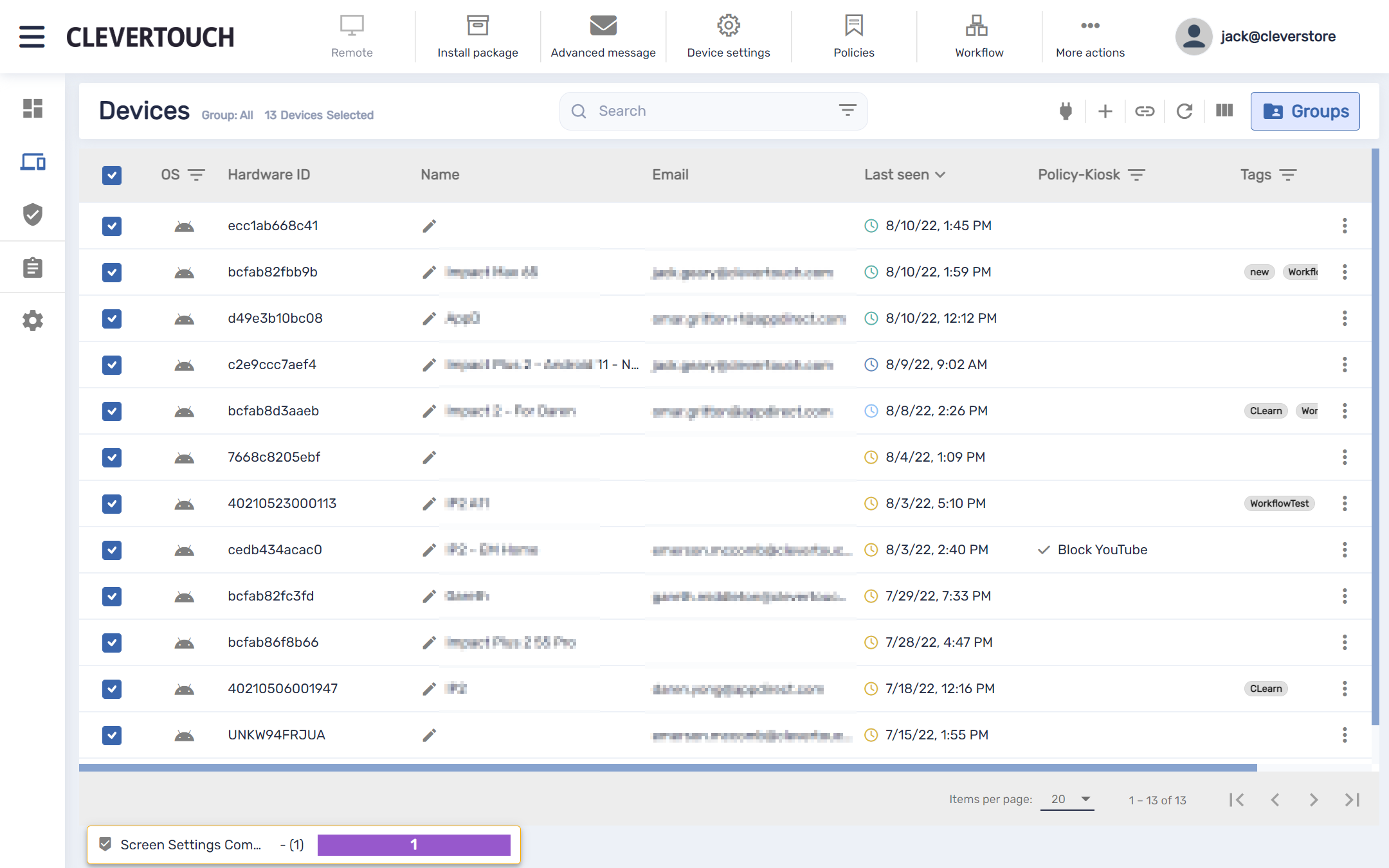
Select the checkboxes beside any displays you wish to interact with at the same time. Once chosen, this lets you use the bulk action functionality accessible through the toolbar at the top of the page.