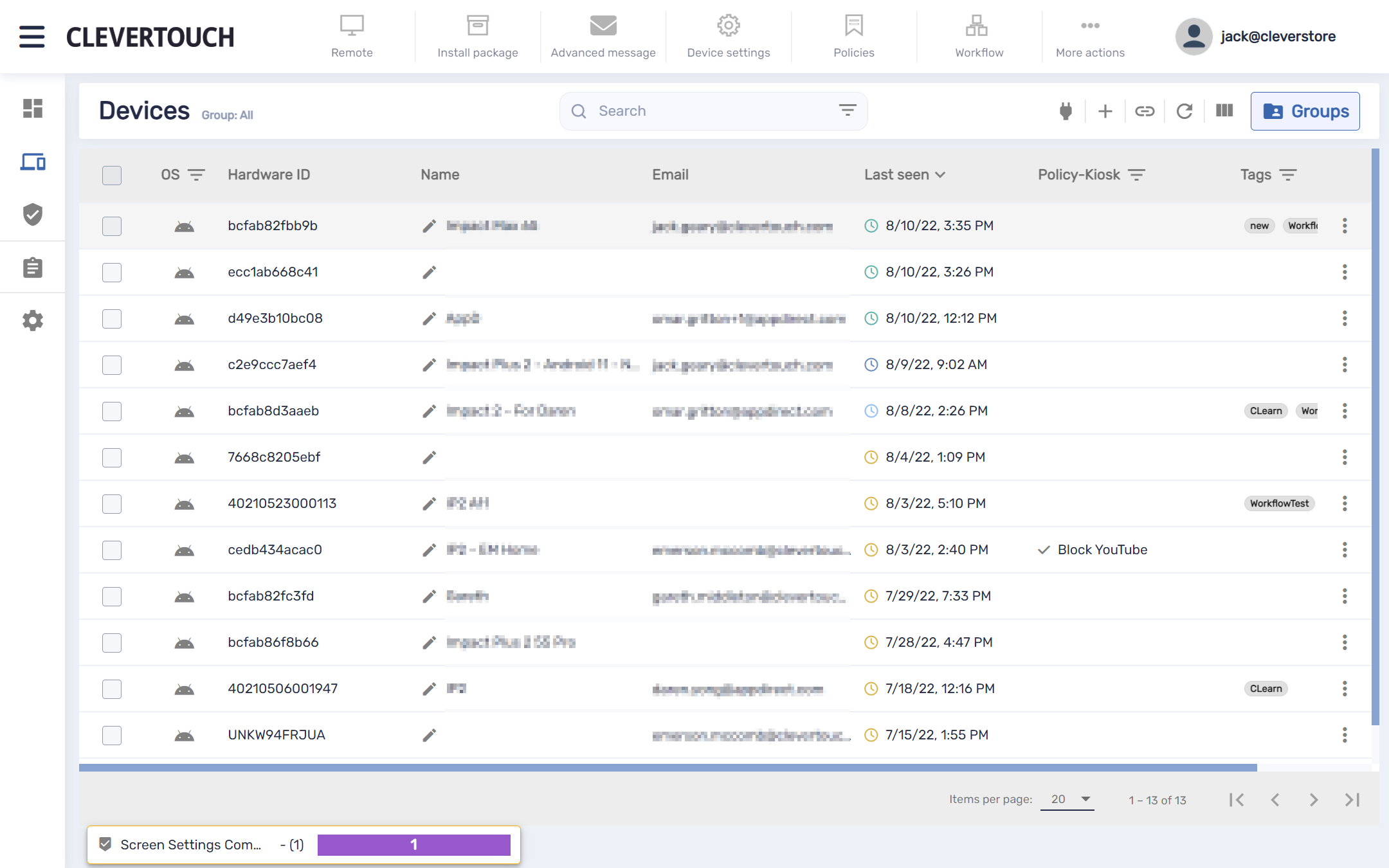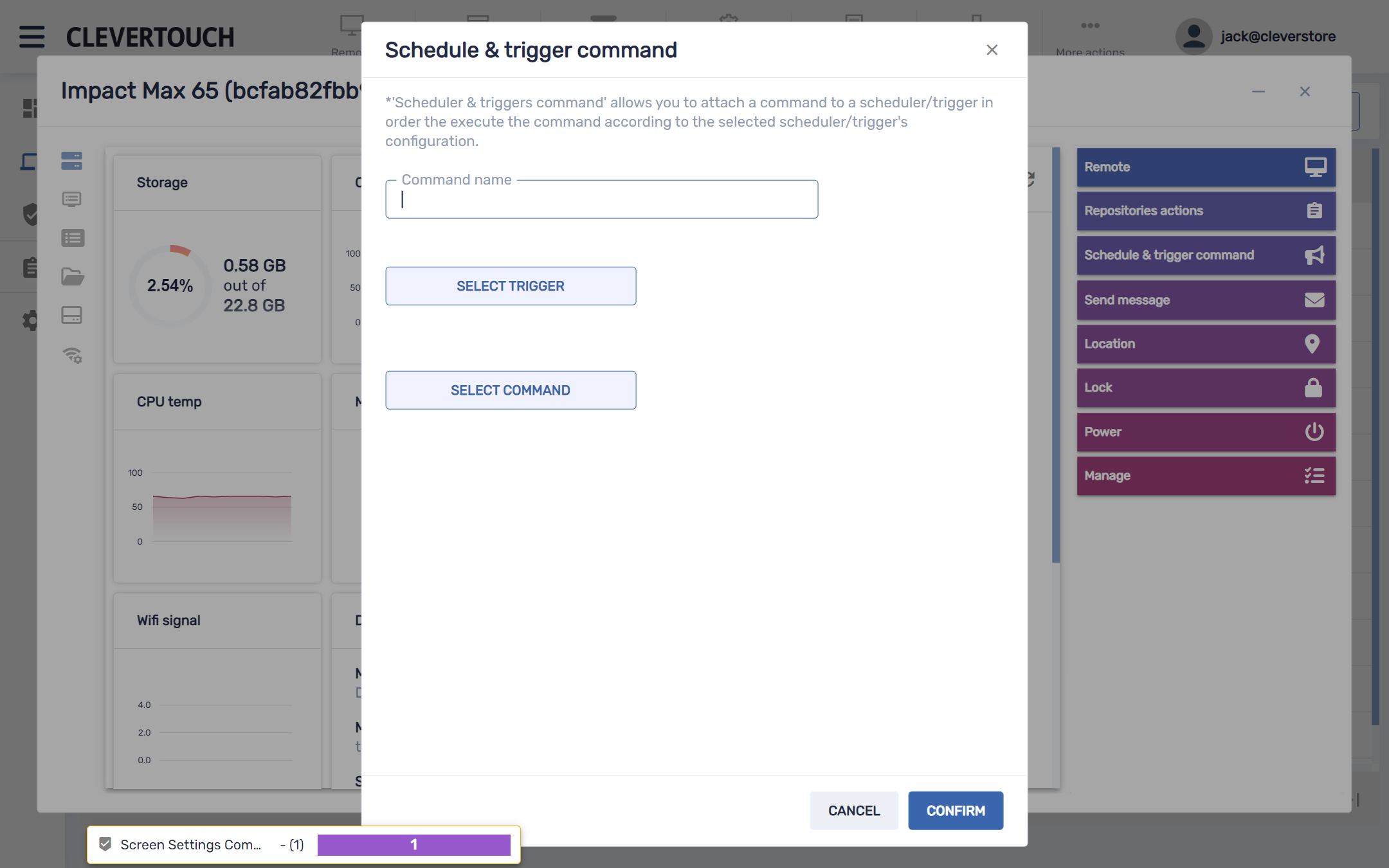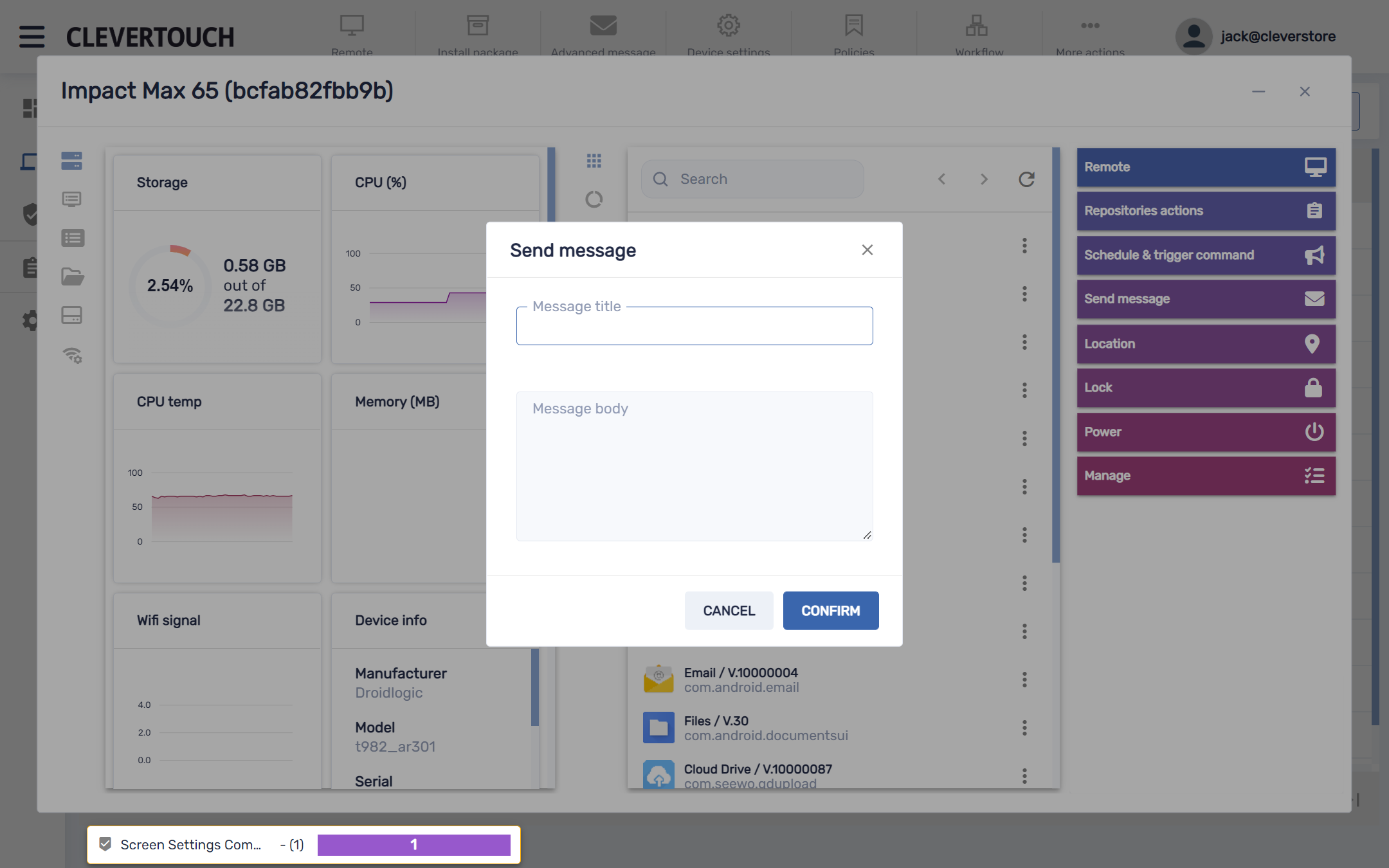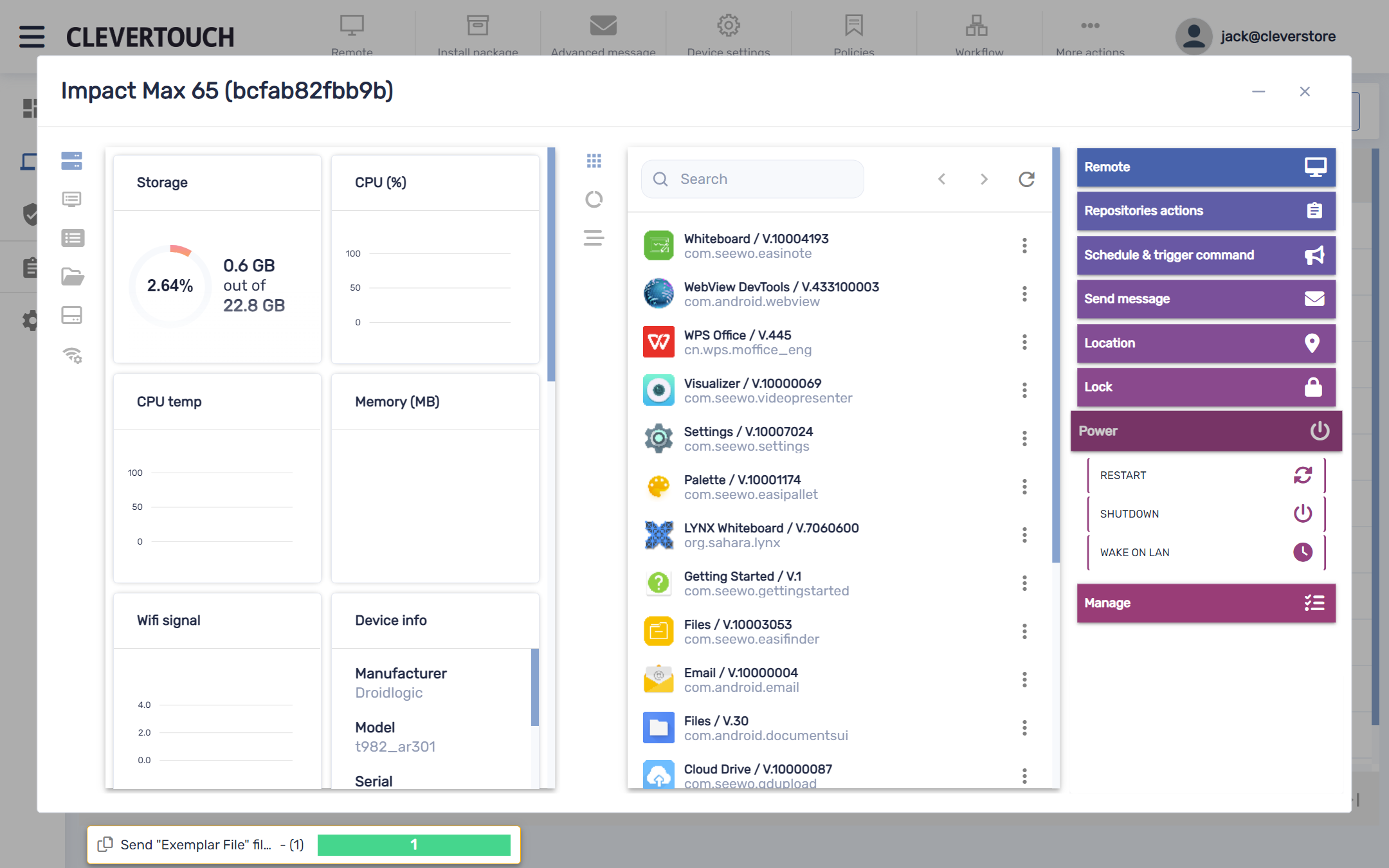FAQ 10:
What commands are in my device menu
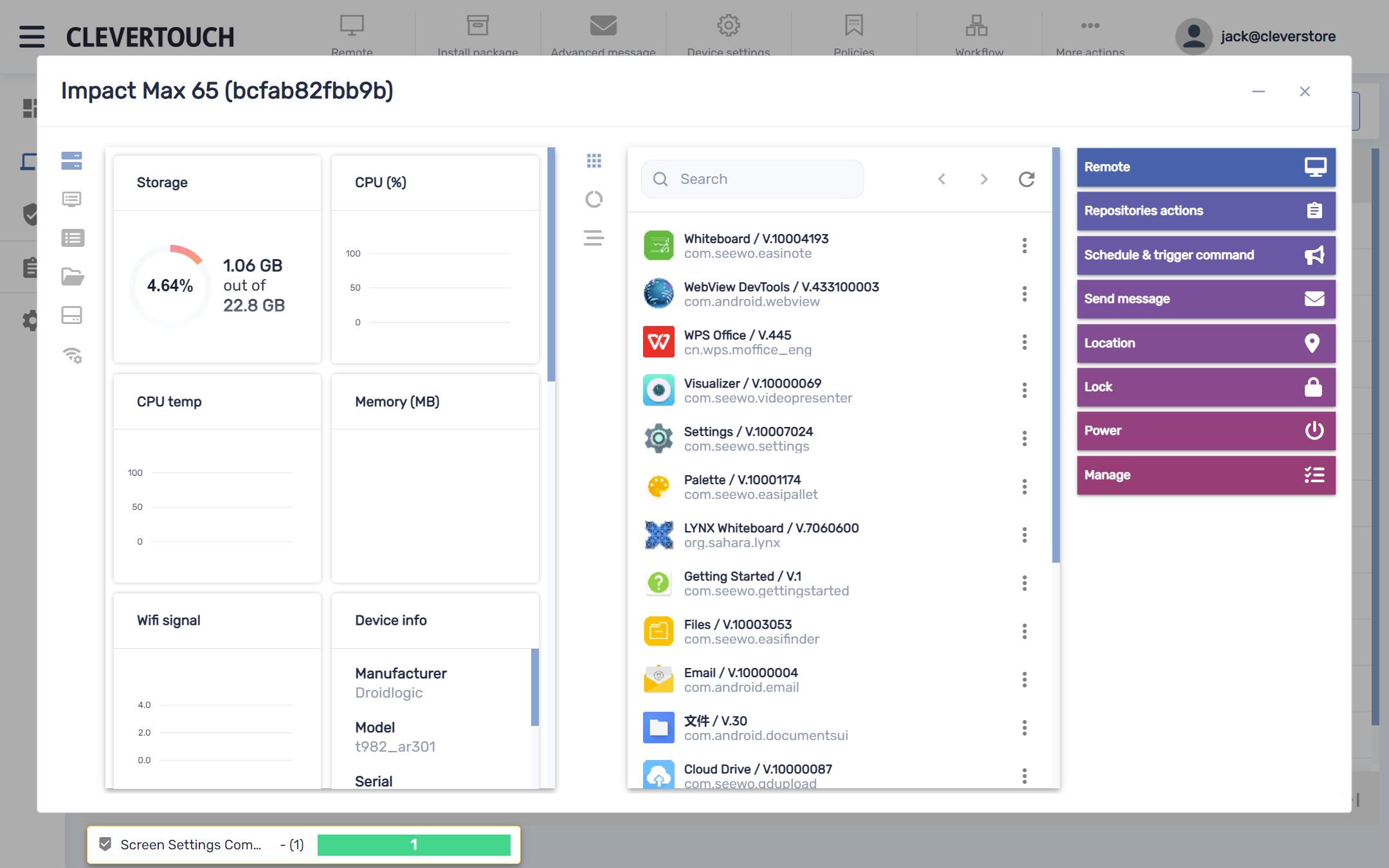
This opens the menu for your display. Select any of the options at the right-hand of the screen to interact with your system.
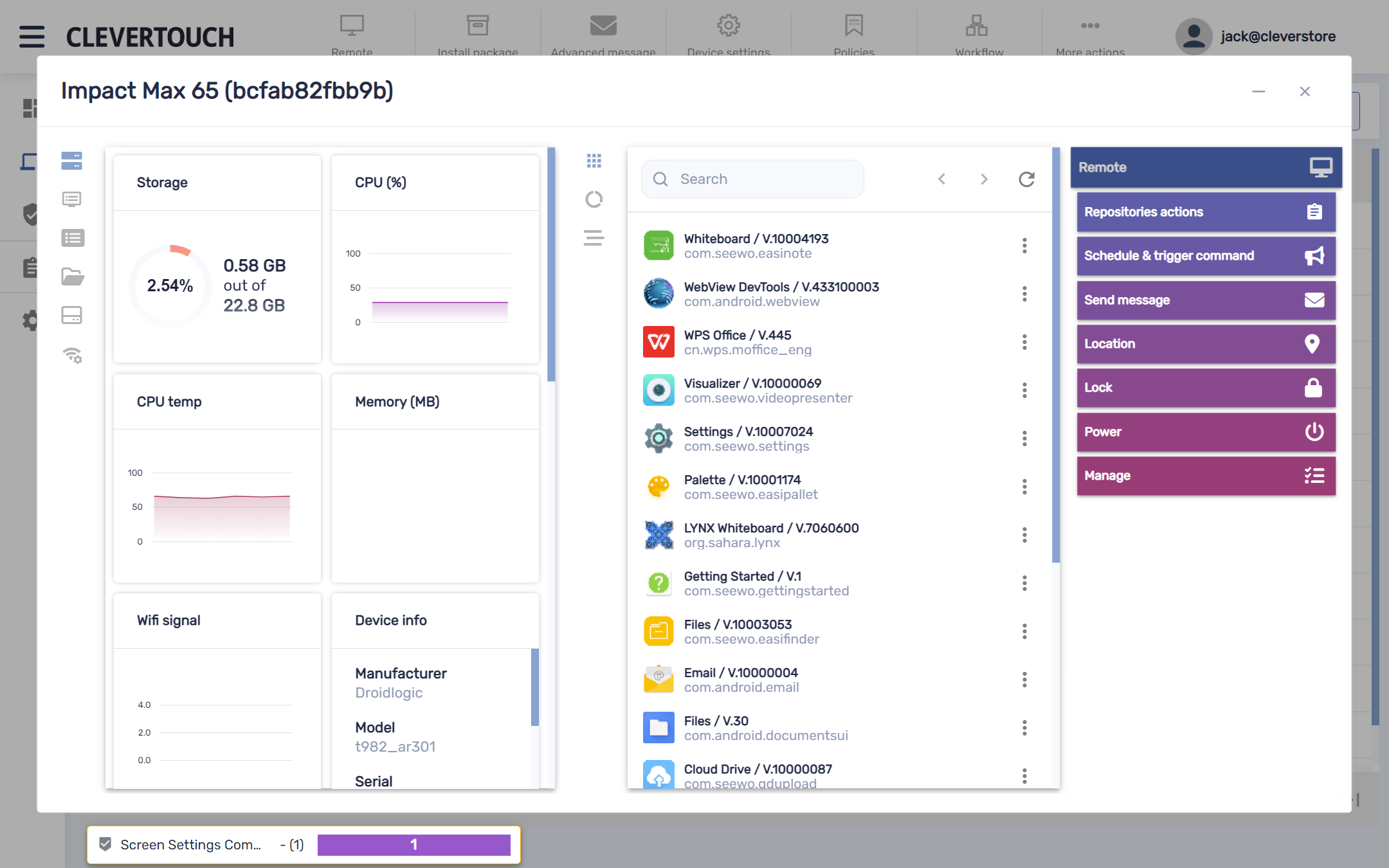
The ‘Remote’ option activates remote access to the display. This allows you to interact directly with the display.
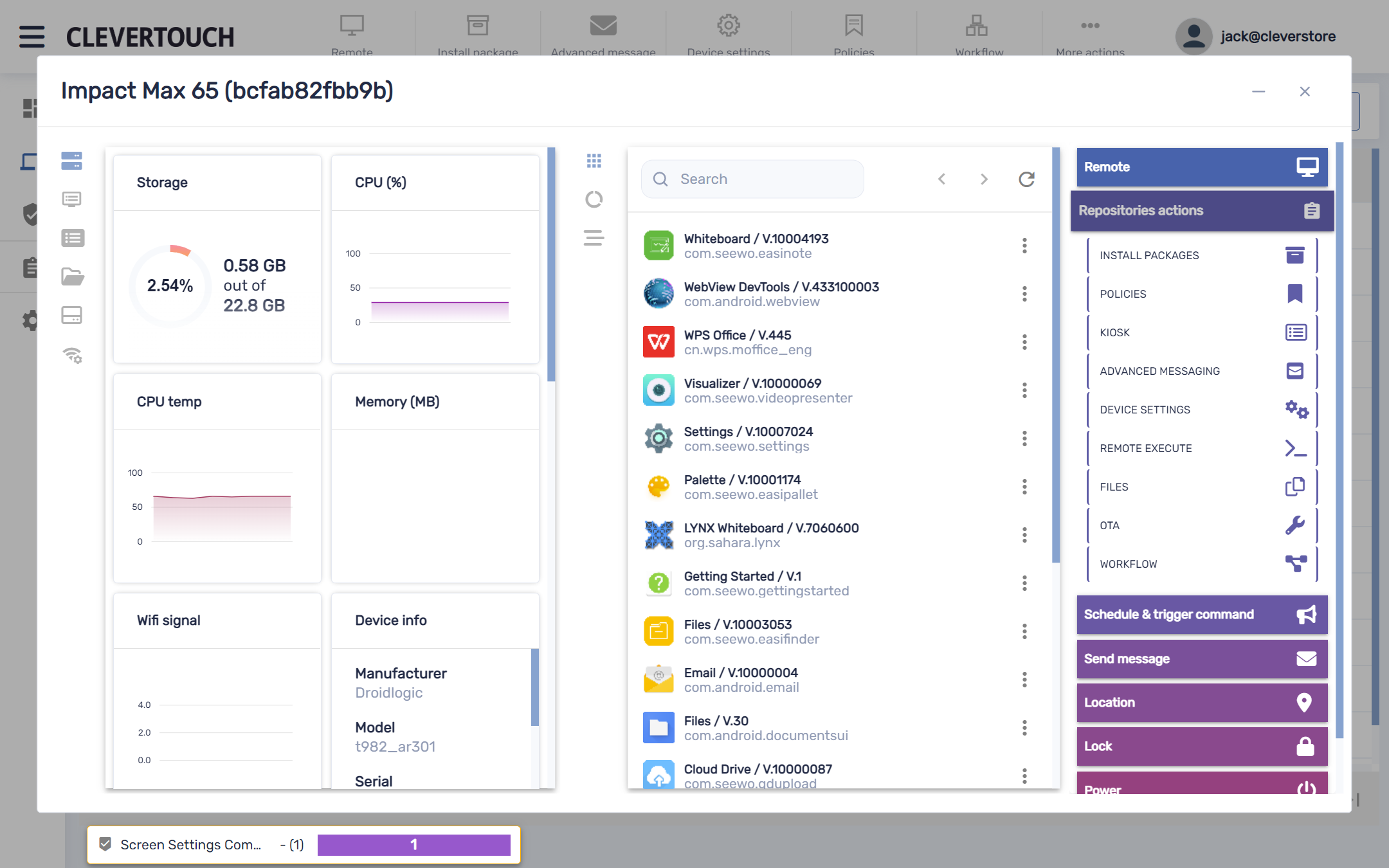
The “Repositories actions” menu adjusts your system configuration. This manages policies and packages, files, and device settings. The section also allows the construction of new workflows and kiosk functionality.
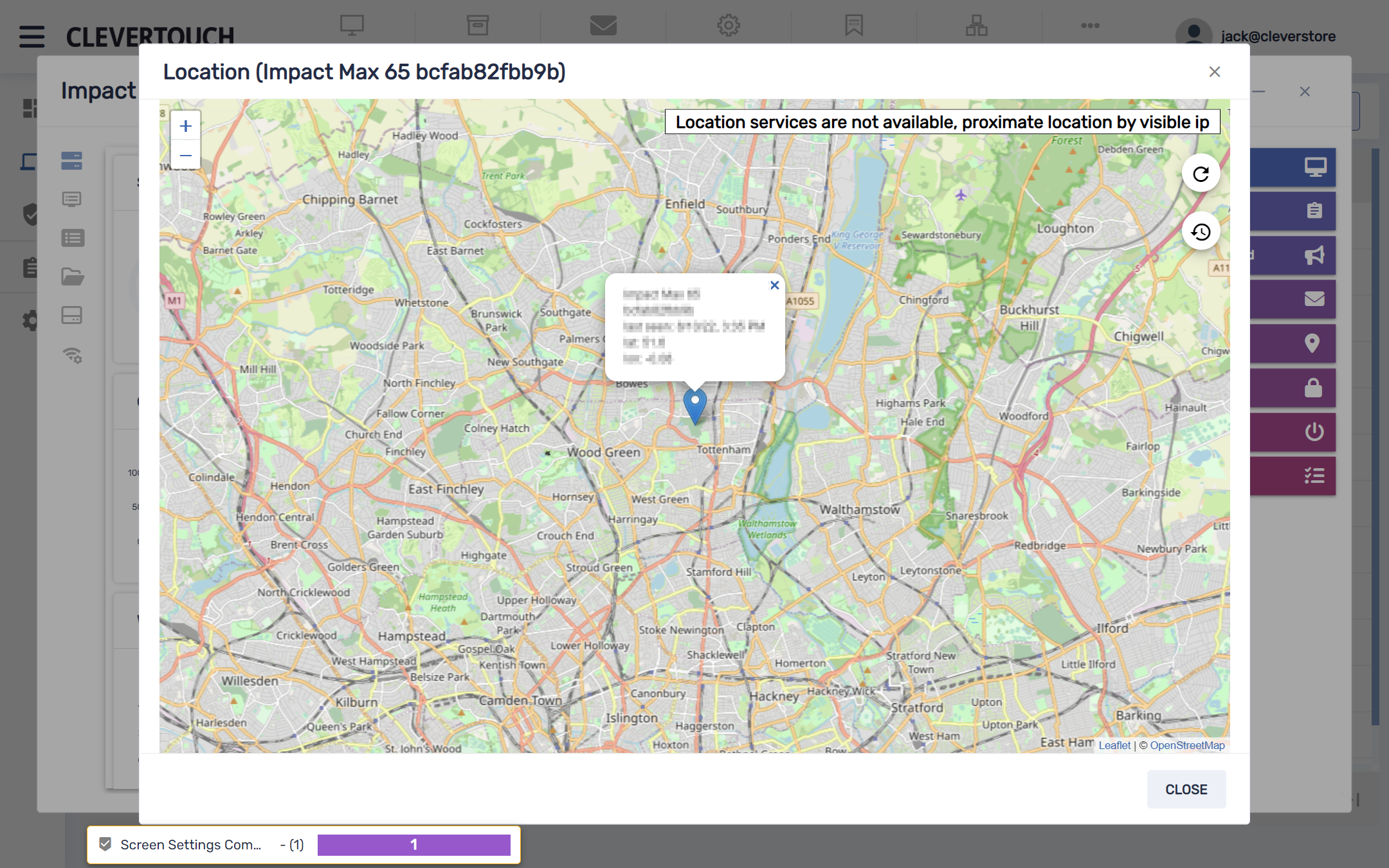
The “Location” menu displays the geographic location of the display. This is configured through your device settings.
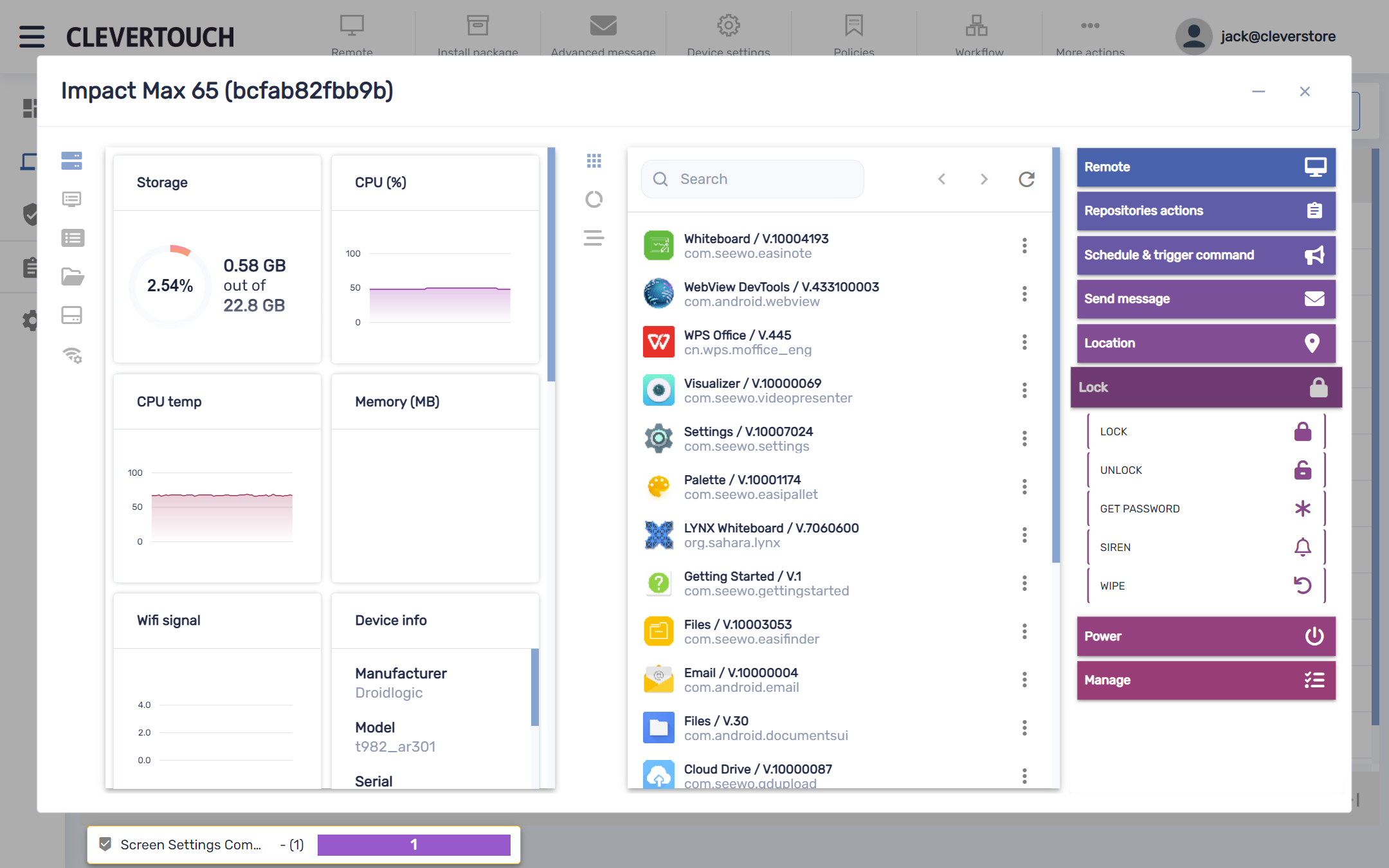
The “Lock” menu manages screen access. This allows for locking and unlocking, password management, alarms, and remote device wiping.
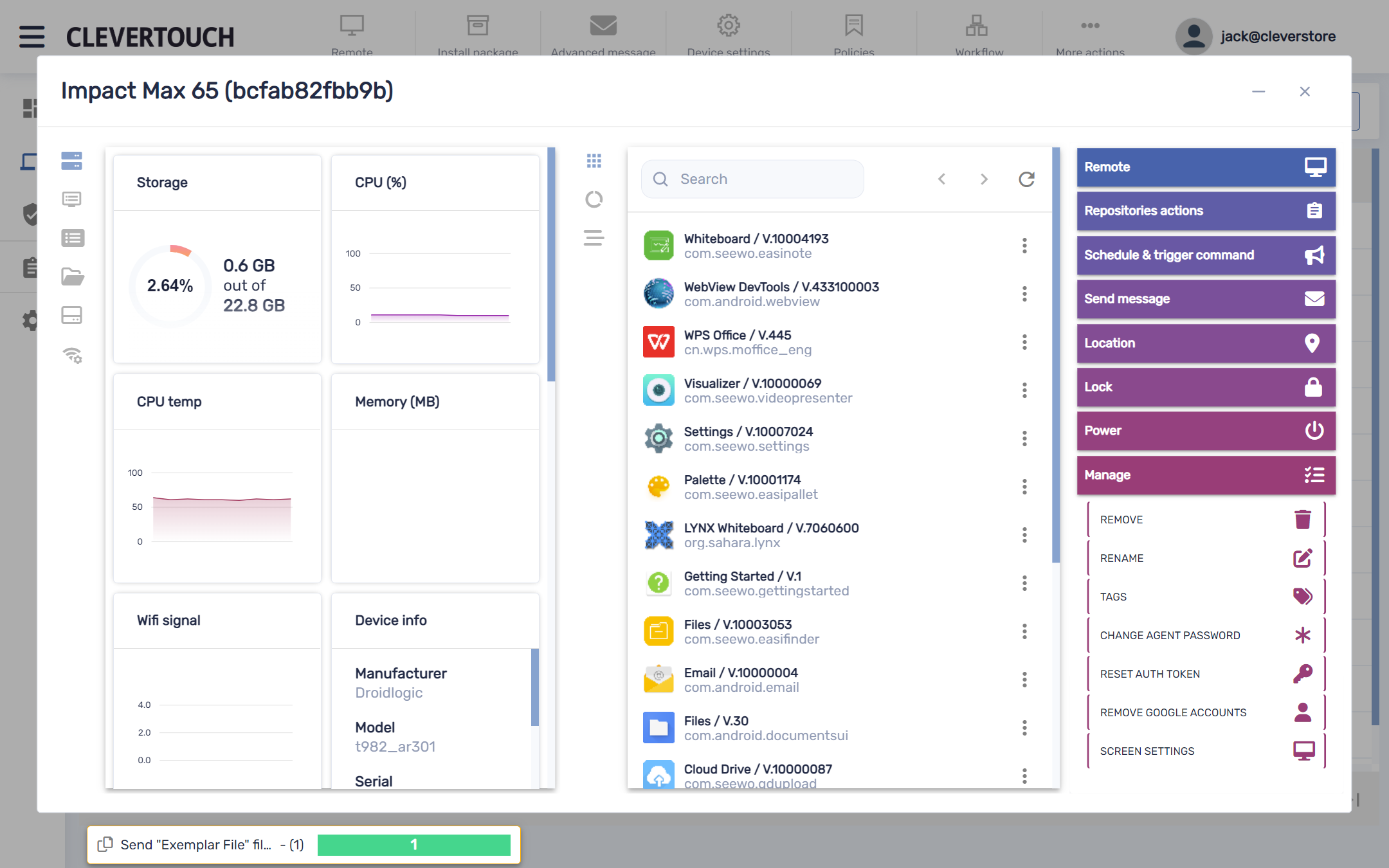
The “Manage” menu allows you to control your device configuration. This includes setting your device name, tags, and MDM settings.