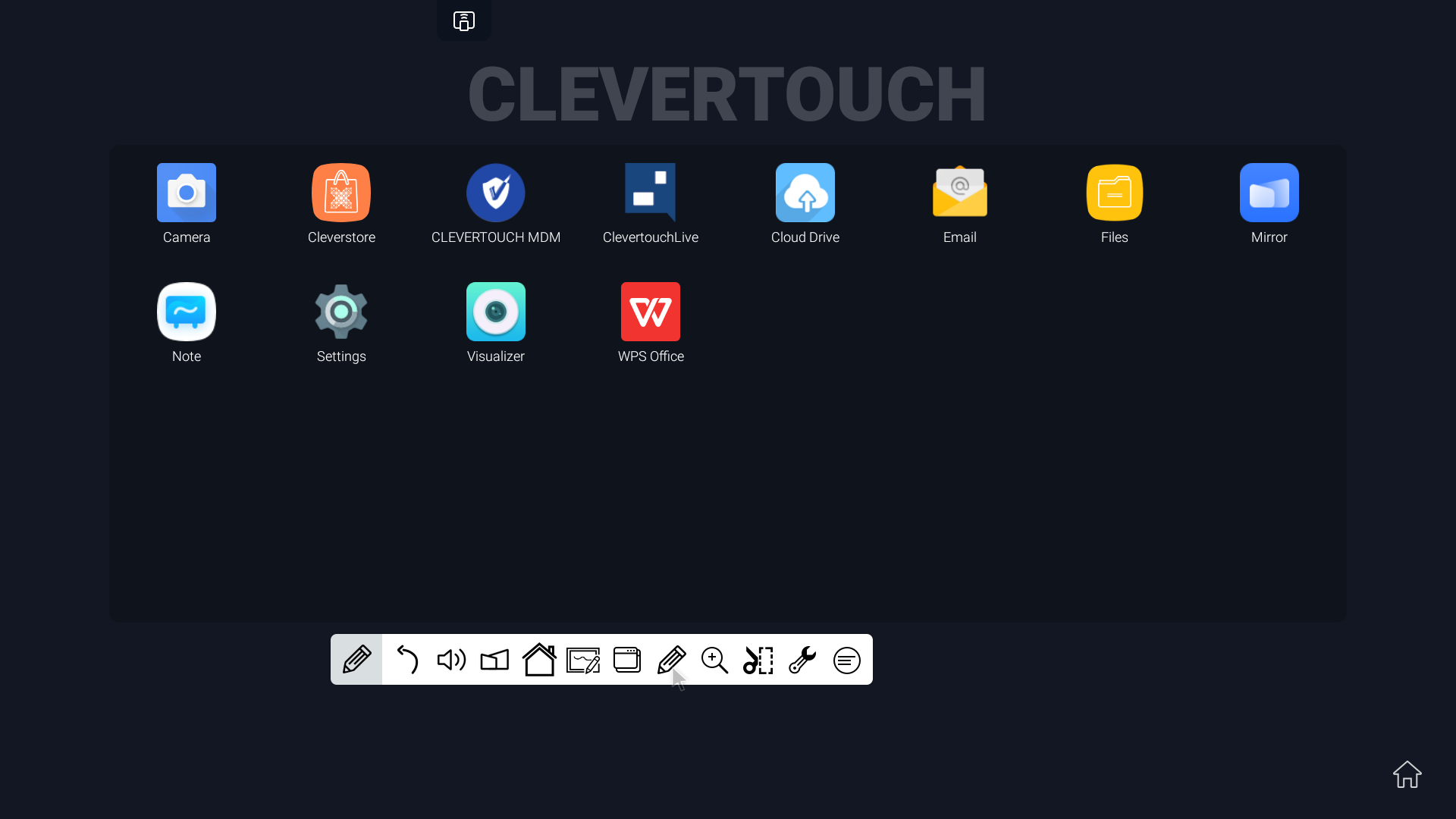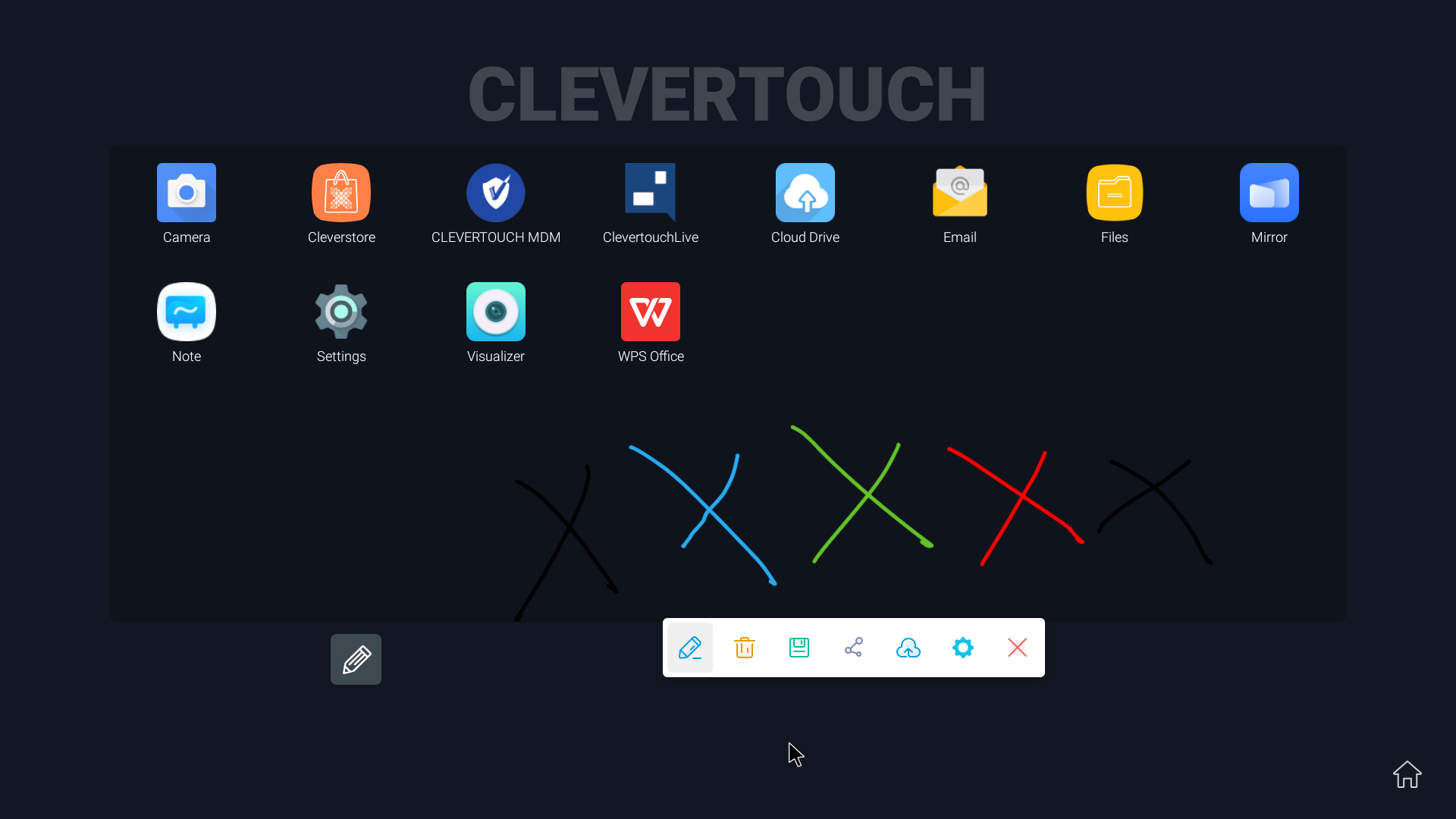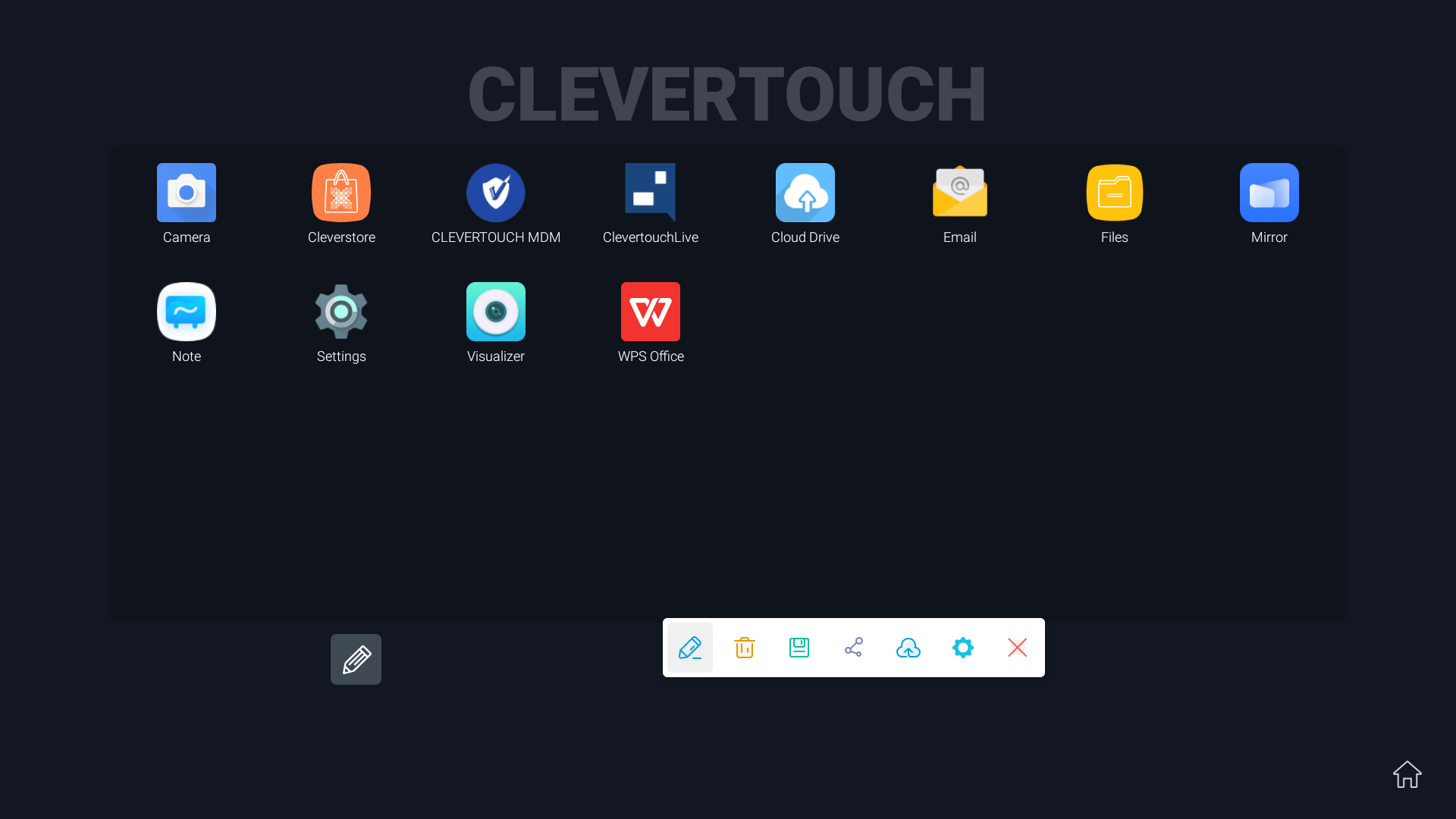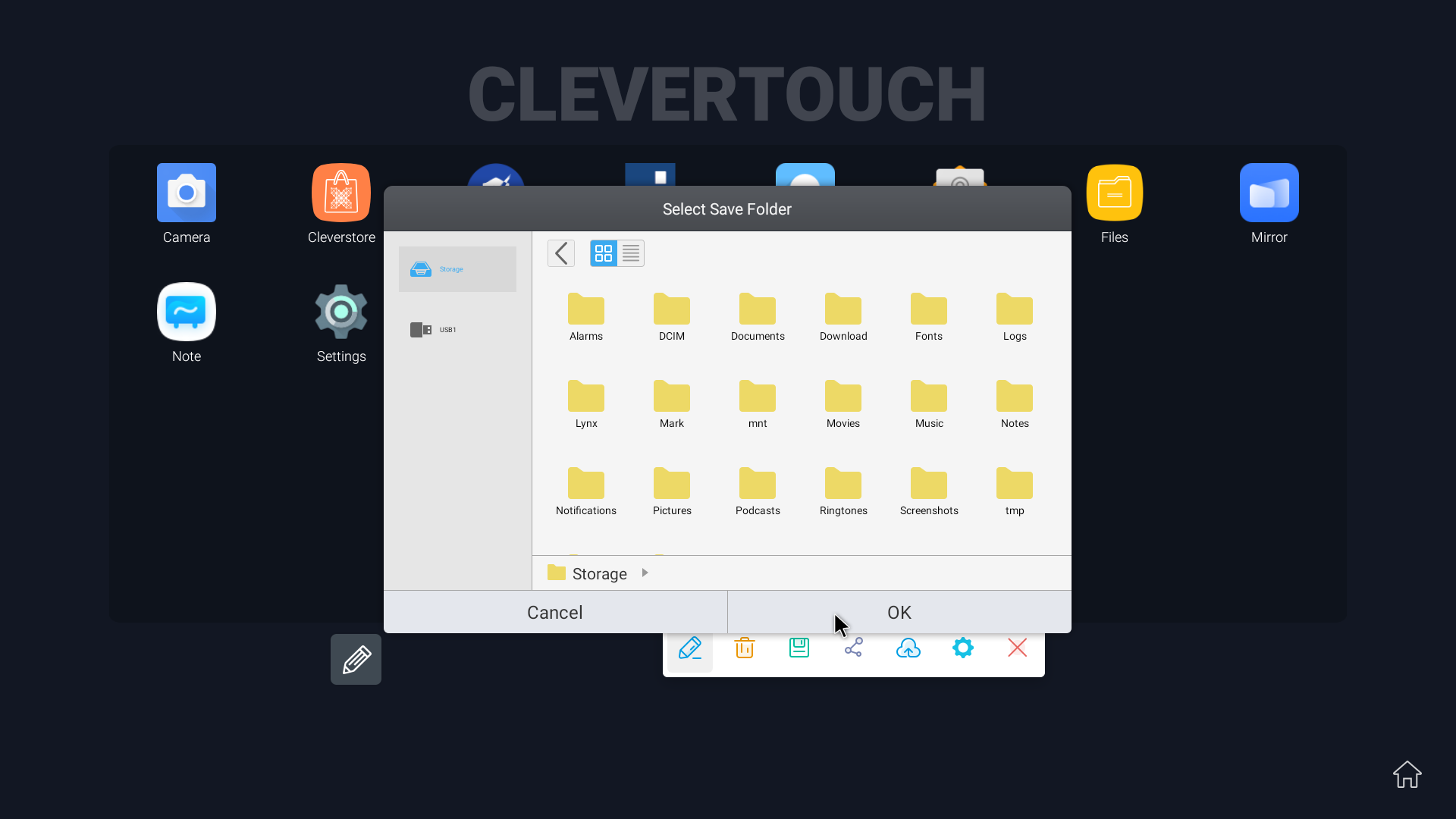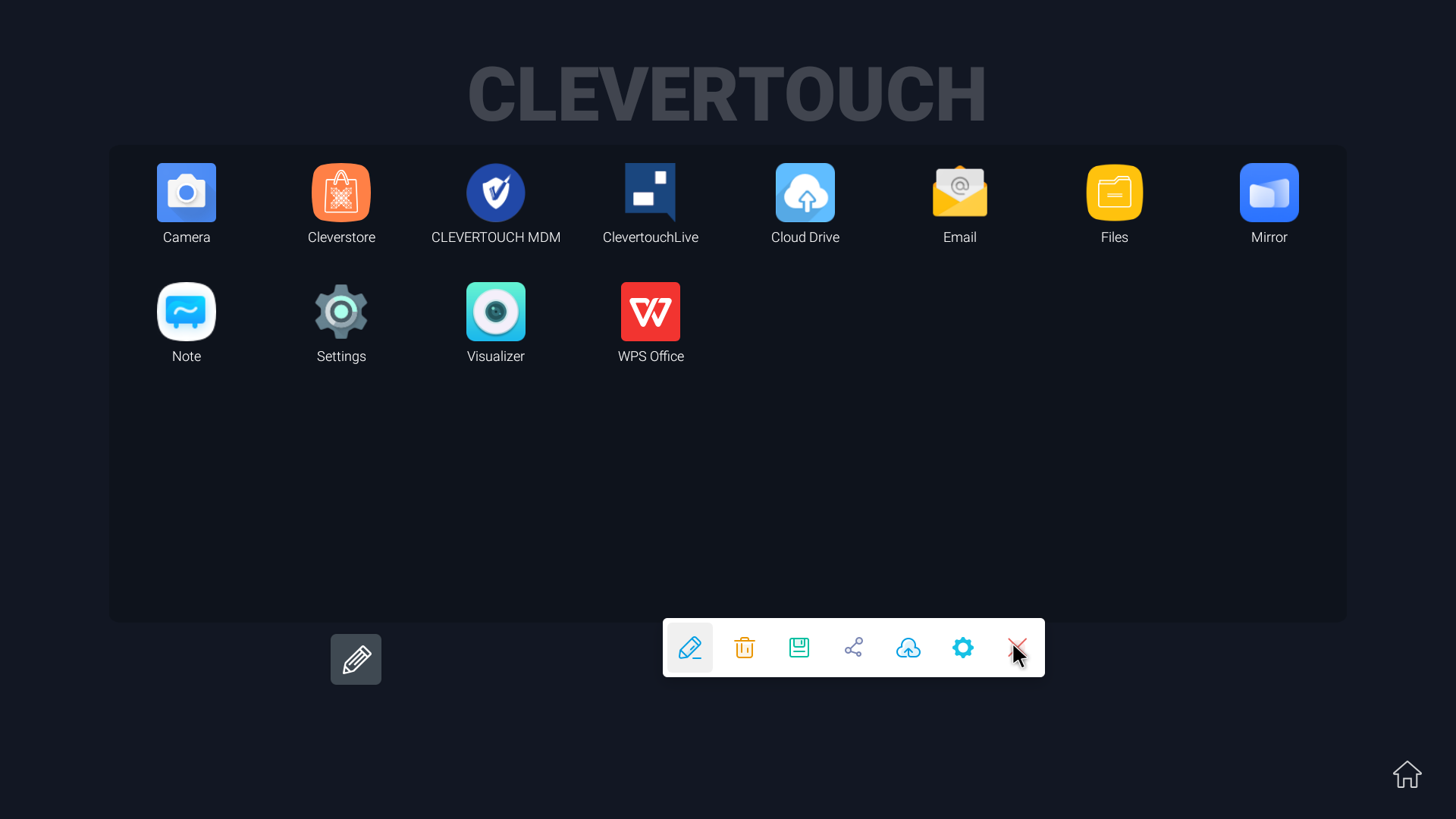FAQ 6:
How do I use the annotation tools?
05
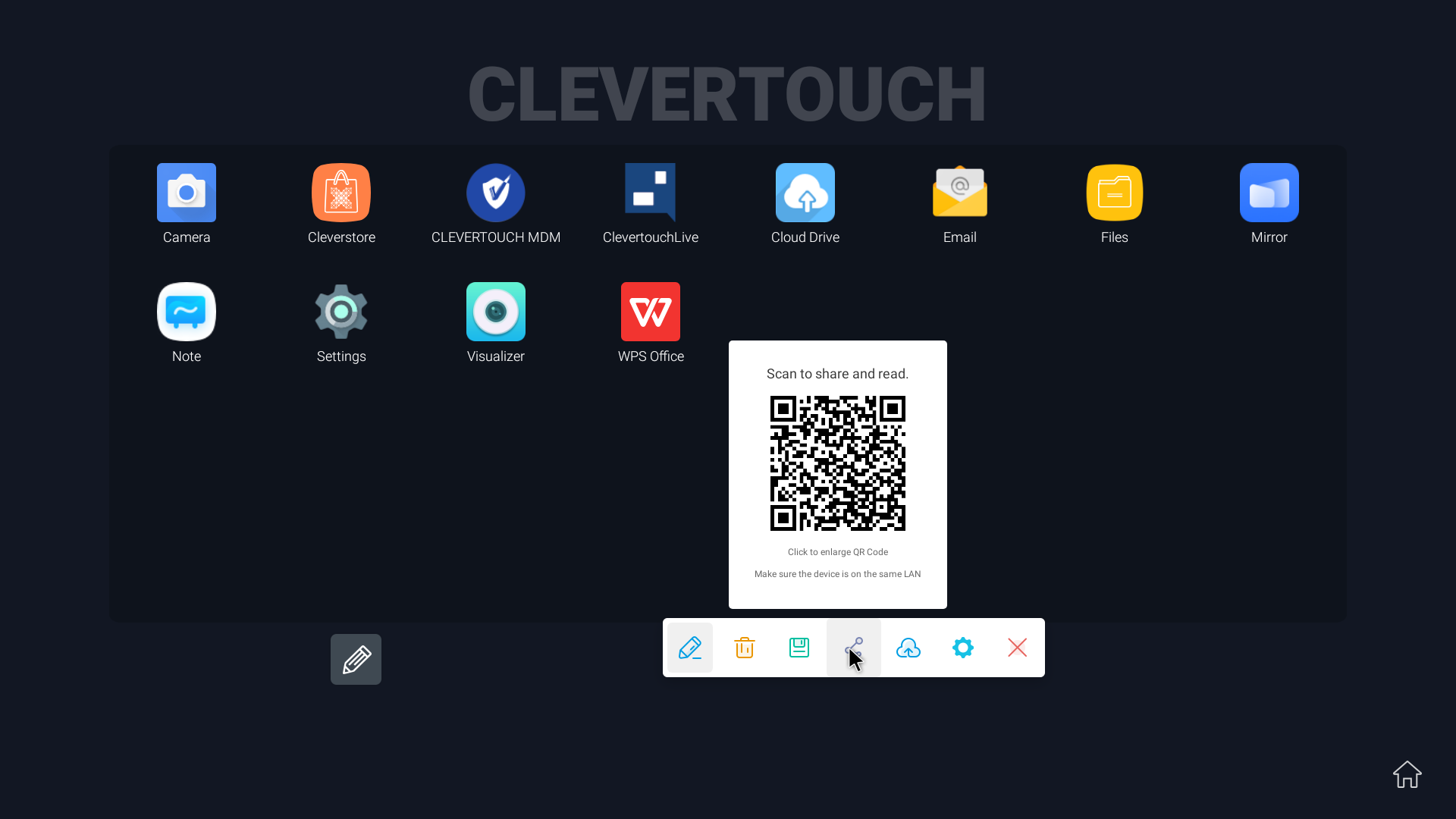
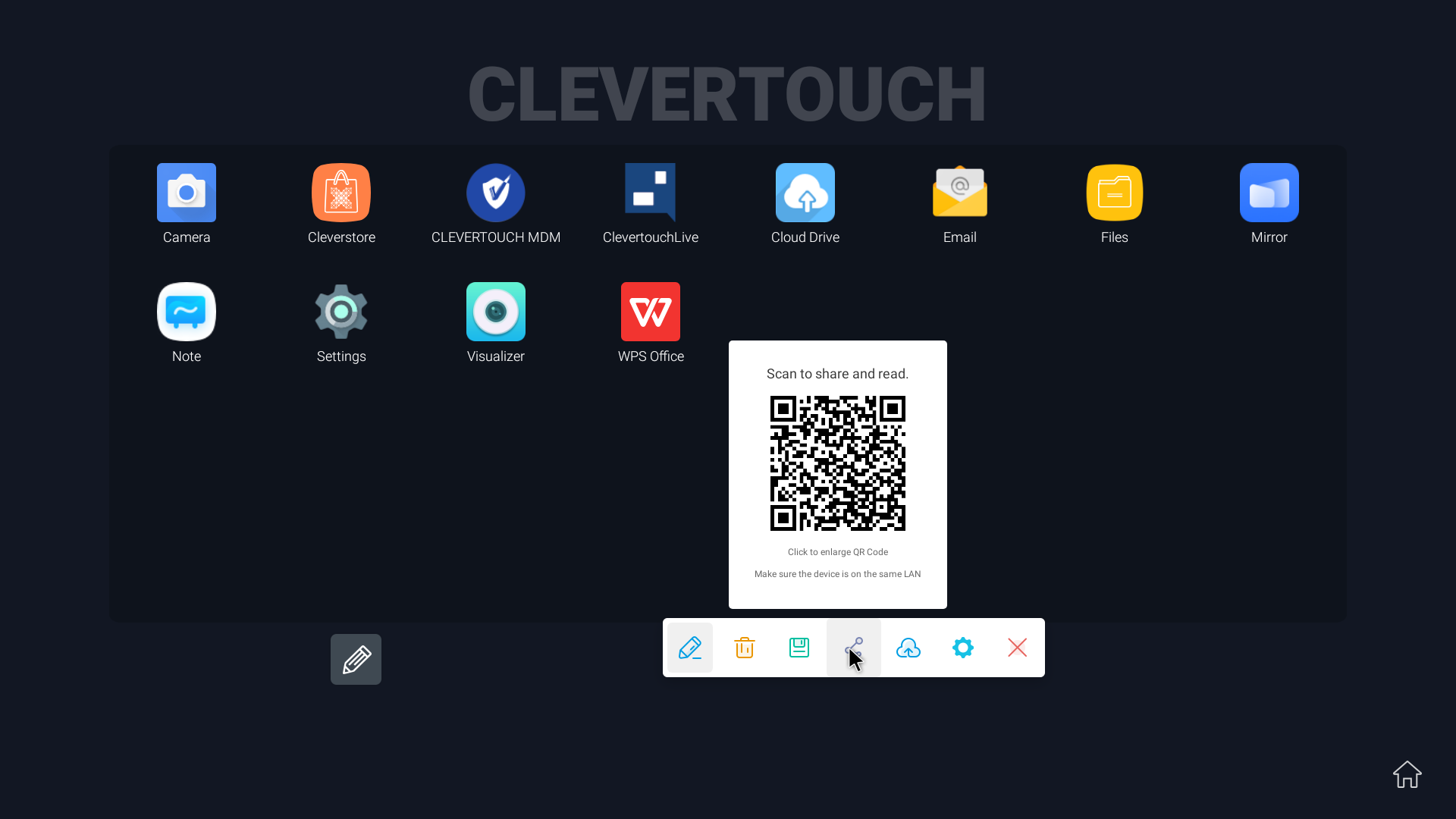
Select the 'Link' icon to generate a QR code for your annotations. PLEASE NOTE: Any device using the link must be on the same network as your CleverHub.
06
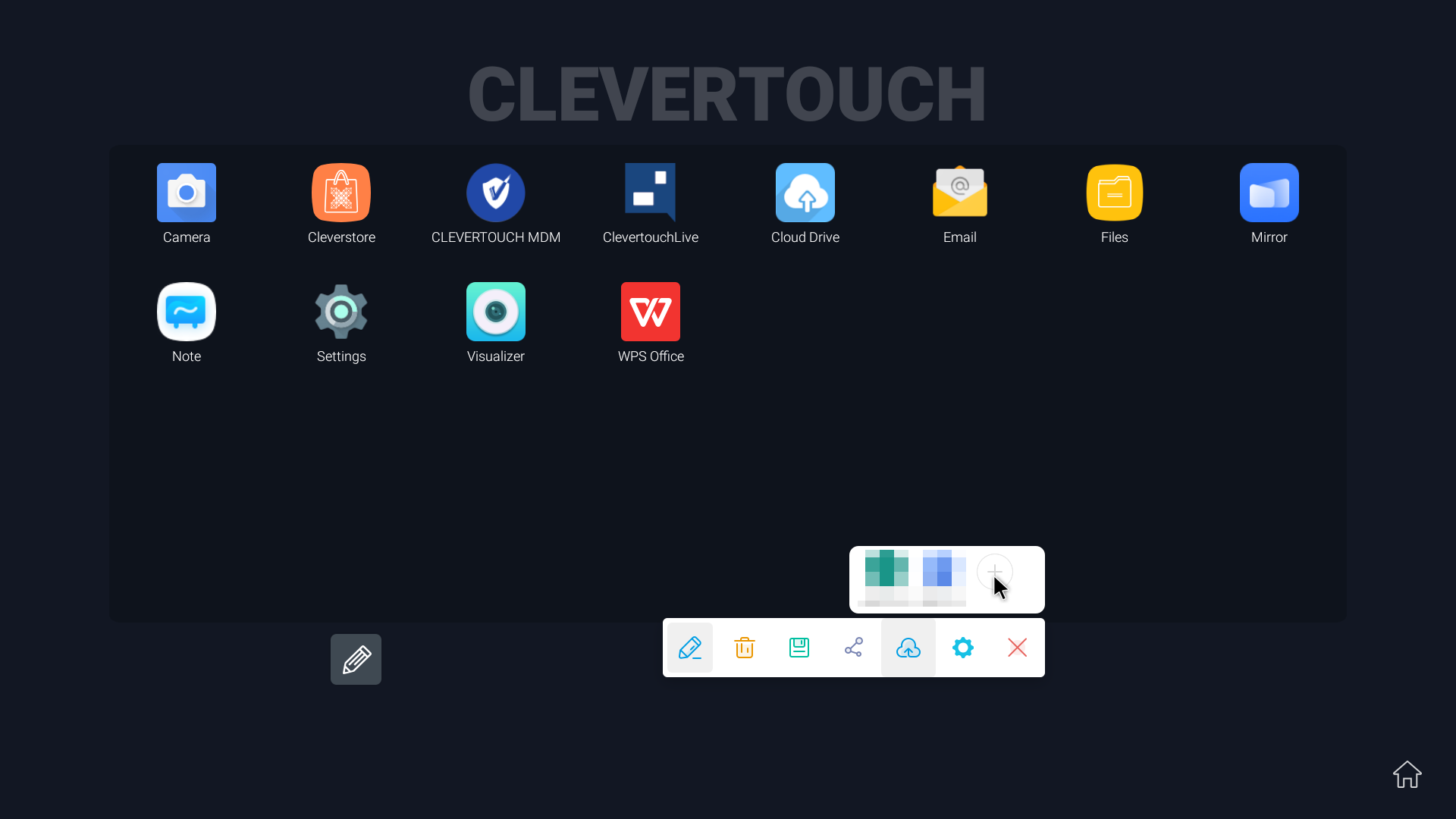
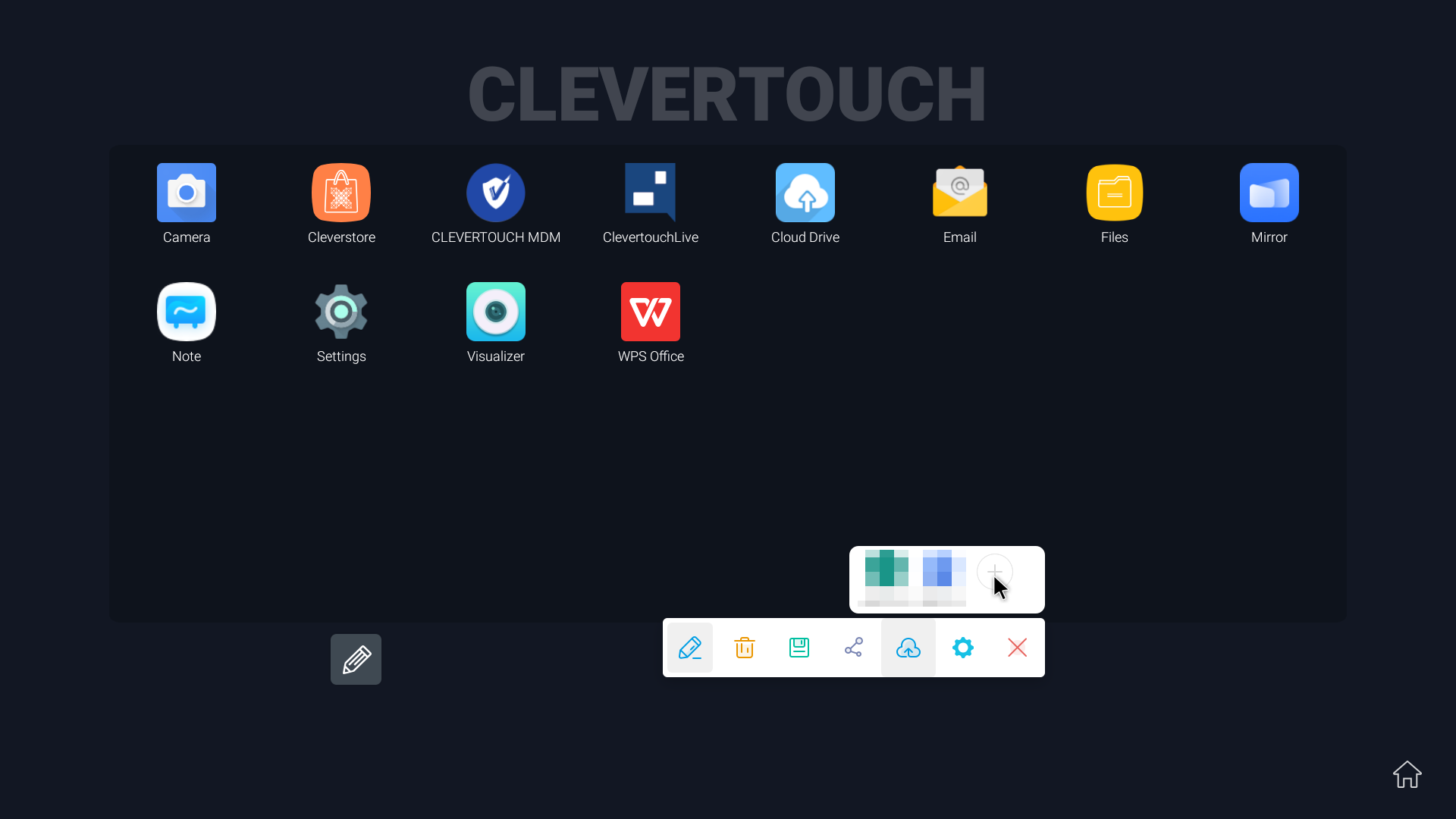
Select the 'Cloud' icon to link cloud accounts to the CleverHub and save annotations to those accounts.
07
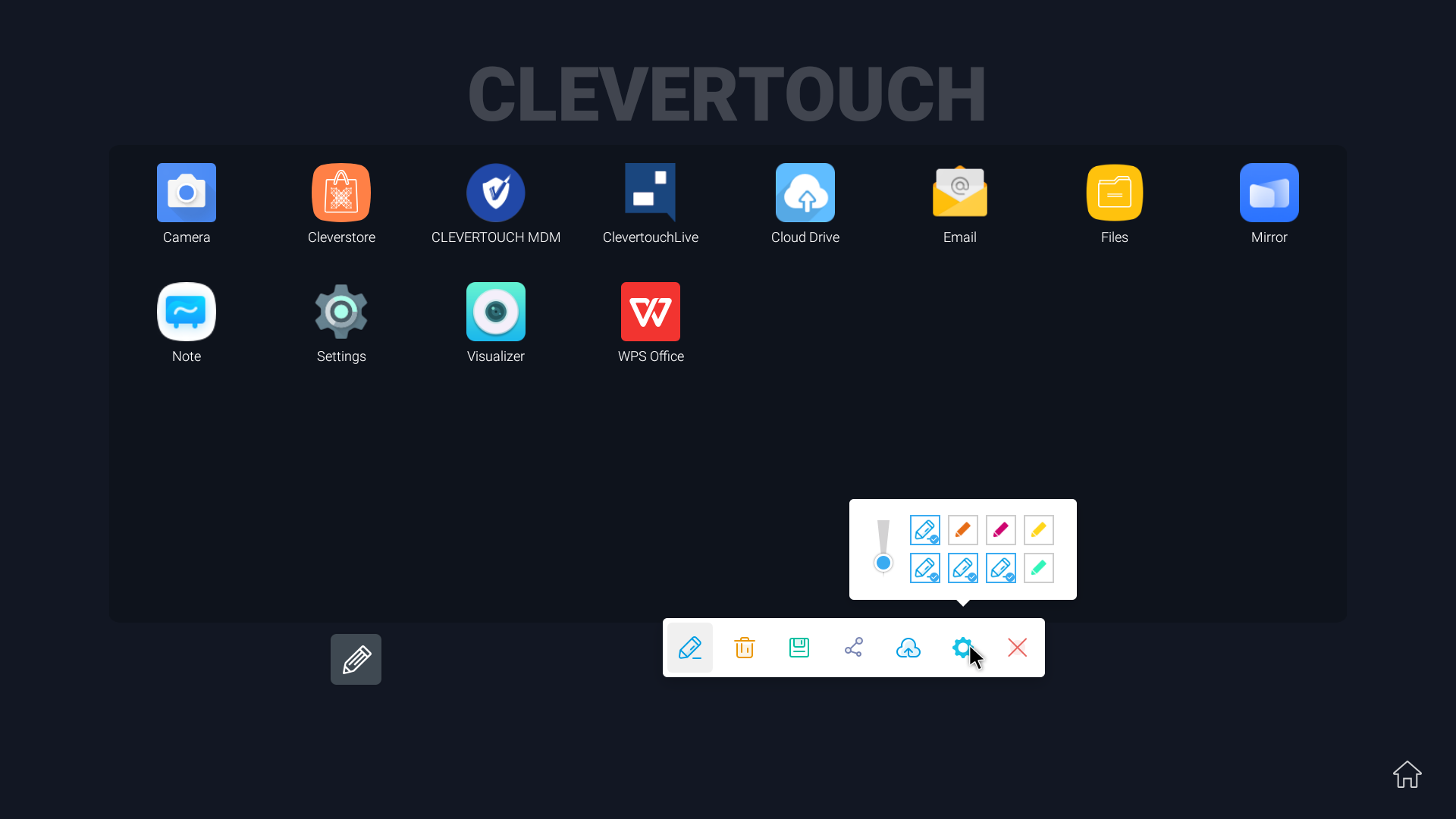
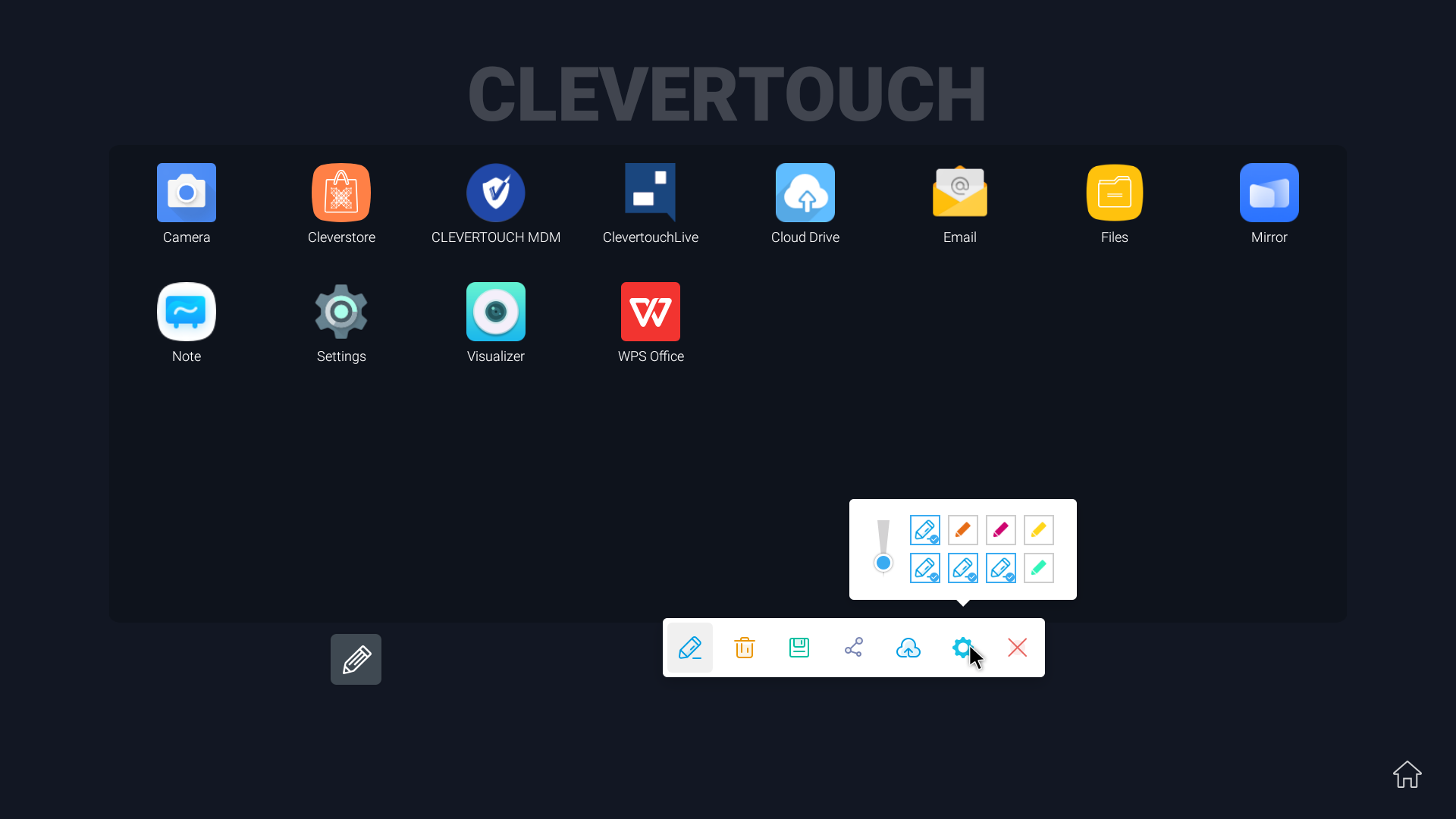
Press the settings cog to change the thickness and colours of your default highlighters and pens.