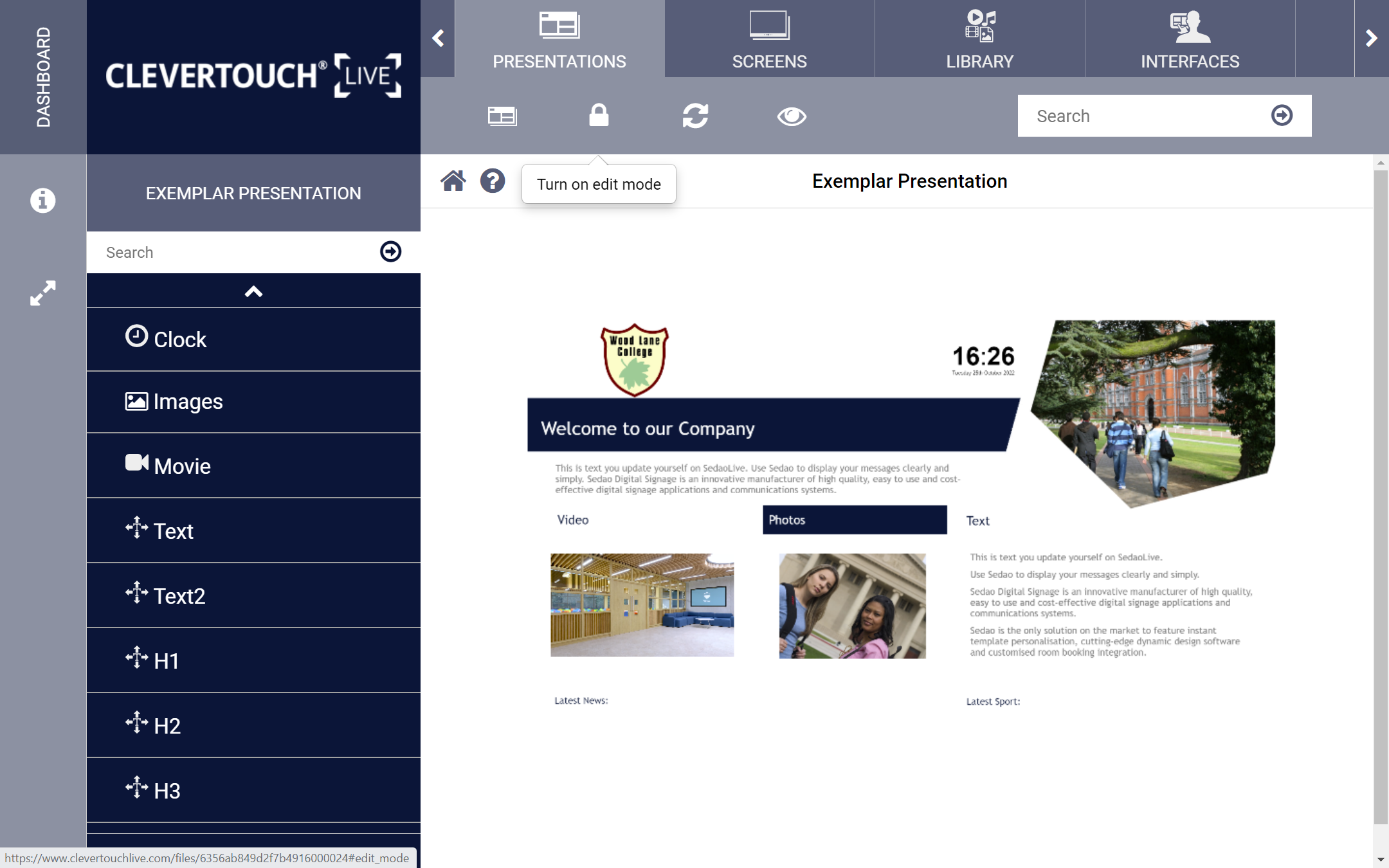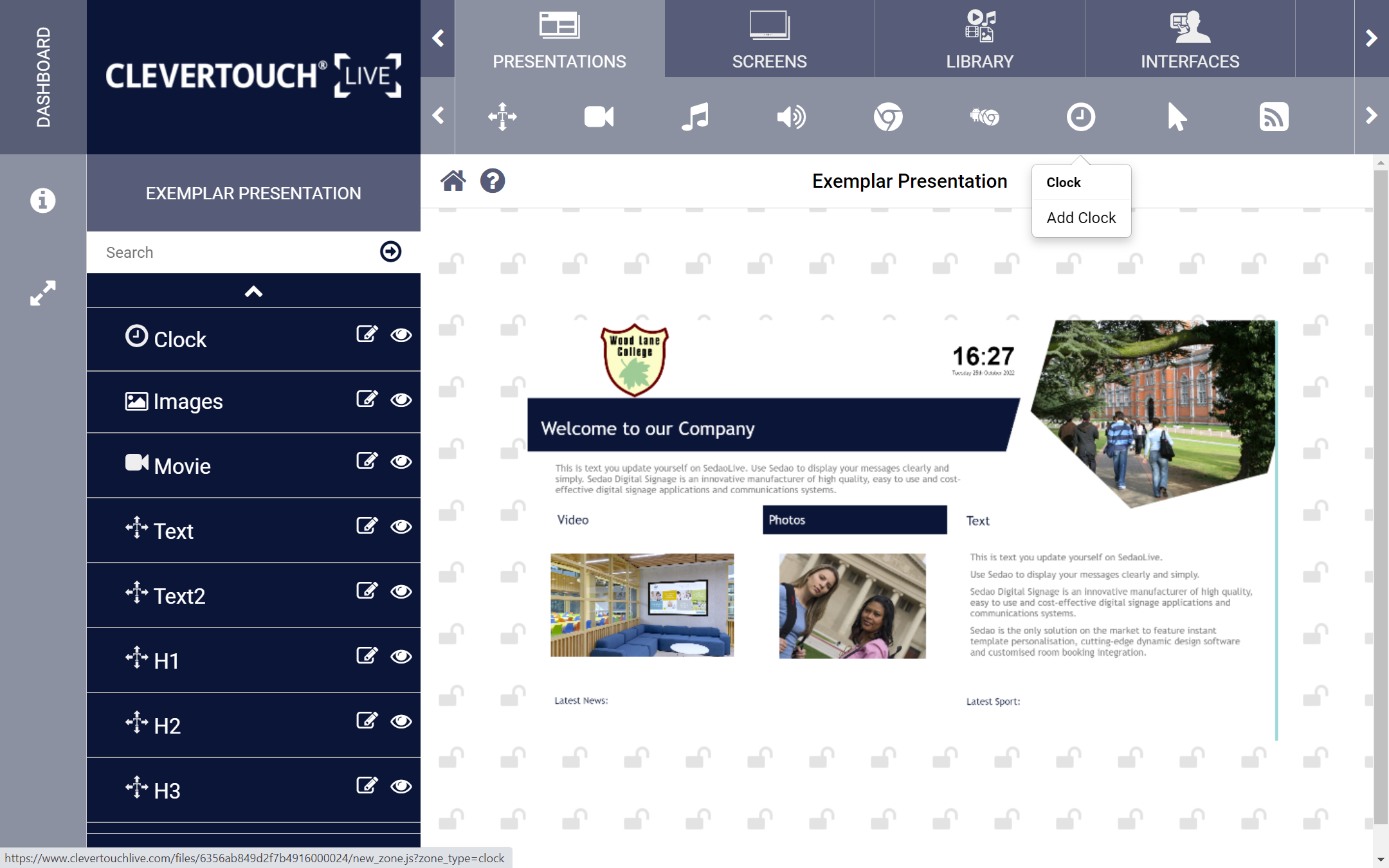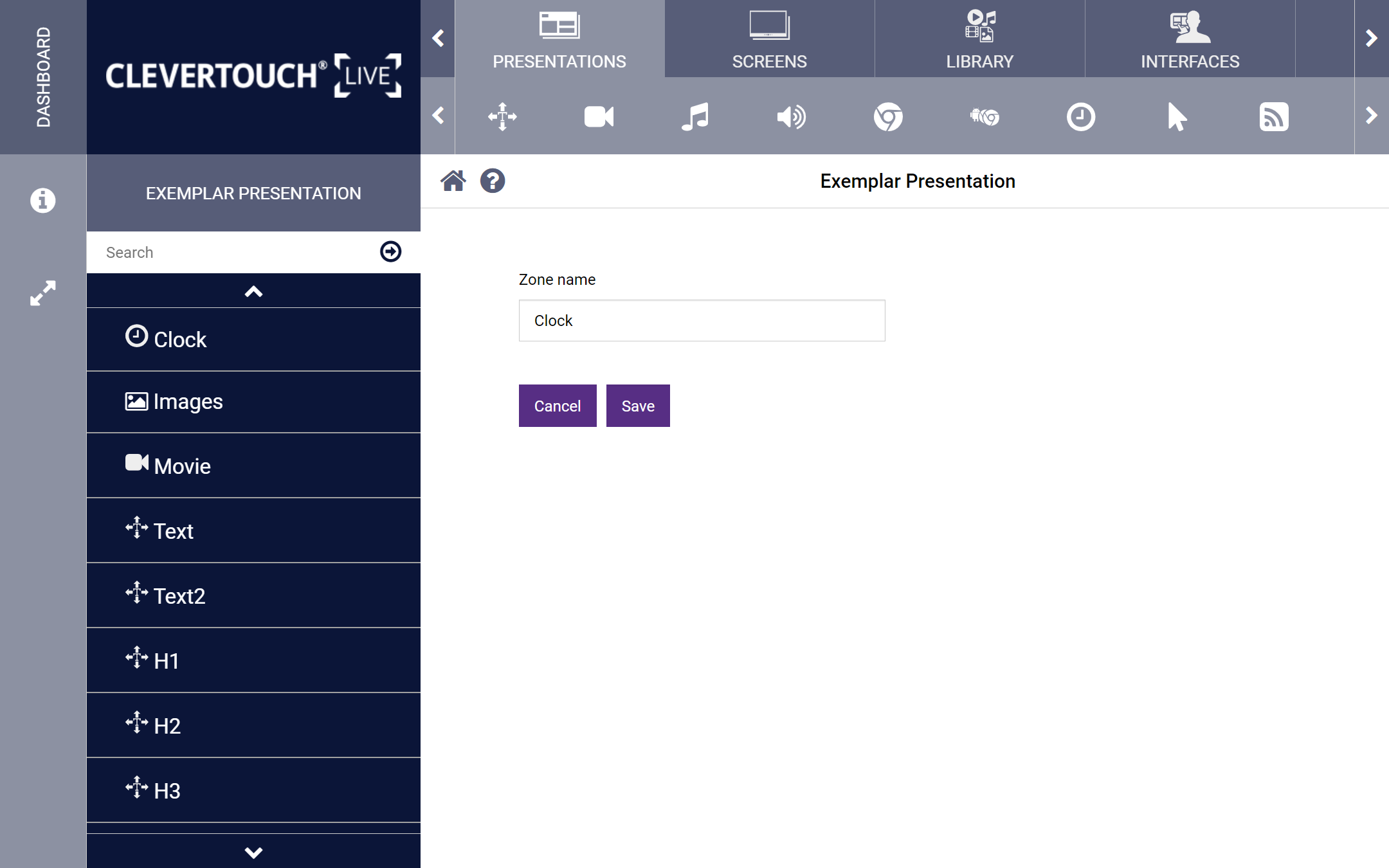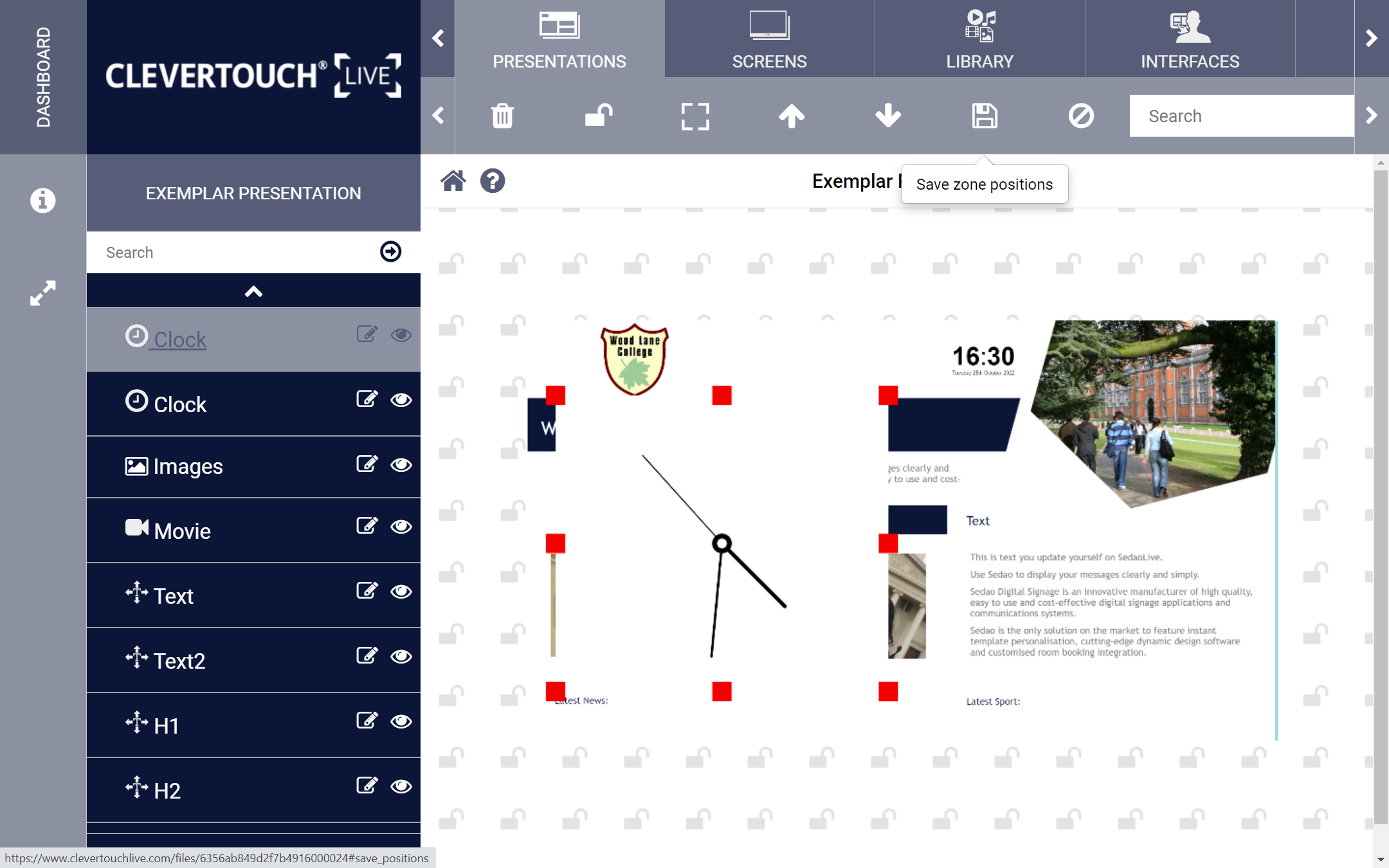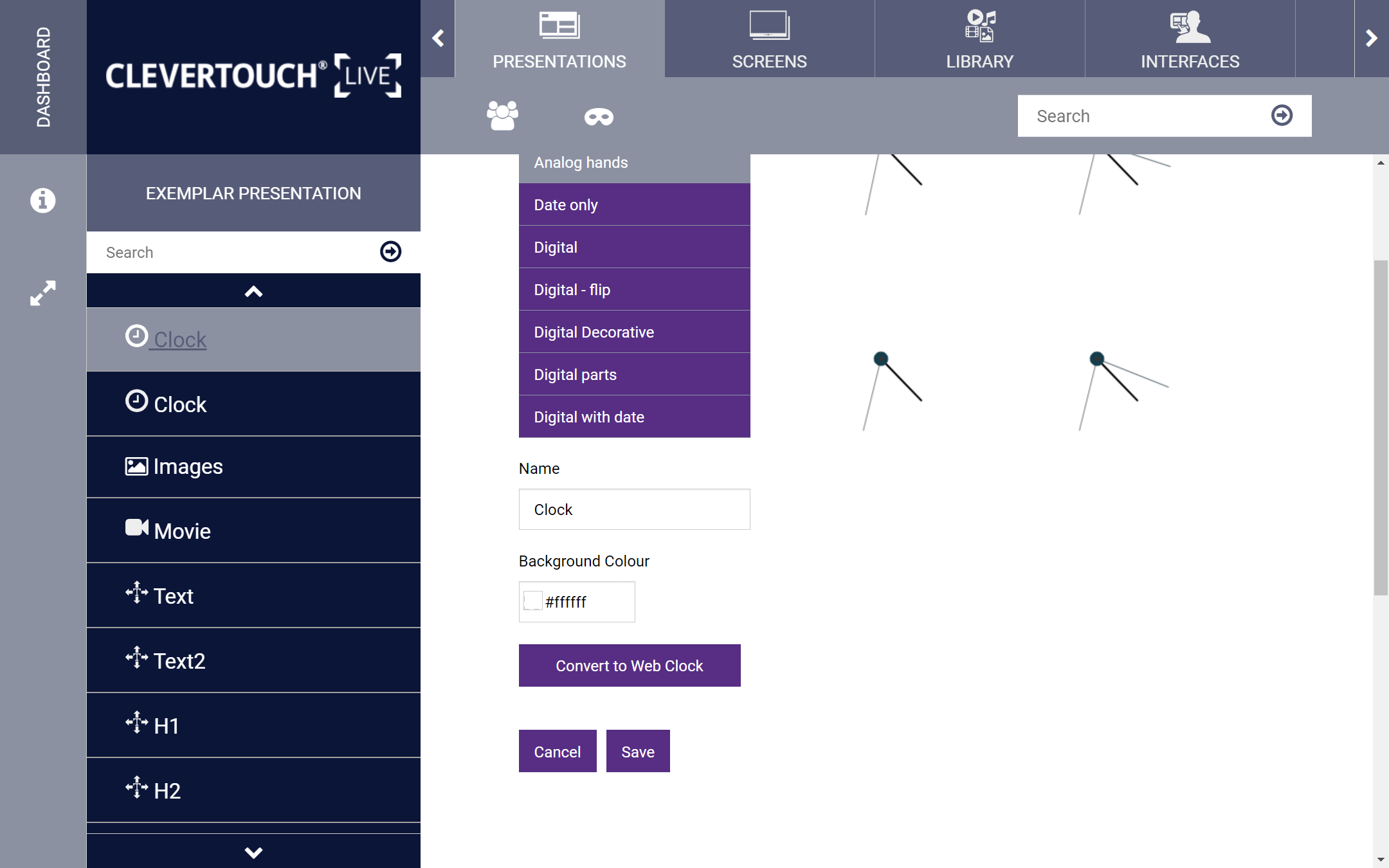FAQ 13:
How do I add a clock to my Presentation
05
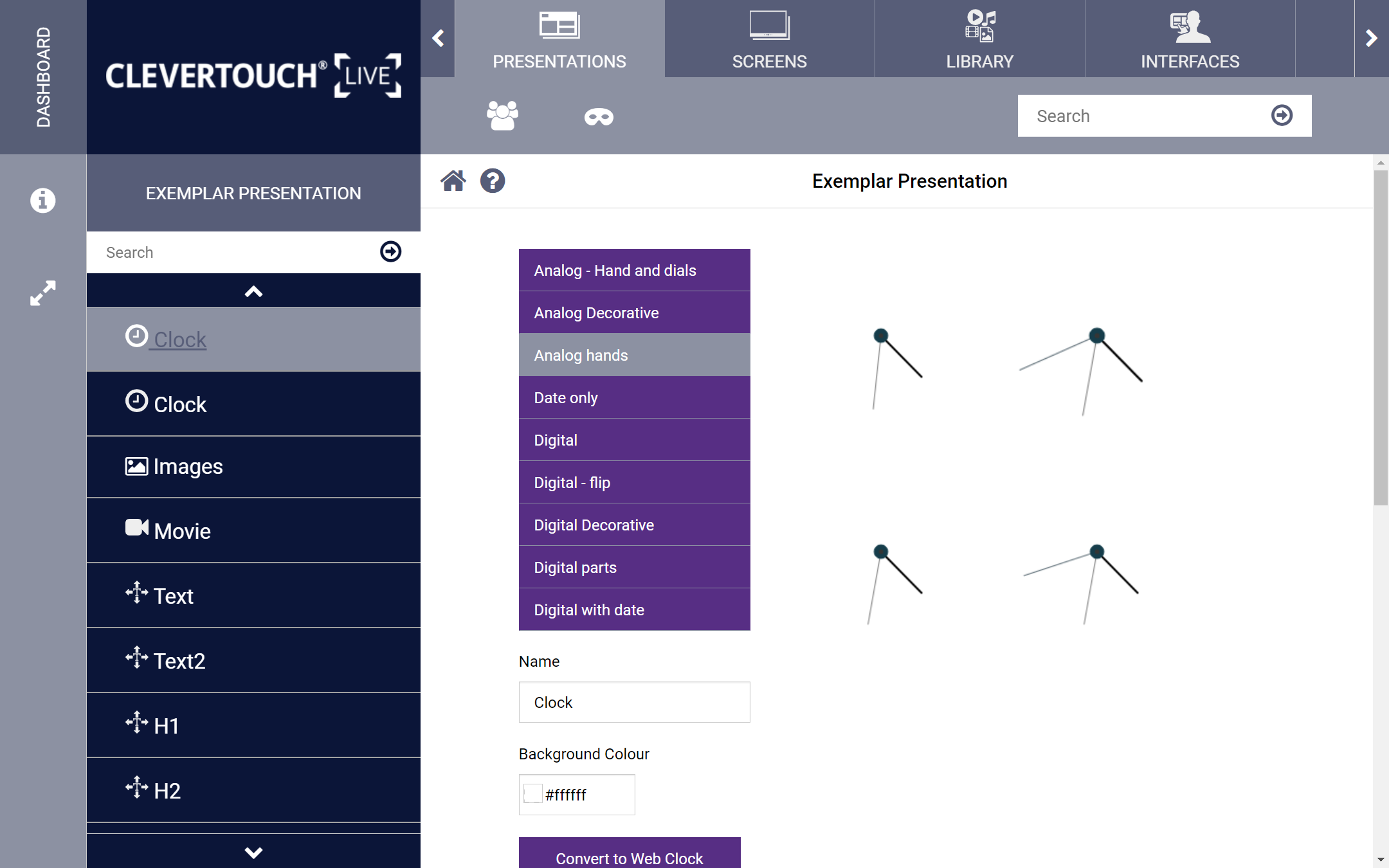
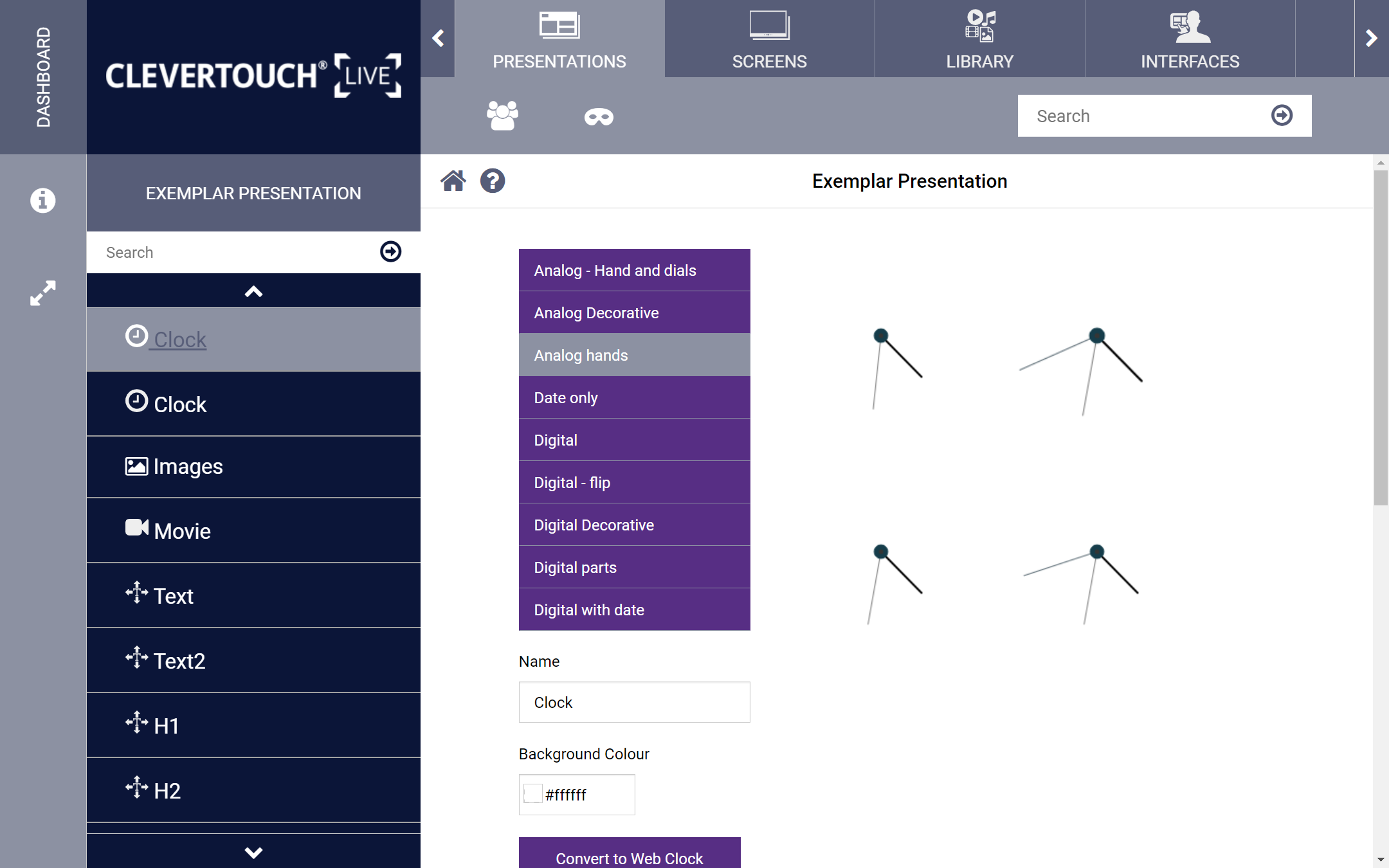
Double-click the zone to configure it further. This allows you to set your clockface, name, background colour, and use a web clock for Windows 10 environments.
07
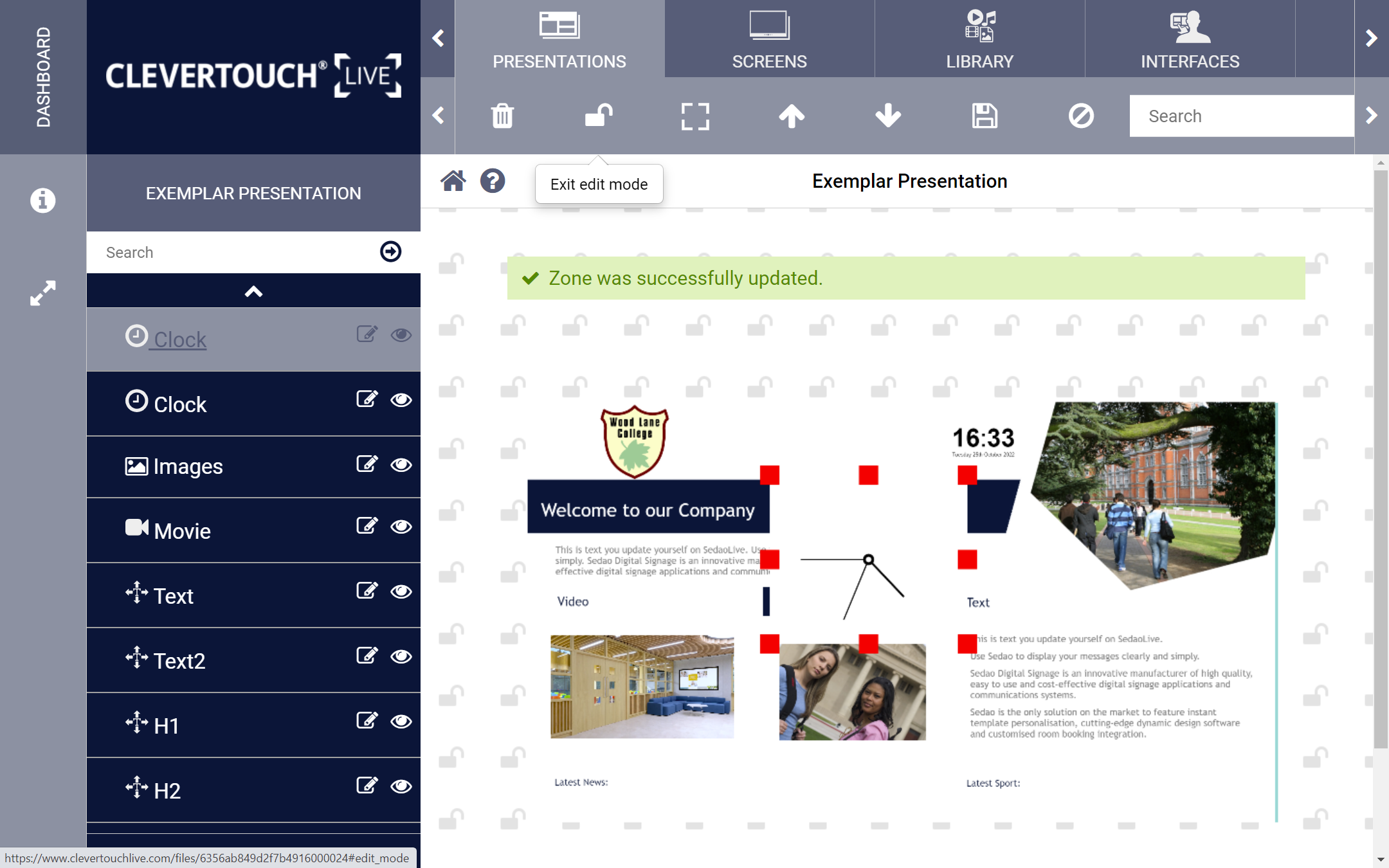
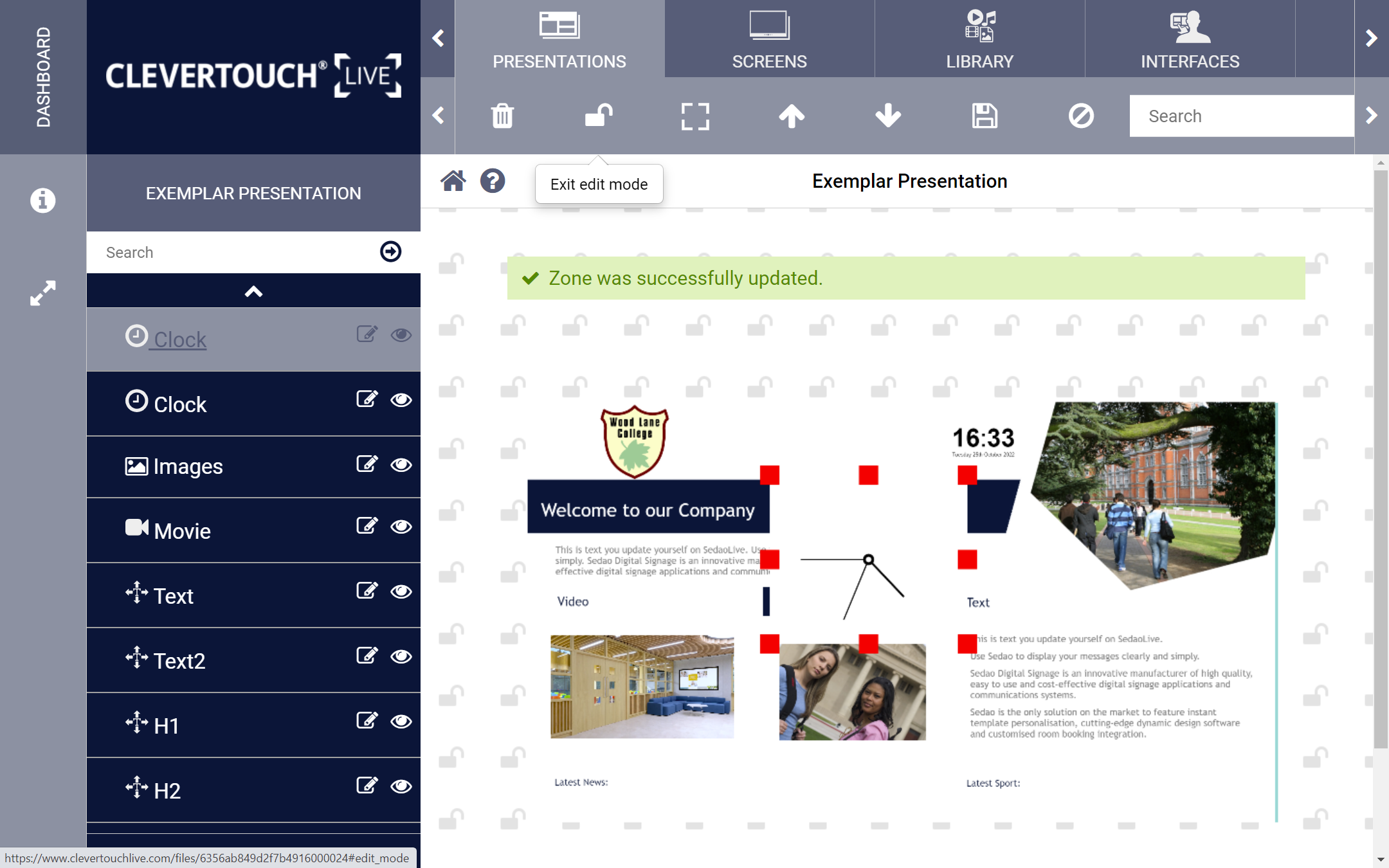
- When you are satisfied with your changes, re-select the ‘Lock’ icon to commit them to the presentation and make it available for use.