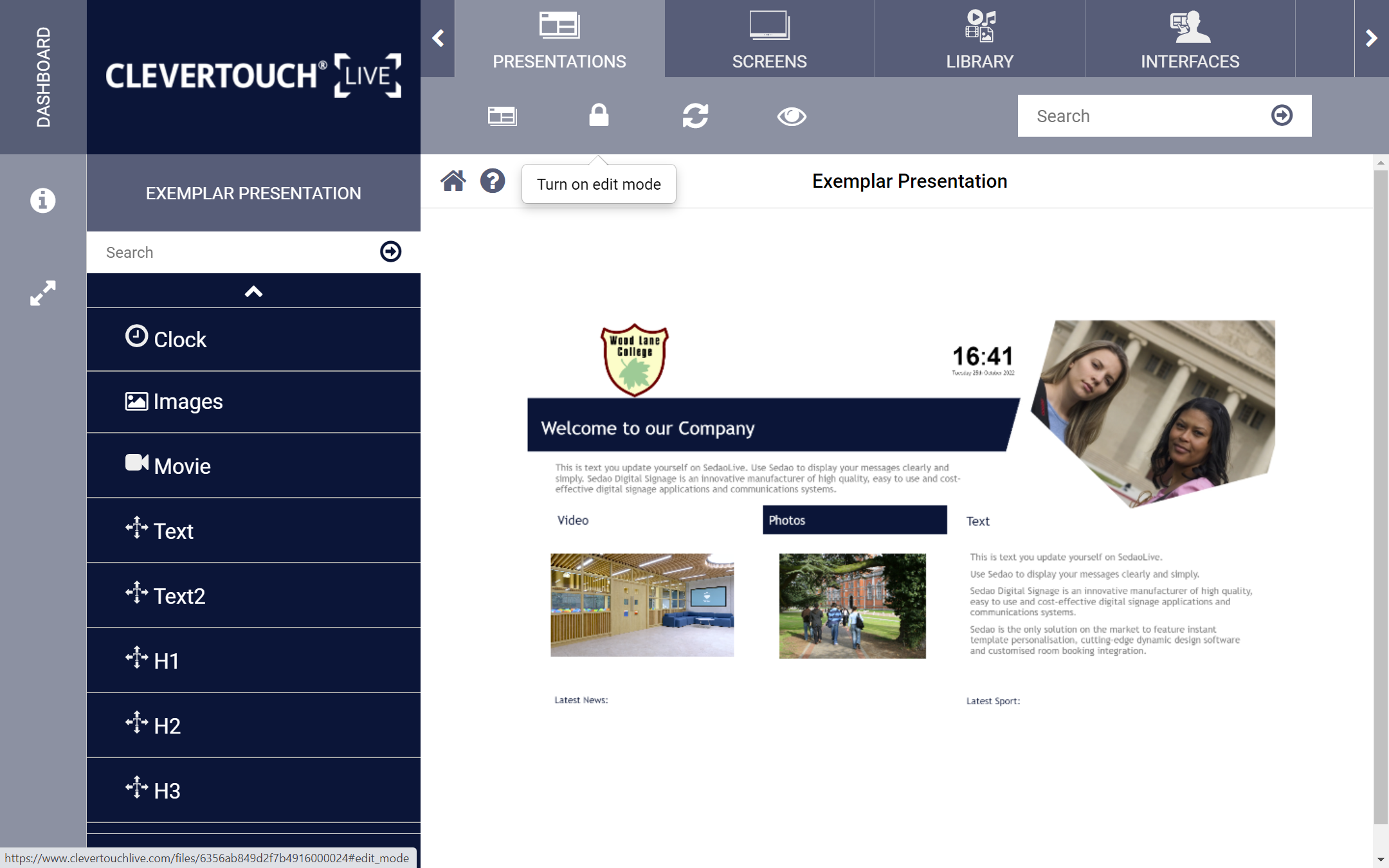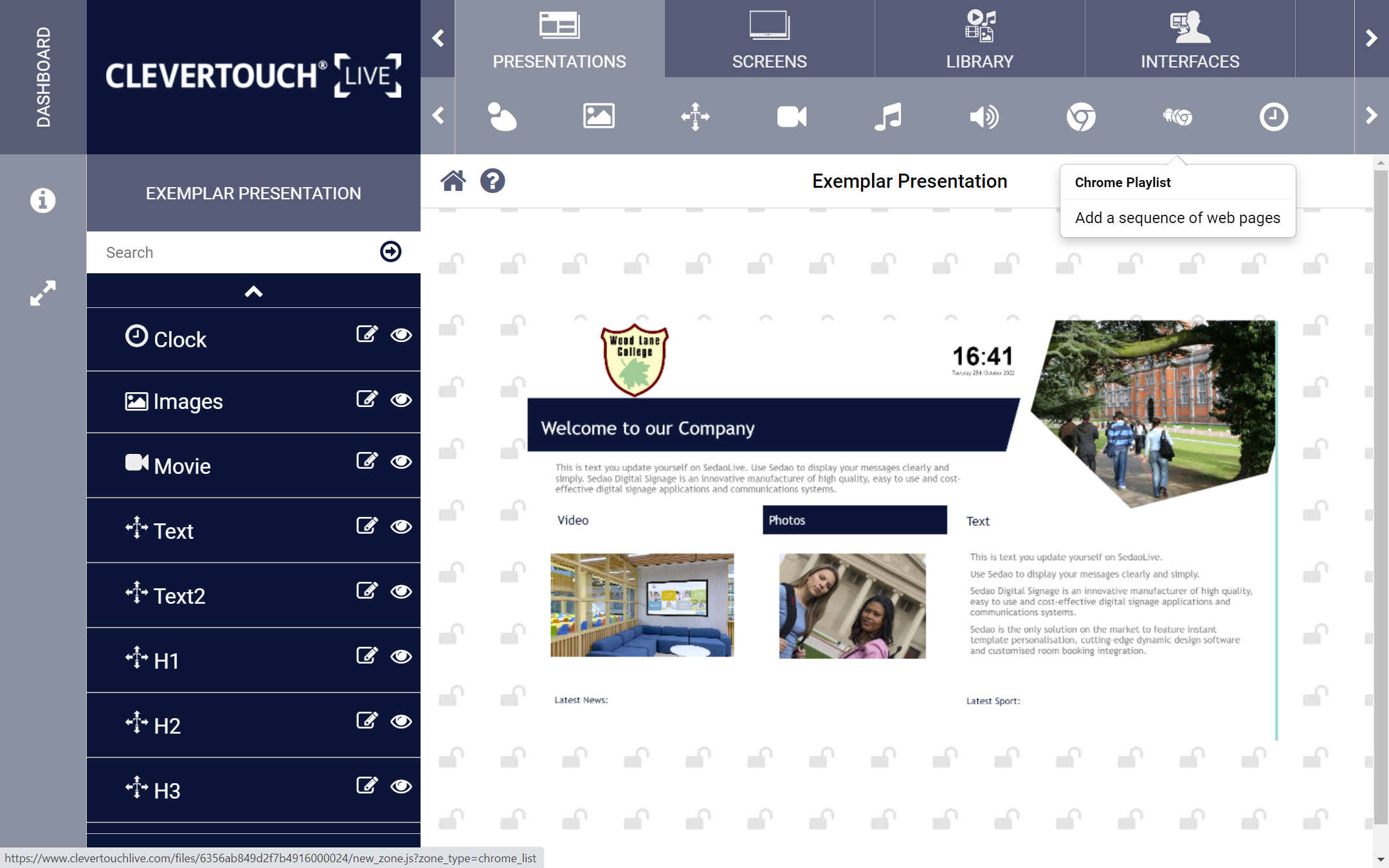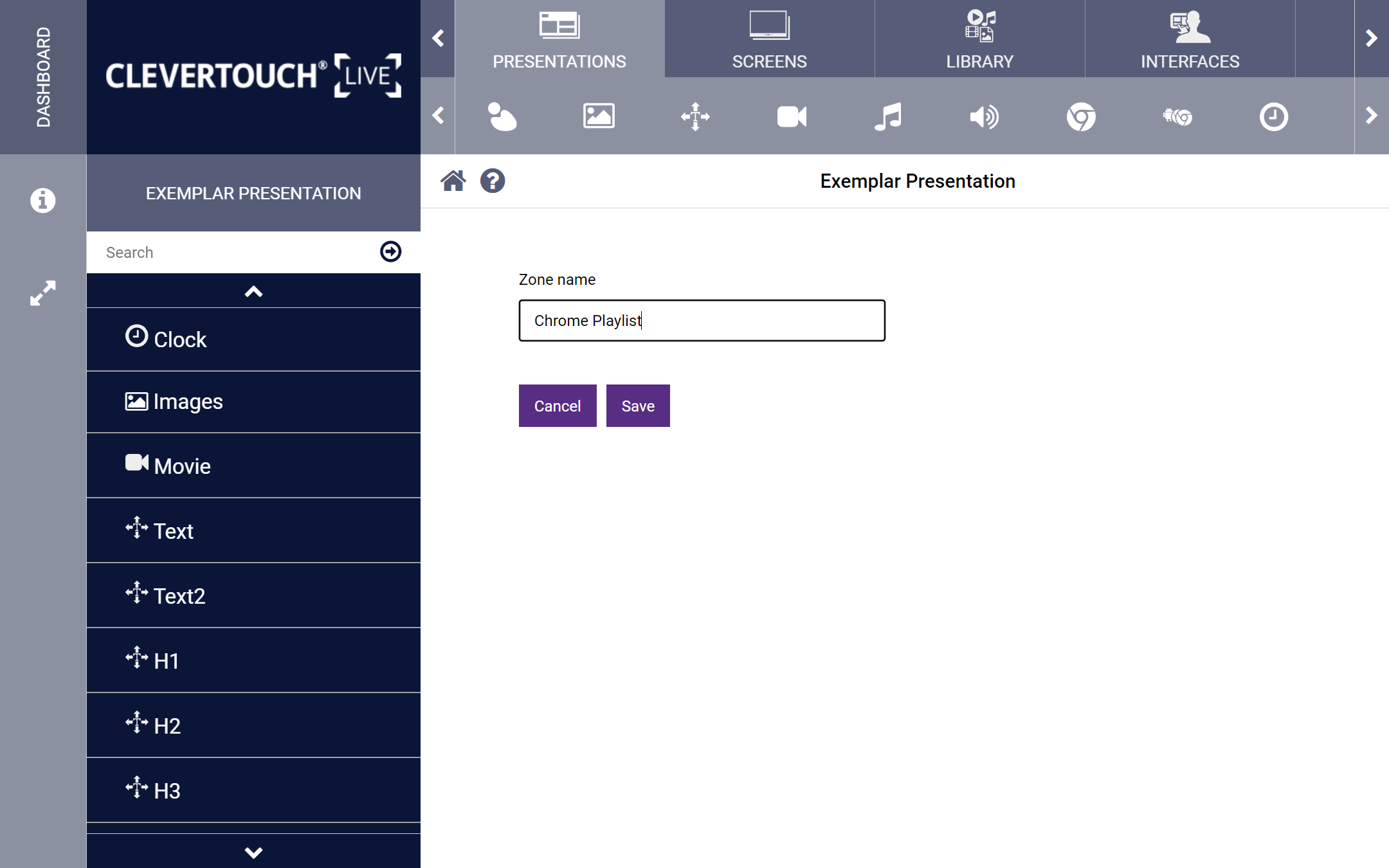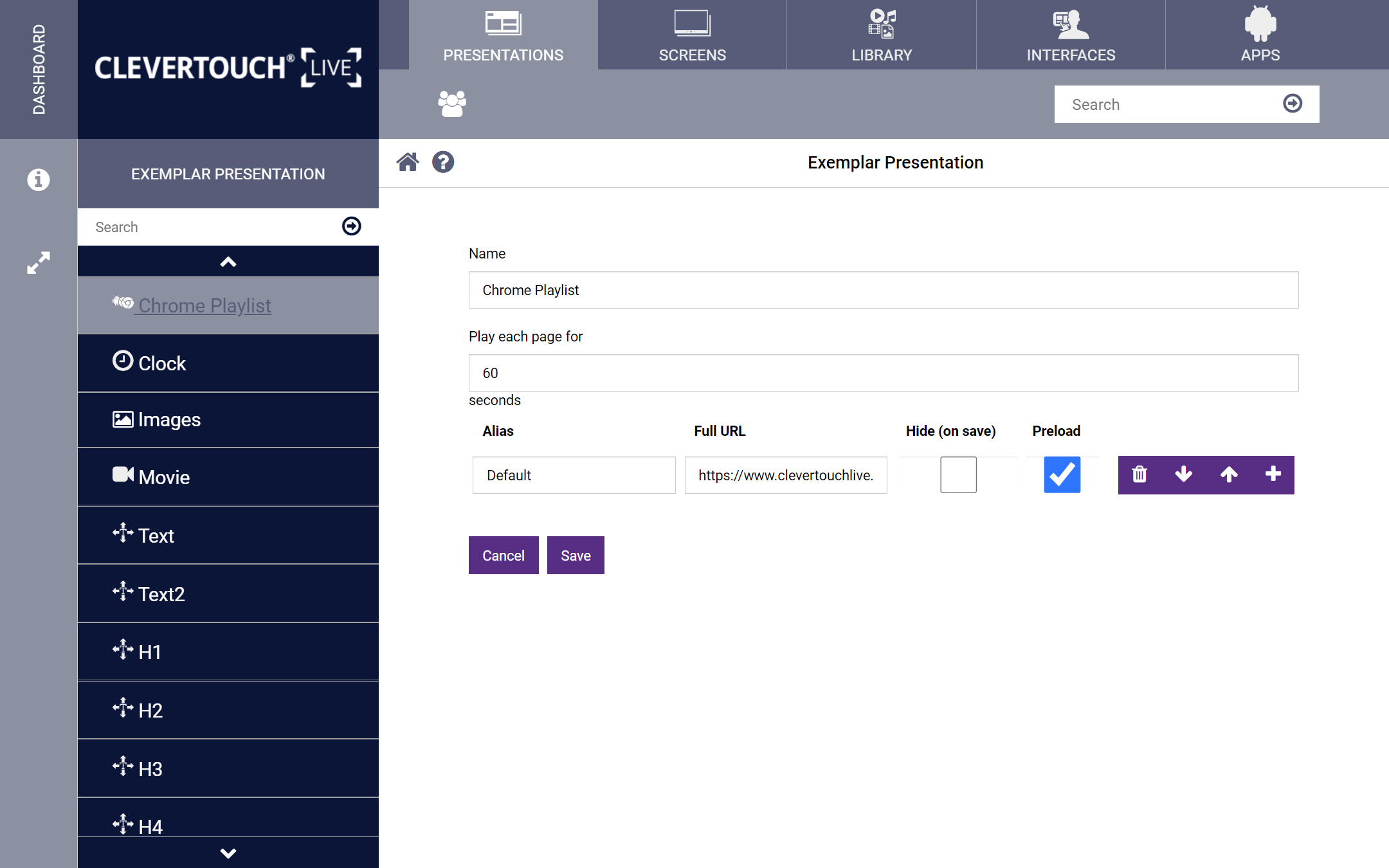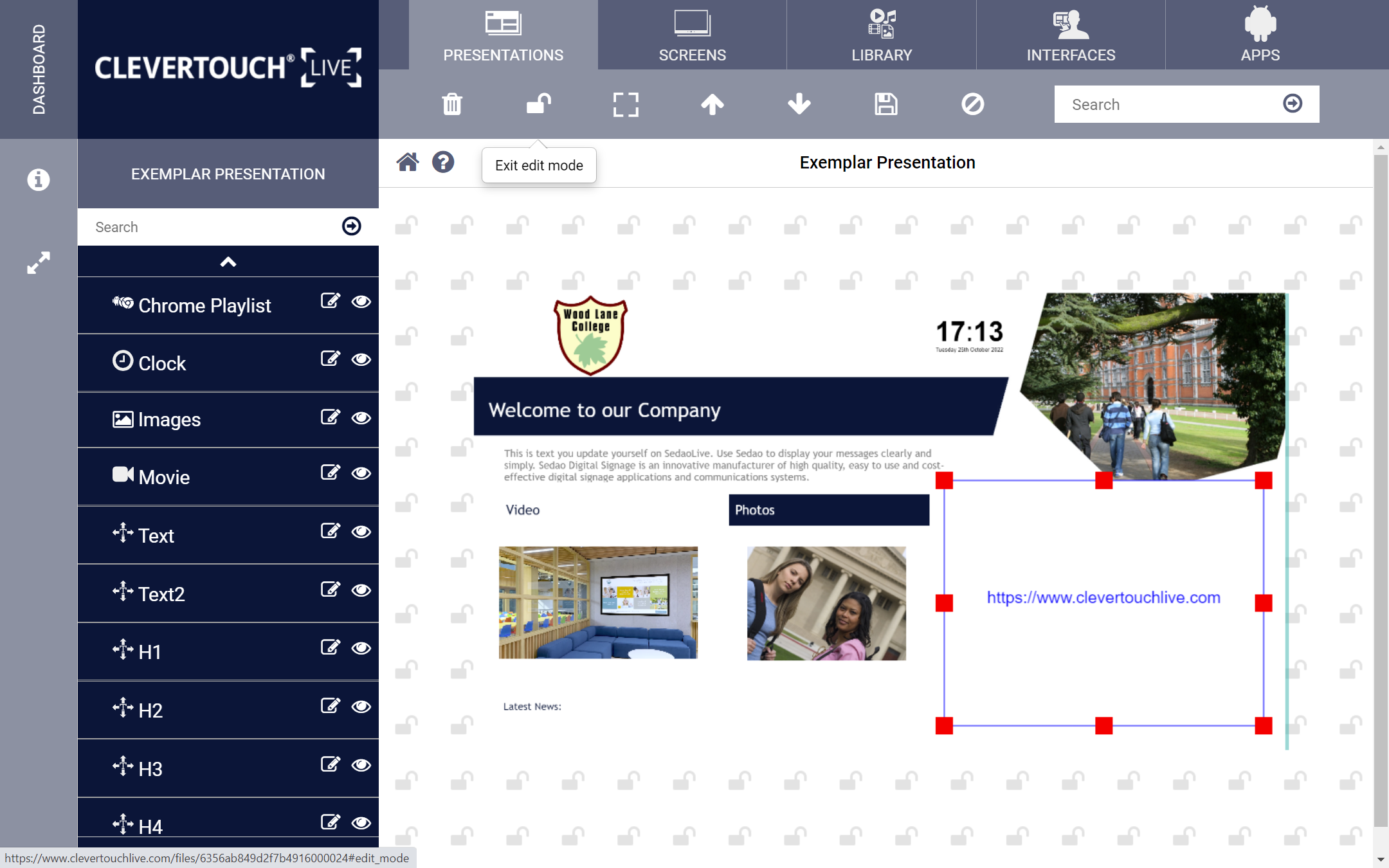FAQ 15:
How do I add a collection of webpages to my Presentation
04
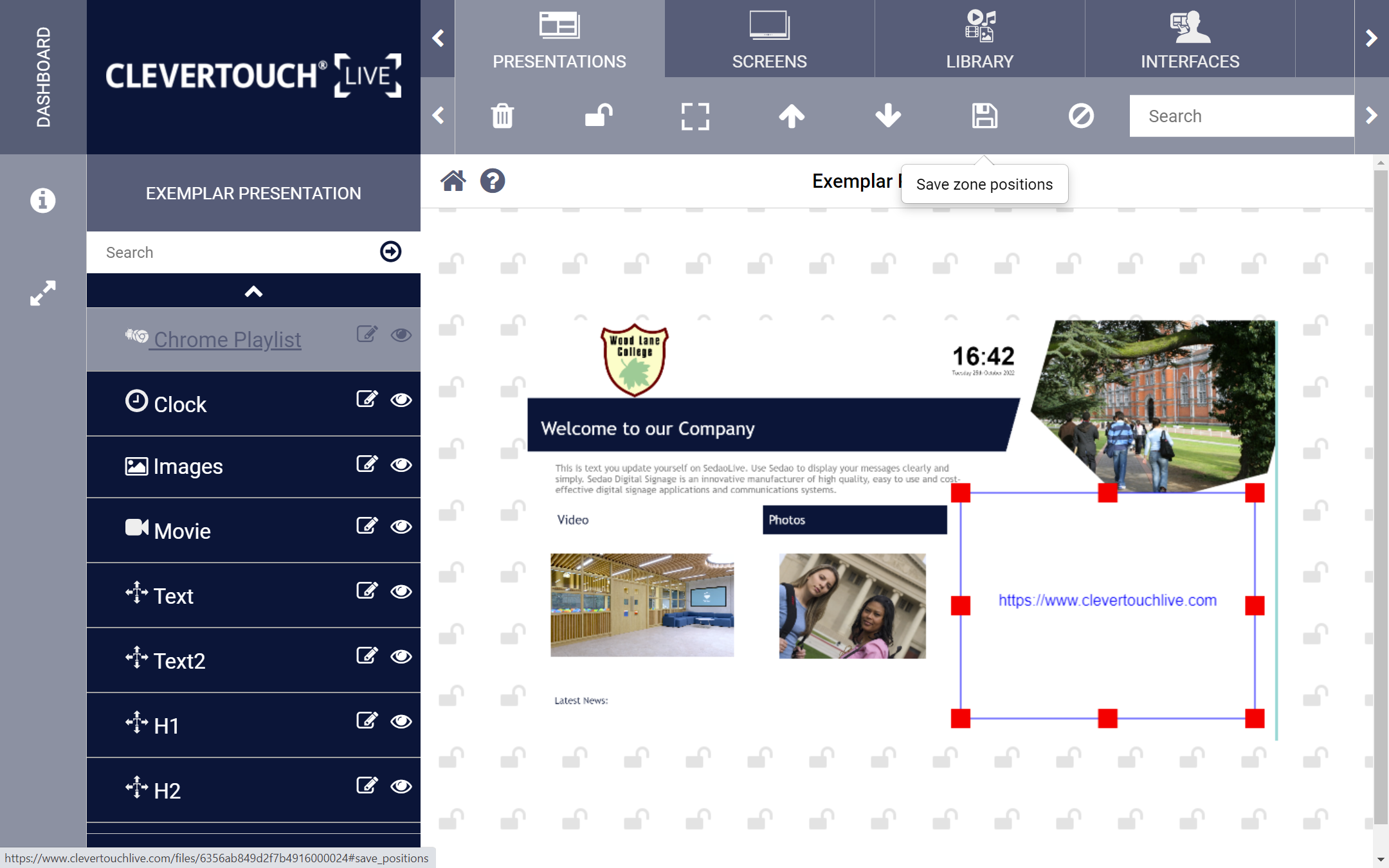
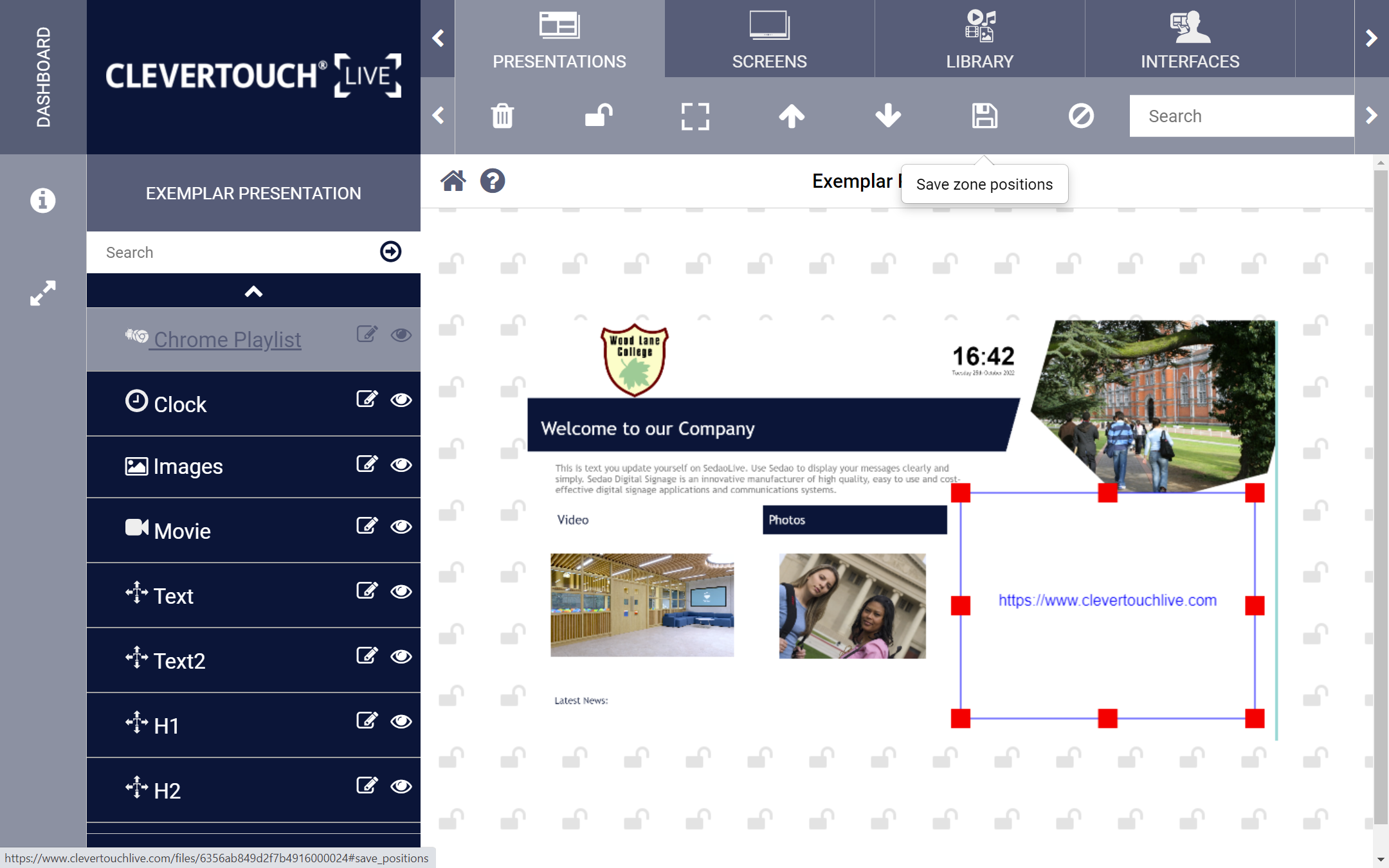
Select and drag the zone to set its dimensions. Once correct, select the ‘Save’ menu option to keep your change.
05
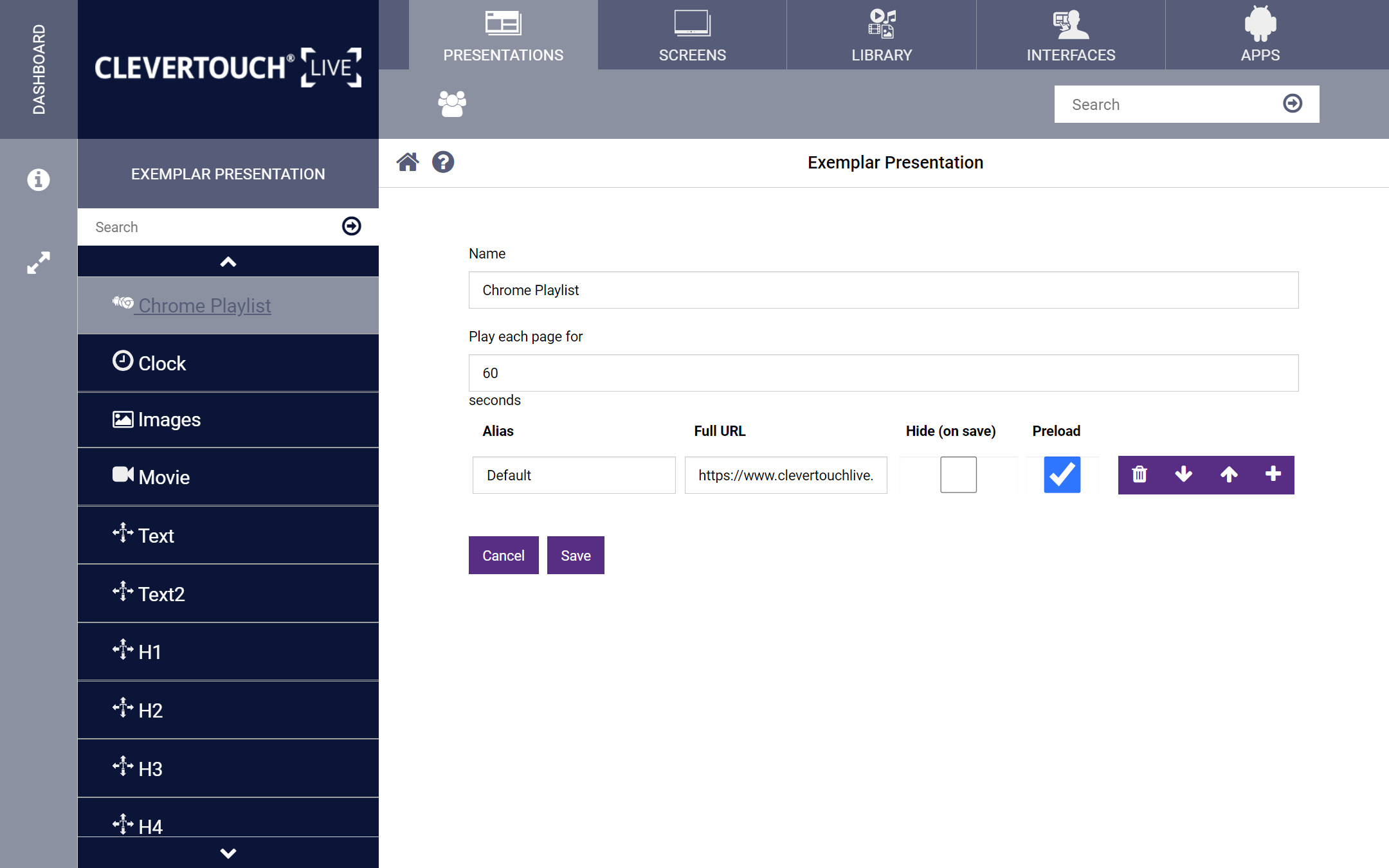
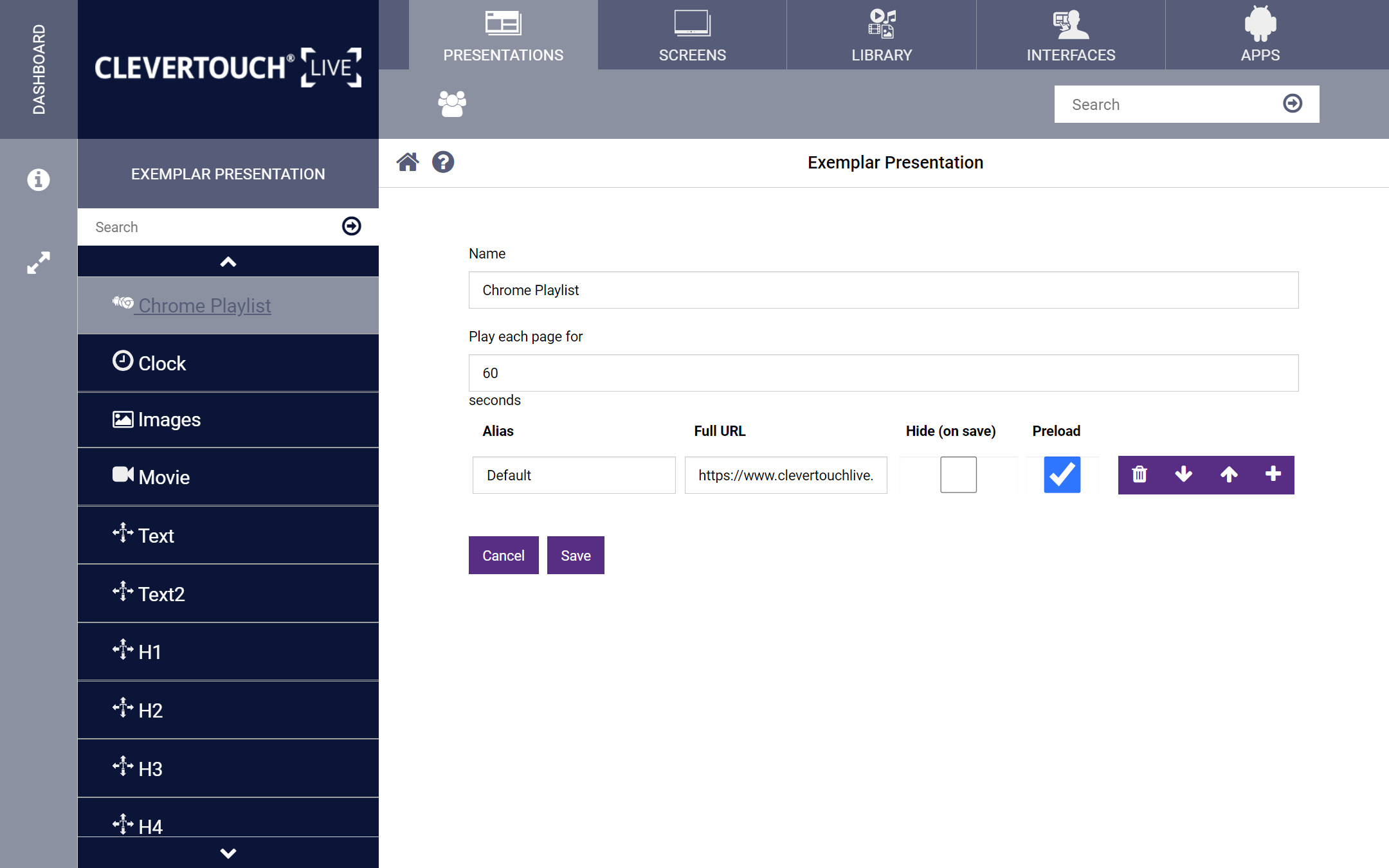
Double-click the zone to edit. This set your webpage attributes including the name, page duration, and the alias and url. Additional pages can be added, reordered, or deleted using the trashcan icon.