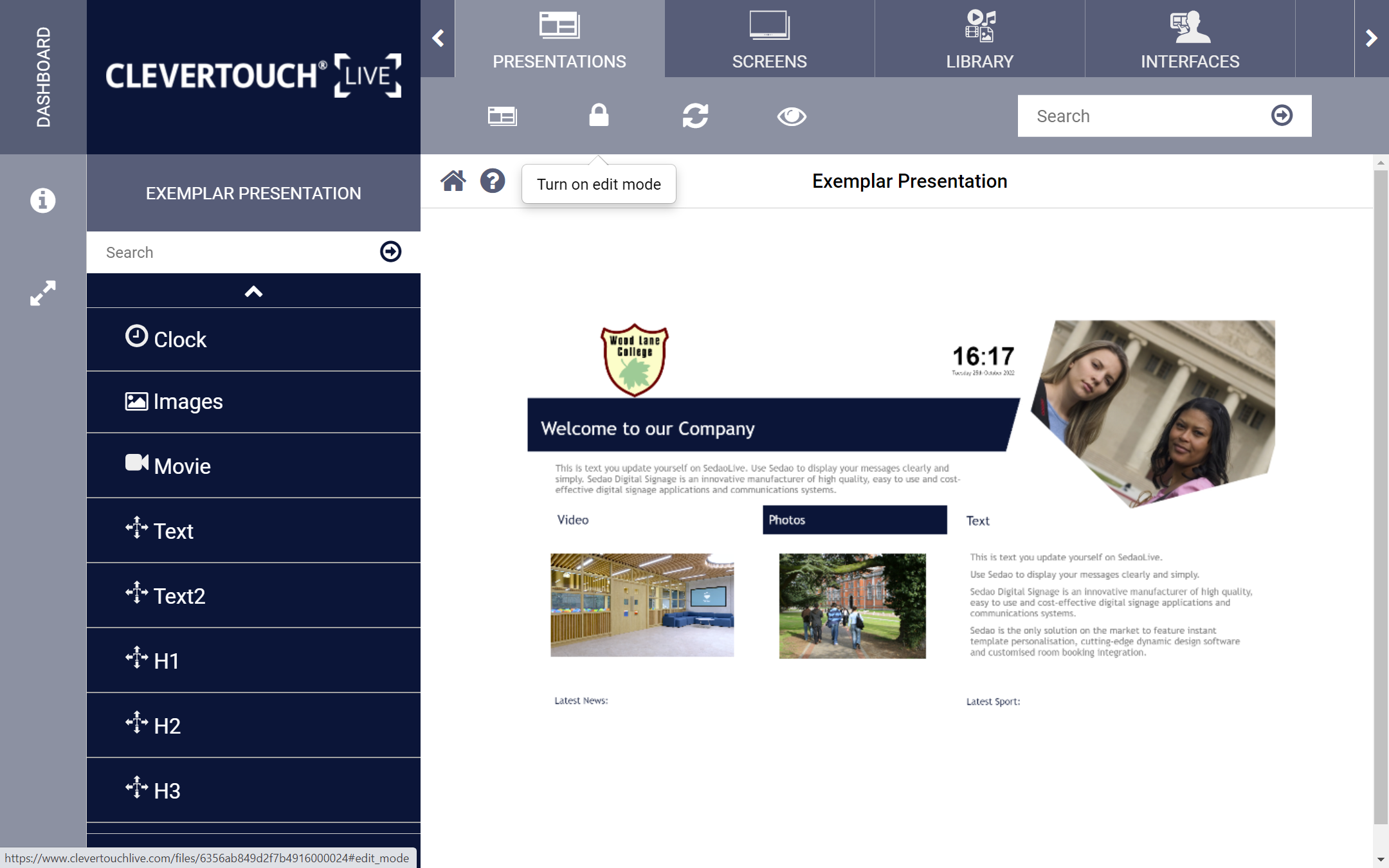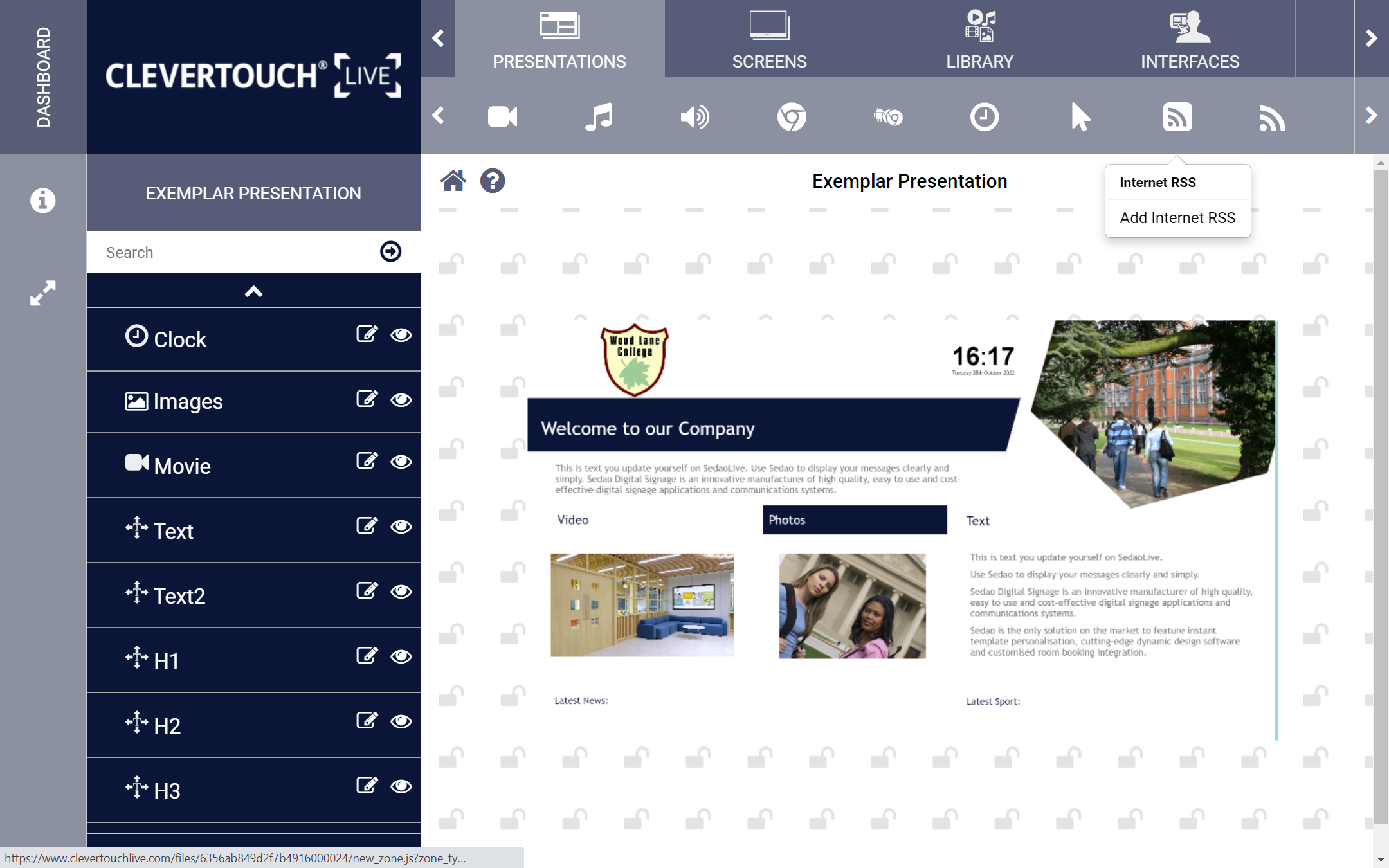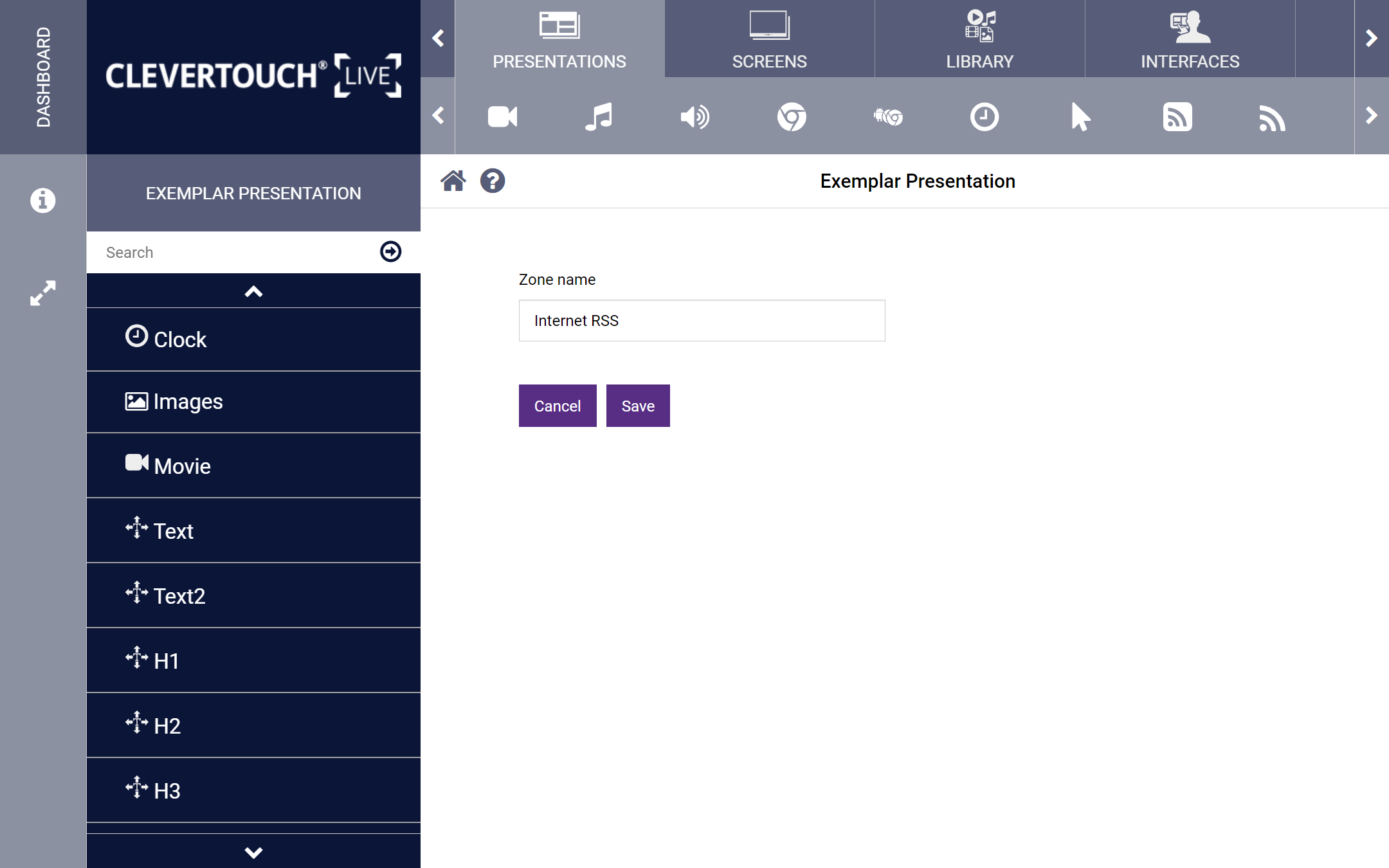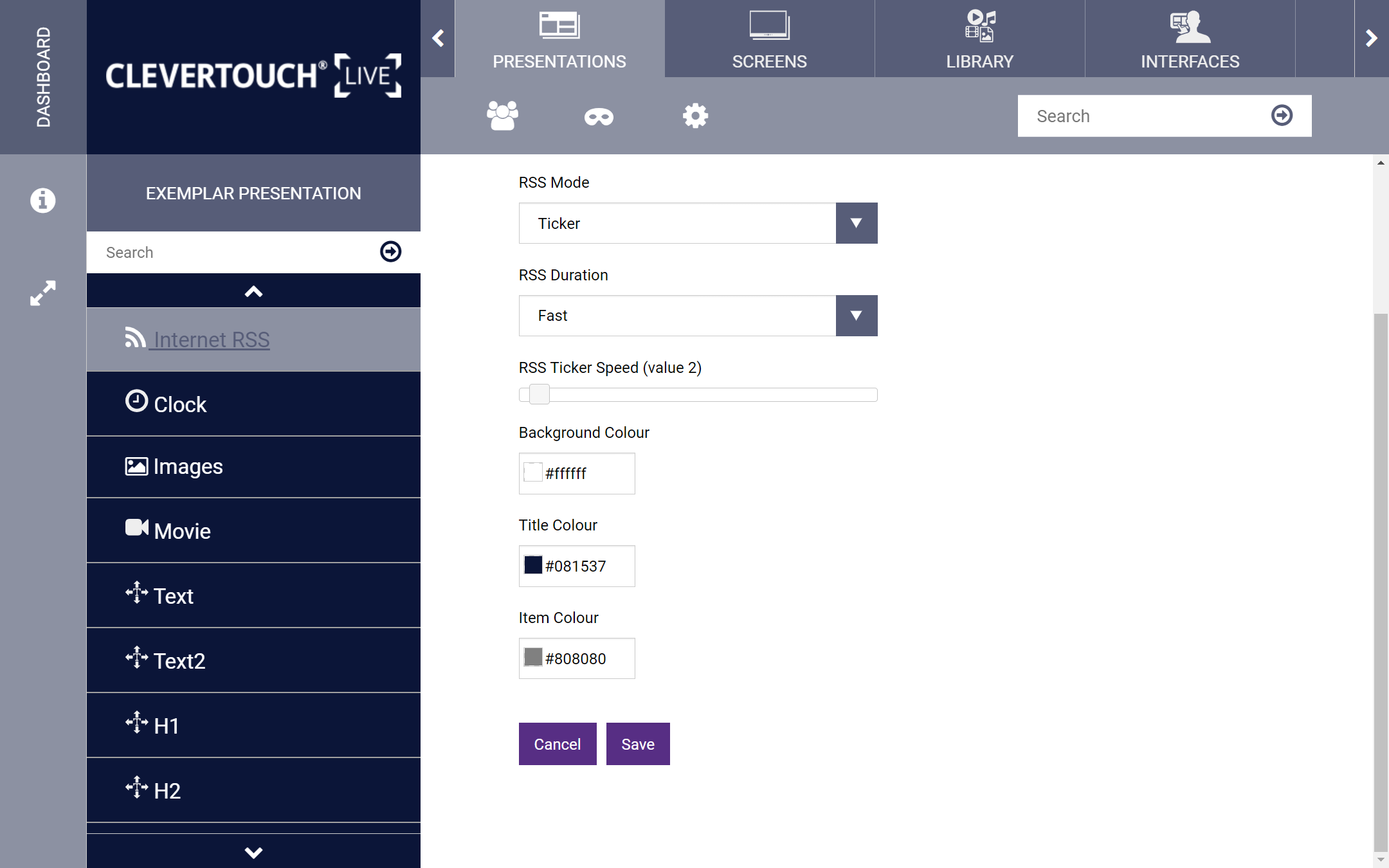FAQ 12:
How do I add an Internet RSS Feed to my presentation
04
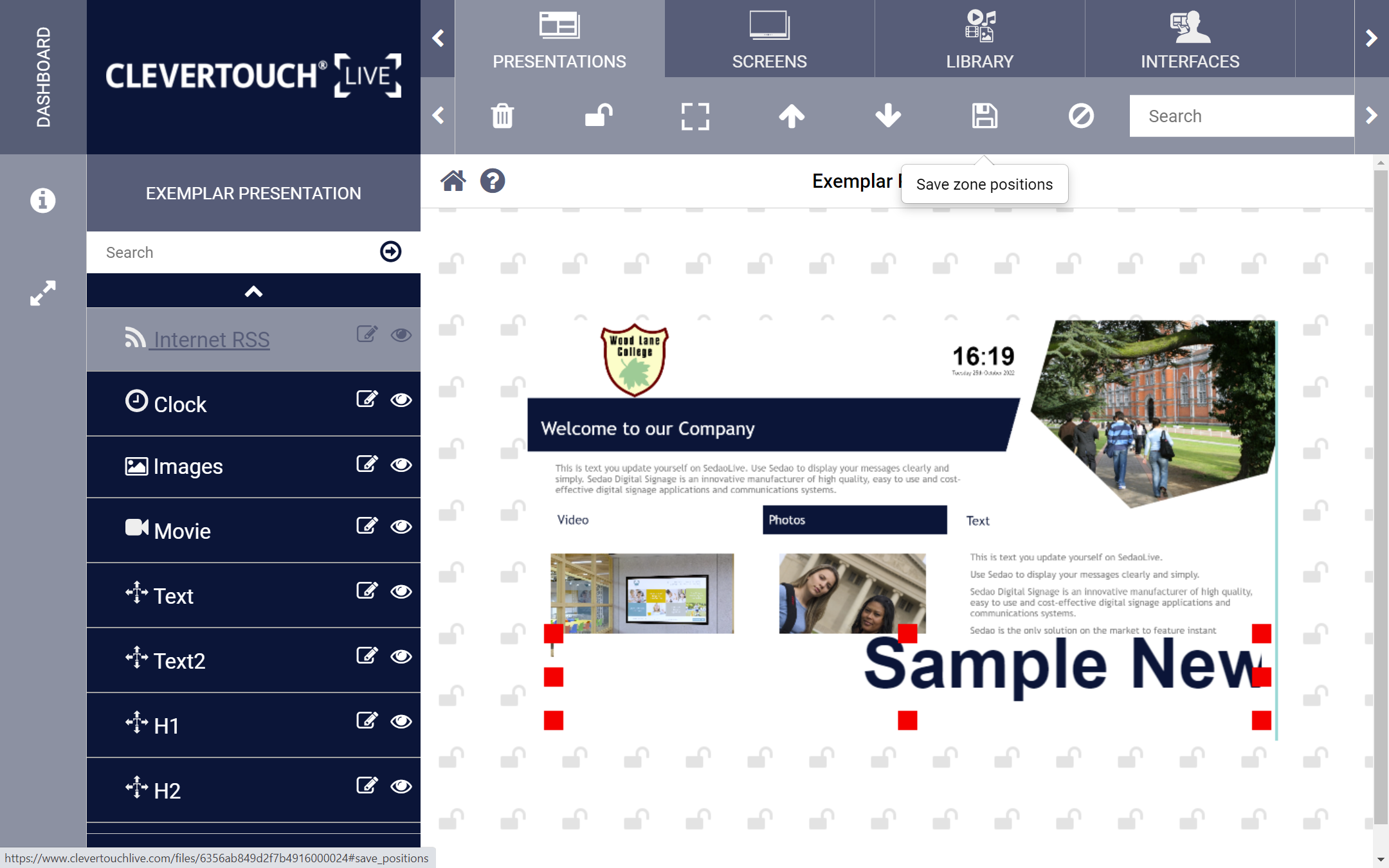
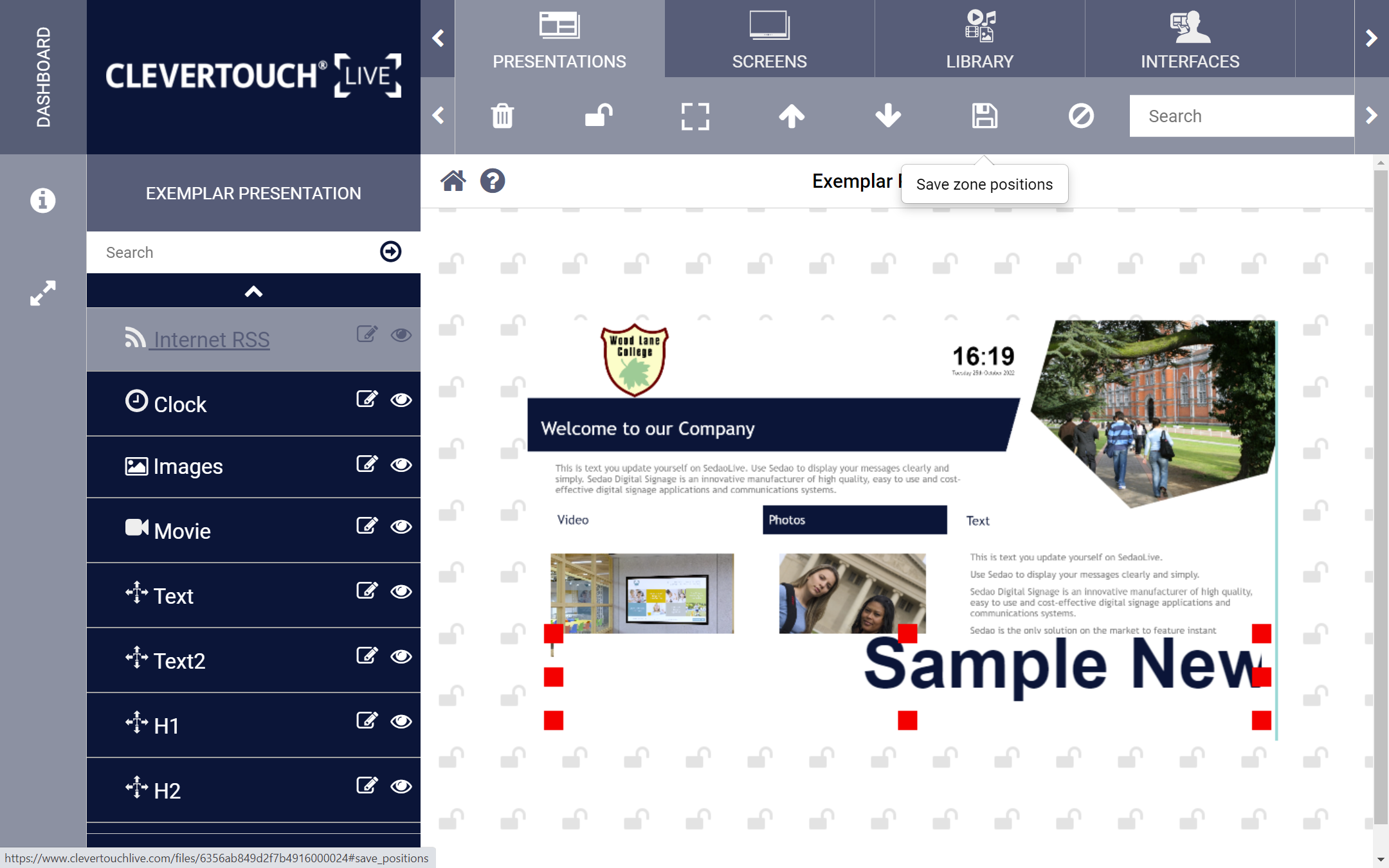
Select and drag the zone to set its dimensions. Once finished, select the ‘Save’ menu option to keep your changes. If required, double click the zone to edit it further.
05
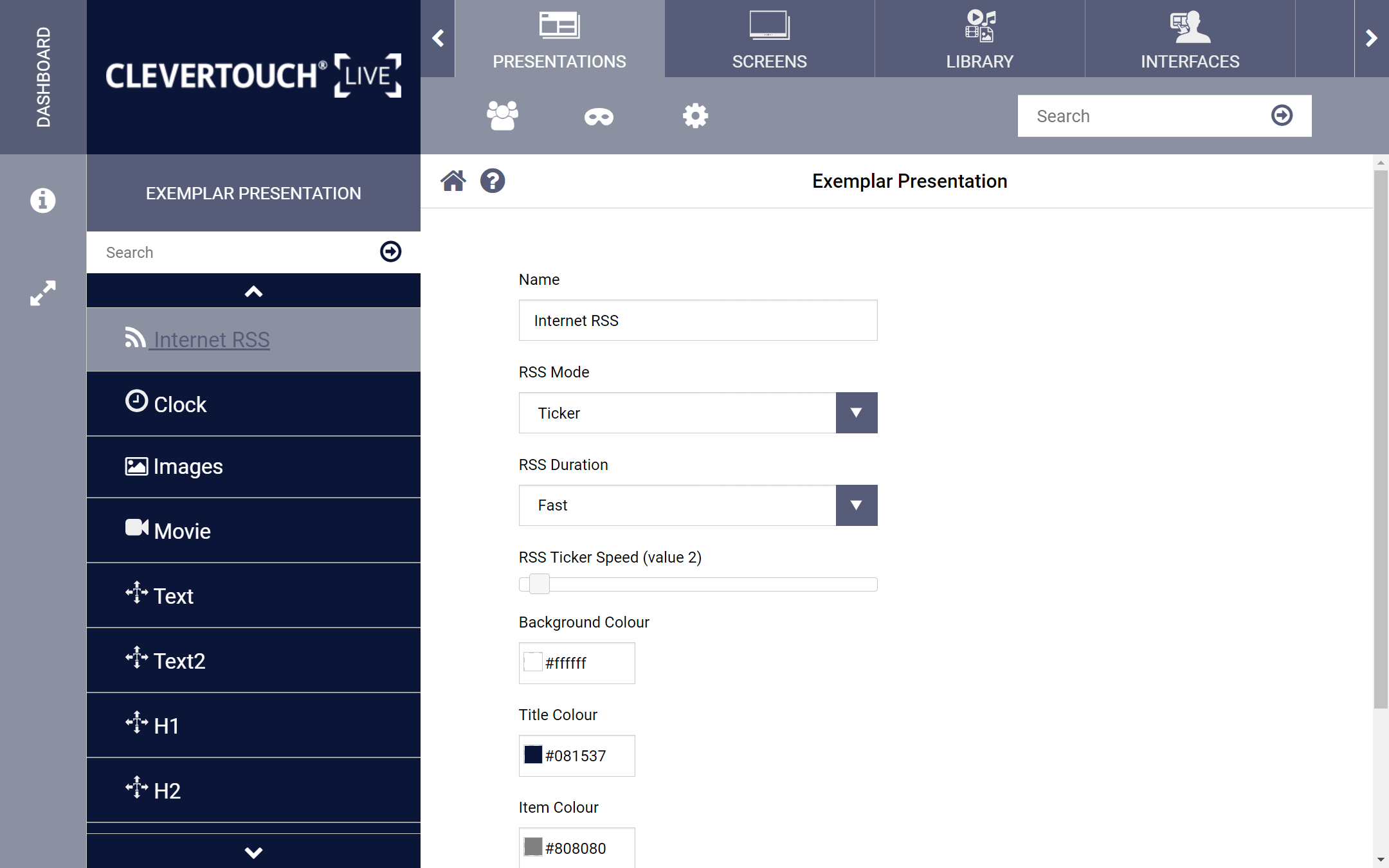
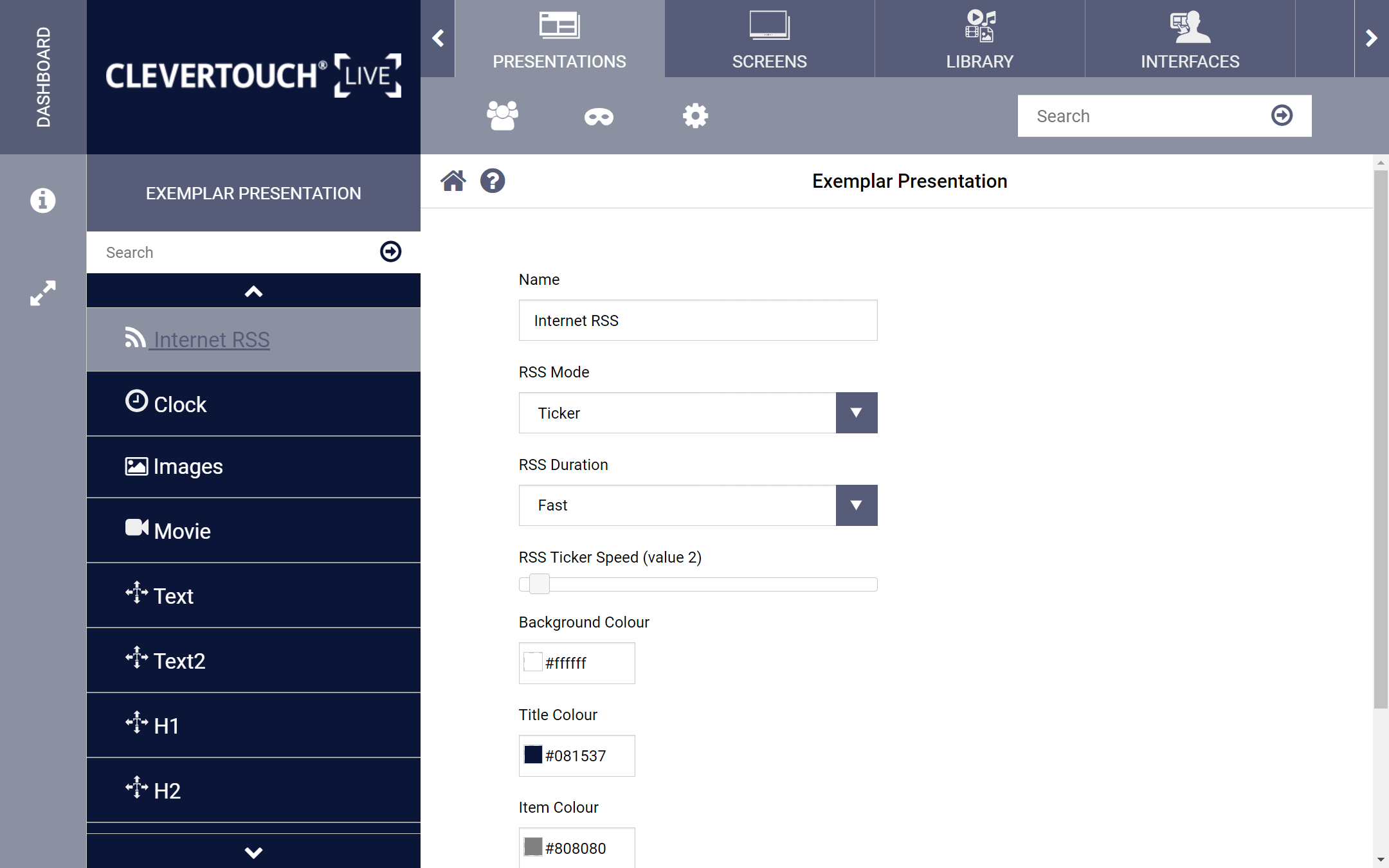
Enter your RSS link into the field and select the ‘Save’ button to commit your changes. Select the ‘Settings’ icon to set the zone’s name, mode, duration and ticker speed, and background, title, and item colour.
07
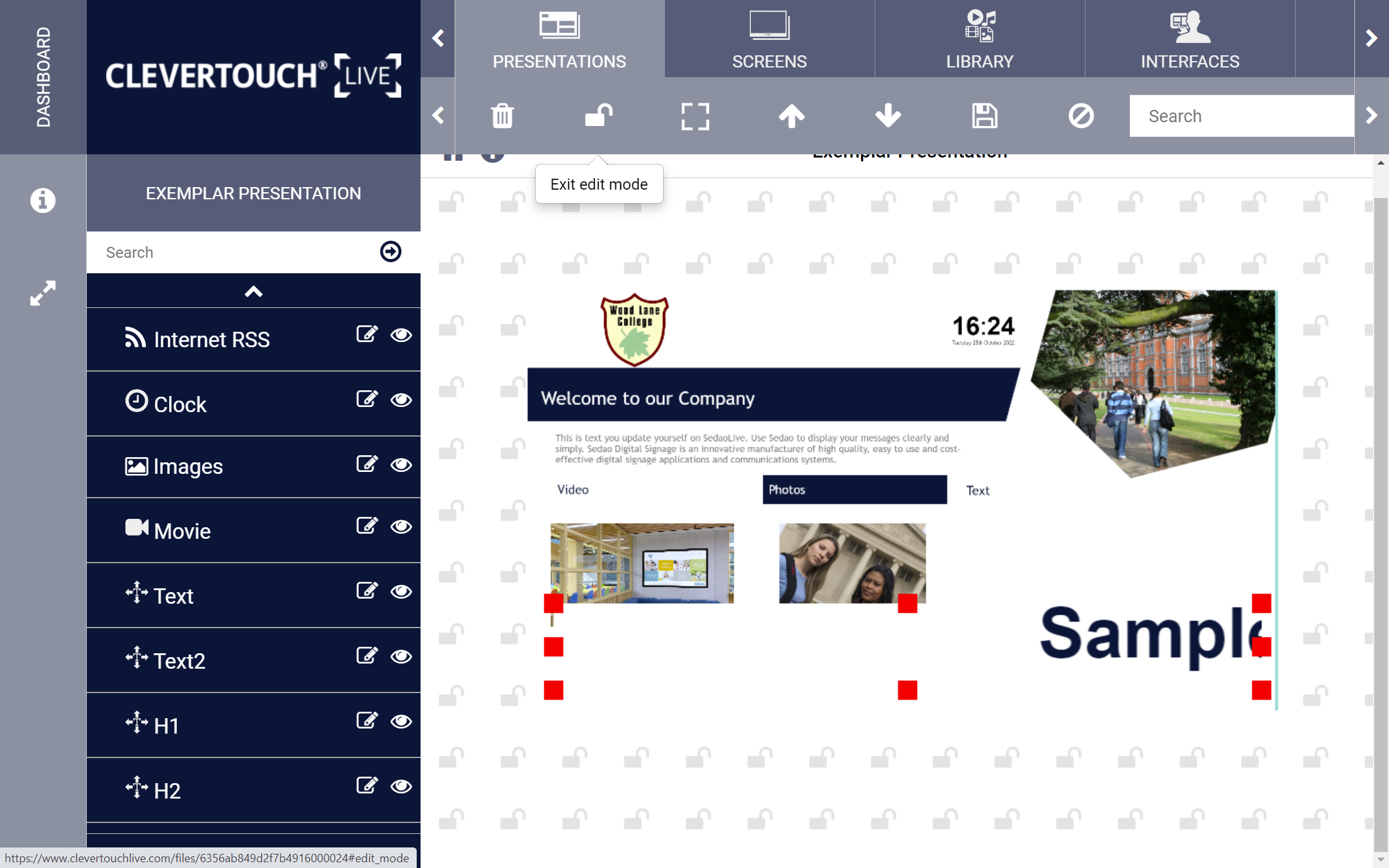
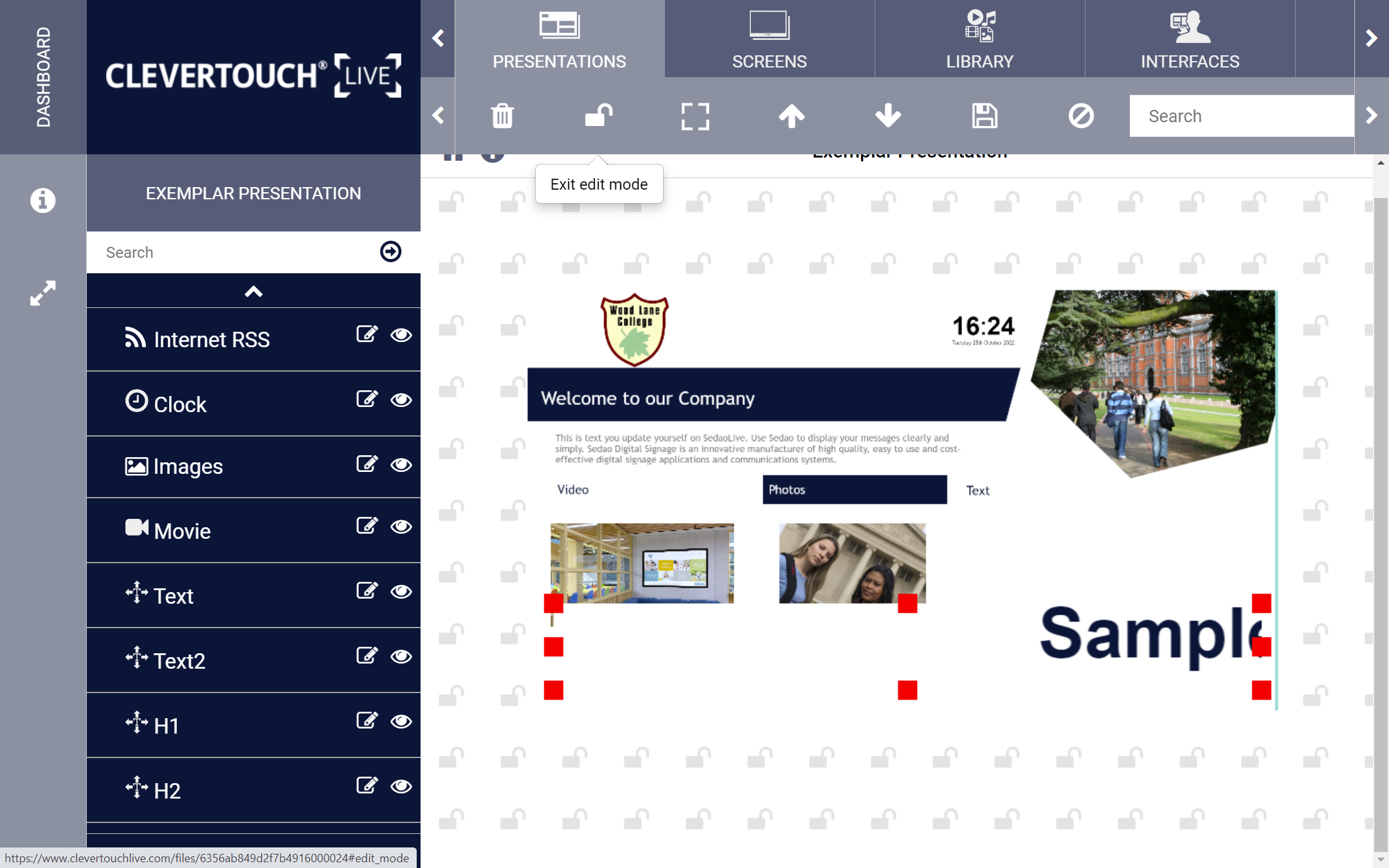
When you are satisfied with your changes, re-select the ‘Lock’ icon to commit them to the presentation.