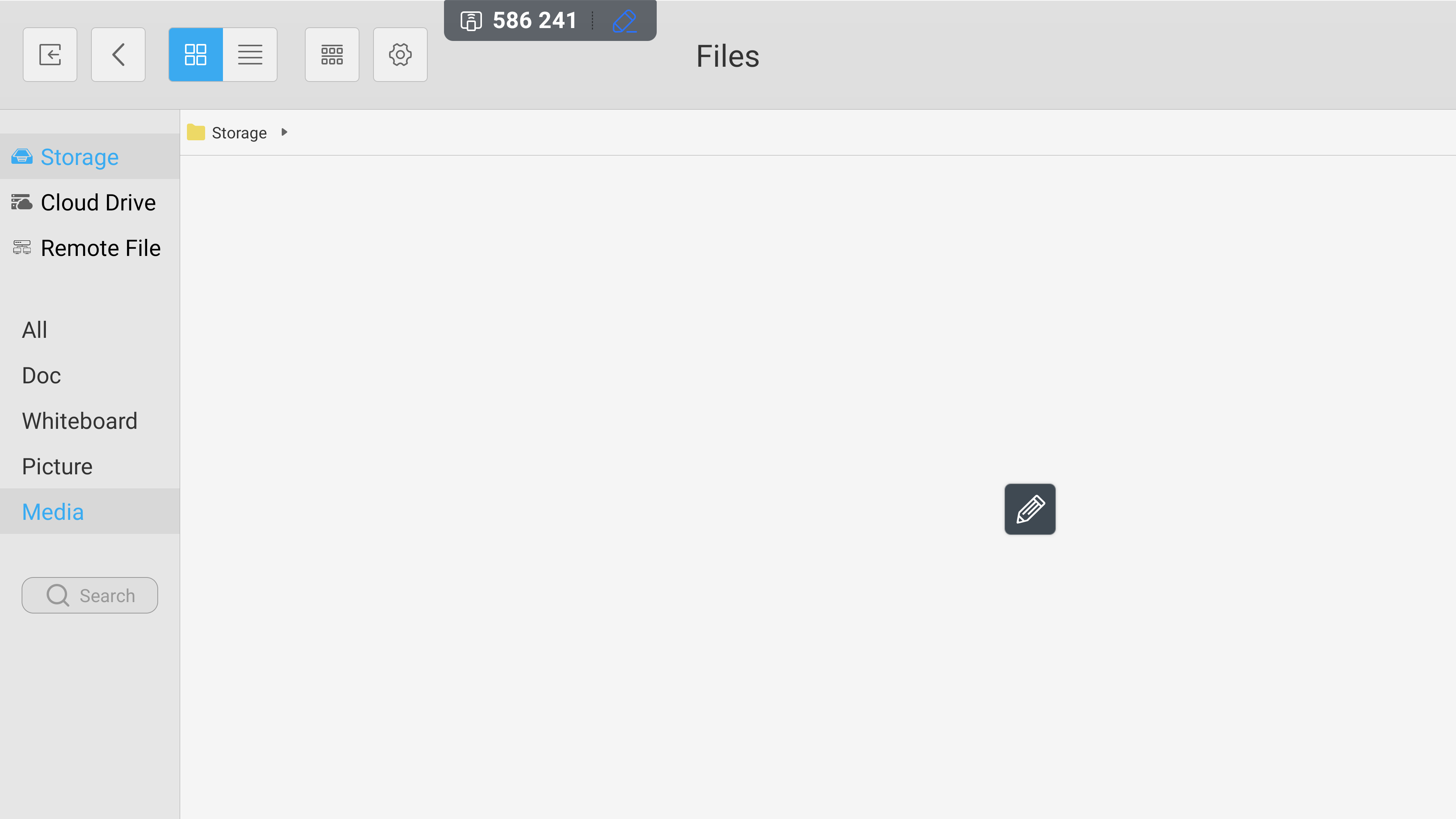FAQ 21:
How do I add sticky notes to my screen
02
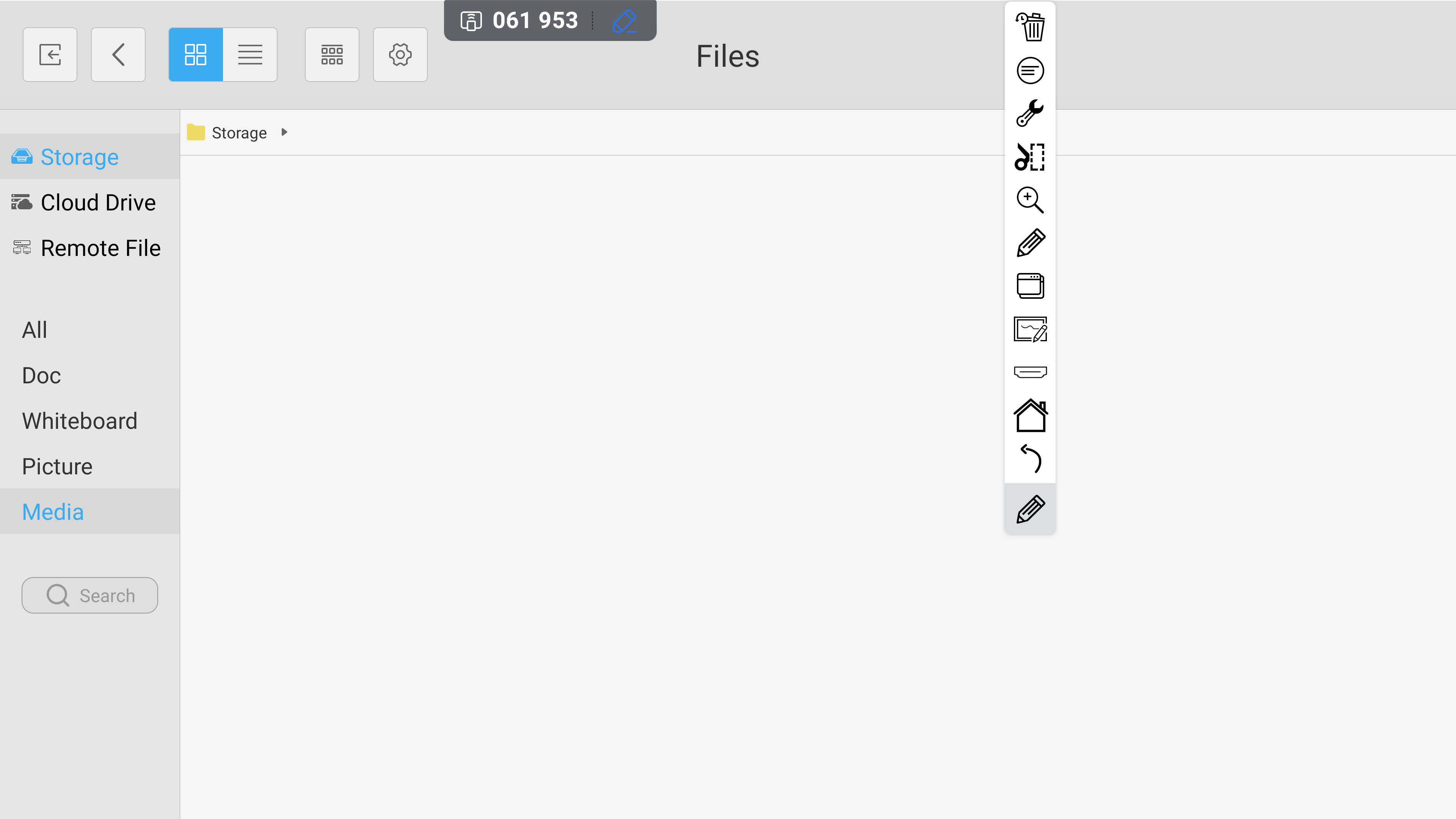
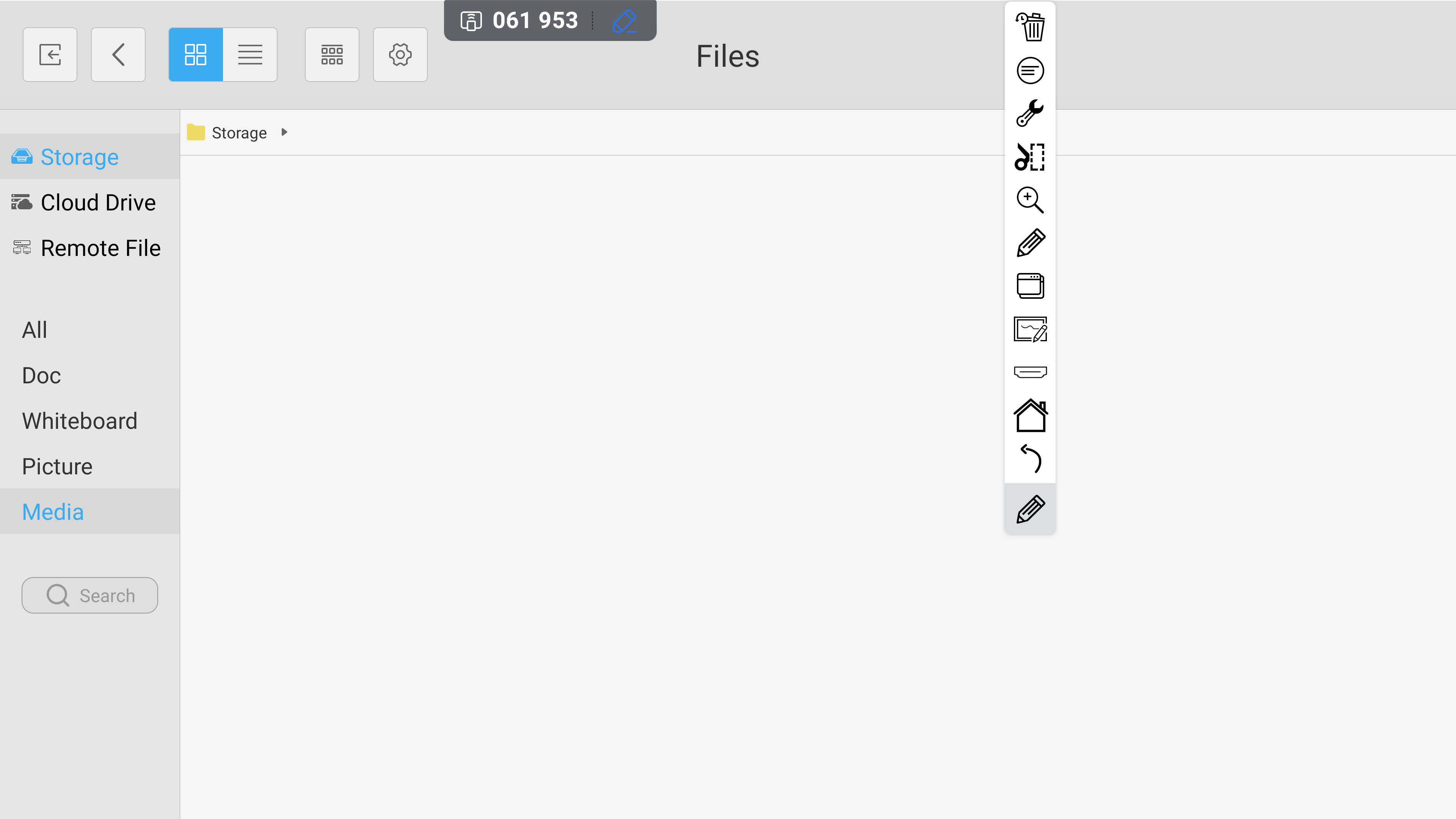
This expands to display the full tool menu. From here, select the circular ‘sticky note tool’ icon
03
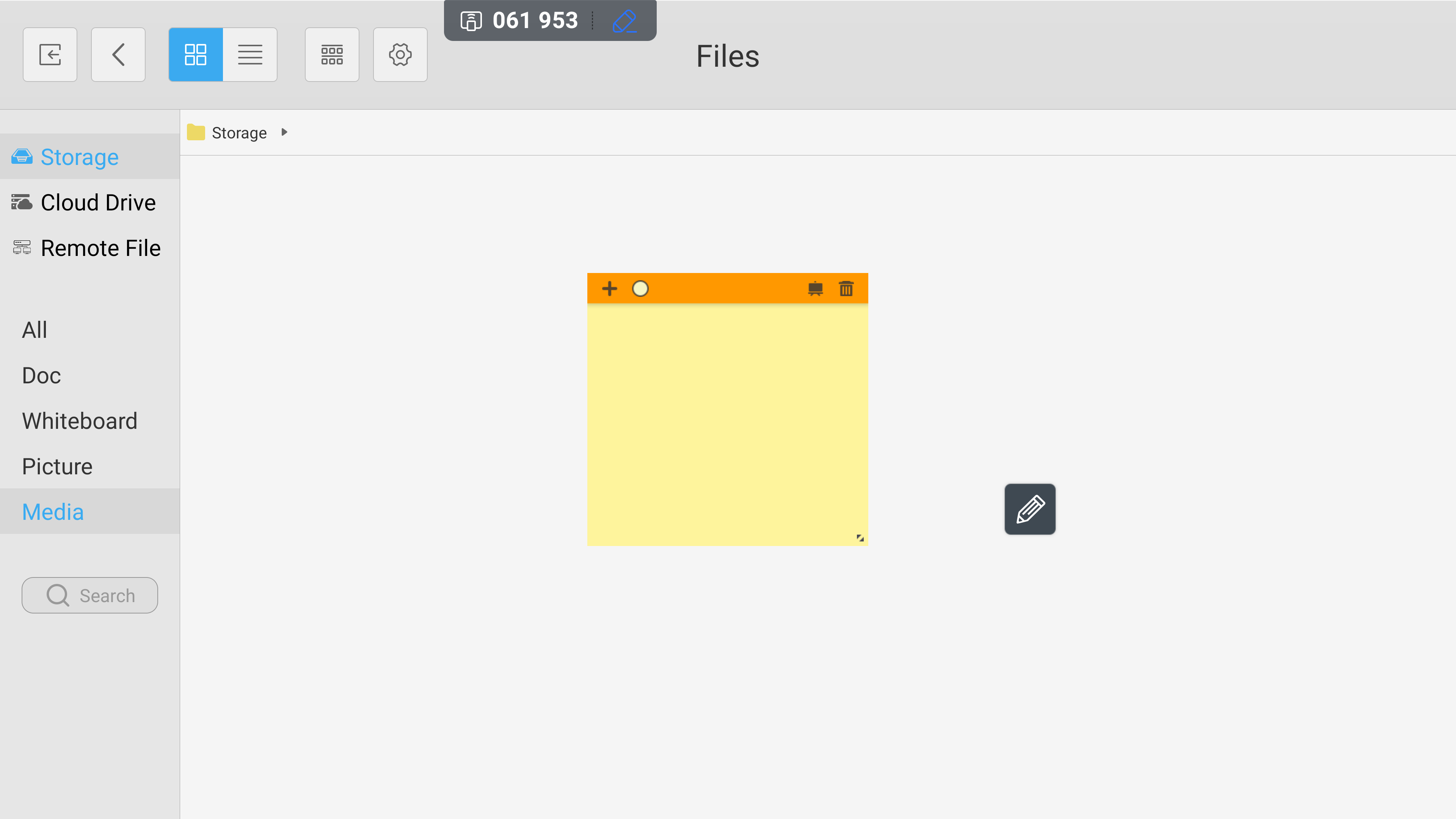
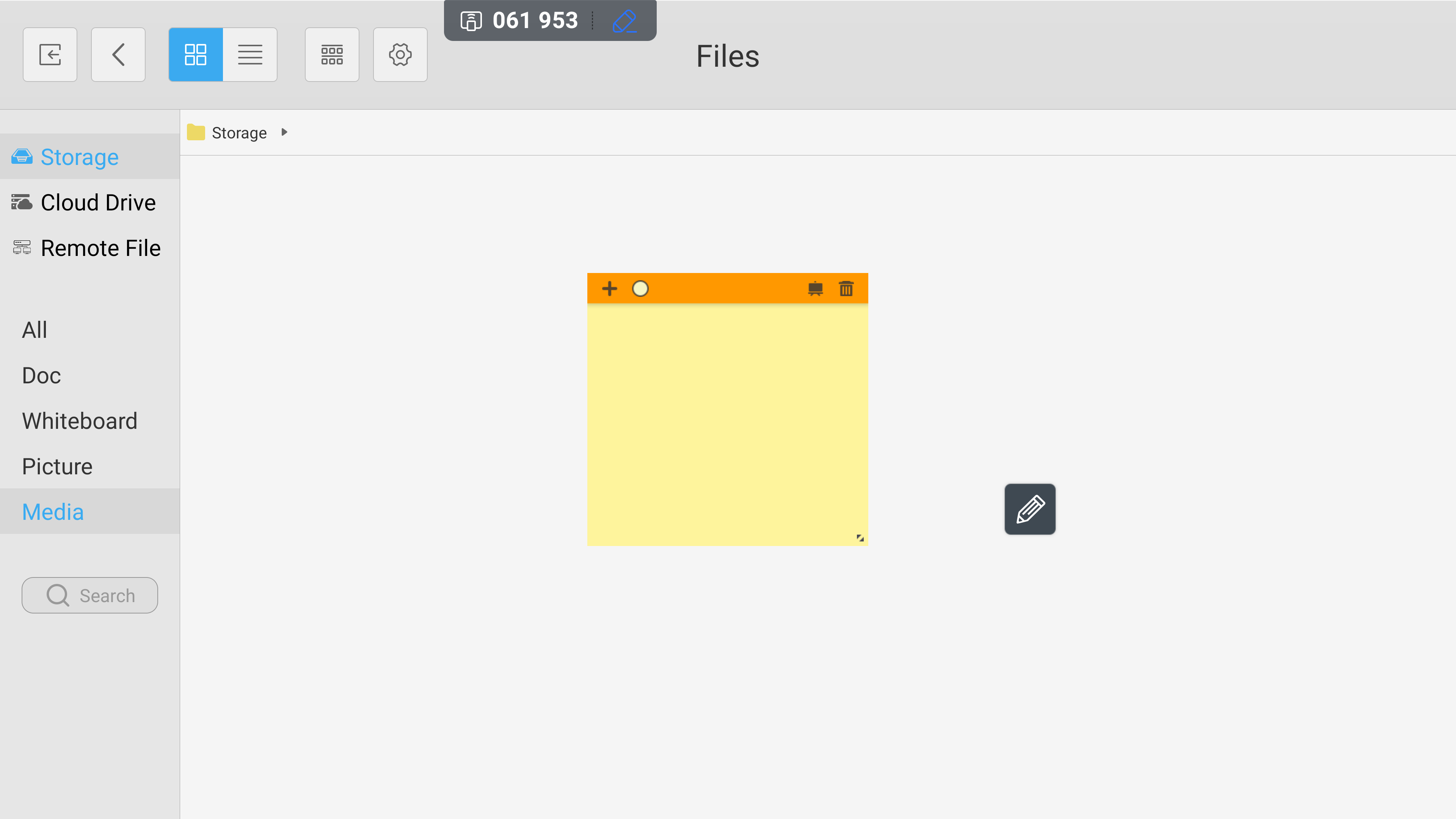
This opens the sticky notes functionality. From here, you can interact with your notes, add new notes, set the colour of your notes, import your notes to your whiteboard, change the size of each note, and delete any note as needed.