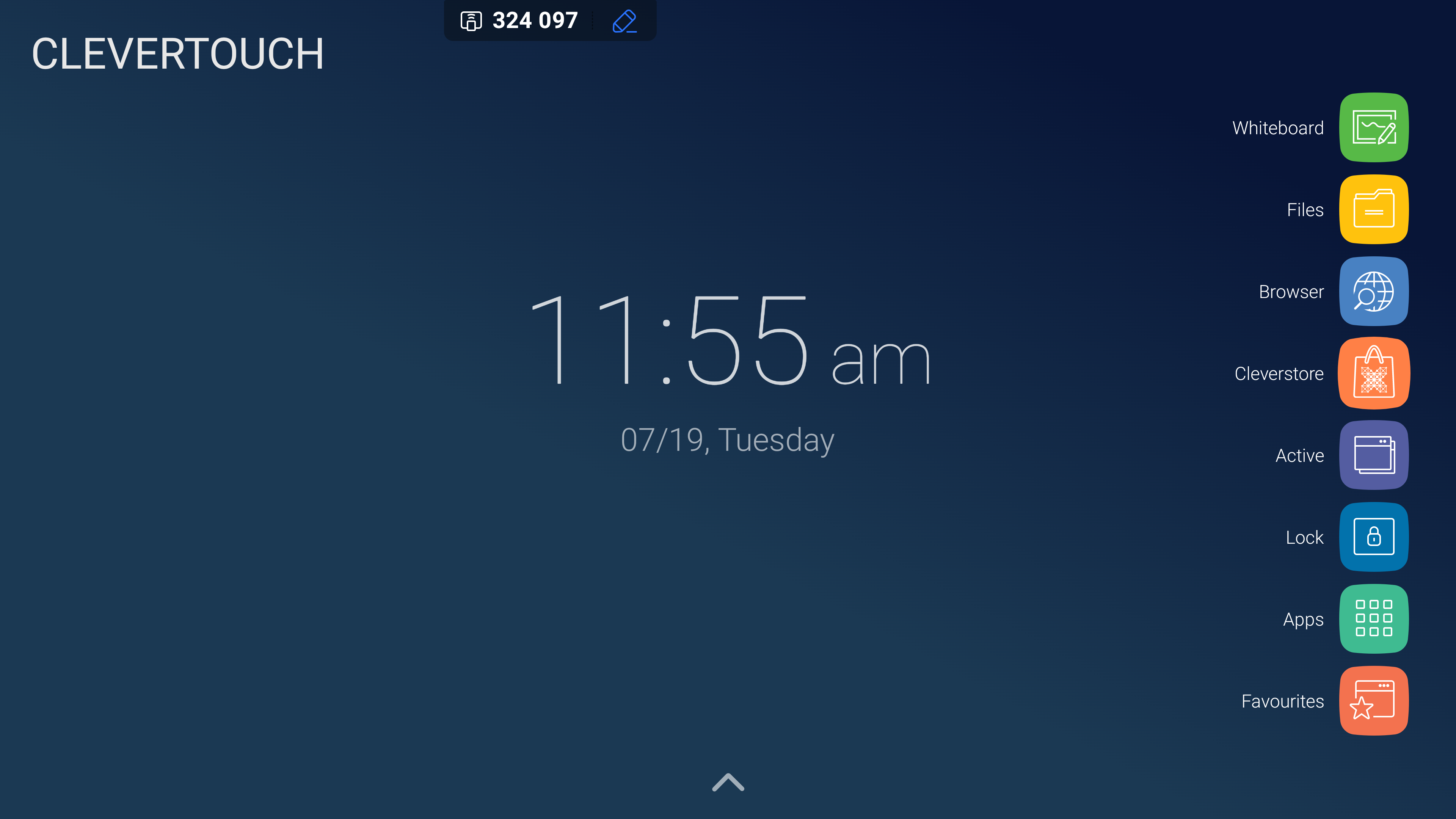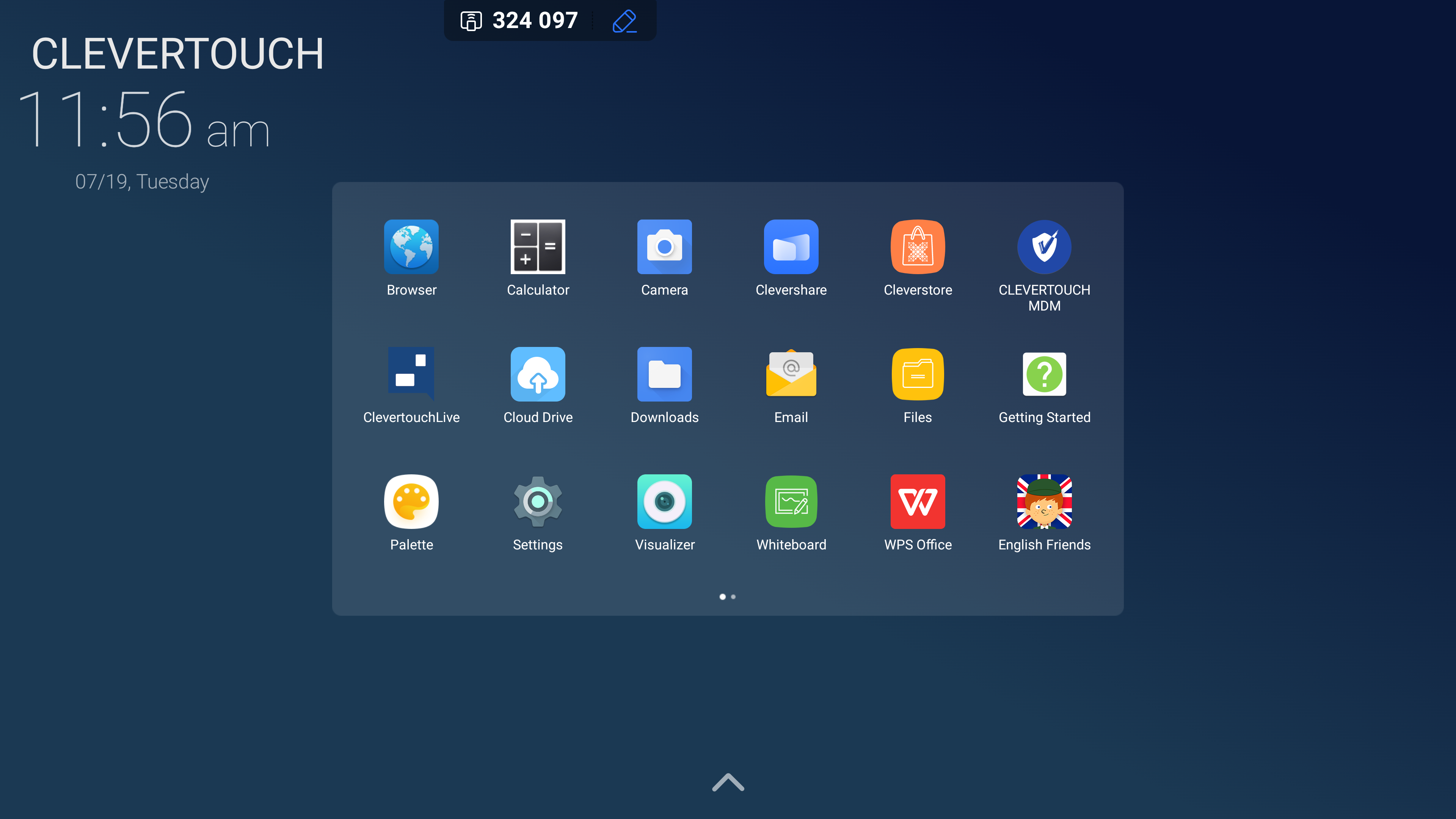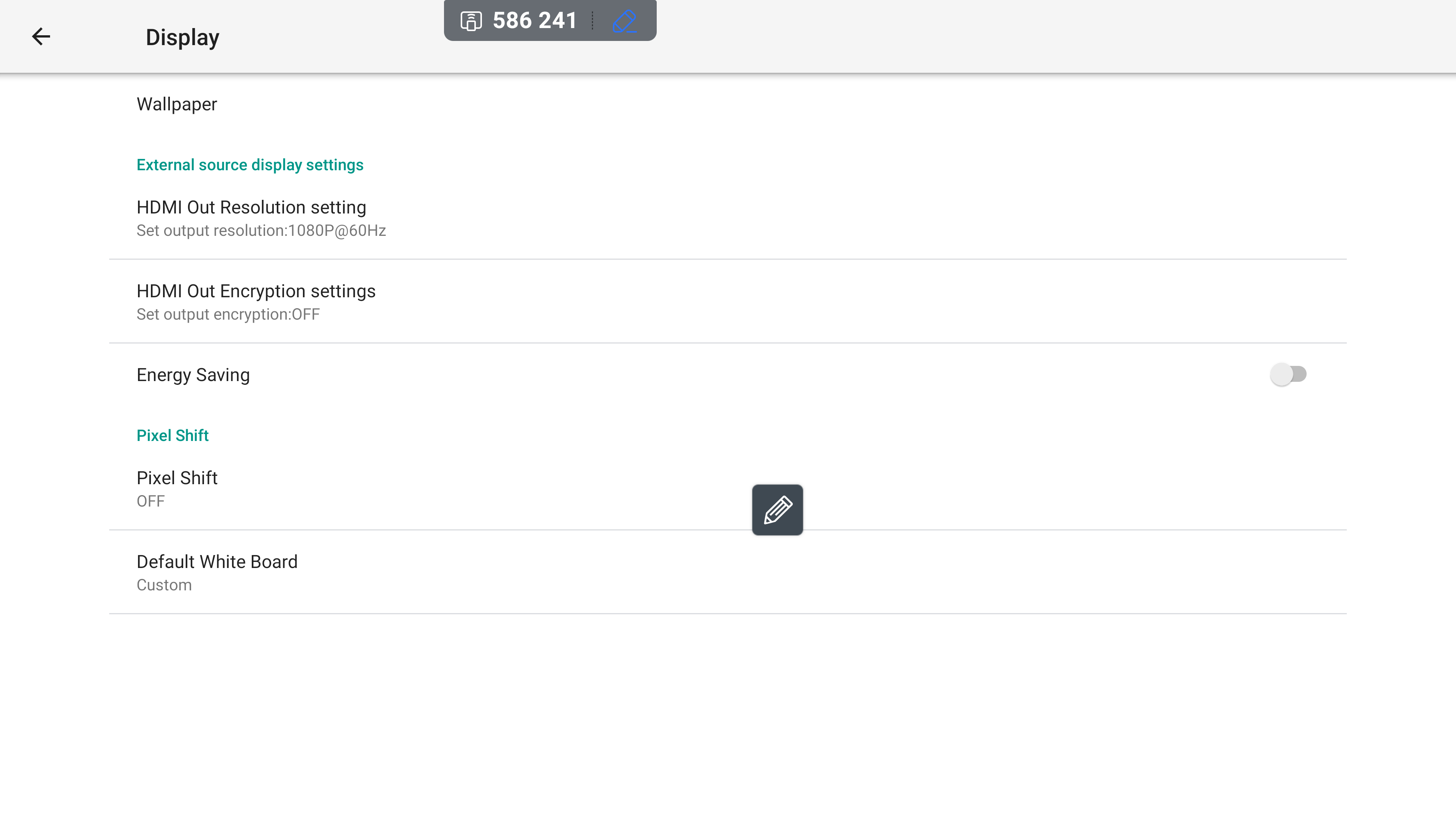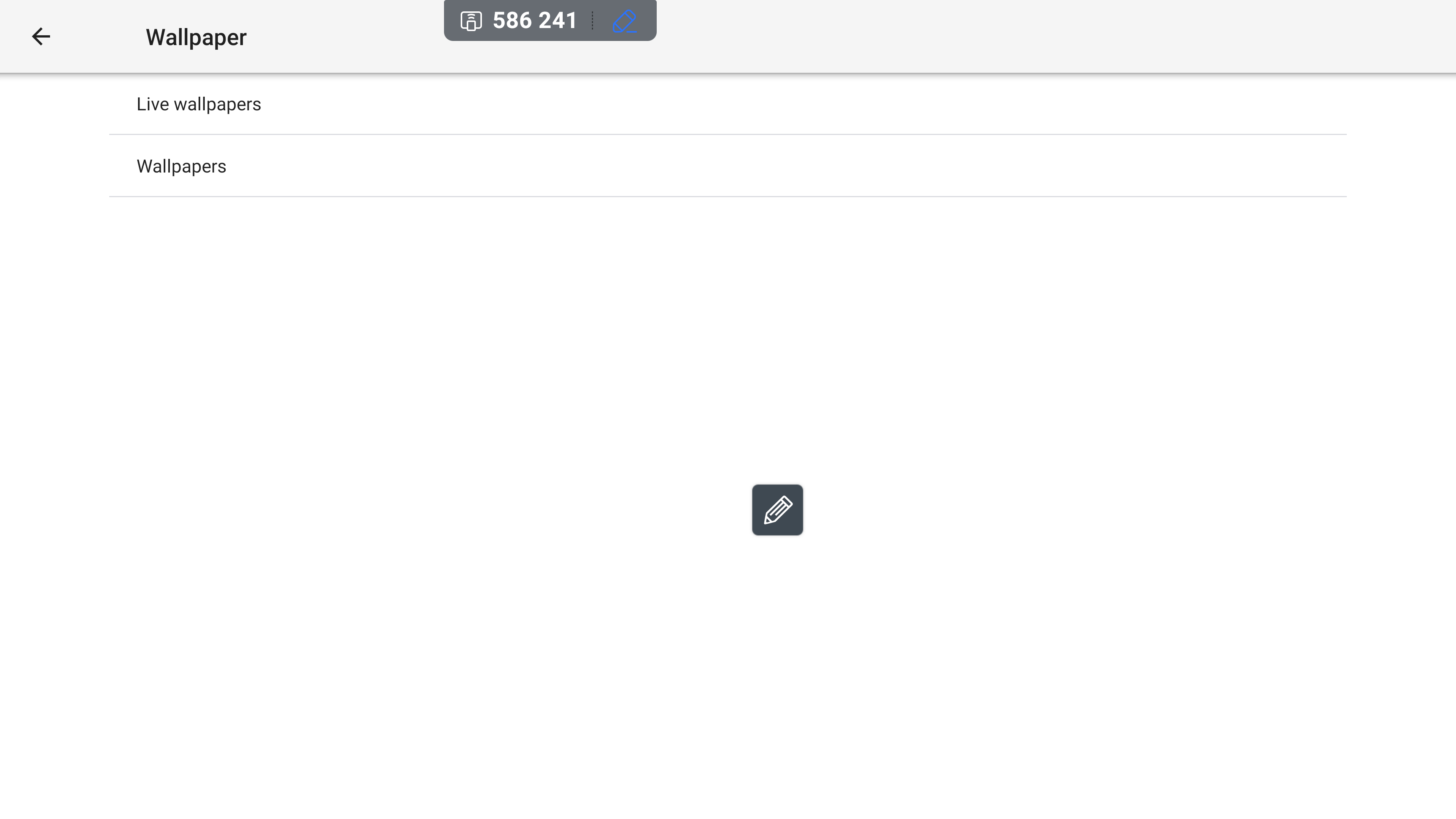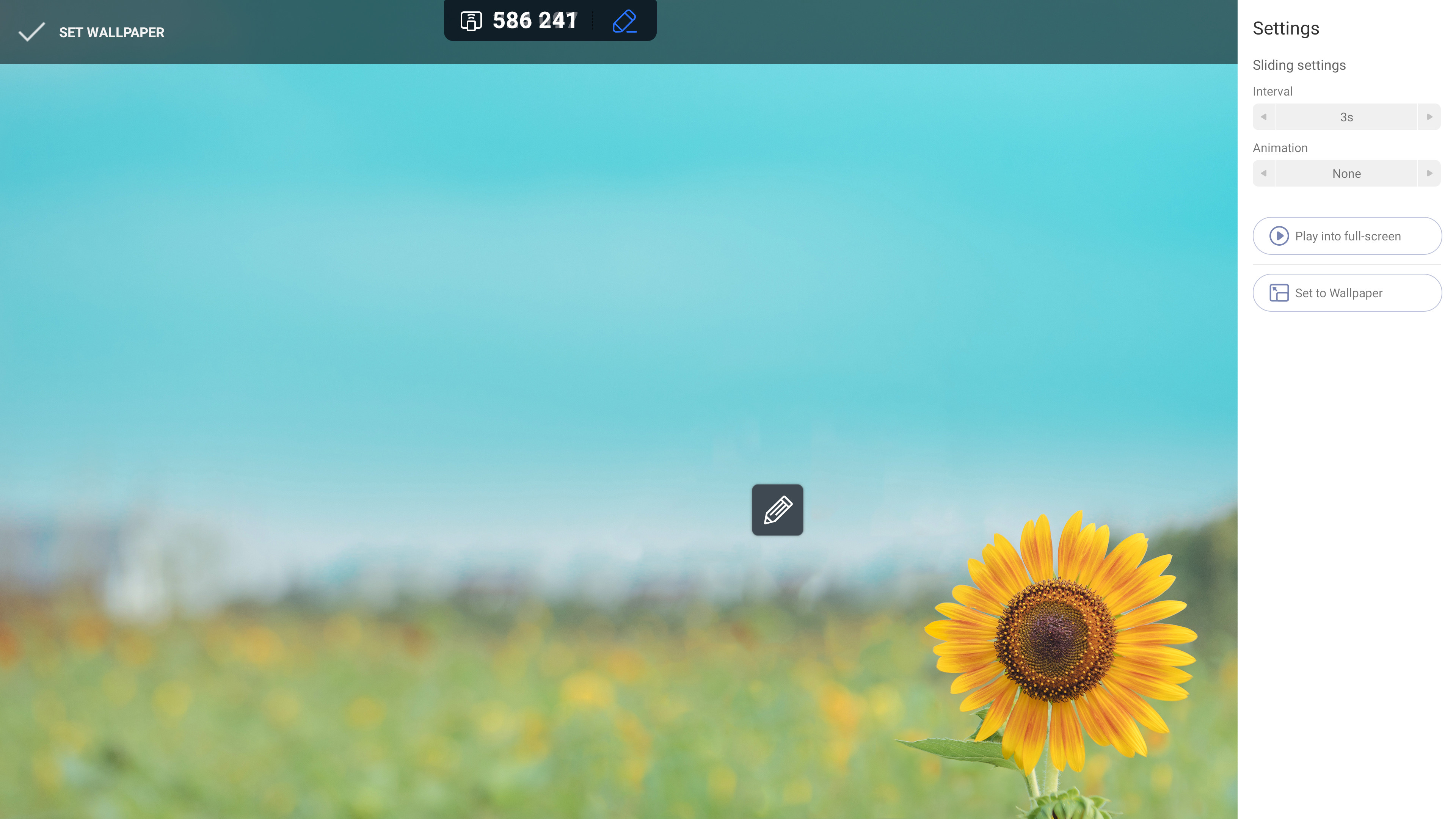FAQ 17:
How do I change the wallpaper
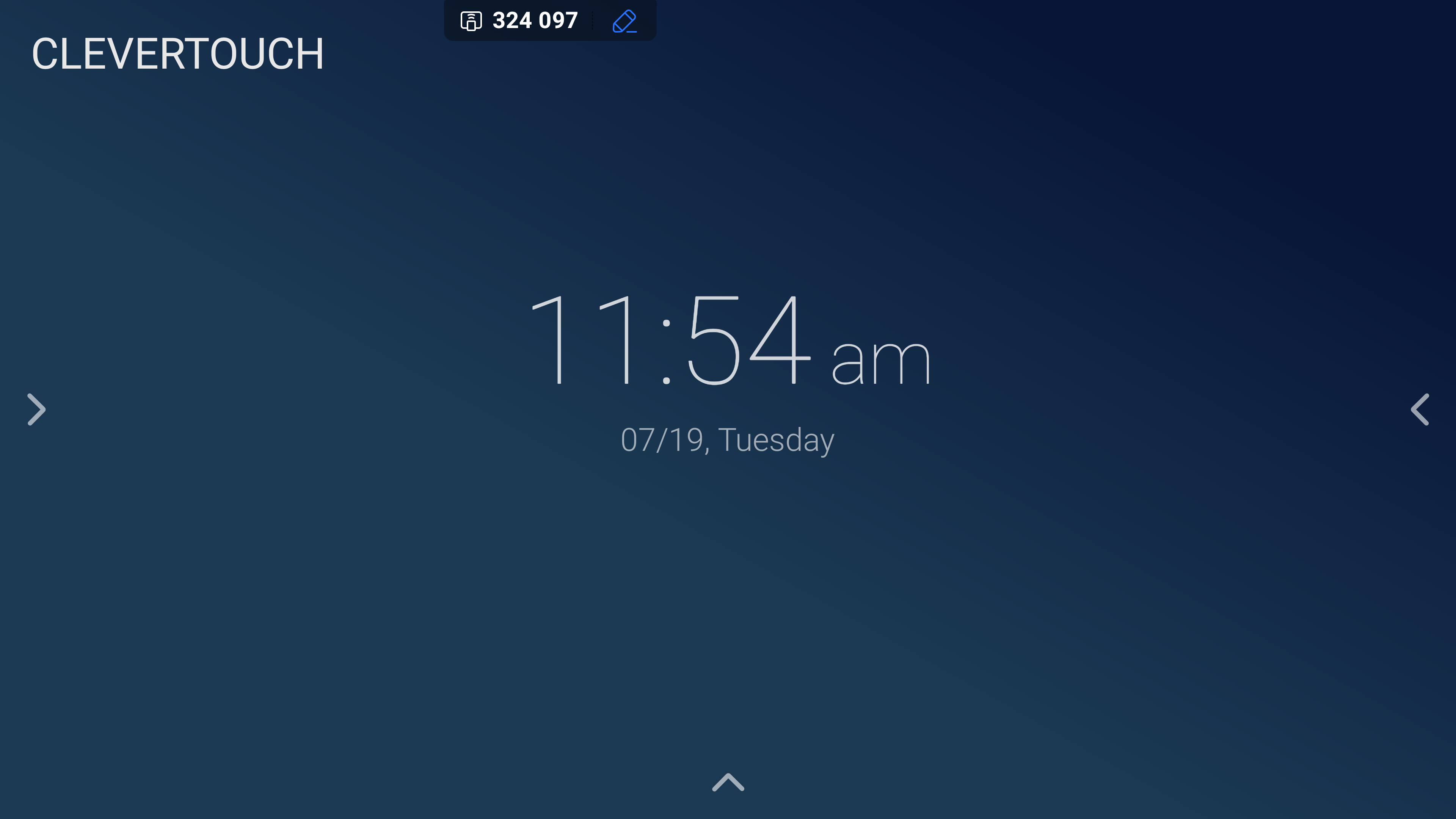
Wallpapers can be changed to pre-installed or bespoke images. To change your wallpaper, select one of the arrows visible at either side of your home screen.
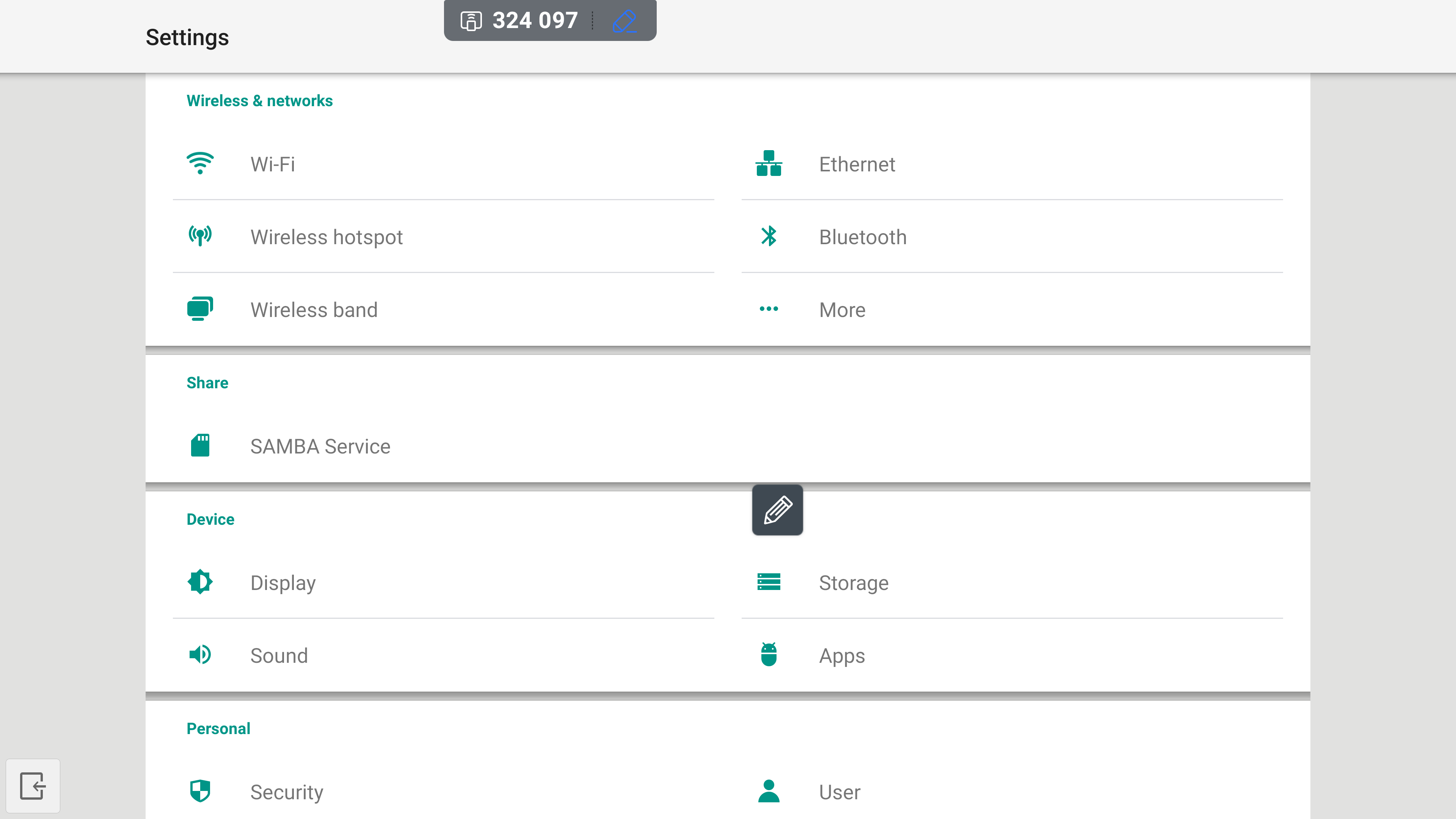
From within the settings menu, navigate to the ‘Device’ menu and select the ‘Display’ menu option.
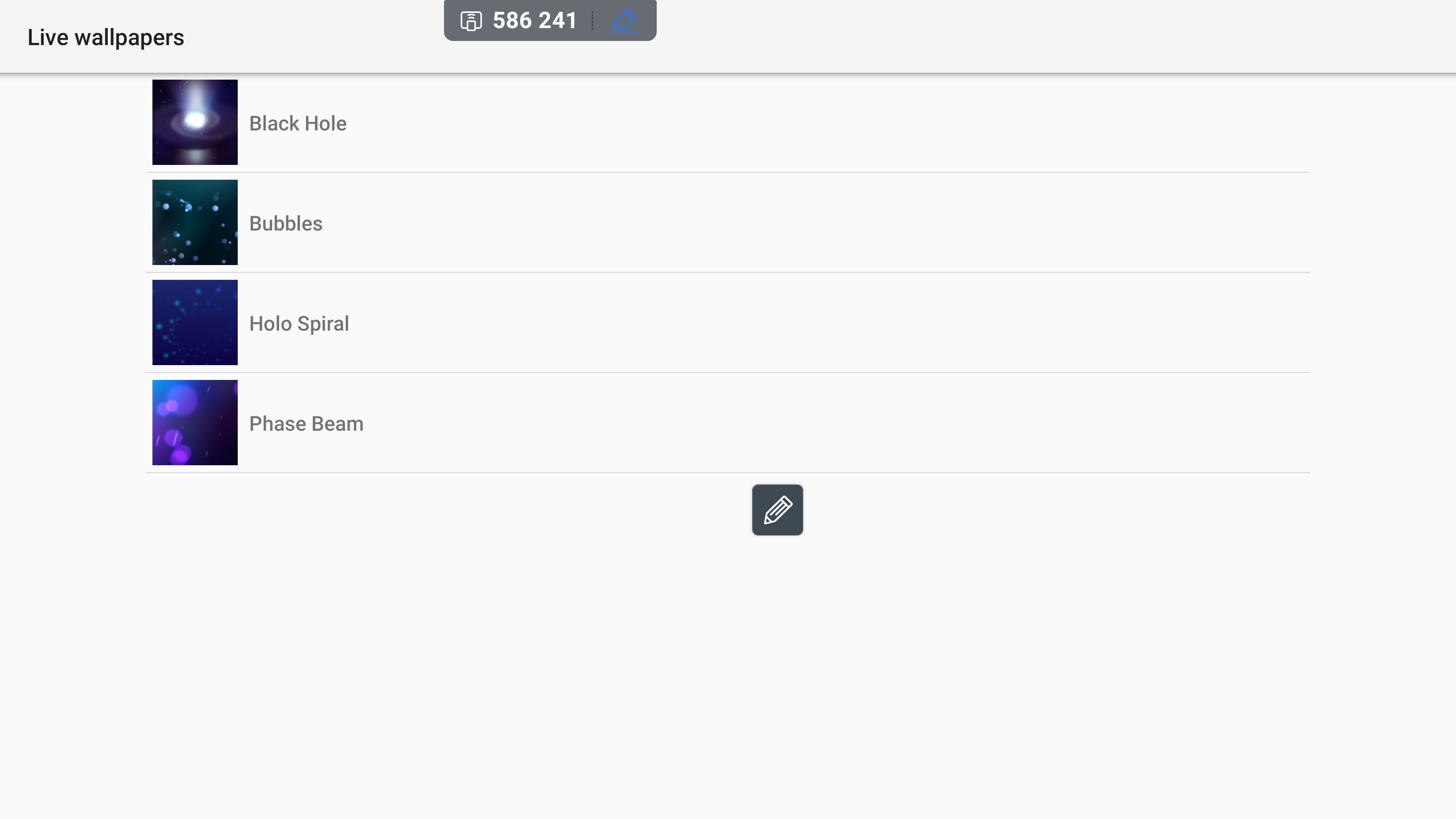
Selecting ‘Live wallpapers’ option allows you to choose from a range of animated wallpapers. Once you are happy with your choice, select it.
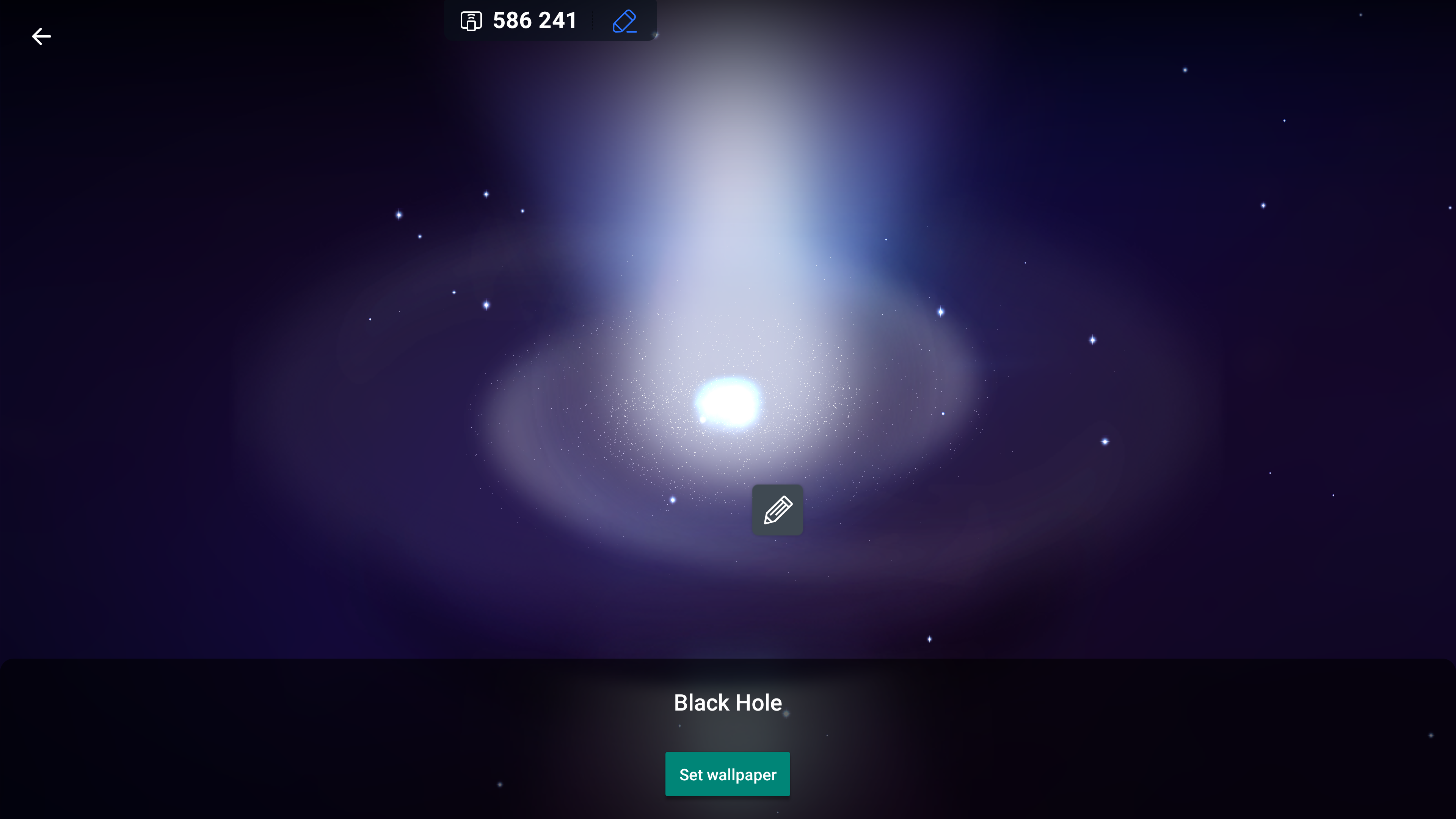
Selecting a live wallpaper opens the image in a preview page. Select the ‘Set wallpaper’ button to apply the design or choose the 'back' arrow available at the top left of the screen.
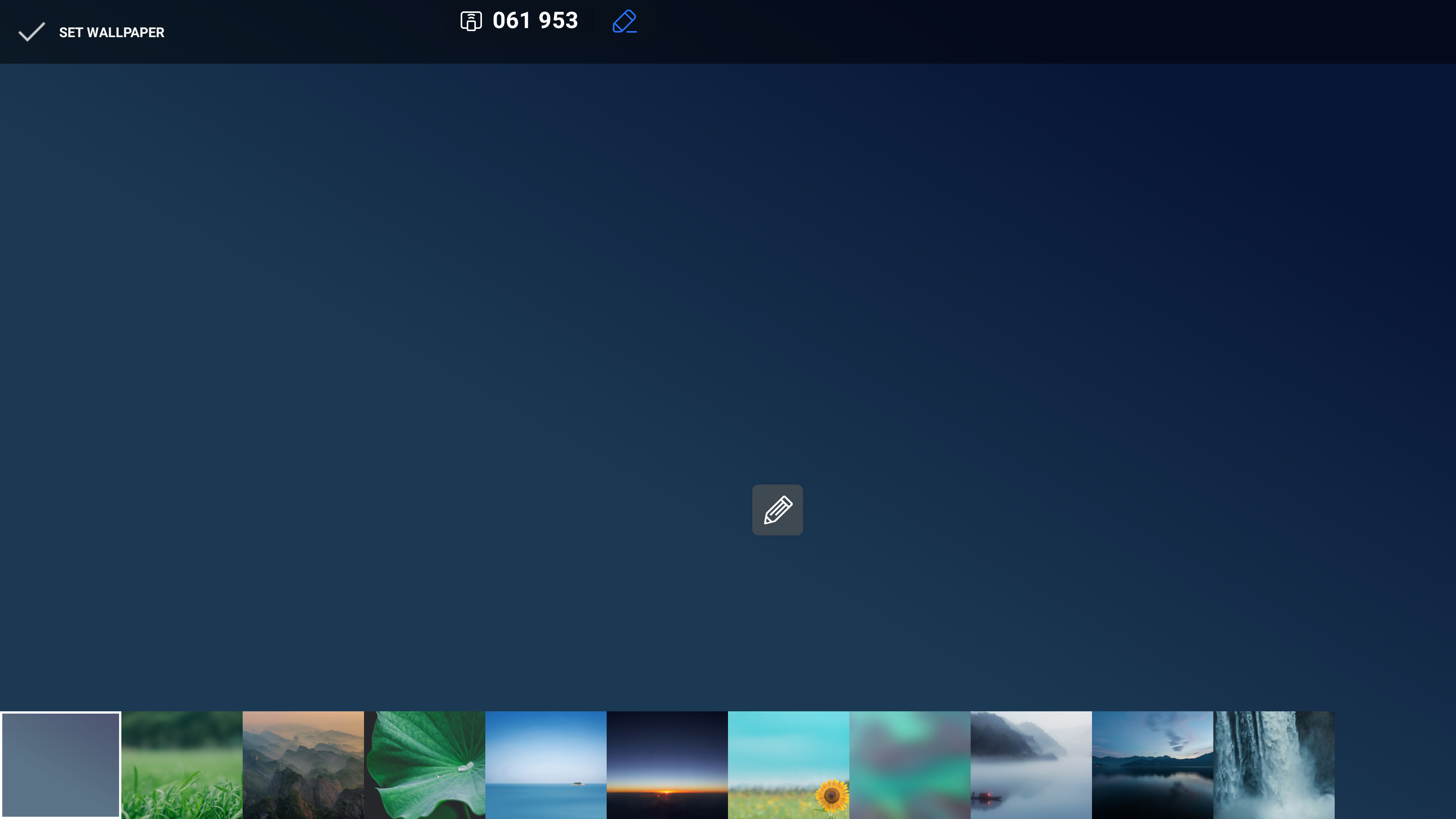
Selecting the ‘Wallpapers’ menu option allows you to select a wallpaper of your choice for your display. To make a change, select your preferred wallpaper and select the ‘Set Wallpaper’ option at the top left of the page.
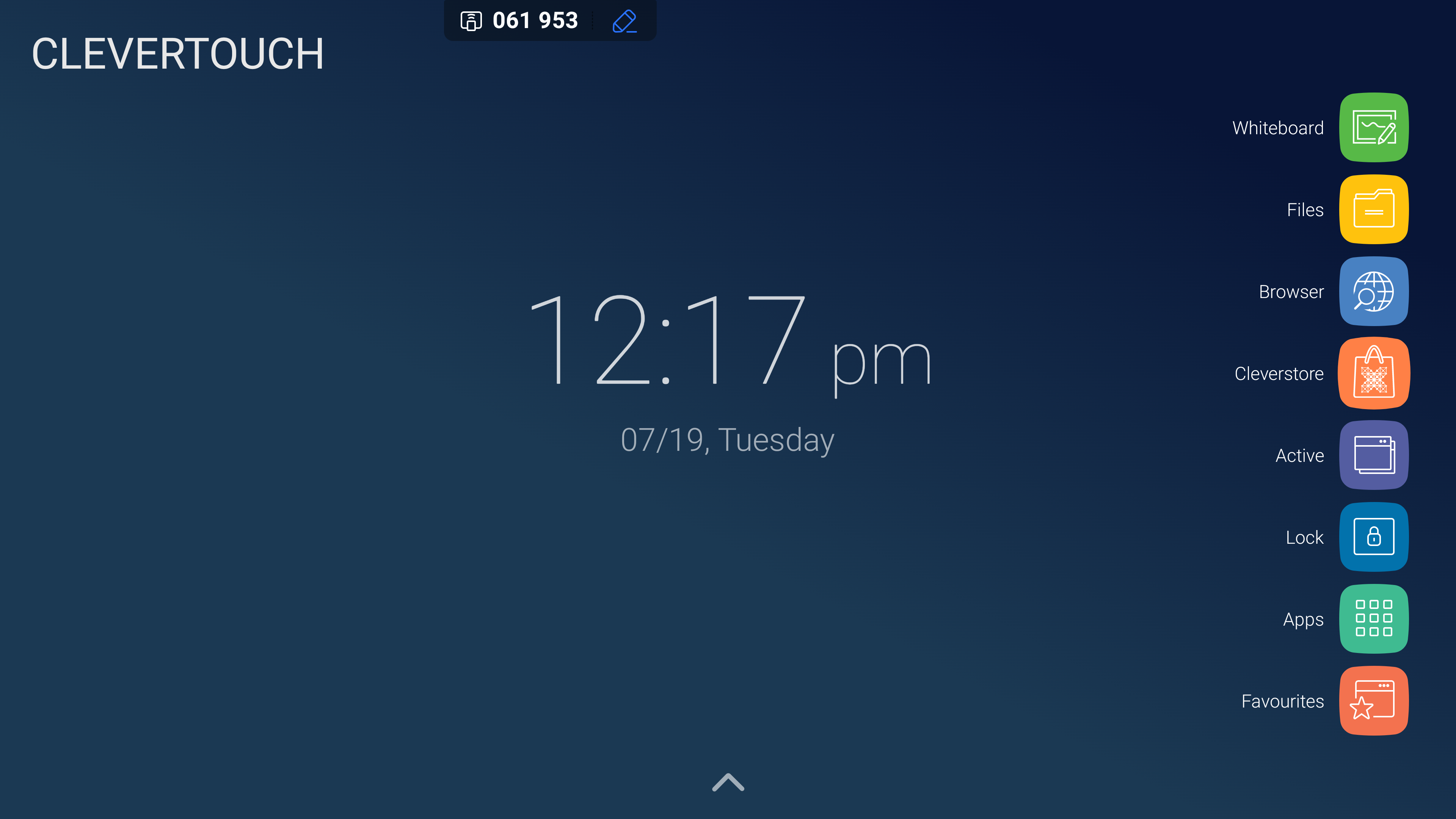
To choose a bespoke wallpaper, add the file to your display storage. To access it, select the ‘files’ option from the LUX menu. Please note: Any bespoke wallpaper should be in the 16:9 aspect ratio.
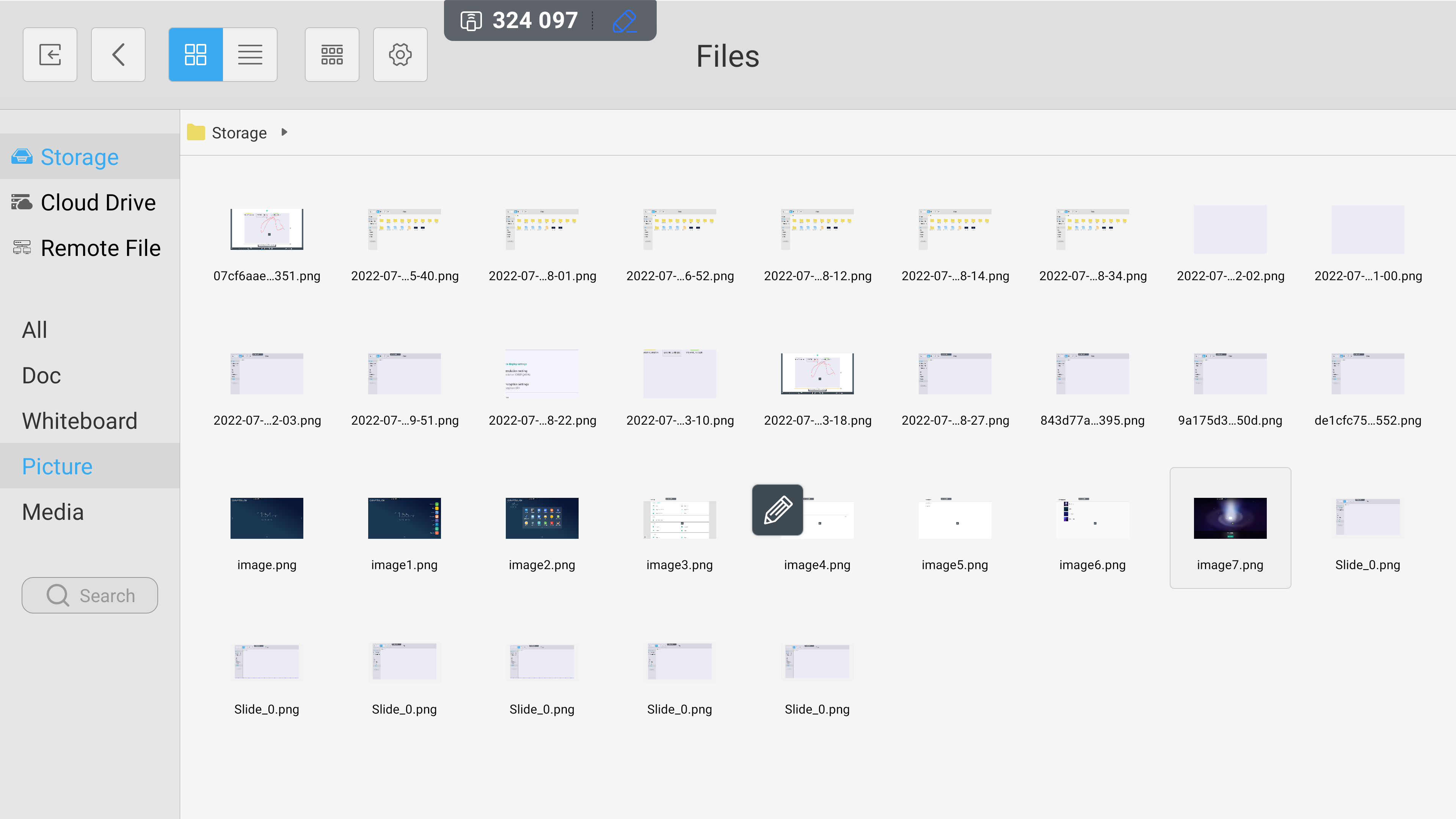
From here, navigate to the area where your file is stored, either on system storage, cloud storage, or USB device. Once you are ready to set the image file as your wallpaper, double-tap to select it.
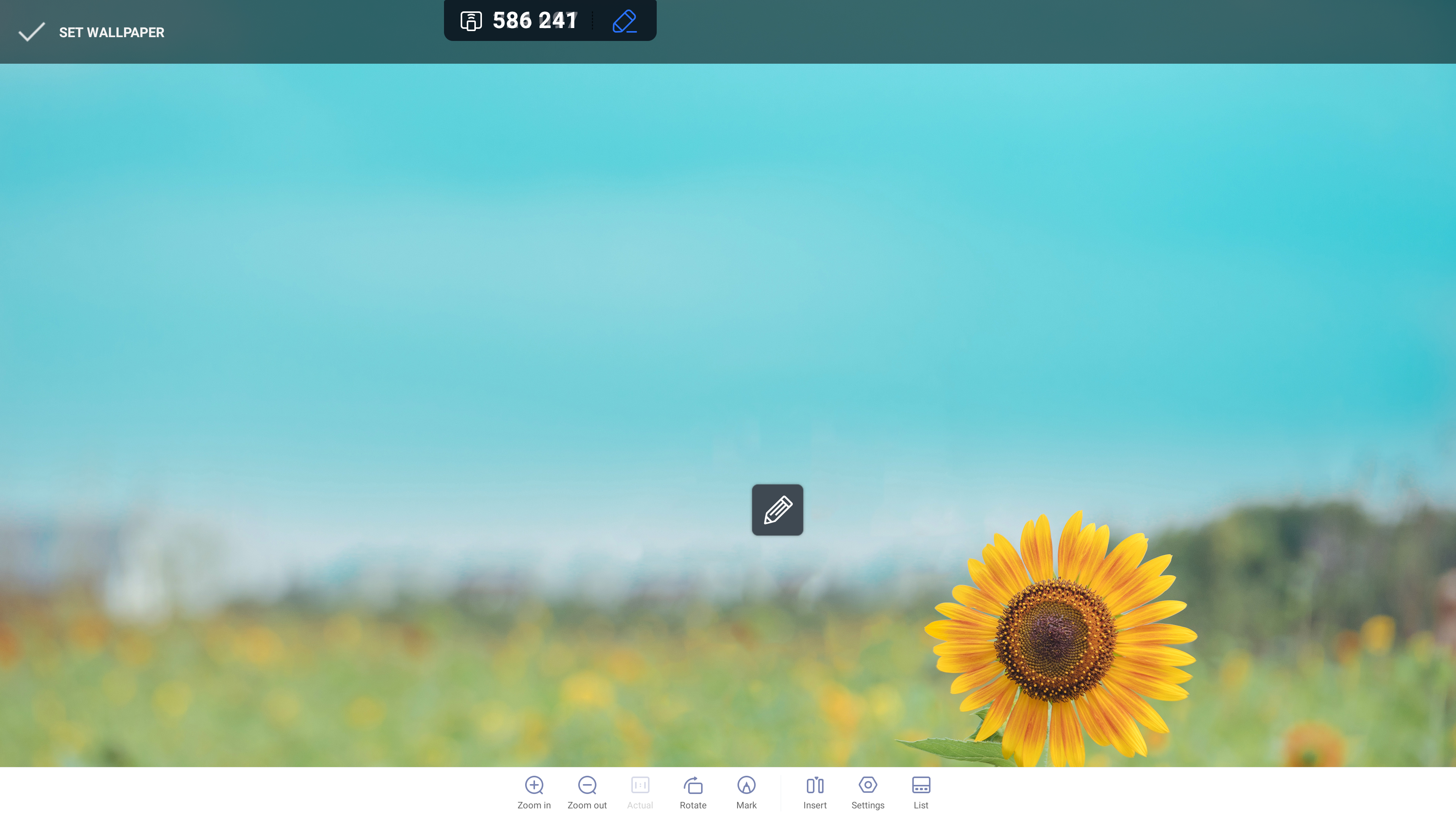
This opens the file in your default image viewer. From here, select the image to open the settings bar, then select the ‘settings’ cog icon.