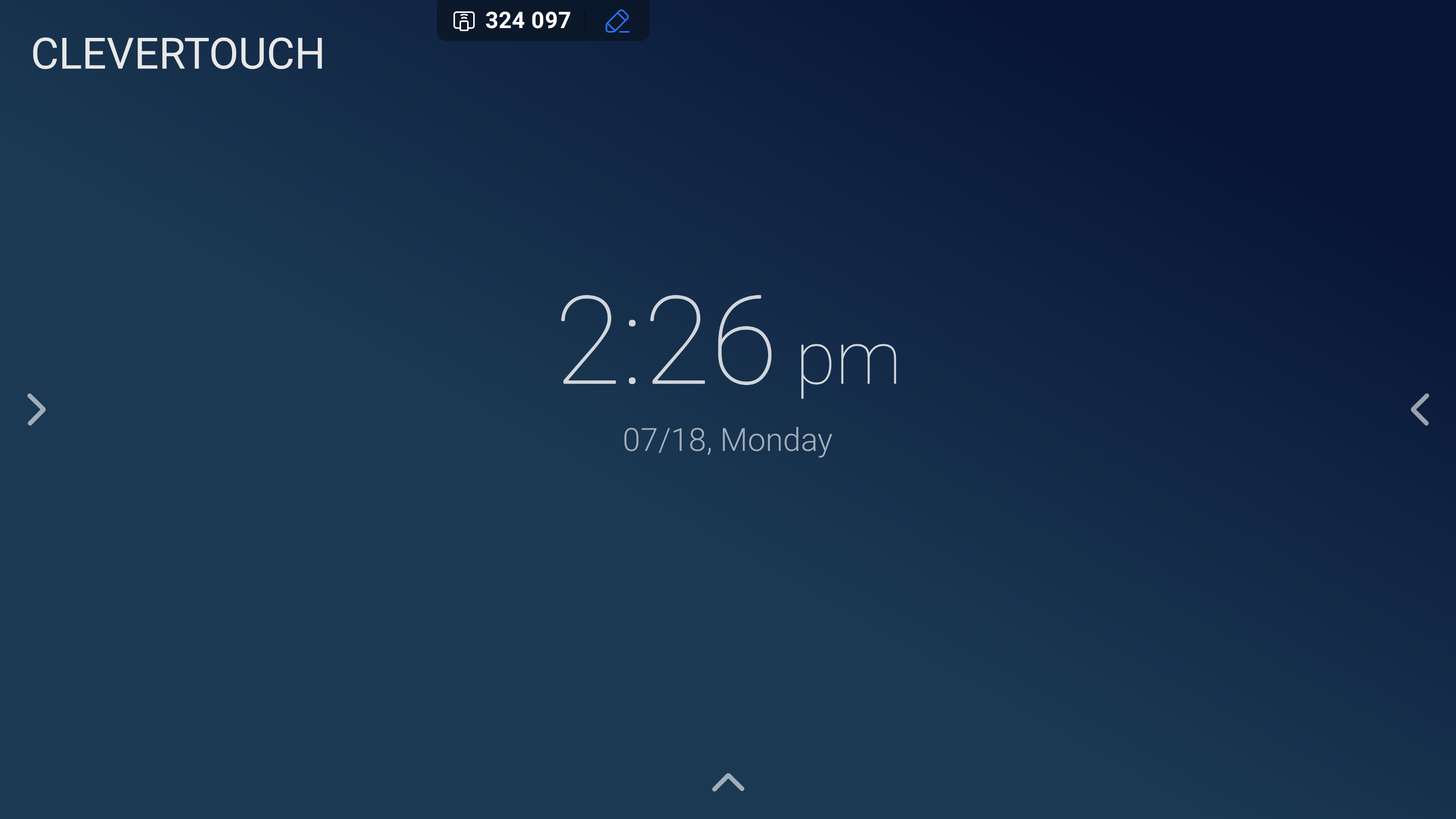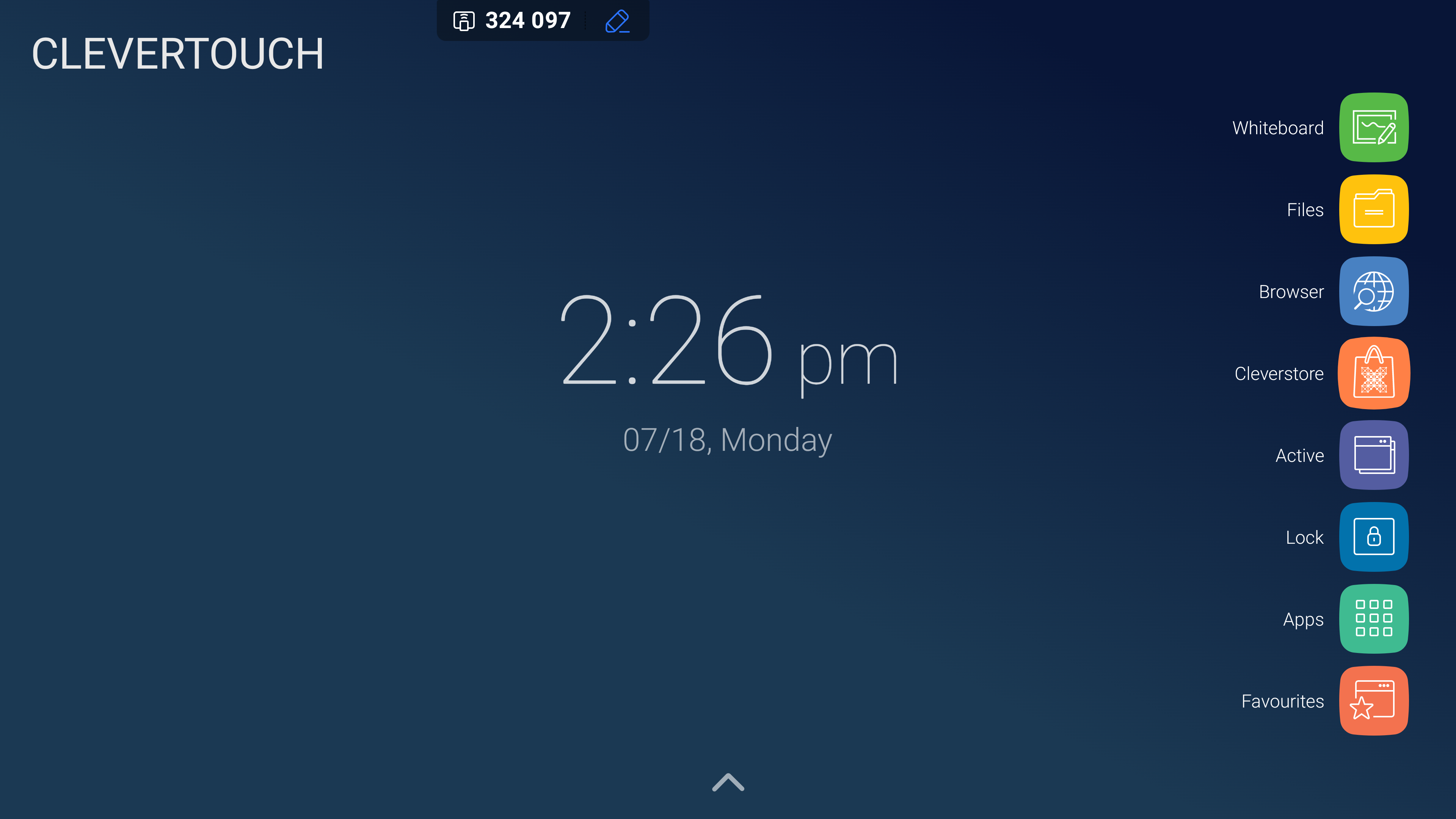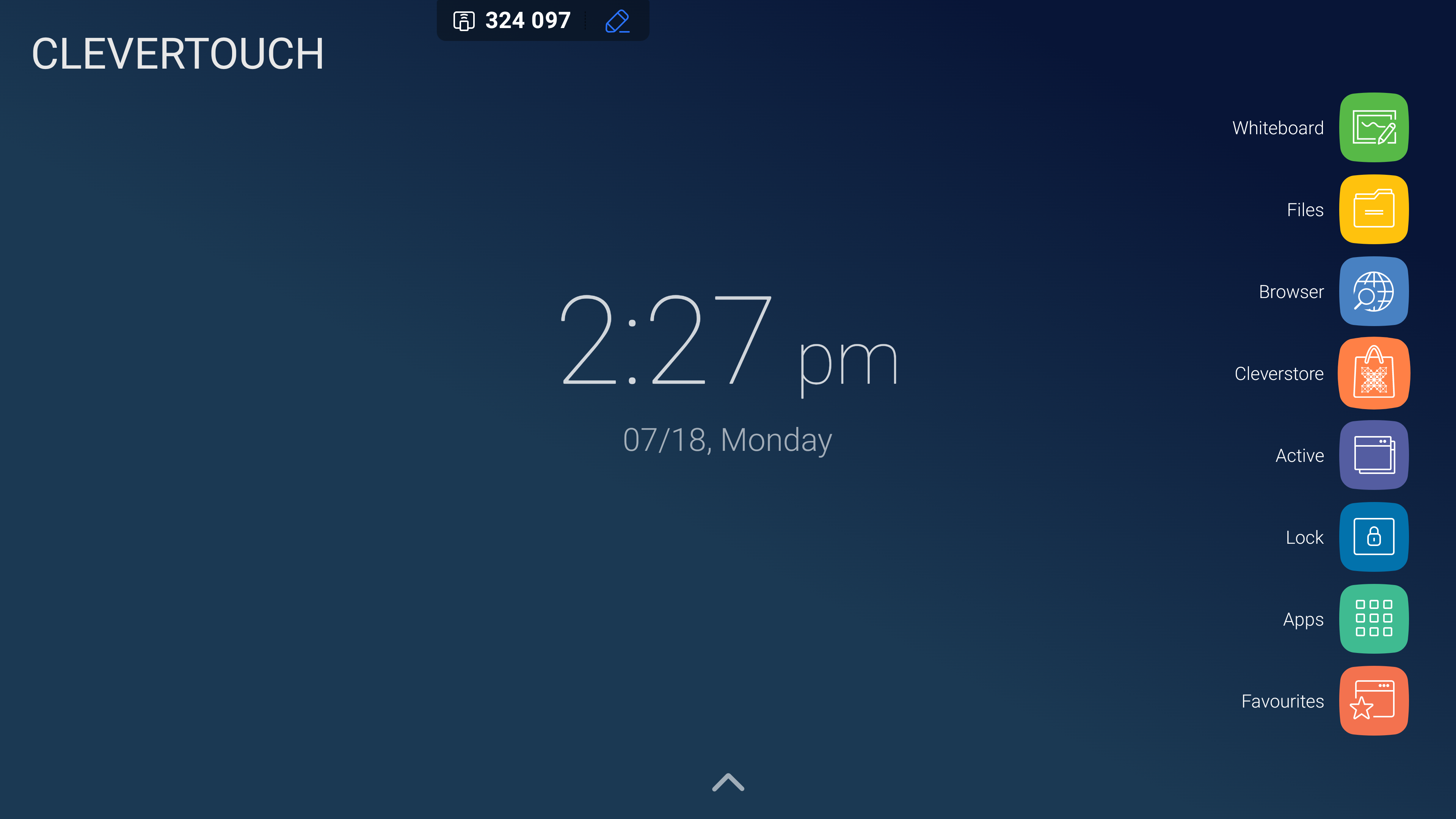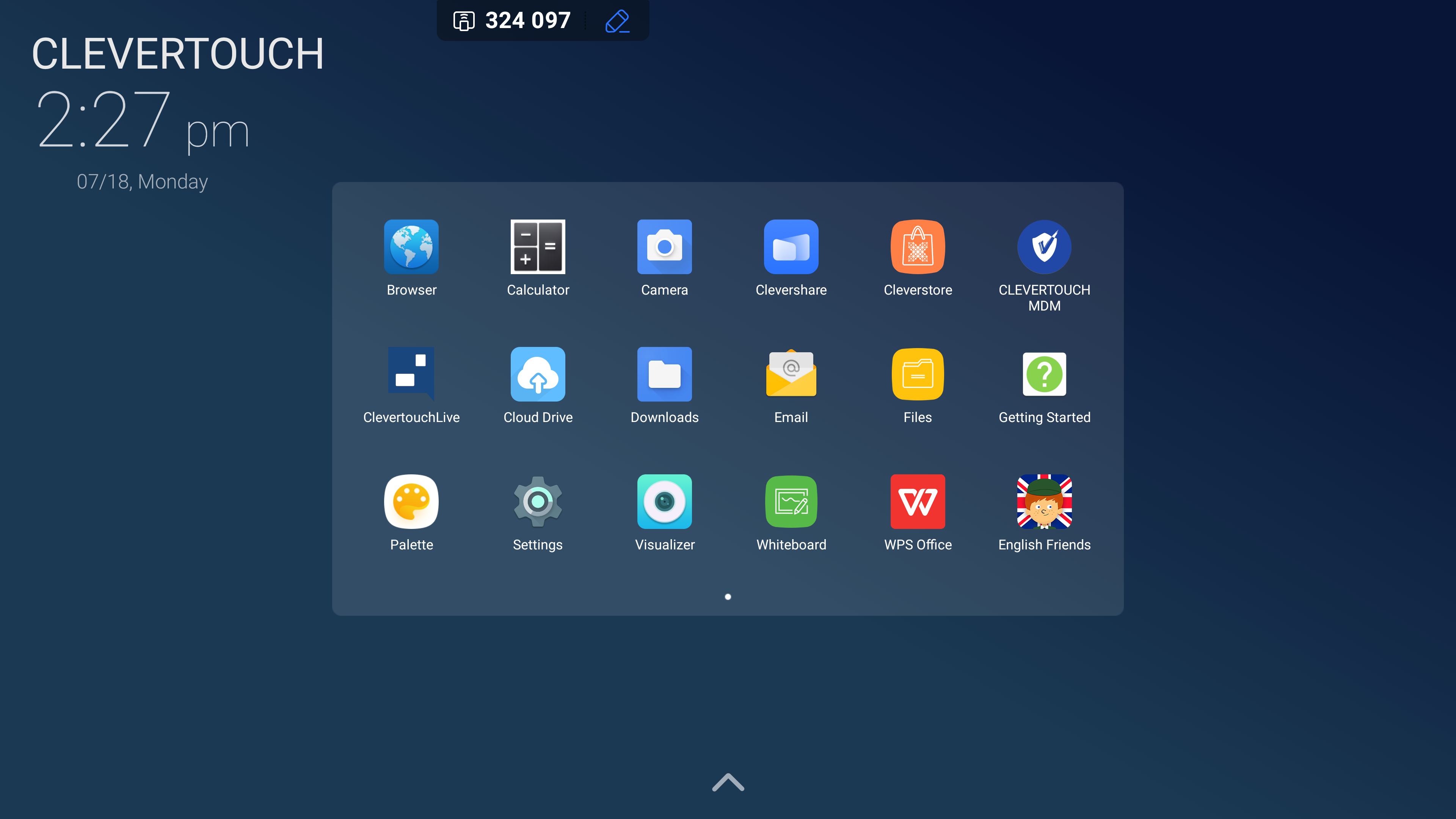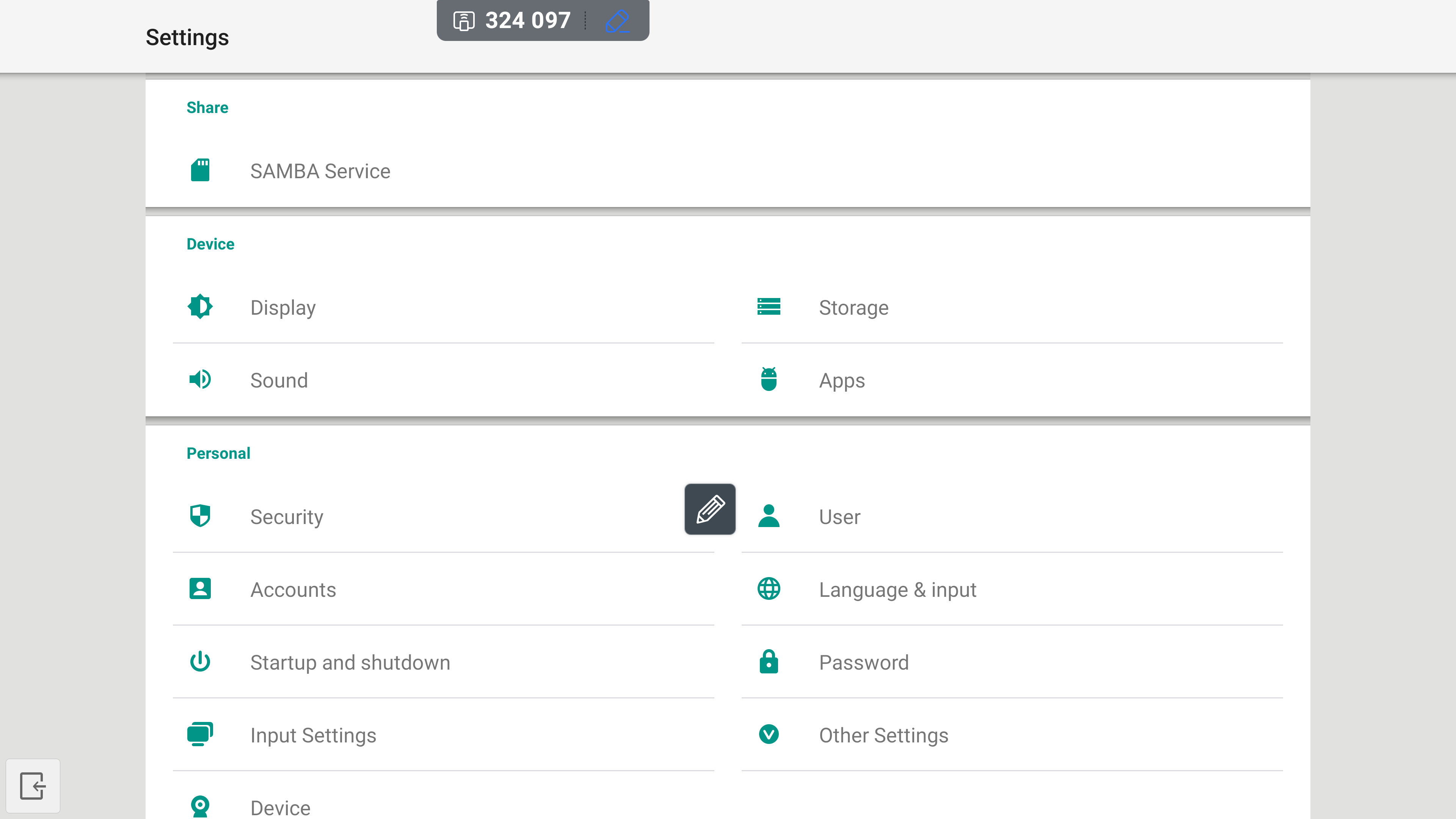FAQ 11:
How do I lock my screen
03
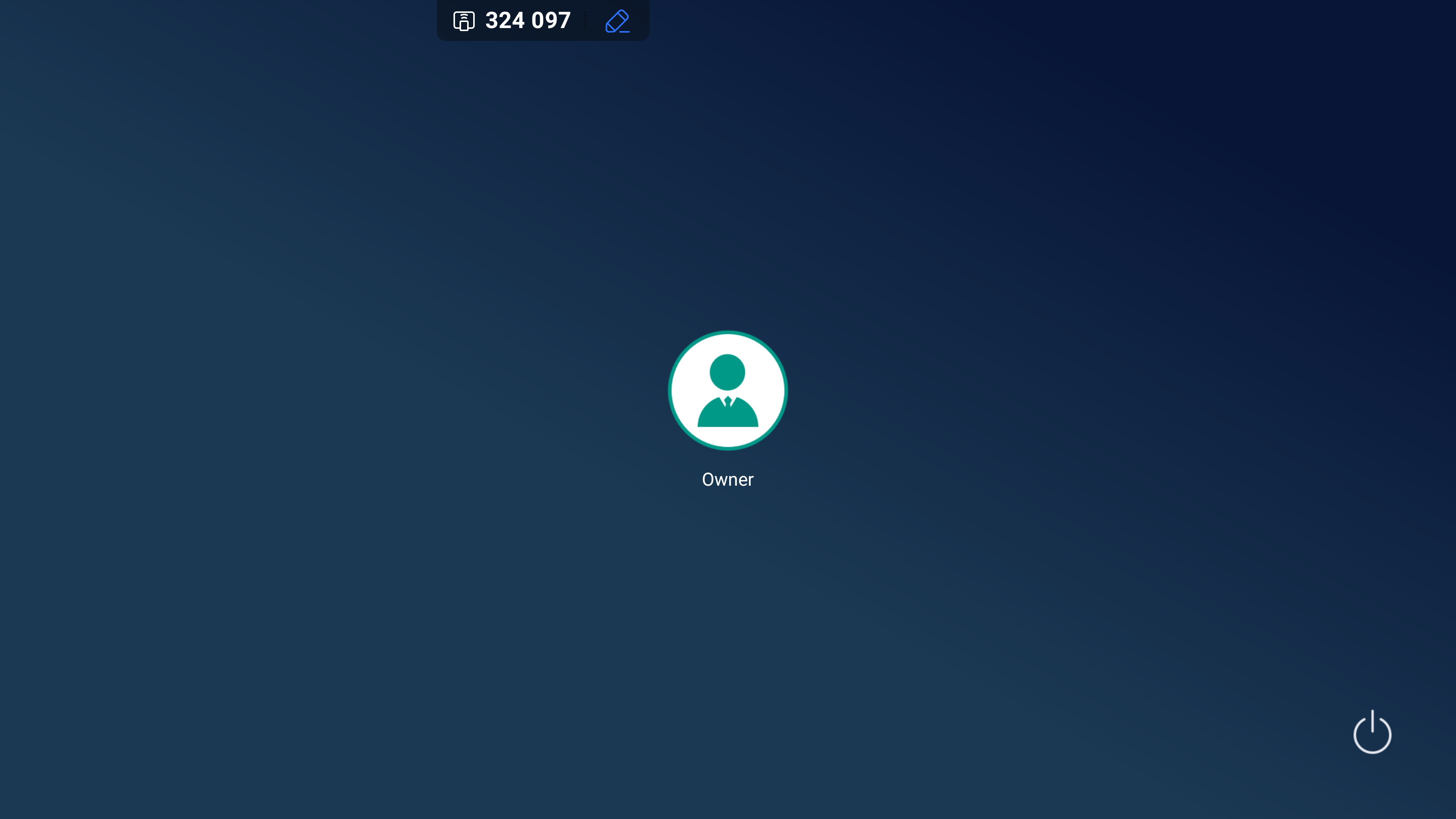
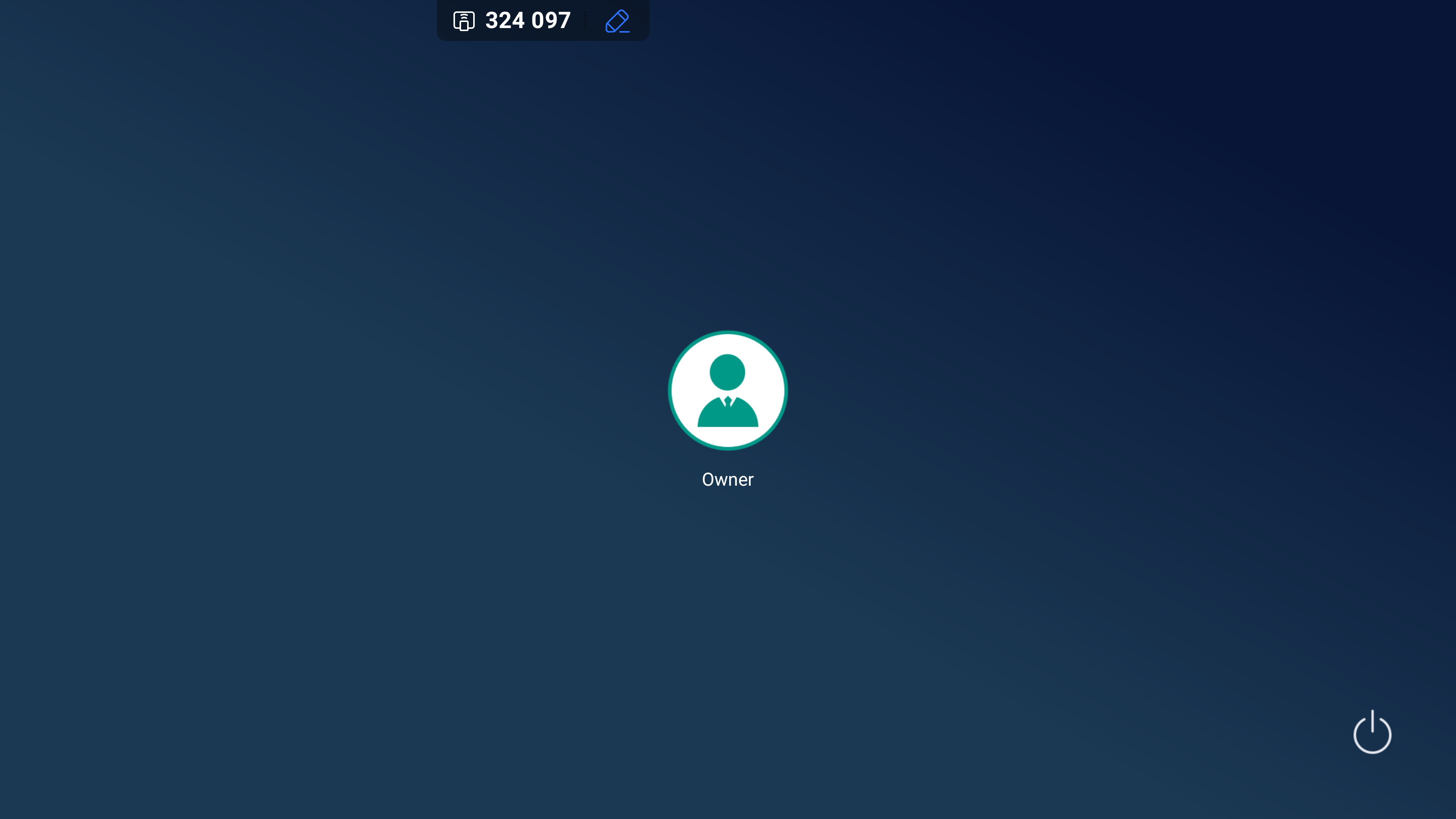
This locks your device display. To unlock, select the owner icon. Please note: By default, this does not password lock your display.
07
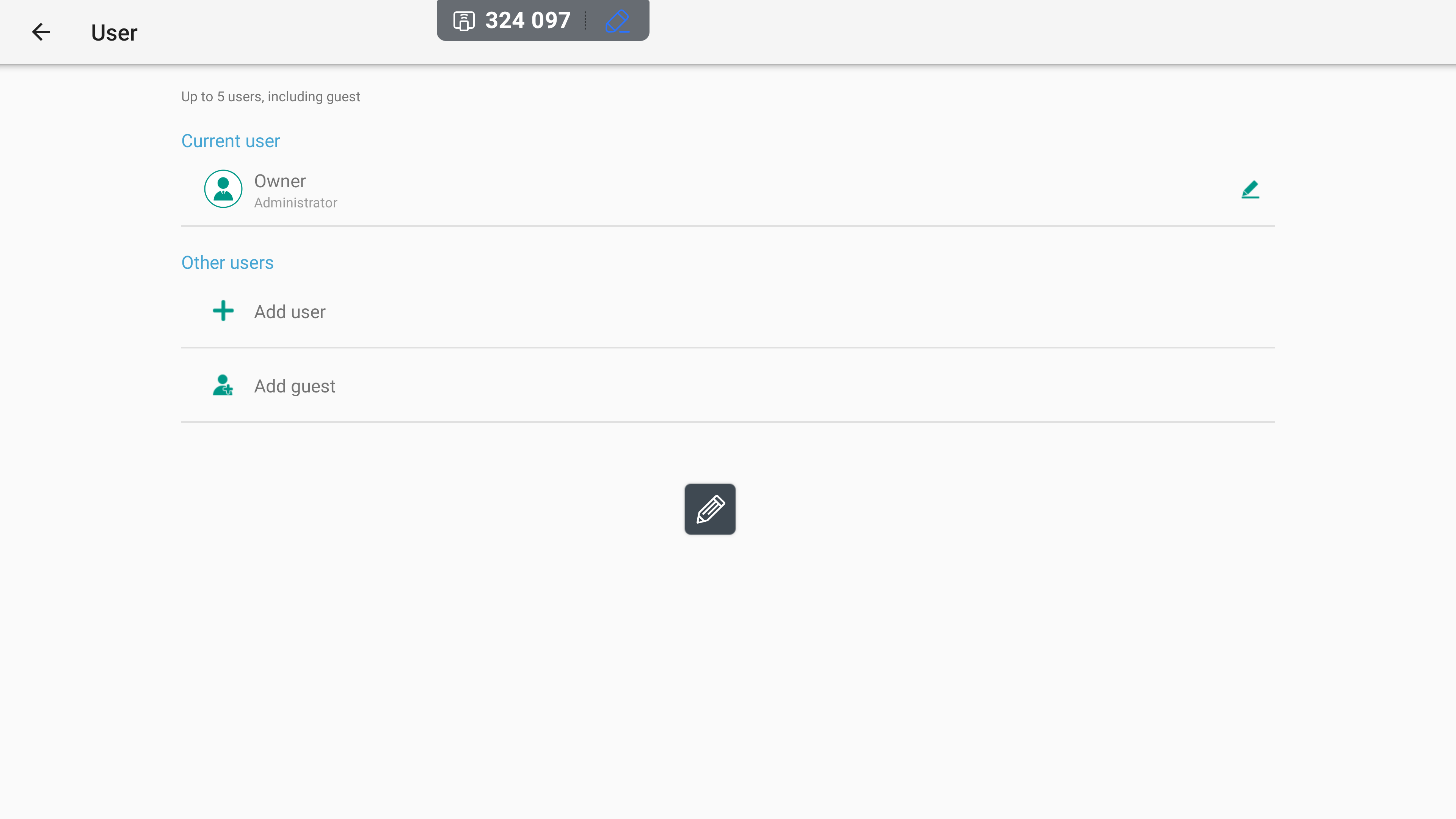
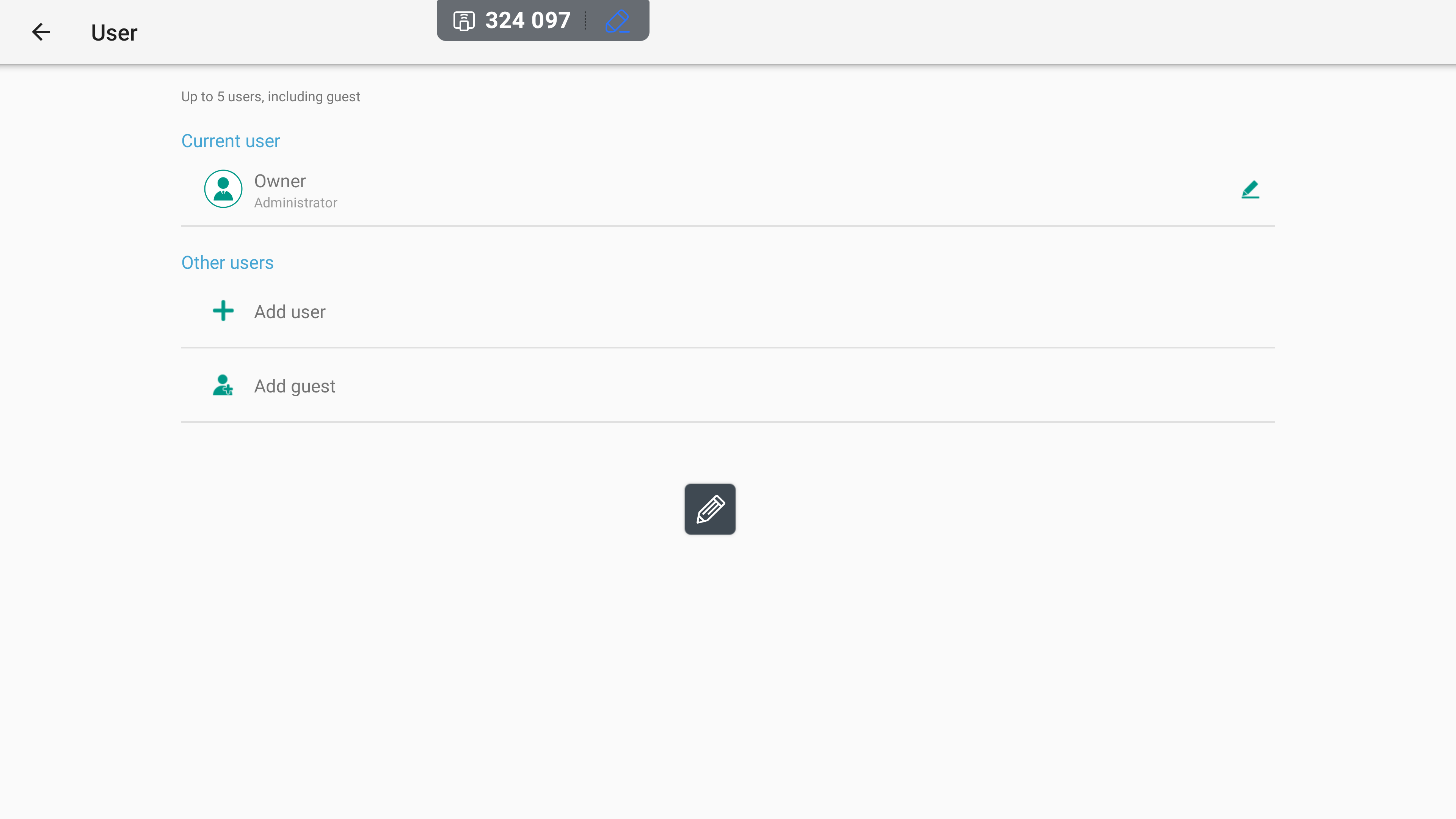
This opens a page that lists registered users for the system. To set a password, select the pencil icon next to the user profile you wish to password protect.
08
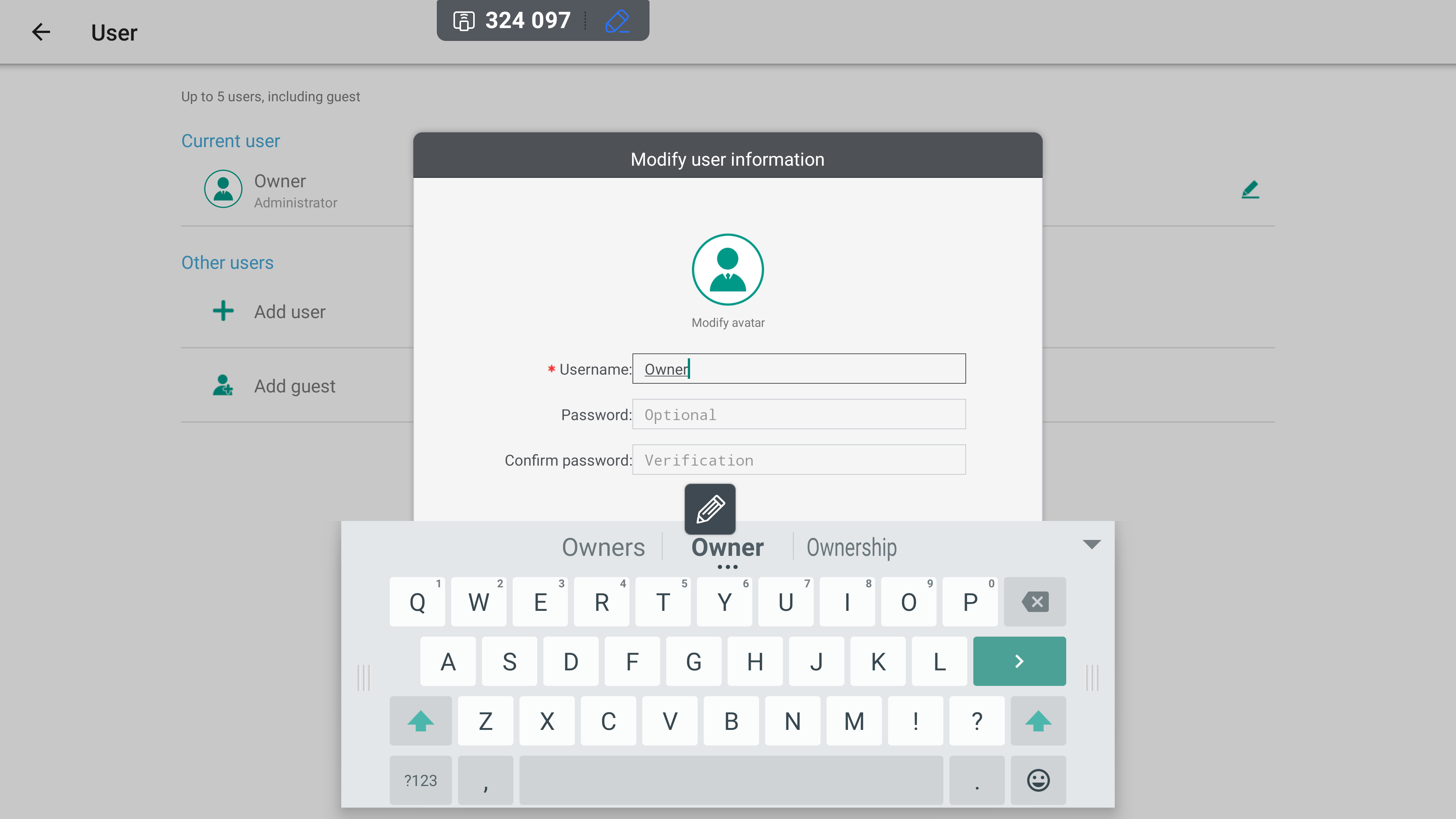
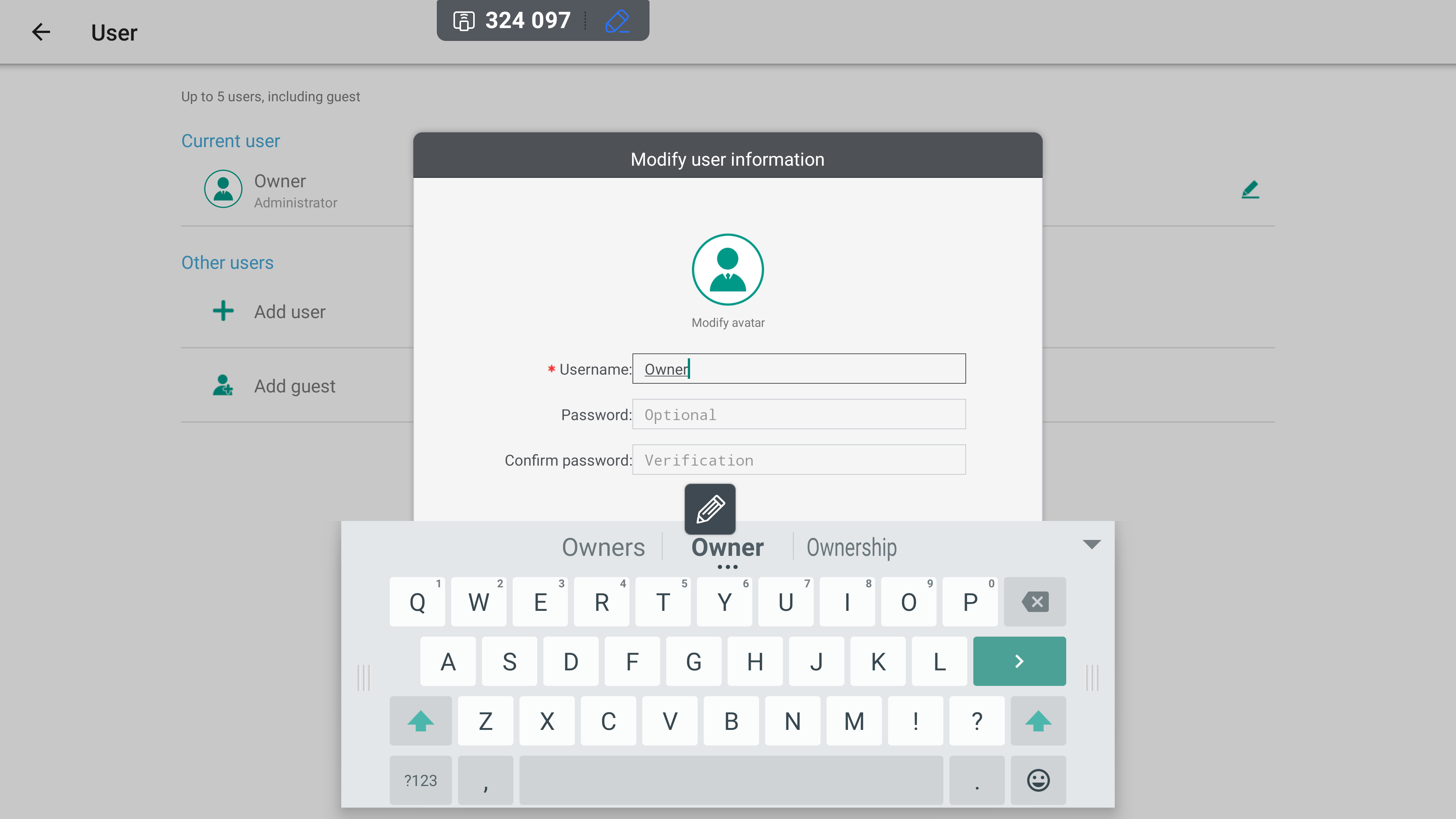
This opens the ‘Modify User Information’ window. From here, set your desired username and password for the account. Once applied, the password is required to access the system when it is locked.