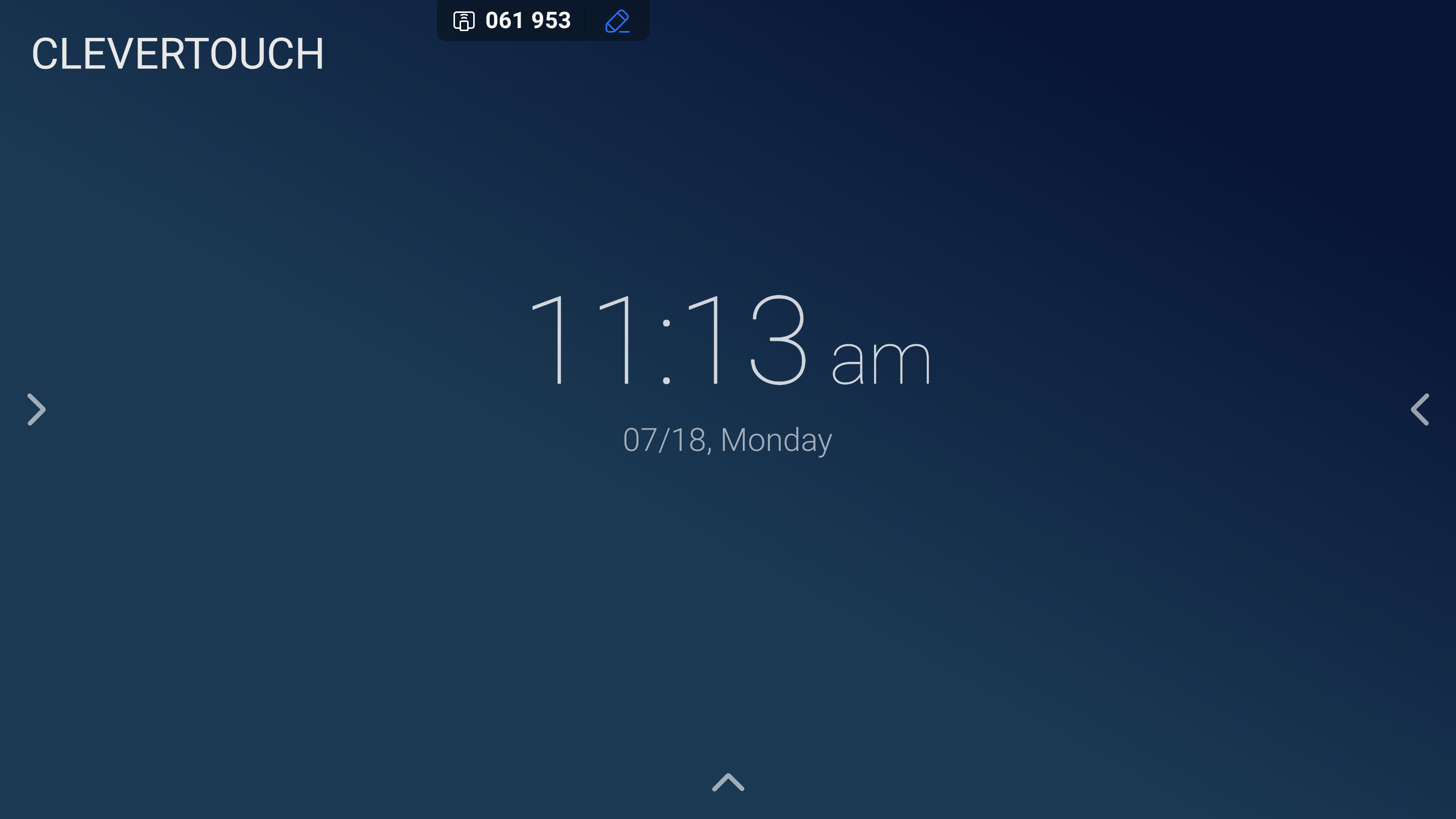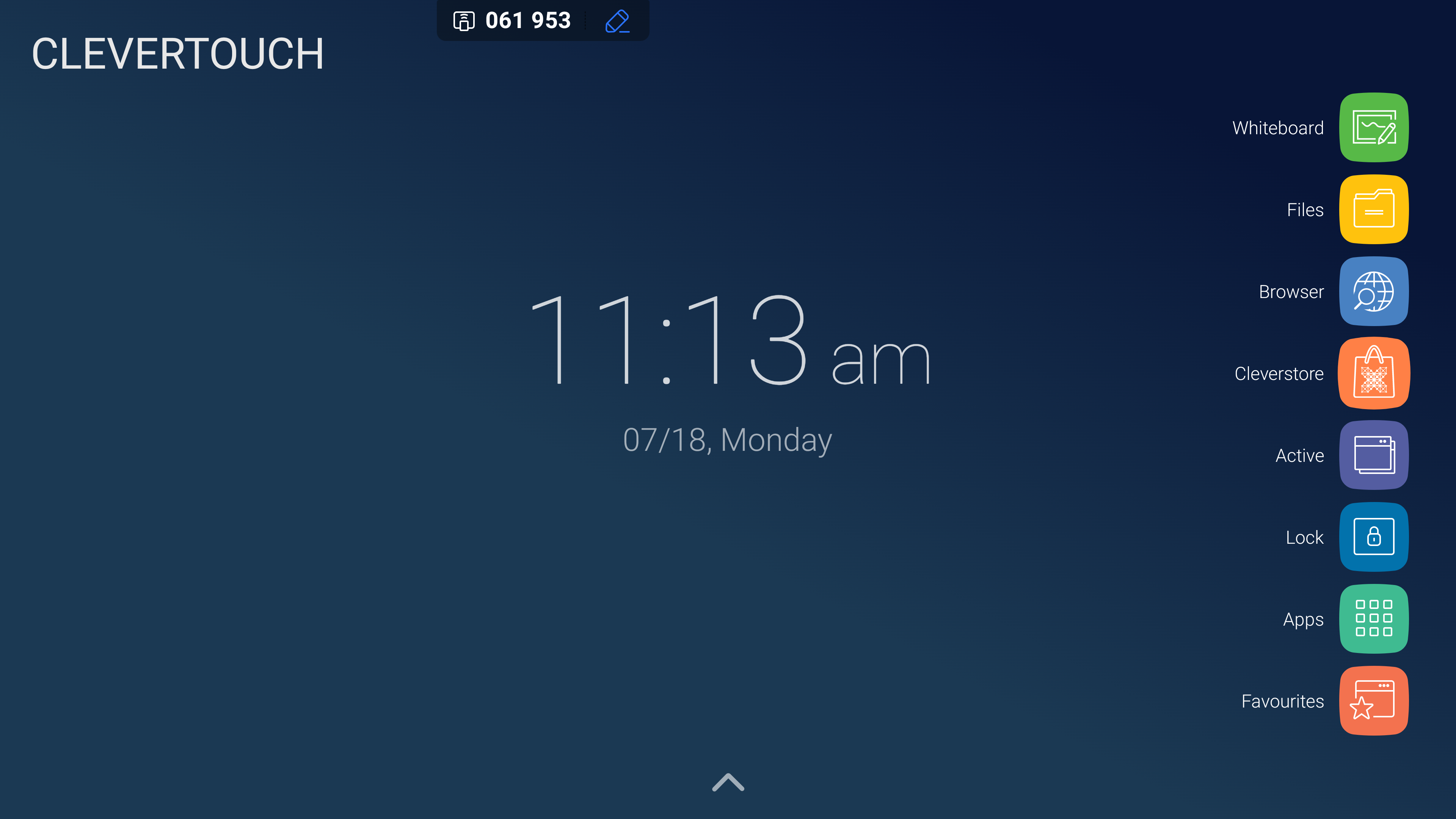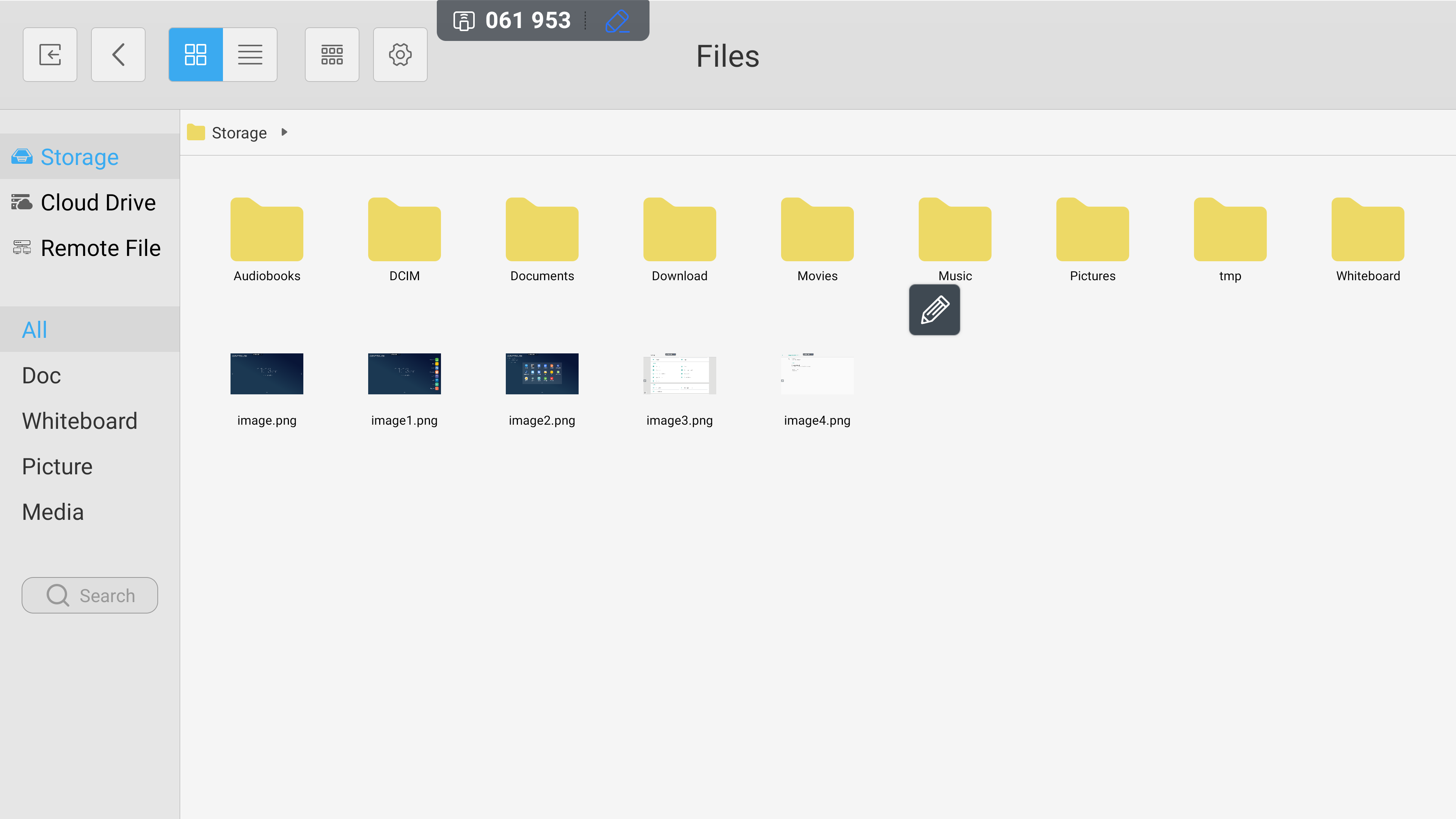FAQ 6:
How do I manage my files
04
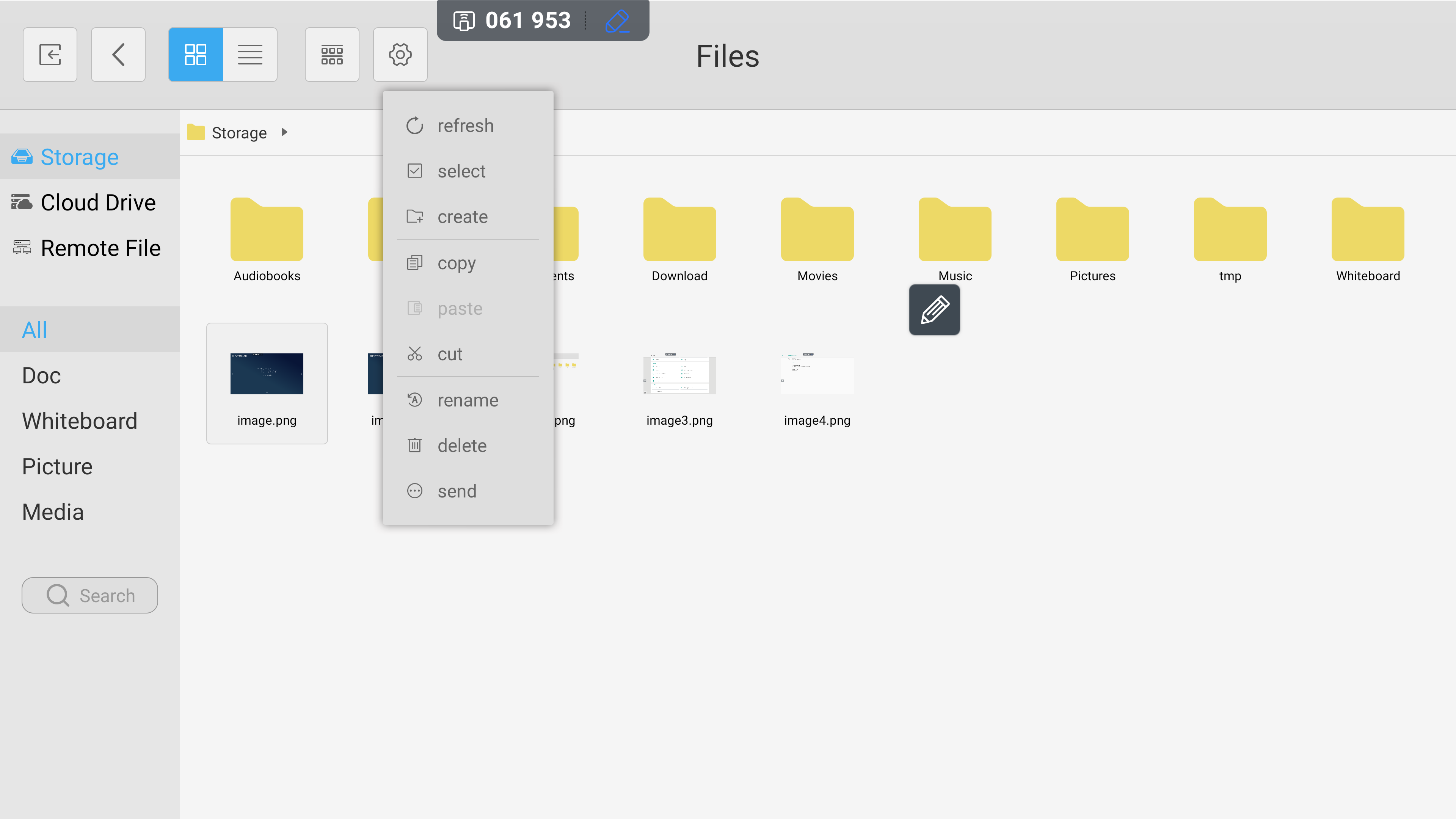
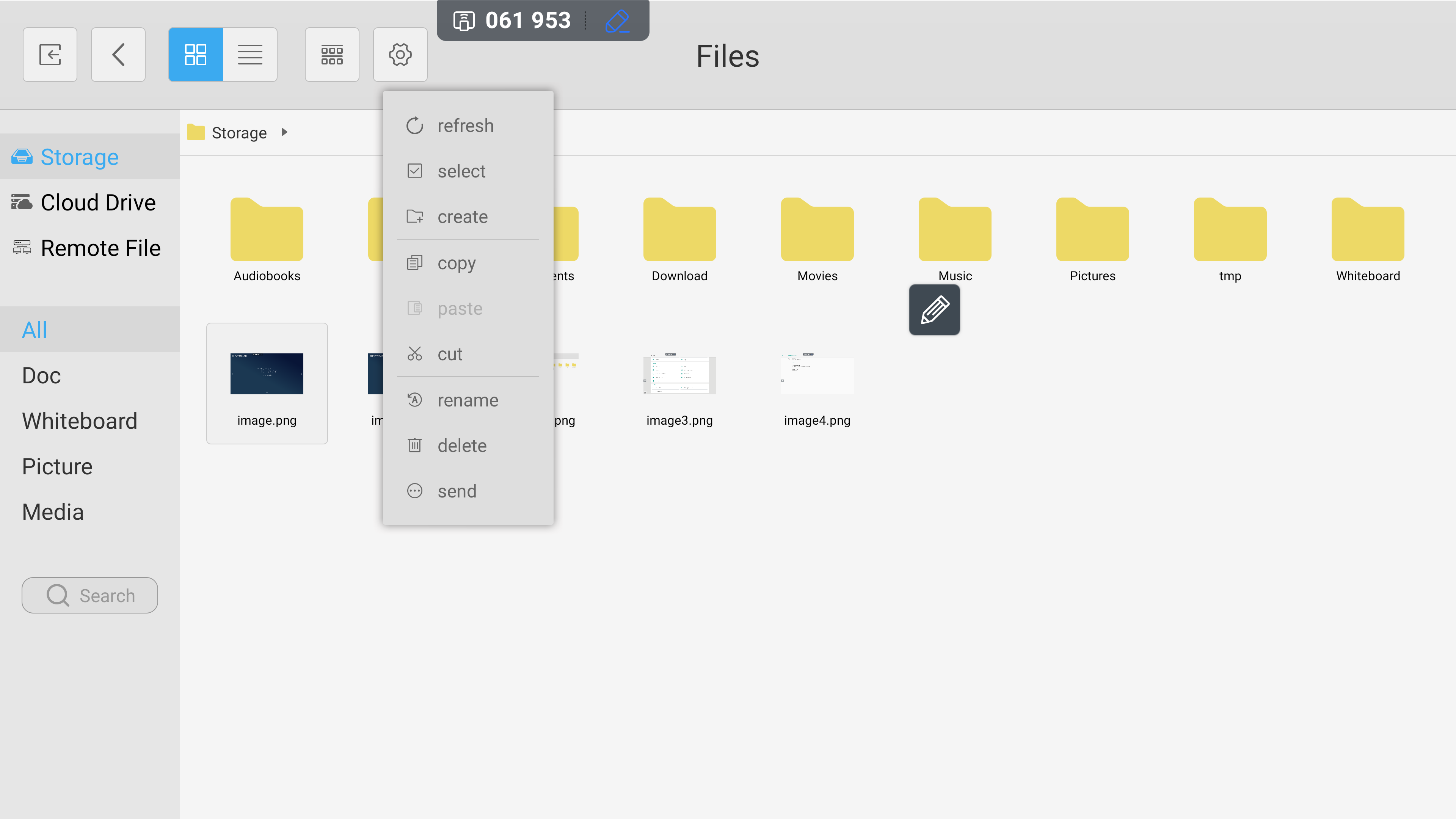
‘Double-tapping’ files opens them. Alternatively, select them once with a single-tap and choose the cog icon. This expands the menu to include ‘copy’, ‘cut’, and ‘paste’ actions alongside other options.
05
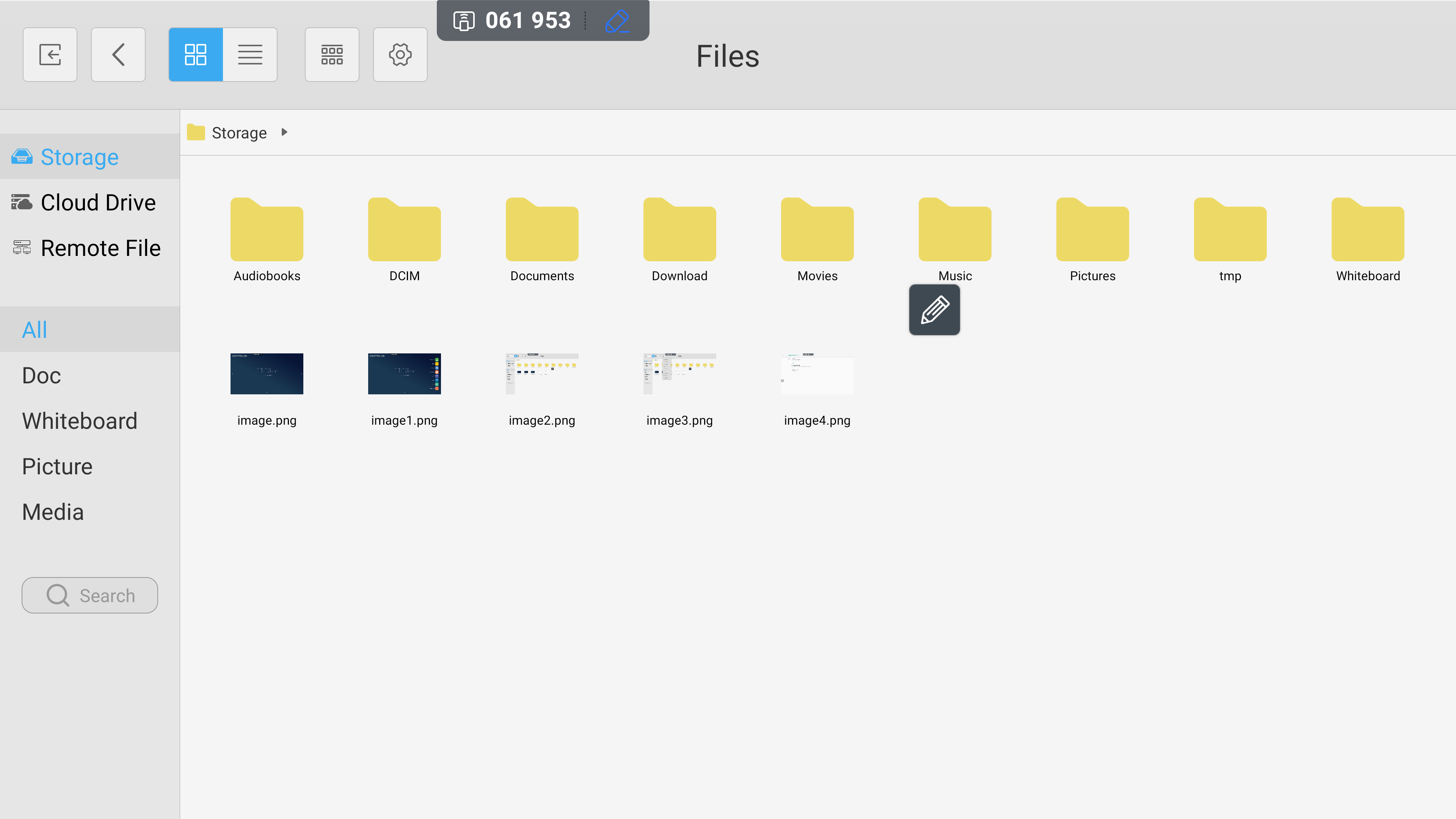
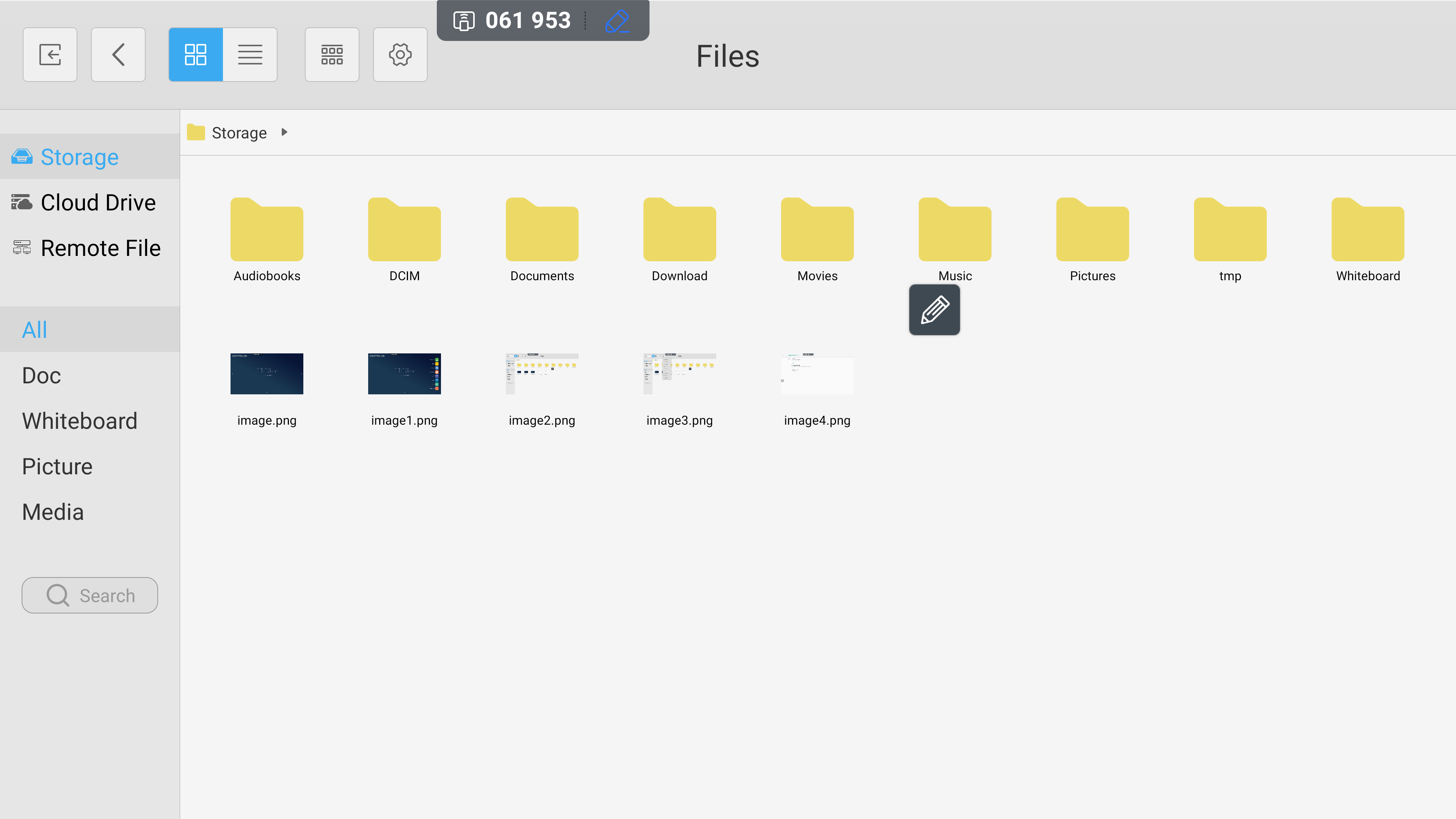
The left-hand menu options manage your file storage. The top three options (Storage, Cloud Drive, Remote Files) navigate your internal, cloud based, and external storage. The bottom four (All, Doc, Whiteboard, Picture, Media) filter your view.