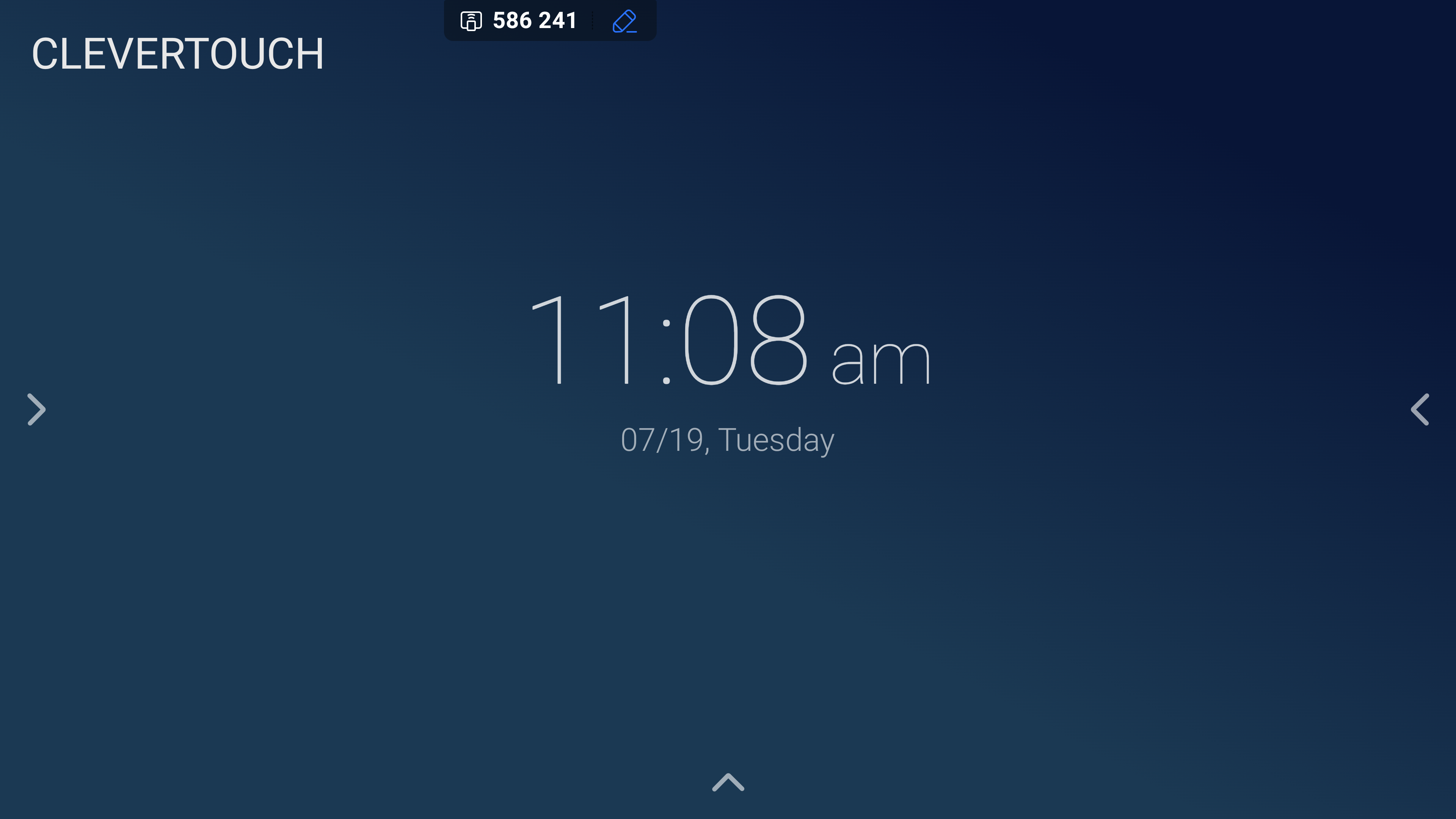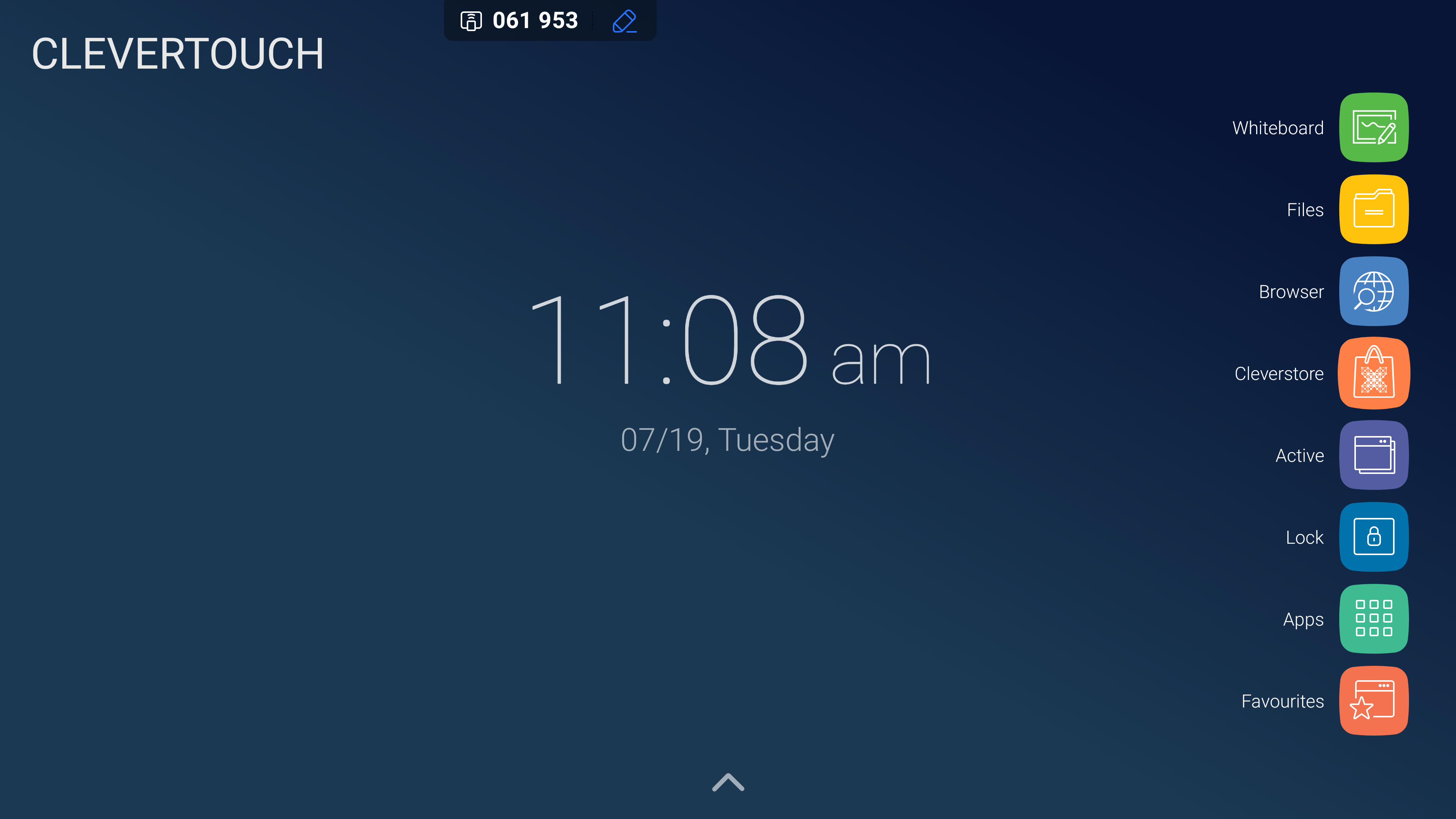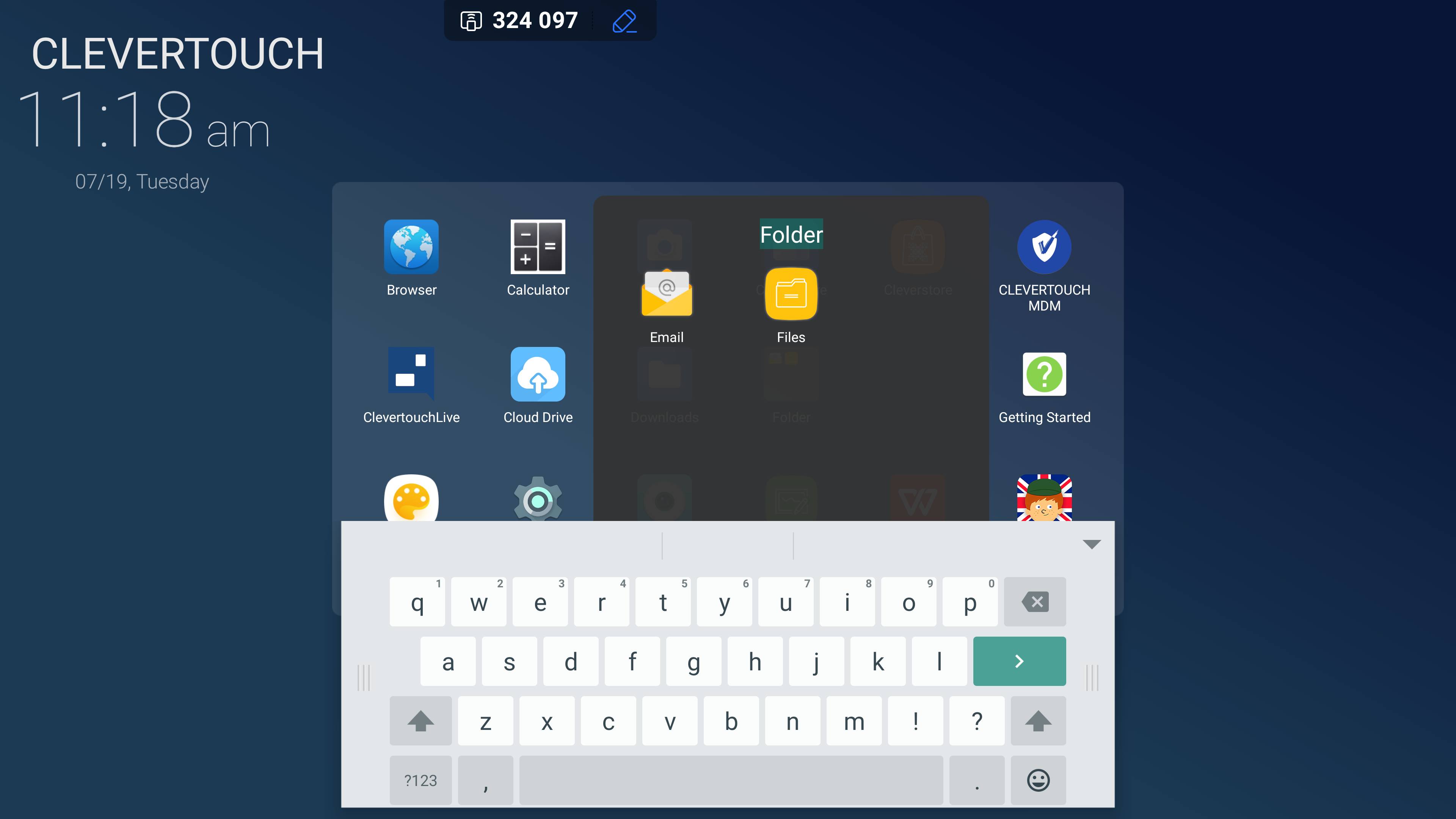FAQ 13:
How do I create folders for my apps
03
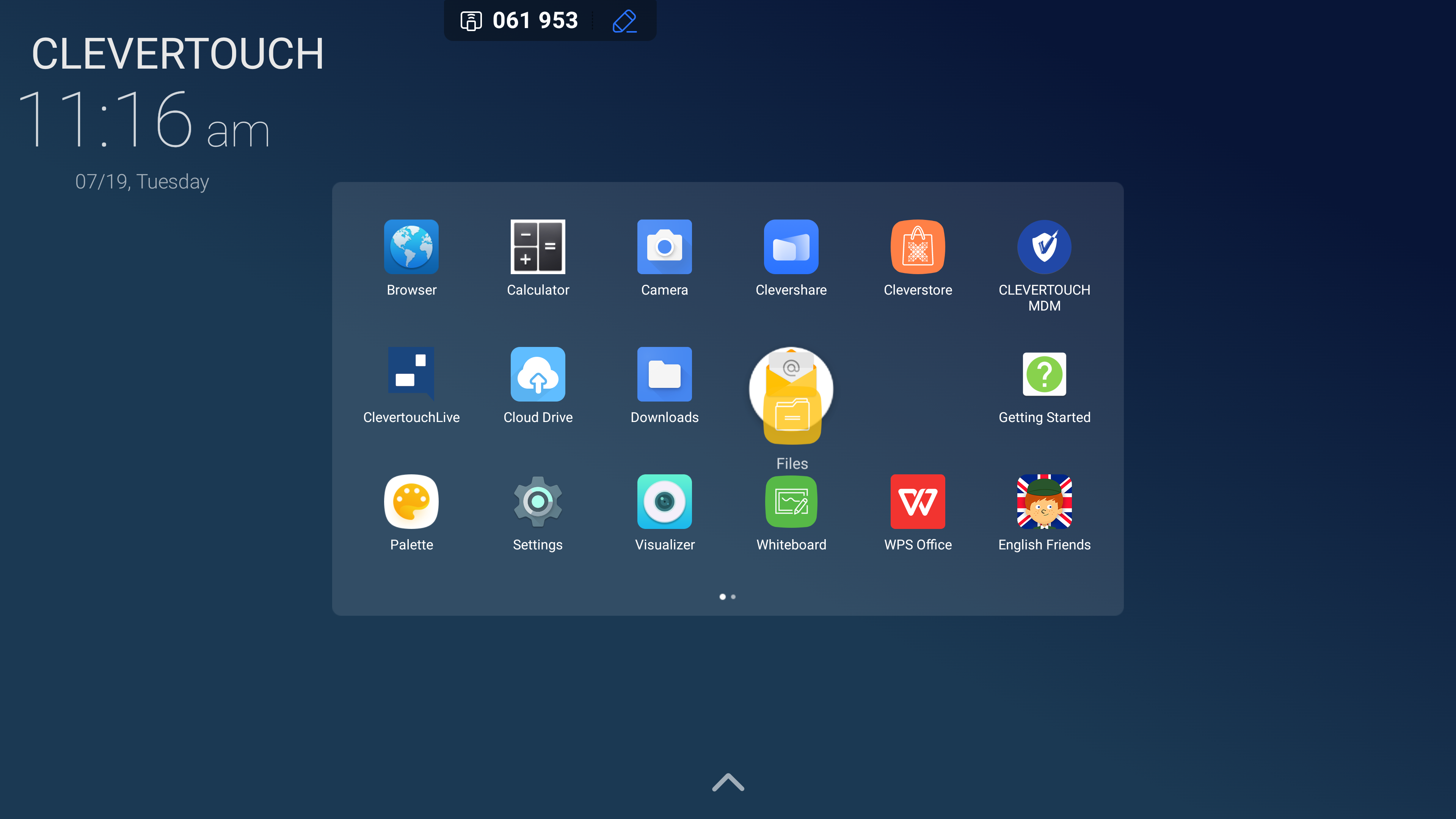
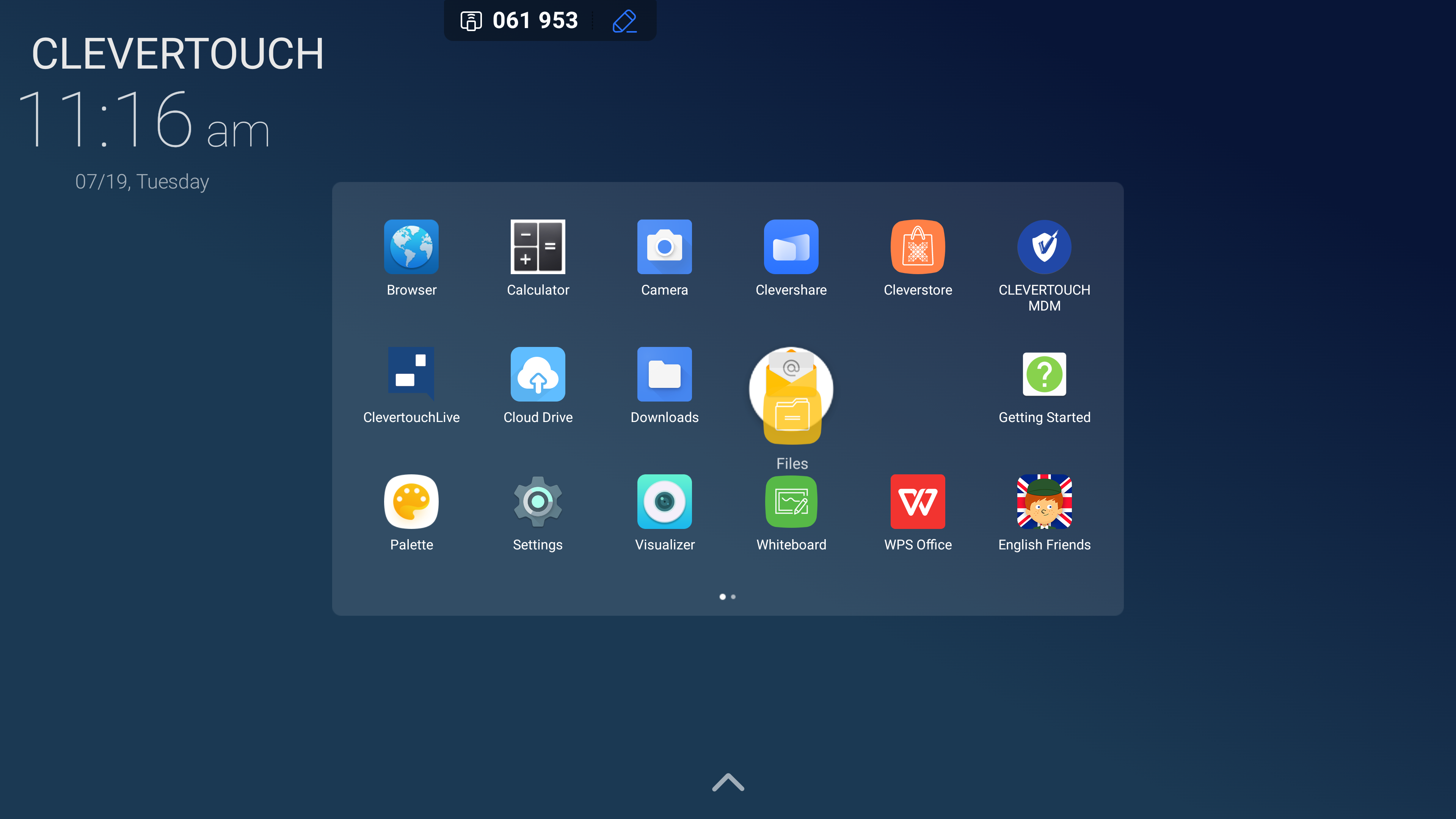
This expands to display the downloaded apps on your device. To create a folder, select your chosen app then drag it over the app you would like it to share a folder with then release your hold on the app.
04
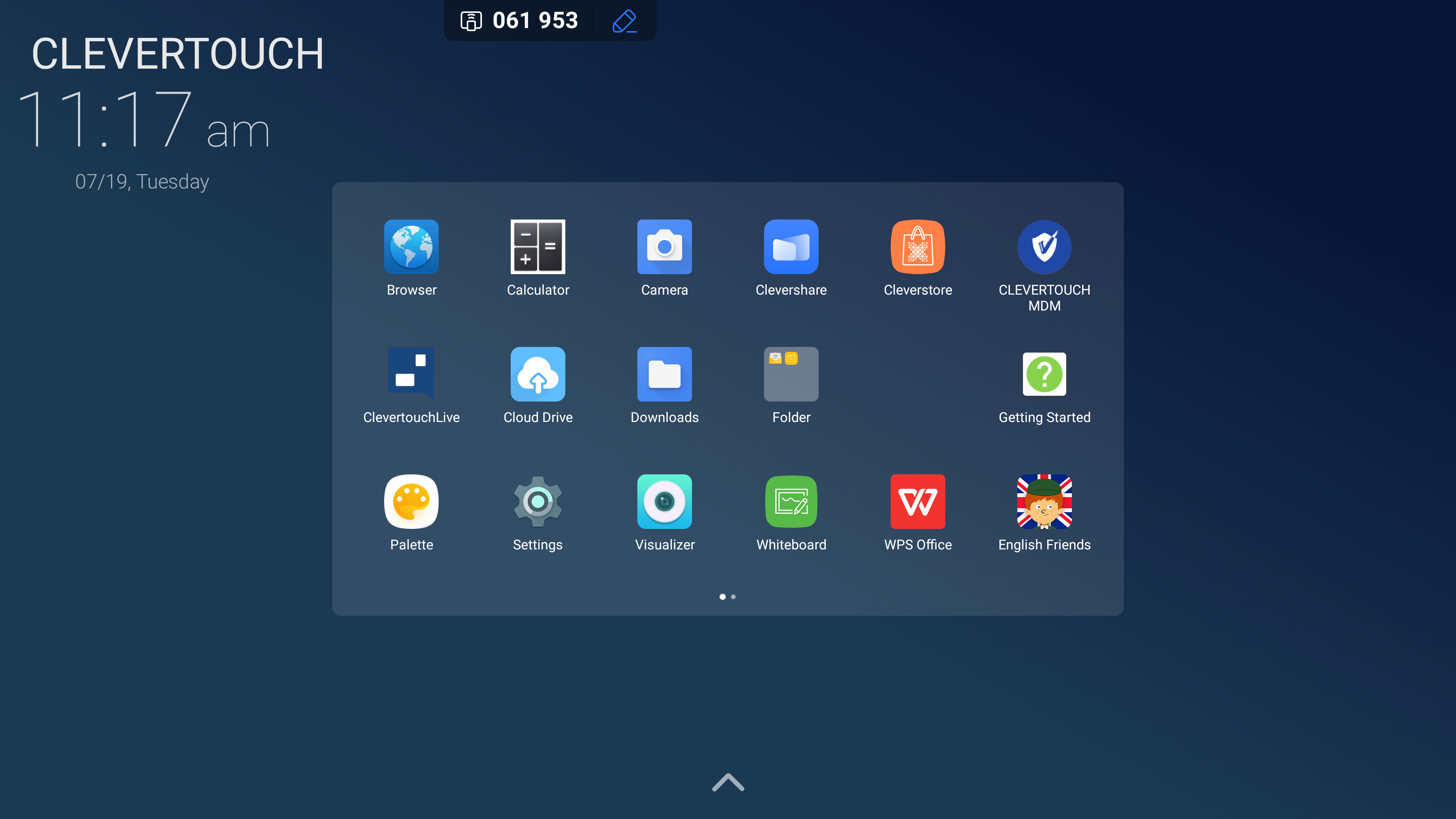
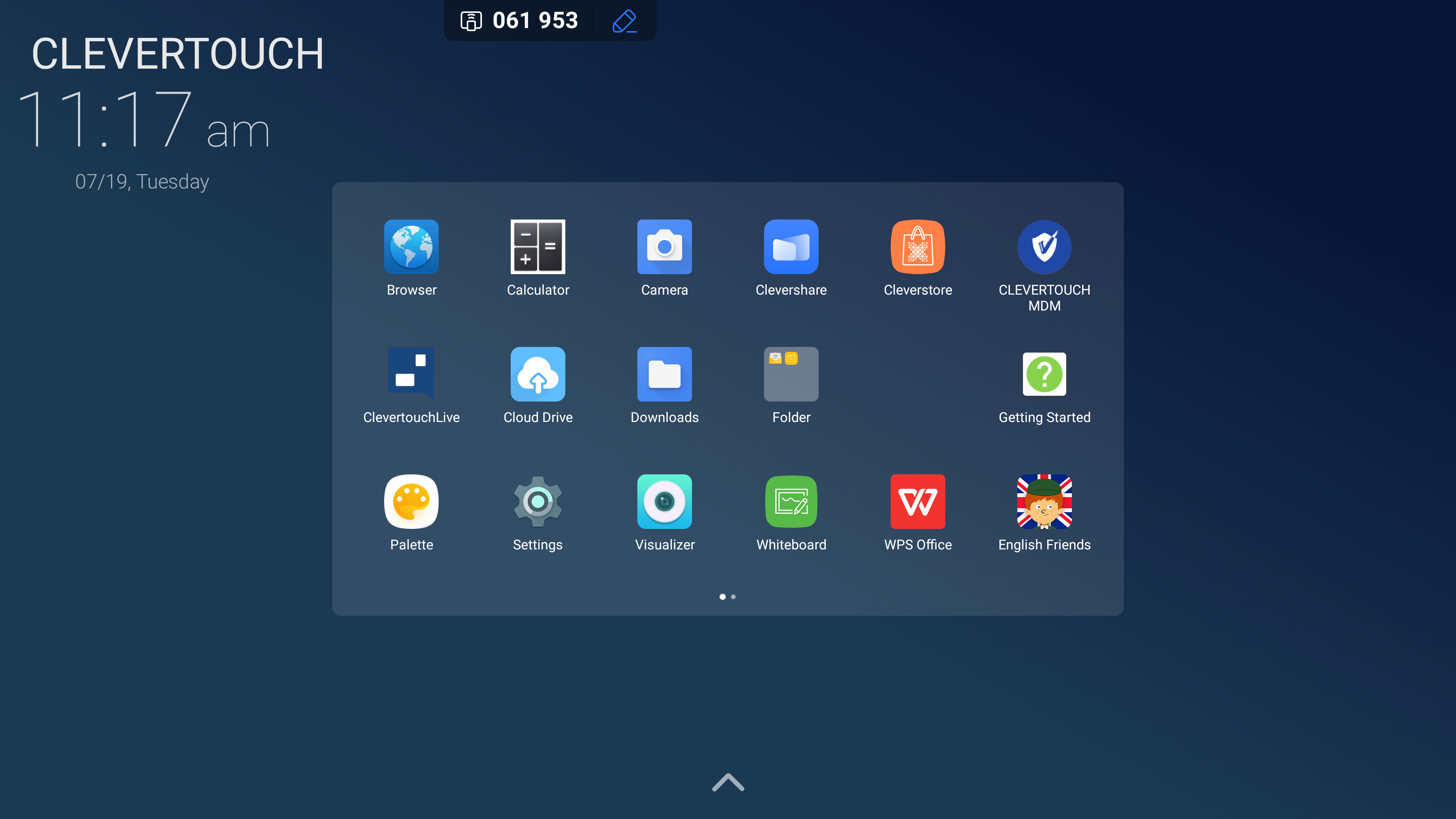
This creates a folder and places both apps inside it. Selecting the folder expands its contents. Other apps can be dragged in, or out, of your folder as needed.